Creating a Regulatory Ledger File and Reports
This section discusses how to build and generate a regulatory ledger, review translation errors and data plus generate Data Error and ChartField value mapping reports.
|
Page Name |
Definition Name |
Usage |
|---|---|---|
|
RUN_REGLEDBLD |
Launch the Regulatory Ledger Build process (FS_REGLEDBLD), which selects the relevant detail ledger data and translates it based on the mapping structure and mapping rules definitions. |
|
|
Generate Reg Led File (generate regulatory ledger file) Page |
RUN_REGLEDFILE |
Create a flat file based on the specifications of the Ontario Ministry of Health, Ontario, Canada and post it to the report repository. |
|
REG_LEDGER_DATAERR |
List the ledger rows that were not translated into external ChartFields. This helps identify the problem in order to refine the translation setup. |
|
|
REG_LEDGER_DATAINQ |
List successfully translated rows. |
|
|
RUN_REGLEDERR |
Run a BI Publisher report of the Regulatory Ledger Error Inquiry to aid in the correction of translation setup problems. The BI Publisher report does not require manual changes to support ChartField configuration |
|
|
RUN_REGLEDCFRPT |
Identifies potential problems with the ChartField value mapping definitions on these reports. |
Use the Build Reg Ledger (build regulatory ledger) page (RUN_REGLEDBLD) to launch the Regulatory Ledger Build process (FS_REGLEDBLD), which selects the relevant detail ledger data and translates it based on the mapping structure and mapping rules definitions.
Navigation:
This example illustrates the fields and controls on the Build Reg Ledger page. You can find definitions for the fields and controls later on this page.
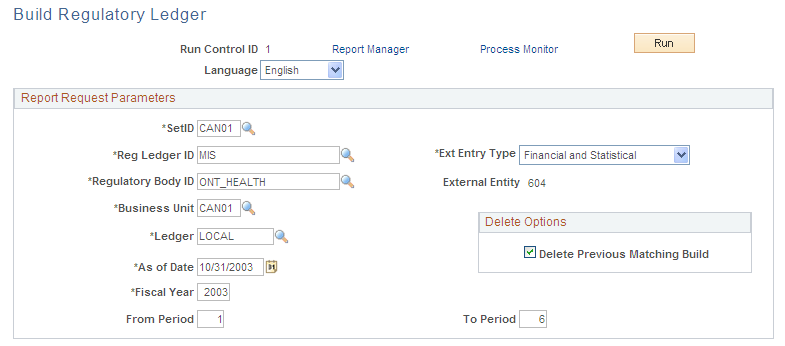
Field or Control |
Description |
|---|---|
SetID |
Select the SetID that you used to create the regulatory ledger definition. |
Reg Ledger ID (regulatory ledger ID) |
Select the ID that you have set up for this regulatory ledger. |
Ext Entry Type (external entry type) |
Select the type of data that you want to include in the regulatory ledger. Values are Financial, Statistical, and Financial and Statistical. |
Regulatory Body ID |
Select the ID that you set up on the Regulatory Ledger Contact page. |
External Entity |
Displays the organization identification number that will be included in the ledger file that is created and sent to the Canadian healthcare regulatory body. |
Business Unit |
Select the business unit for which you must report to the regulatory body. |
Ledger |
Select the ledger in PS_LEDGER from which you want to build the regulatory ledger. This value should be the same as the one that you used in the mapping structure. When the regulatory ledger process builds the regulatory ledger, the ChartField attribute value is selected from the ChartField Attribute table where the ChartField is Account, the ChartField attribute is the regulatory ledger ID, the ChartField value is the target account value from the ChartField value mapping that is associated with the account value of each row in PS_LEDGER, and the SetID is the target SetID from the ChartField value mapping. |
As of Date |
Enter an appropriate date to select the effective-dated rows from the various translation setup tables. The default is the current date. |
Fiscal Year |
Enter the fiscal year for which you want to build the regulatory ledger. |
From Period and To Period |
When you build the regulatory ledger, the translated rows include this range and not the specific accounting period from the detail ledger. For example, when you run the process with the parameters that are shown on the Build Reg Ledger sample page, the process includes all rows with an accounting period of 8 within the detail ledger. However, when the process translates and stores that row in the REG_LEDGER_DATA table, it does not provide a reference to accounting period 8, but only to the range of 1 through 12. Enter values in the From Period and To Period fields for the fiscal year for this regulatory ledger. |
Delete Previous Matching Build |
Select to delete the results of a prior Build Reg Ledger process that used the same run control parameters. |
Use the Generate Reg Led File (generate regulatory ledger file) page (RUN_REGLEDFILE) to Create a flat file based on the specifications of the Ontario Ministry of Health, Ontario, Canada and post it to the report repository.
Navigation:
This example illustrates the fields and controls on the Generate Reg Led File page. You can find definitions for the fields and controls later on this page.

The information that you enter on this page is similar to the information that you enter on the Build Reg Ledger page except for the Submission Year field, in which you enter the year as labeled by the regulatory body and included in the regulatory ledger file.
Note: This process is specific to the Canadian healthcare customers. Customers requiring other types of regulatory reporting could use this process as the basis for creating a customized regulatory ledger file generation process that produces the exact file specifications for the non-Canadian healthcare regulatory body.
Use the Translation Error page (REG_LEDGER_DATAERR) to list the ledger rows that were not translated into external ChartFields.
This helps identify the problem in order to refine the translation setup.
Navigation:
This example illustrates the fields and controls on the Translation Error page. You can find definitions for the fields and controls later on this page.
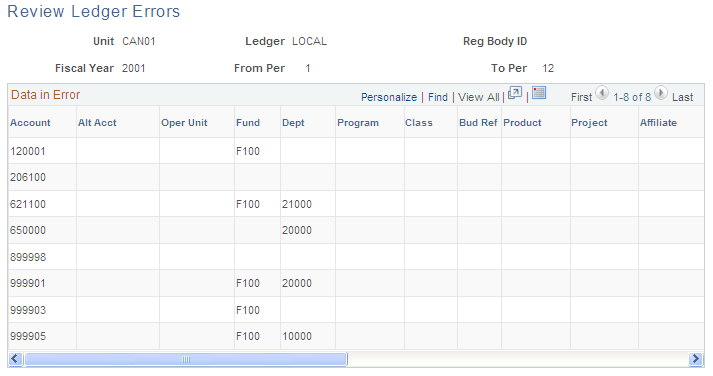
This page lists the internal ChartFields and amounts that did not translate amounts to the external ChartFields. The Trans Error Cd column displays the reason why a row could not be translated and indicates what must be changed in the translation setup data to translate the row successfully.
Use the Data Inquiry page (REG_LEDGER_DATAINQ) to list successfully translated rows.
Navigation:
This example illustrates the fields and controls on the Data Inquiry page. You can find definitions for the fields and controls later on this page.

This is a dynamic page that expands to include all external ChartFields defined for the regulatory ledger. When you enter values in the From Period and To Period fields for the regulatory ledger build process, the translated rows include this range and not the specific accounting periods from the detail ledger.
Use the Data Error Report page (RUN_REGLEDERR) to run a BI Publisher report of the Regulatory Ledger Error Inquiry to aid in the correction of translation setup problems.
The BI Publisher report does not require manual changes to support ChartField configuration
Navigation:
This example illustrates the fields and controls on the Data Error Report page. You can find definitions for the fields and controls later on this page.
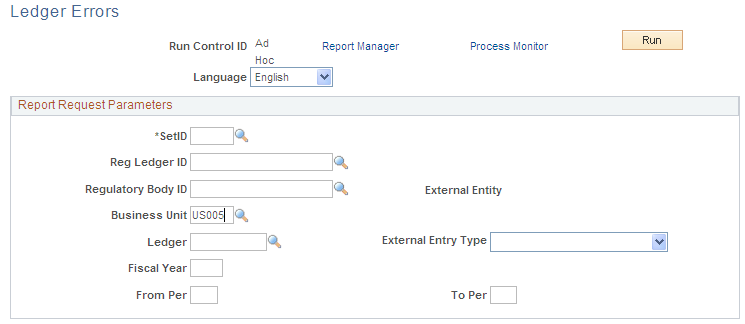
Note: This page generates the Data Error report (FSX5101 BI Publisher) that lists the internal ChartFields that were not translated.
Use the Regulatory Ledger Reports - Chartfield Value Mapping page (RUN_REGLEDCFRPT) to identifies potential problems with the ChartField value mapping definitions on these reports.
Navigation:
This example illustrates the fields and controls on the Regulatory Ledger Reports - Chartfield Value Mapping page. You can find definitions for the fields and controls later on this page.
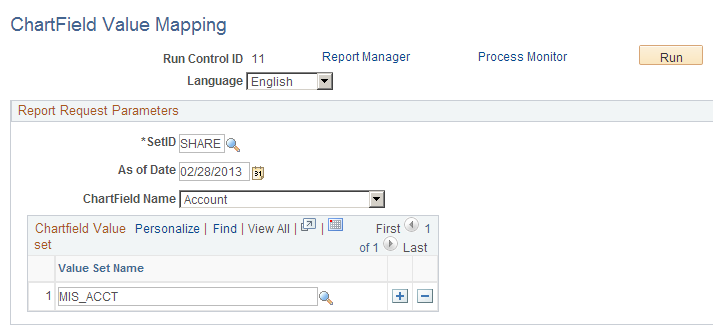
These reports are useful for finding errors in the ChartField value mapping that you used to map internal ChartField values to target ChartField values for your regulatory reports. The report lists:
ChartField values that are linked to more than one target ChartField value.
ChartField values that are not linked to a target ChartField value.
Enter one or more value set names to limit the information that is included in the report.
Note: This generates the FIN5102.SQR report, which enables you to identify problems for a specific ChartField value set or a range of ChartField value sets.