Updating Staged Item Data
This topic discusses how to update staged item data:
The PeopleSoft application staged item update functionality enables you to efficiently update item data in the Item Loader staging tables in a secure and controlled environment. Using catalog maintenance templates and the pages in the Catalog Maintenance Update component, you can specify the values with which to update existing records and fields and narrow the scope of the fields to update.
|
Page Name |
Definition Name |
Usage |
|---|---|---|
|
PO_MASS_UPDATE |
Select item data records and fields that you want to update. Specify the values with which you want to update the item data. After you save the information that you enter in this component, you can return and carry out the same item data changes by selecting the same control ID. |
|
|
PO_MASS_VAL_SEL |
View and select values for the associated field. This page is accessible only when the selected field name has associated value prompts. |
|
|
MASS_VIEW |
Preview the item data changes that you specified on the Catalog Maintenance Update pages. |
|
|
Select Fields Page |
PO_MASS_FLD_SEL |
|
|
Item Ctlg Maint Update ViewLog (item catalog maintenance update view log) |
PO_MASS_LOG |
View information about updates to item data that are made by using the selected control ID. The information on this page can be useful for backtracking purposes. Each time you click the Execute button on the Catalog Maintenance Update page for a control ID, a new log record is created. |
|
PO_MASS_GLB_CRTRIA |
Specify any criteria that you want to use to narrow the scope of records to be updated. |
Use the Catalog Maintenance Update page (PO_MASS_UPDATE) to select item data records and fields that you want to update.
Specify the values with which you want to update the item data. After you save the information that you enter in this component, you can return and carry out the same item data changes by selecting the same control ID.
Navigation:
This example illustrates the fields and controls on the Catalog Maintenance Update page. You can find definitions for the fields and controls later on this page.
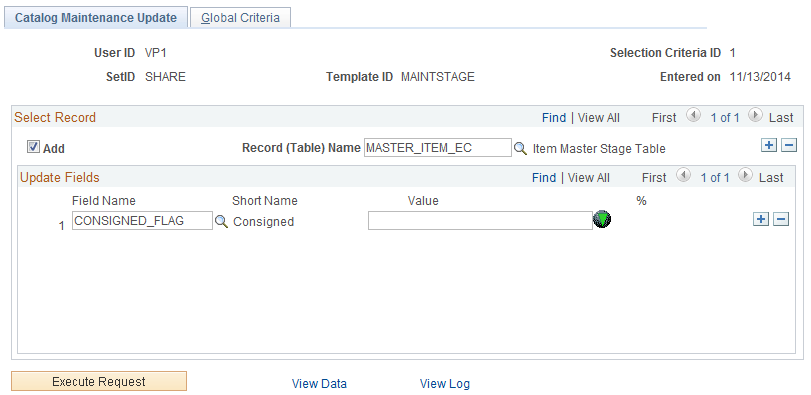
Field or Control |
Description |
|---|---|
Entered On |
Displays the date that the selection criteria ID was created. |
Select Record
Field or Control |
Description |
|---|---|
Record (Table) Name |
Select the record that you want to update. Only records that are defined in the selected template ID are available for selection. Select the check box next to this field to activate the links at the bottom of the Catalog Maintenance Update page. |
Update Fields
Select the fields that you want to update, and define the values with which you want to update the fields.
Field or Control |
Description |
|---|---|
Field Name |
Enter the object name of the field to be updated. Fields that are available for selection are based on the table that is selected in the Record (Table) Name field. The system provides any prompts that are associated with the field that you select. If prompts are applicable, the View Values button becomes available for use with the Value field. If the selected field is numeric, the % field becomes available for entry. The fields that are available for selection depend on the selected template ID. |
Value |
The value with which the selected field will be updated. If the % field is also available for entry, enter a value in only one of these fields. |
% (percentage) |
If the selected field name is numeric, this field is available for entry, in addition to the Value field. Enter a value in only one of these fields. For example, if you want to update item pricing by a specific percentage increase or decrease, enter a value in the % field. |
Execute Request |
Click to perform the item data updates that you have defined. |
Use the Select valid value page (PO_MASS_VAL_SEL) to view and select values for the associated field.
This page is accessible only when the selected field name has associated value prompts.
Navigation:
Click the View Values button on the Catalog Maintenance Update page or the Catalog Maintenance Update - Global Criteria page.
Field or Control |
Description |
|---|---|
Select |
Select the appropriate field value and click OK. The value that you selected appears on the page that you used to access the Select valid value page. |
Use the View Data page (MASS_VIEW) to preview the item data changes that you specified on the Catalog Maintenance Update pages.
Navigation:
Click the View Data link on the Catalog Maintenance Update page. Or click OK on the Select Fields page.
The column headings that appear on this page depend on the item data updates that you defined on the Catalog Maintenance Update pages.
The information that appears in the columns provides a preview of the changes that will be made to the item data.
Field or Control |
Description |
|---|---|
Rows |
The number of rows that will be altered by updates that are defined on the Catalog Maintenance Update pages. |
Use the Item Ctlg Maint Update ViewLog (item catalog maintenance update view log) page (PO_MASS_LOG) to view information about updates to item data that are made by using the selected control ID.
The information on this page can be useful for backtracking purposes. Each time you click the Execute button on the Catalog Maintenance Update page for a control ID, a new log record is created.
Navigation:
Click the View Log link on the Catalog Maintenance Update page.
This example illustrates the fields and controls on the Item Ctlg Maint Update ViewLog page. You can find definitions for the fields and controls later on this page.
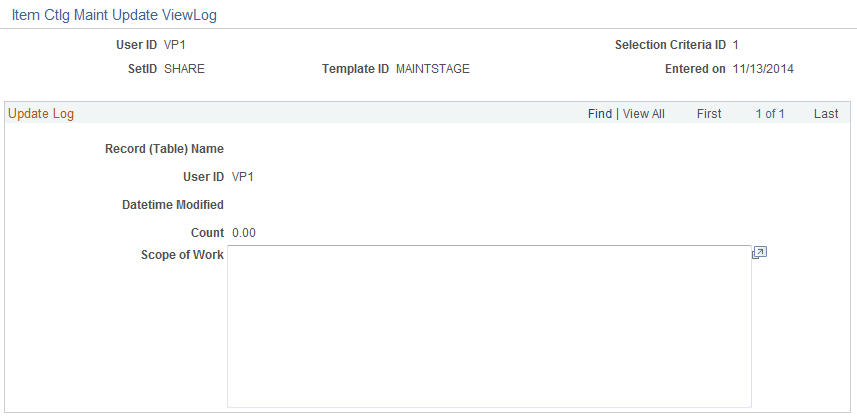
Update Log
Field or Control |
Description |
|---|---|
Record (Table) Name |
Displays the name of the record that was updated. |
User ID |
Displays the user ID of the person who performed the item update process. |
Datetime Modified |
Displays the date and time when the update was performed. |
Count |
Displays the number of records that were updated. |
Scope of Work |
Displays the information about the changes that were made by the selected update. |
Use the Catalog Maintenance Update - Global Criteria page (PO_MASS_GLB_CRTRIA) to specify any criteria that you want to use to narrow the scope of records to be updated.
Navigation:
This example illustrates the fields and controls on the Catalog Maintenance Update - Global Criteria page. You can find definitions for the fields and controls later on this page.

Select Record
Select the records that you want to include in the global criteria. This narrows the scope of fields that you want to update.
Field or Control |
Description |
|---|---|
Record (Table) Name |
Enter the record that you want to include in the global criteria. This record determines which fields are available for selection in the Enter Criteria scroll area. |
Enter Criteria
Use the Enter Criteria scroll area to define field criteria to narrow the scope of the item data update. For example, select Field Name ACCOUNT, Operator Equal, and Value 212020 to isolate the item data updates to items that are associated with account 212020.
Field or Control |
Description |
|---|---|
<View Values> |
Click the View Values button to access the Select valid value page, where you can select values to use as filters in the Value field. |
<Choose a date> |
Select to access a calendar, where you can select a date to be placed in the Value field. |