Defining and Updating Open Periods and Adjustment Periods
To define and updated an Open Period, use the Open Period Update component (OPEN_PERIOD_UPDATE) and the Open Periods Mass Update component (OPEN_CLOSE_PERIODS).
|
Page Name |
Definition Name |
Usage |
|---|---|---|
|
OPEN_PERIOD_SINGLE |
Define open periods for a general ledger business unit and ledger group where you can set periods by transaction types, and then define these periods by ledger code and adjustment types. |
|
|
OPEN_PERIOD_SINGLE |
View existing open periods and adjustment periods for a business unit and ledger group. |
|
|
OPEN_CLOSE_PERIODS |
Make mass changes to open periods for general ledger business units and ledger groups or an application's business units, and migrate General Ledger open period changes to specified applications. You can also make changes to the open periods for a single business unit and ledger group or business unit and transaction group. |
|
|
OPEN_ADJ_MASS_UPD |
Make mass changes to adjustment periods for general ledger business units and ledger groups. |
Use the Open Period Update page (OPEN_PERIOD_SINGLE) to define open periods for a general ledger business unit and ledger group where you can set periods by transaction types, and then define these periods by ledger code and adjustment types.
Navigation:
This example illustrates the fields and controls on the Open Period Update page for PeopleSoft Receivables. You can find definitions for the fields and controls later on this page.
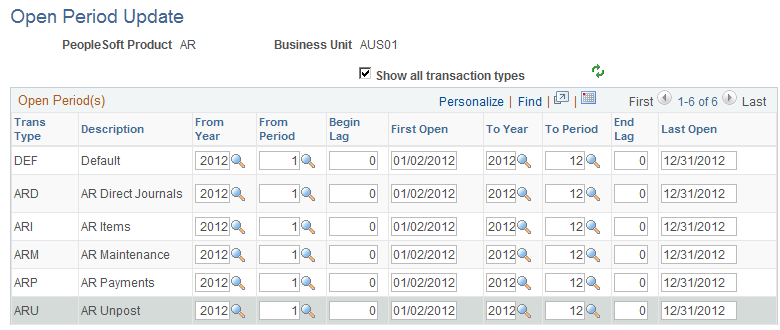
Note: Adjustment periods are applicable only to General Ledger.
This example illustrates the fields and controls on the Open Period Update page. You can find definitions for the fields and controls later on this page.

You can post journal entries only to the open periods that you specify on the Open Period Update page.
Field or Control |
Description |
|---|---|
PeopleSoft Product, Business Unit, and Ledger Group |
When you set up a ledger group and ledger for a general ledger business unit, on the Ledgers For a Unit page, you can click Update Open Periods to access the Open Period page. You can set up the periods for this general ledger business unit and ledger group. For general ledger business units and ledgers, you can also set up open periods by ledger code and then define the open periods for general ledger transaction types by ledger code and adjustment types. When you set up a business unit for an application, such as Receivables, click the Update Open Periods link on the Accounting Options 1 page to access the Update Periods page. You can enter the open period parameters for the application's business unit, display all of the application's transaction types, and set up the open periods for each type by using lag days. |
Show all transactions types |
Select this option for a subsystem application business unit and a list of all the transaction types defined for the specific application becomes available. |
Ledgers for a Unit |
Select this link to access the Ledgers For A Unit page to setup or to modify data for such things as Ledger Code, adjustment types, and open periods. |
Trans Type (transaction types) |
Define the beginning and ending period dates for each transaction type to control which transactions and subsystems are open and closed for further processing within a business cycle. Transaction types are system defined and cannot be accessed by the user. When you enter a transaction with a specific business unit and ledger group in a journal entry in General Ledger or a transaction in one of the subsystem applications, and you save the transaction, the system looks at the date of the transaction and the transaction type. It checks that the transaction date is within the open period set up for that transaction type. If the date is within the open period, processing can continue. If the date is outside the open period, an error message appears, and you cannot continue processing until you change the date. |
Ledger Code |
Select ledger codes for general ledger business unit transaction types only. You can set up open periods for detail ledgers by ledger code instead of ledger group on the Ledgers For A Unit Definition page. When you click Update Open Periods by Ledger Code for a general ledger business unit ledger, select the ledger code and adjustment type that you want this business unit to use. Ledger codes group one or more book codes to create a subset of a ledger. Each subset can represent a balance maintained according to specific GAAP imposed on either a local or corporate entity or both. Each ledger code represents the balances for one particular GAAP reporting. Book codes and ledger codes enable you to set up open and close periods for multiple GAAPs. The Ledger Code field becomes available when you activate the book code at the installation level and choose to update by ledger code on the Ledgers For a Unit page. Note: Once you have decided to use the Book Code feature, do not change it from on to off in the normal course of operations. However, this might occur at installation or first use of the feature. The update open periods function and book code options work together (ledger code and adjustment type); if you change the book code option, then a corresponding change and save for the open period is necessary. See Understanding Multiple GAAPs and Prior Period Adjustments. |
Adjust Type (adjustment type) |
If you select Update Open Periods by Ledger Code on the Ledger For A Unit Definition page, when you select a ledger code, select an adjustment type value for your General Ledger transaction types. Specify an adjustment type for a selected ledger code, when the specified ledger code's period closes earlier than the periods of other ledger codes within the same ledger. (The ledger code that closes the latest should not have an adjustment type.) Adjustment types are defined for each combination of ledger code and book code that share accounts with other ledger code and book code combinations. These codes are used when working with multiple GAAPs and prior period adjustments that specify different rules regarding different closing dates and prior period adjustments. |
From Year and From Period |
Enter the beginning open year and period for each transaction type. You can open multiple fiscal years, but define the years in the calendar that this ledger uses. |
Begin Lag |
Enabled only for subsystem applications, not General Ledger. Use lag days to calculate accounting period start and end dates relative to General Ledger accounting period start and end dates. For example, if an application's period start date is defined in terms of –3 lag days, then the application's period start date is always 3 days earlier than the associated General Ledger open period start date. Enter lag days expressed as a negative number. Important! Be careful when you enter lag days. For example, if you enter -3 in the End Lag field, but 0 in the Begin Lag field, one period ends three days before the next period starts. Note: If you have a business calendar associated with your business unit, the system calculations treats lag days as working days. For example, if the start date for a General Ledger period is June 1, 2004 (a Tuesday), and you enter -3 lag days for the application, the system considers this to be –3 working days. The resulting close date for the application is May 27 (a Thursday). |
First Open |
The system calculates the first open date based on the information that you enter. For General Ledger, the first open date is taken from the beginning date for the opening accounting period as defined on the detail calendar. For other applications, first open is based on the beginning date for the from year and from period, plus lag days. For example, suppose that the period starts on April 1 and you specify -3 as the begin lag value; the system calculates that the first open date of the period is March 29. You can change this date for each transaction type. Changing this date does not change the lag days. This enables you to override the calculated period start date for an application's period for one time only. When the next mass update occurs, the first open date is calculated as defined. |
To Year and To Period |
Select to indicate the last year and period that are currently open for the ledger or ledger code. You can open across multiple fiscal years, but you must define the years in the calendar that this ledger uses. |
End Lag |
Enabled only for subsystem applications, not General Ledger. Enter lag days expressed as a negative number. When you enter an end lag number such as –4, it subtracts the number of days from the to year and to period and displays the new date in the Last Open date field. For example, suppose that the to year and to period is December 2004, and you enter −4 for the end lag value; when you save, the last open date becomes December 27, 2004. |
Last Open |
The system calculates this date similarly to the way that it calculates first open date. For products other than General Ledger, you can change this date. Changing the date does not change the lag days. |
Adjustment Period |
Set up adjustment periods on your detail calendars for a business unit. They are available for General Ledger open periods only. This enables you to selectively indicate that specific adjustment periods are either open or closed during the selected adjustment year and to select a default adjustment period. |
Adjustment Year |
Enter an adjustment year for each adjustment period. The year must be previously set up as a calendar. Identify the calendar on the Ledgers For A Unit Definition page. |
Is Open |
Select to indicate that each adjustment period is open. If deselected, the adjustment period is closed. This option gives you control over each adjustment period to prevent users from performing adjustments in the wrong period. |
Field or Control |
Description |
|---|---|
Default |
Select to indicate the default adjustment period for this ledger. A default adjustment period must be selected and there can be only one. |
Note: If you do not enable Use Book Code on the Ledgers For A Unit - Definition page, the Update Open Periods by Ledger Code option is removed and you can open and close periods by ledger group only.
Use the Open Period Display page (OPEN_PERIOD_SINGLE) to view existing open periods and adjustment periods for a business unit and ledger group.
Navigation:
See also the Open Period Update Page.
Use the Open Period Mass Update page (OPEN_CLOSE_PERIODS) to make mass changes to open periods for general ledger business units and ledger groups or an application's business units, and migrate General Ledger open period changes to specified applications.
You can also make changes to the open periods for a single business unit and ledger group or business unit and transaction group.
Navigation:
This example illustrates the fields and controls on the Open Period Mass Update page for General Ledger.

This example illustrates the fields and controls on the Open Periods Mass Update page for Receivables. .
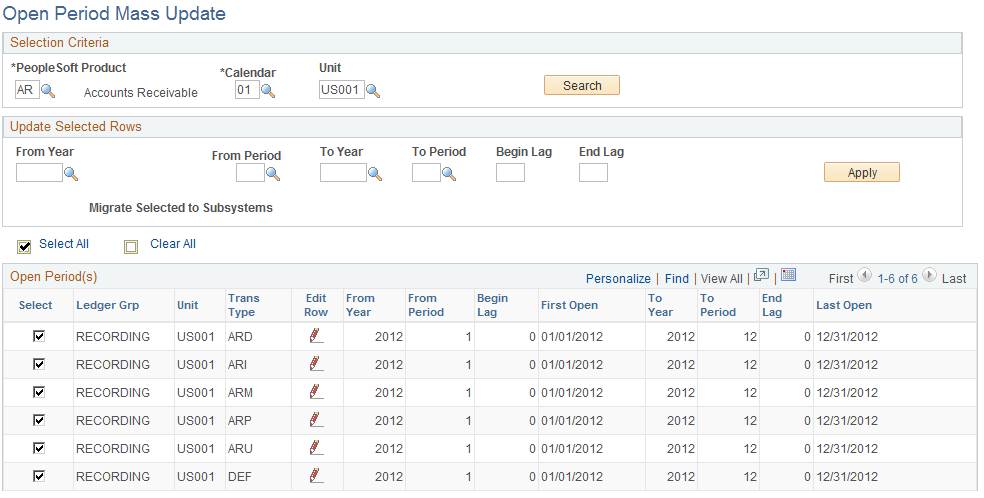
Performing a Mass Update
To perform a mass update:
Enter the selection criteria for General Ledger on the Open Periods page.
Use a wildcard (%) to select all business units and all ledger groups, or select a specific business unit and enter a wildcard for all ledger groups, or enter a wildcard for all business units and a specific ledger group. Click the Search button. A list of open periods appears based on your selection criteria.
Click the Select All button to select every open period on the list for mass update.
Click the Clear Allbutton to reverse this action and select rows individually.
Enter the open period changes in the Update Selected Rows group box, and click the Apply button.
The system applies the changes to each selected business unit and ledger group.
Migrating Mass General Ledger Open Periods to Subsystems
To migrate mass General Ledger open periods to selected subsystems:
Enter GL as the product on the Open Periods page, complete the selection criteria, and click the Search button.
Select the business units and ledger groups whose changes you want to migrate to other applications.
Note: When you activate the book code, multiple open periods exist for a general ledger business unit ledger group. If you select more than one during migration, the one in the lower row overrides the one in the higher row.
Select the applications in the Migrate Selected to Subsystems group box to which you want to migrate the current open period setup for General Ledger, and click the Apply button.
The system migrates the open period changes to the selected subsystems associated with the selected business units and ledger groups.
Changing an Open Period for a Specific Business Unit and Ledger Group
To change an open period for a specific business unit and ledger group:
Enter selection criteria on the Open Periods page, and click the Search button.
Select the business unit and ledger group for General Ledger or a business unit for other applications that you want to change.
Click the Edit Current Row button, to make changes to the fields.
When you enter a new from year, the system calculates the to year and the first open and last open dates. You can change these.
Click the Save button.
The system calculates the first open and last open dates based on your change.
Use the Adjustment Period Mass Update page (OPEN_ADJ_MASS_UPD) to make mass changes to adjustment periods for general ledger business units and ledger groups.
Navigation:
This example illustrates the fields and controls on the Adjustment Period Mass Update page. You can find definitions for the fields and controls later on this page.
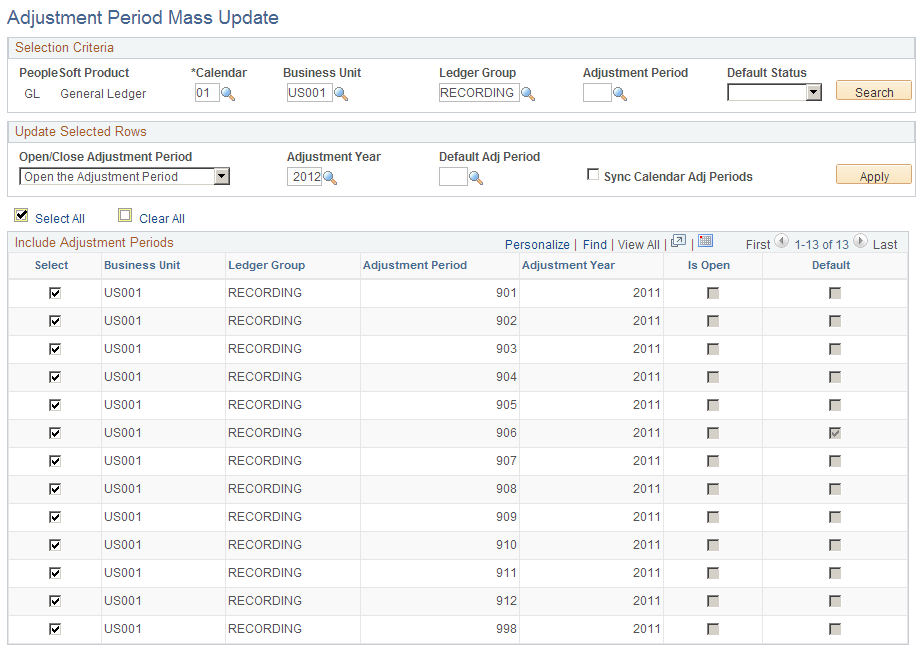
Selection Criteria
The page is applicable only to General Ledger. You must select a calendar code for the Calendar field. All other criteria fields are optional and serve to narrow the range of adjustment periods returned in the adjustment periods section at the bottom of the page after you select the Search button.
Update Selected Rows
In this section you can choose to:
Open or close an adjustment period or periods.
Change the adjustment year for an adjustment period or periods.
Change the default adjustment period to another period.
Synchronize the adjustment periods for the selected business unit and ledger group with the adjustment periods from an updated detail calendar.
While you can add and remove adjustment periods using the Detail Calendar component (DETAIL_CALENDAR), this type of change is not automatically reflected, or synchronized with the GL business unit and ledger group adjustment periods. You can synchronize this type of change by selecting the Sync Calendar Adj Periods check box, and then selecting the check box for each Business Unit and Ledger Group to be change. If you added an adjustment period to the detail calendar, it is added to the business unit and ledger group you selected. If you deleted an adjustment period from the detail calendar it is removed from the business unit and ledger group.
After selecting the Select check boxes for the rows you want to change, click the Apply button to update the selected rows.
See Understanding Accounting Calendars Based on Open and Close Periods.