Setting Up ChartField Display Templates
|
Page Name |
Definition Name |
Usage |
|---|---|---|
|
CF_DSP_TEMPLATE |
Set up ChartField display options. |
|
|
CF_DSP_COMPONENTS |
Determine the ChartField display template that the system should use for the designated component based on a permission list or user ID. |
ChartField Display Templates are used to extend ChartField configuration to control the display of individual ChartFields on PeopleSoft Fluid components. It displays ChartFields in a consistent manner on PeopleSoft Fluid transaction pages across PeopleSoft products.
Users define a template for each unique type of ChartField display that is needed. When adding a new template, the active ChartFields are displayed according to the ChartField configuration. If the ChartField configuration is modified, for example the ChartField is inactivated, all existing templates are updated as part of the ChartField configuration.
Note: As of PeopleSoft Image 22, the Book Code ChartField is supported in the ChartField Display Template for system maintained and user defined templates.
Use the ChartField Display Template page (CF_DSP_TEMPLATE) to set up ChartField display options.
Navigation:
This example illustrates the fields and controls on the ChartField Display Template page.
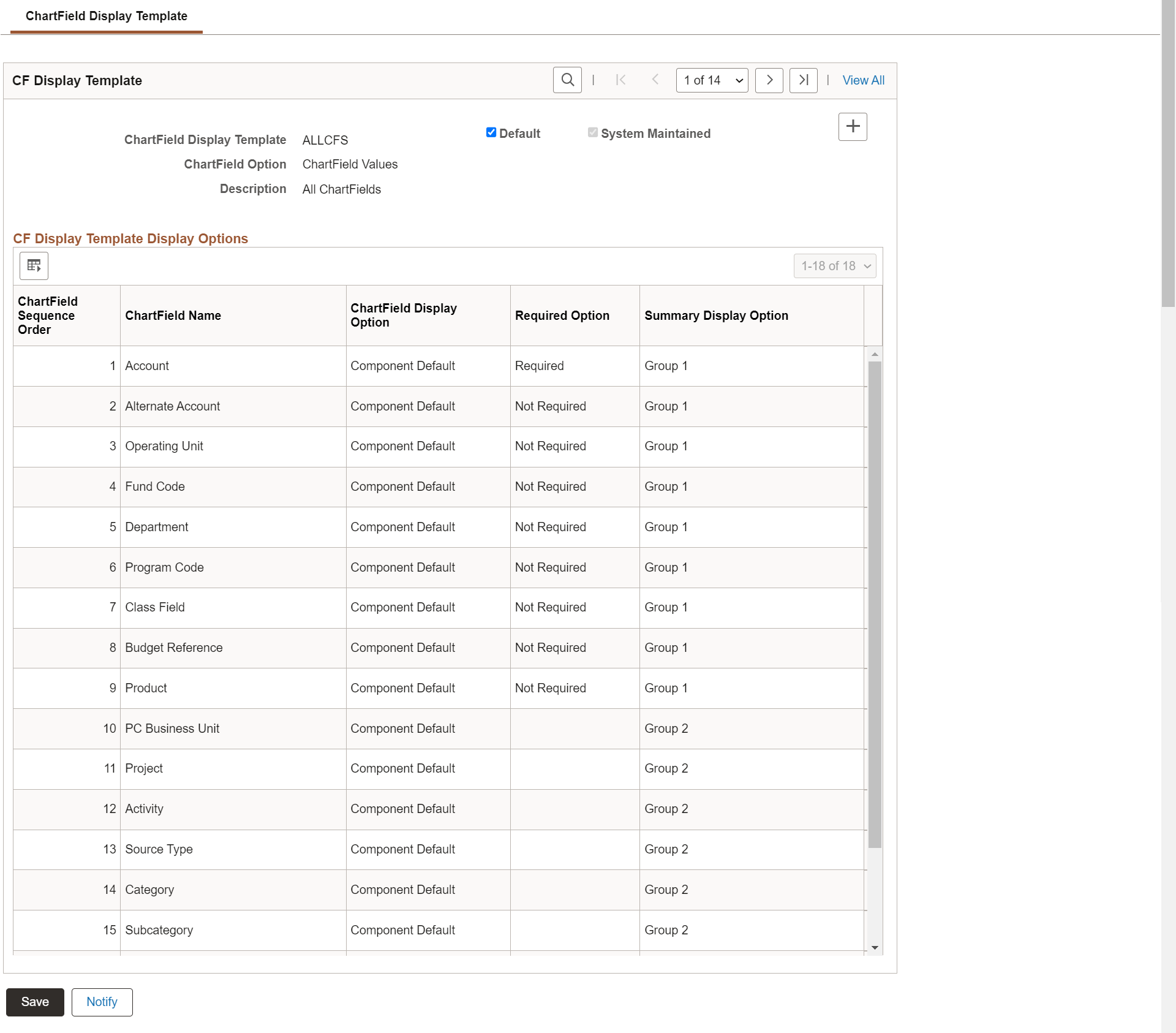
Field or Control |
Description |
|---|---|
ChartField Display Template |
Enter the name of the ChartField display template. |
Default |
Select this check box to indicate that this ChartField display template is the default template. Only one default is allowed and one must be set as the default. This page cannot be saved until a default is selected. |
System Maintained |
Displays as selected for templates that are delivered by PeopleSoft. These templates cannot be edited. |
ChartField Option |
Select an option that indicates which field to display on PeopleSoft Fluid transaction pages. Options include:
|
Copy from Template |
Select a ChartField Display template from which to copy. |
Order |
Displays the order from ChartField configuration. |
ChartField Display Option |
Select an option to control the display the ChartFields on PeopleSoft Fluid pages. Options include:
|
Required Option |
Select an option that indicates whether the ChartField is required. Options are:
This option is only available when Component Default is selected in the ChartField Display Option field. This option is not available for Project Costing business unit, Project, Activity, Source Type, Category, or SubCategory because these fields are controlled at the Project Costing business unit options level. |
Summary Display Option |
Select an option for the ChartField to display on the Account Summary grid. This option is used because some PeopleSoft Fluid pages display accounting information in summarized form. Options include:
|
 (Add a new row) |
Click this icon to create new template with more user defined chartfields. User can create multiple templates and hide or unhide the chartfields according to the requirement. |
Use the Assign CF Display Templates page (CF_DSP_COMPONENTS) to determine the ChartField display template that the system should use for the designated component for all users, a permission list, or user ID.
Navigation:
This example illustrates the fields and controls on the Assign CF Display Templates page.
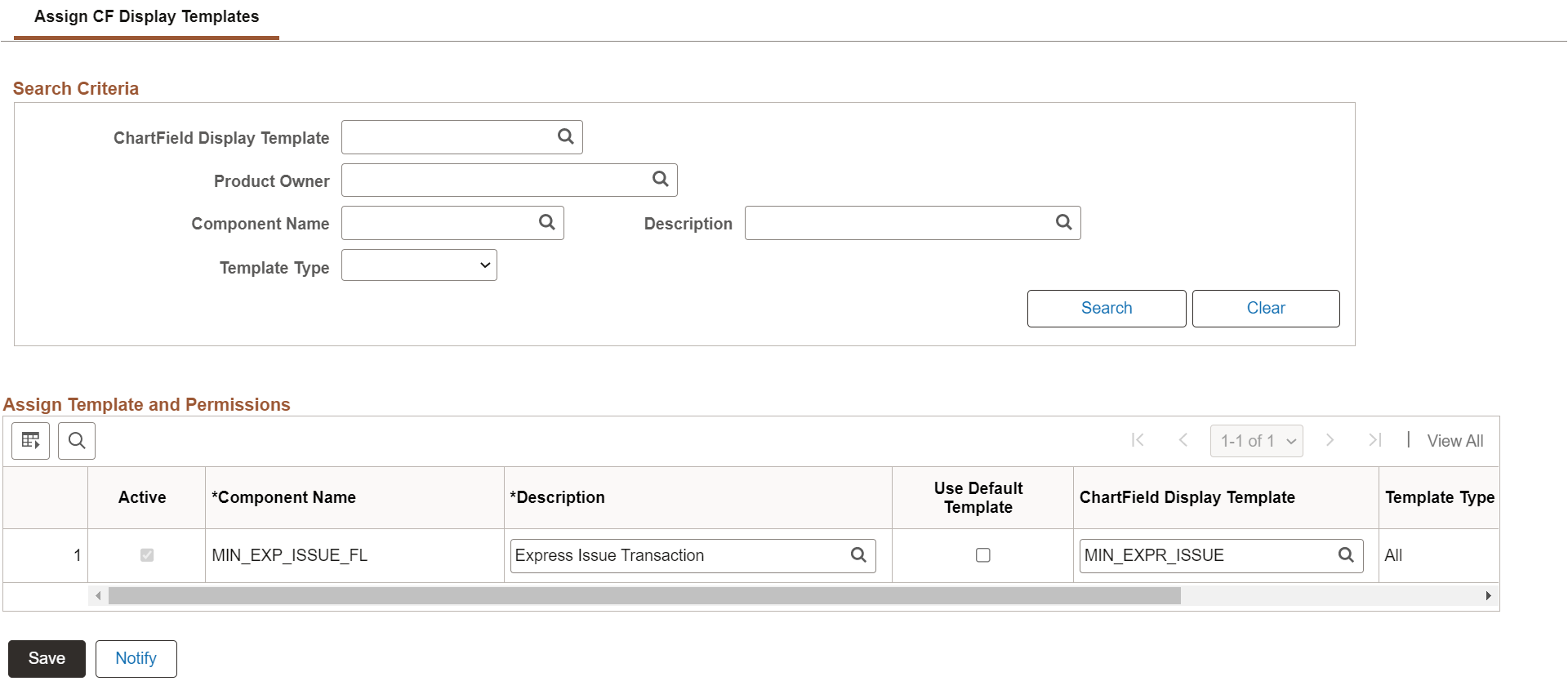
Search Criteria/Default Values
Use this section to search for assigned templates. All fields are optional. If you select a template type of Permission or User ID, the system displays a field where you can enter a specific permission list or user ID.
CF Display Template Type Assignment
Field or Control |
Description |
|---|---|
Active |
Select this check box to indicate that the ChartField display template is active for the component and can be used by the PeopleSoft Fluid User Interface. |
Component Name |
Select a PeopleSoft Fluid component name that you would like to assign a ChartField display template. The component names that available for selection are PeopleSoft Fluid components that support the ChartField Display Template framework. Component name options will be expanded as they are delivered. |
Use Default Template |
Select this check box to assign the default template. |
ChartField Display Template |
Select a ChartField display template, which is defined on the ChartField Display Template Page. If the Use Default Template check box is deselected, then this field must be populated by the user. |
Template Type |
Options are:
A specific User ID overrides a permission list and a permission list overrides All. |
Permission List |
Select a permission list for the ChartField display template. This field is only required when Permission is selected in the Template Type field. |
User ID |
Select a permission list for the ChartField display template. This field is only required when User ID is selected in the Template Type field. |
System Maintained |
Displays as selected if the assignment is maintained by the system. This cannot be changed. |
Note: User can assign multiple templates. In the Template Type, instead of Permission, Users can be added. The system verifies the user and whatever templates are assigned to that user, the chartfields will be displayed on the Express Issue page. If no rows are added with the user id then system checks the permission list and finds the template, and whatever chartfields are activated, those fields are displayed in the Chartfield override. If, permission list and user ids are not added, then the system will display the default chartfields.
Use the Assign by Key Field Values page ( CF_DSP_PROD_GEN) to assign ChartField display template based on the Process ID.
Navigation:
This example illustrates the fields and controls on the Assign by Key Field Values page. You can find definitions for the fields and controls later on this page.
