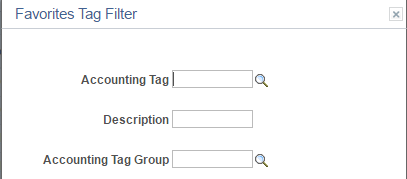Using Accounting Tags in PeopleSoft Classic
This topic discusses common pages that are used by PeopleSoft products when using Accounting Tags in PeopleSoft Classic pages. The explanation below is intended to be general and not application-specific. For application-specific information, please see the documentation for that application.
|
Page Name |
Definition Name |
Usage |
|---|---|---|
|
ACCTG_TAG_SEL_SEC |
Select accounting tags to populate the transaction distribution lines. |
|
|
ACCTG_TAG_FAV_SEC |
Create accounting tag favorites. |
|
|
ACCTG_TAG_FIL_SEC |
Filter the list of tags that appear on the Accounting tags page. |
|
|
TAG_FAV_FIL_SEC |
Filter the favorites on your Accounting Tag Favorites page. |
Use the Accounting tags page (ACCTG_TAG_SEL_SEC) to select accounting tags to populate the transaction distribution lines.
Navigation:
This is a secondary page that is invoked from an application-specific link or push button.
This example illustrates the fields and controls on the Accounting tags Page.
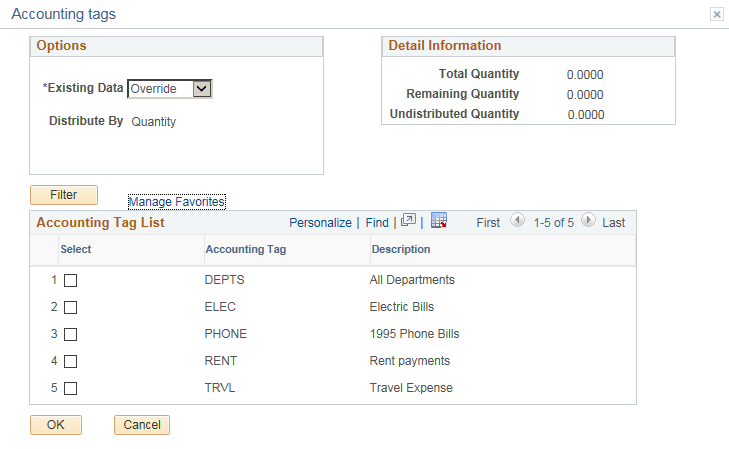
Field or Control |
Description |
|---|---|
Existing Data |
Select one of these options:
|
Total Quantity or Total Amount |
Displays the line quantity or amount, depending on the option displayed in the Distribute By field. |
Remaining Quantity or Remaining Amount |
Displays the remaining quantity or amount. This number is reduced when you enter a tag quantity or amount in the Accounting Tag List grid. If the Existing Data option is Append, then the Remaining Quantity or Amount is the total line quantity or amount, less the sum of the distributed quantity or amount. If the Existing Data option is Override, then the Remaining Quantity or Amount is equal to the total line quantity or amount. |
Undistributed Quantity or Undistributed Amount |
Displays the total line quantity or amount less the sum of the distributed quantity or amount. This is a fixed value. |
Filter |
Click this button to access the Accounting Tag Filter Page. |
Manage Favorites |
Select this link to access the Accounting Tag Favorites Page |
Accounting Tag List Section
This section lists the accounting tags that are available to the end user. The list is determined by these factors.
Accounting tags associated with the specific product.
Accounting tags associated with the specific tag group mapped to the current component
Accounting tags with no tag groups.
Accounting tags associated with the permission list assigned to user on the accounting tag component.
Accounting tags associated with the user on the accounting tag component.
Accounting tags associated with the All Users security setting.
For additional information, see Setting Up Accounting Tags.
Use the Accounting Tag Favorites page (ACCTG_TAG_FAV_SEC) to create accounting tag favorites.
Navigation:
Select the Manage Favorites link from the Accounting tags page.
This example illustrates the fields and controls on the Accounting Tag Favorites Page.
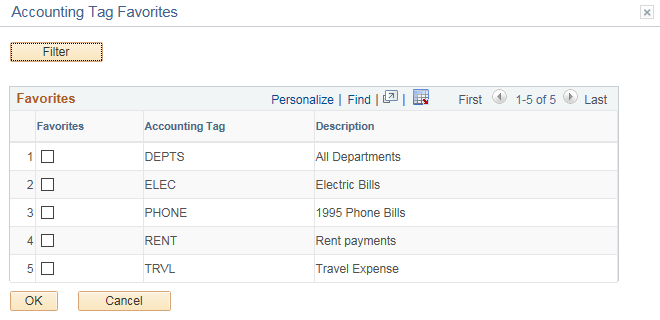
Field or Control |
Description |
|---|---|
Filter |
Click this button to access the Favorites Tag Filter Page. |
Use the Accounting Tag Filter page (ACCTG_TAG_FIL_SEC) to filter the list of tags that appear on the Accounting tags page.
Navigation:
Click the Filter button from the Accounting tags page.
This example illustrates the fields and controls on the Accounting Tag Filter Page.
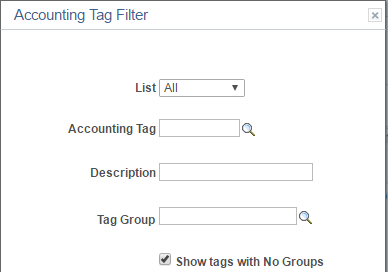
Field or Control |
Description |
|---|---|
List |
Select All or Favorites to indicate which list you want to see. |
Show tags with No Groups |
Select this check box to display tags that are not associated with a tag group, in addition to those tags that match your filter criteria. |
Use the Favorites Tag Filter page (TAG_FAV_FIL_SEC) to filter the favorites on your Accounting Tag Favorites page.
Navigation:
From the Accounting Tag Favorites page, click the Favorites button.
This example illustrates the fields and controls on the Favorites Tag Filter Page.