Working With and Personalizing the Classic Reports and Processes Pagelet As an End User
|
Page Name |
Definition Name |
Usage |
|---|---|---|
|
<Application Code>_WC_INIT |
Access links to reports and processes. |
|
|
Define User “Reports” Links – Reports/Processes Pagelet Personalization Page |
FSPC_USER_REPORT |
Personalize links to reports and processes. |
Use the Reports and Processes pagelet (<Application Code>_WC_INIT) to access links to reports and processes.
Navigation:
Select the Reports/Queries tab.
This example illustrates the fields and controls on the Reports/Processes pagelet.
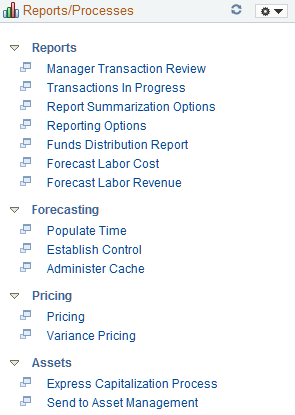
Reports/Processes
Field or Control |
Description |
|---|---|
|
Click the Pagelet Settings icon and select an option to:
|
|
Select to reload the options. |
|
Click the New Window icon to launch the link in a new window. |
Use the Define User “Reports” Links – Reports/Processes Pagelet Personalization page (FSPC_USER_REPORT) to personalize links to reports and processes.
Navigation:
Select the Reports/Queries tab. Click the Pagelet Settings icon. Select the Personalize option.
This example illustrates the fields and controls on the Define User “Reports” Links – Reports/Processes Pagelet Personalization page.
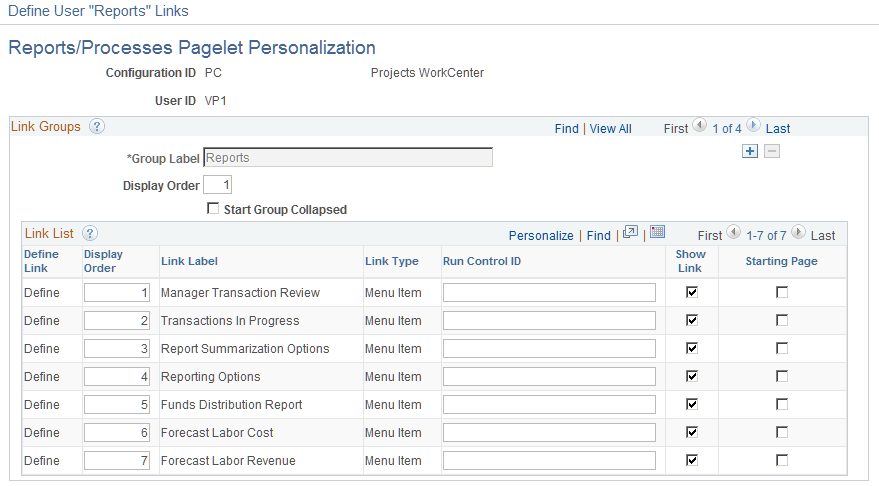
Field or Control |
Description |
|---|---|
Delete Personalization |
Click this button to delete user-specific personalizations. This button does not appear until you’ve saved the Personalization page. |
Link Groups
Field or Control |
Description |
|---|---|
Group Label |
Enter a description that describes the group of reports or process links that appear on the Reports/Processes pagelet. |
|
Click to add additional links. If the system administrator has selected the Allow User to Add Additional Links check box on the Configure Pagelets – Reports/Processes Page, then the end user can click the Add icon within the Link Groups section of the page. |
Display Order |
Enter the order in which you want this group label to appear on the pagelet. |
Start Group Collapsed |
Select to indicate that you want this group label to appear collapsed when entering the WorkCenter page. Deselect to indicate that you want this group label to appear expanded, and see all links within the group, when entering the WorkCenter page. |
Link List
Field or Control |
Description |
|---|---|
Define |
Click to access the Define Link Page, where you can define the link as a menu item or a URL. |
Run Control ID |
Enter a value that appears when you select this link. This field is associated with reports and processes. |



