Approving Supplier Change Request Using the PeopleSoft Fluid User Interface
This topic provides an overview of the self-service approval pages for Supplier Change Request, and how to access these pages using the PeopleSoft Fluid User Interface. PeopleSoft builds these mobile approval pages on the Enterprise Component Fluid Approvals framework.
Approvers or managers can use the Delegation Framework to delegate the approval authority of the Supplier Change Request transactions to other users.
For more information about setting up and using Delegation Framework, see:
|
Page Name |
Definition Name |
Usage |
|---|---|---|
|
EOAWMA_MAIN_FL |
View a list of pending approvals for supplier change requests. For more information, see the overview of approvals on the PeopleSoft Fluid User Interface: Pending Approvals Page. |
|
|
EOAWMA_TXNHDTL_FL |
Review details for a single supplier change requests. For more information, see the Approval Header Detail Page. |
PeopleSoft provides mobile approvals using the Enterprise Component Fluid Approvals framework. Approvers can take Application Workflow Engine (AWE) actions on select PeopleSoft transactions pending their approval, using a smart phone or tablet. The tablet version is also available for desktop use.
Using the PeopleSoft Fluid User Interface, approvers can view a list of pending approvals for supplier change requests submitted by suppliers, and add comments on the centralized Pending Approvals page. An approver or multiple approvers review the change request details, along with other details such as Contact details, and Error details. Each approver in the workflow selects an appropriate action, such as Approve, Deny, Pushback (only available for multiple approvers), or Request Information within the approval pages.
Oracle PeopleSoft delivers Notification Composer Framework to manage the setup and administration of notifications in one central location. Once you have adopted the Notification Composer feature, you must use it to create new notifications and manage your existing notifications. Notifications delivered with FSCM Image 49 or later must use Notification Composer.
For more information about Notification Composer Framework, see Understanding Notification Composer.
Use the Pending Approvals - Supplier Change Request list page (EOAWMA_MAIN_FL) to view a list of pending approvals for Supplier Change Requests.
Navigation:
On the Pending Approvals page, select Supplier Change Request in the View By - Type pane to view the supplier change request in the right pane.
This example illustrates the fields and controls on the Pending Approvals - Supplier Change Request list page. You can find definitions for the fields and controls later on this page.
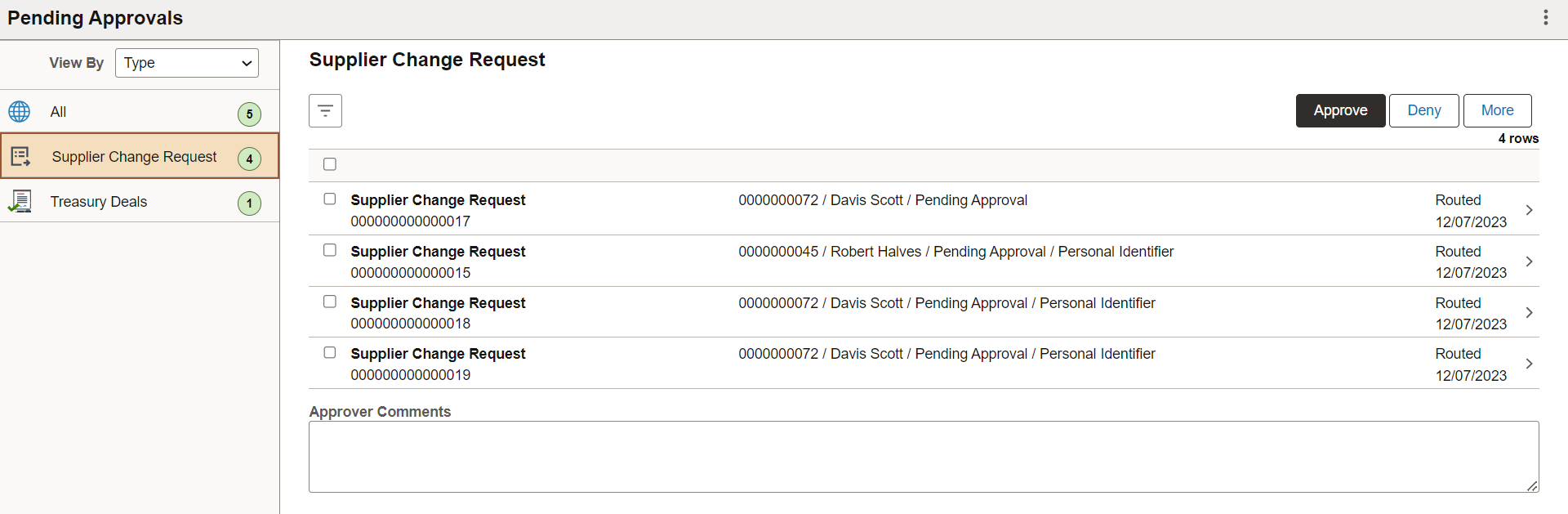
From the list page, you can do the following:
Review header information for the supplier change requests currently routed for approval. To access header details for a particular supplier change request, select the header row.
Use the filter to narrow results on the page. For more information about using the filter, see the Filters Page.
If any change request contains personal identifier or sensitive information, Personal Identifier will be displayed on the list page for that line.
Field or Control |
Description |
|---|---|
Approver Comments |
Enter comments in the text entry field. |
Approve, Deny, More |
Select an action button. When you select an action button, you have the option to select Submit to continue the action, or Cancel to back out of the action. Upon submitting the action, the system generates a message that the action is successful. Select the More button to display other action buttons Pushback (Return to Submitter) and Request Information. Note: For mass approval, if the change request contains personal identifier or sensitive information and the approver tries to approve the transaction, a message appears to review the change requests individually, and the checkboxes will be deselected. |
Use the Supplier Change Request page (EOAWMA_TXNHDTL_FL) to review details for a supplier change request.
Navigation:
Select a supplier change request in the list on the Pending Approvals - Supplier Change Request list page.
This example illustrates the fields and controls on the Supplier Change Request page. You can find definitions for the fields and controls later on this page.

Note: If the change request contains personal identifier or sensitive information, a message appears upon selecting the request to alert the approver. Click Change Details link to review these information before approval.
This message is only to alert the Approver. It will not stop the approver from approving the Change Request.
Note: If the Supplier Name and Address are added to the financial sanctions list, a message appears upon clicking the change request to alert the approver to review and validate the supplier as eligible for payment before approving. This message is only to alert the approver. It will not stop the approver to approve the change request.
If any supplier is added to the financial sanctions list, the OFAC Checking status will be Failed OFAC checking; otherwise, the status will be OFAC checked.
For more information about Financial Sanctions Inquiry and Financial Sanctions Validation, see:
Understanding the Financial Sanctions Service
Field or Control |
Description |
|---|---|
Communication Details |
Select to view the communication details on a supplier change request. Whenever there is reason code information present while there is communication with a requester, the Communication Details link displays on the Supplier Change Request page. All reason codes and comments are included in the Communication Details, including those entered upon initial submission of the change request. If reason codes have not been used, the Communication Details link will not be displayed in the Supplier Change Request page. |
This example illustrates the fields and controls on the Communications page.

Field or Control |
Description |
|---|---|
Change Details |
Select to view the change details for a supplier change request. |
This example illustrates the fields and controls on the Review page. You can find definitions for the fields and controls later on this page.

Field or Control |
Description |
|---|---|
Adjustment History |
Select to view the changes made to the request by different editors. The link is displayed only if the details are modified by an editor. |
Error Details |
Select to view the error details on a supplier change request. The Error Details link displays on the Supplier Change Request page whenever there is error generated on a supplier change request. |
Approver Comments |
Enter comments in the text entry field. |
Approval Chain |
Select to review approval chain information. You can expand or collapse approver information for each line by selecting the Expand/Collapse icon. You can also select the approver name to view approver details. |
Approve, Deny, More |
Select an action button. When you select an action button, you have the option to select Submit to continue the action, or Cancel to back out of the action. Upon submitting the action, the system generates a message that the action is successful. Select the More button to display other action buttons Pushback (Return to Submitter) and Request Information. Note: If the change request contains personal identifier or sensitive information and the approver tries to approve it without reviewing the information on the Review Page, the pop-up message appears again to alert the approver. This pop-up message is only to alert the approver. It will not stop the approver from approving the Change Request. |
Needs Attention - Below Personal Identifier/Sensitive fields are modified section displays the Change Request train stop and associated field names where personal identifier or sensitive information is added. Approver can review these field details on this page. This section only appears if personal identifiers or sensitive information fields are available in the Change Request.