Viewing Pagelet Details
|
Page Name |
Definition Name |
Usage |
|---|---|---|
|
SRM_DB_SRCH_DSPO |
Select dispatched purchase orders search criteria. |
|
|
SRM_DB_SRCH_ODPO |
Select overdue purchase orders search criteria. |
|
|
SRM_DB_SRCH_POAS |
Select purchase order acknowledgements search criteria. |
|
|
SRM_DB_SRCH_RTBS |
Select requisitions to be sourced search criteria. |
|
|
SRM_DB_SRCH_RASN |
Select advanced shipping receipts search criteria. |
|
|
SRM_DB_FLTR_TMPLT |
View the results of the search criteria that was entered on the Search page. The data that appears on this page is different depending on the search criteria you enter. |
|
|
AUC_LIVE_EVNT_PGLT |
View all the sourcing event information for a buyer. |
|
|
SRM_DB_CAT_VND_ALL |
View all the spend by category information for a buyer. |
|
|
SRM_DB_CAT_VND_ALL |
View all the spend by supplier information for a buyer. |
|
|
SRM_DB_CAT_VND_ALL |
View all the manager spend by category information for a manager. |
|
|
SRM_DB_CAT_VND_ALL |
View all the manager spend by supplier information for a manager. |
|
|
ASN History - Line Details Page |
PO_SSASN_LNHIST |
View the ASN information. |
|
Requisition Details Page |
PV_REQ_PO_DTLS |
View the requisition details. This page appears when you have PeopleSoft eProcurement and PeopleSoft Purchasing installed in your environment. |
|
Maintain Requisitions - Requisition Page |
REQ_FORM |
View the requisition details. This page appears when you have PeopleSoft Purchasing only installed in your environment. |
|
SRM_DB_SRCH_STPO |
View and analyze the details of the total schedule spend by period. |
|
|
SRM_DB_SRCH_STPO |
View and analyze the details of the total purchase order spend by purchase order date. |
|
|
SRM_DB_SRCH_STPO |
View and analyze the details of the contract spend by period. |
|
|
SRM_DB_SRCH_STPO |
View and analyze the details of the total schedule spend by period for all buyers associated with a manager. |
|
|
SRM_DB_SRCH_STPO |
View and analyze the details of the total purchase order spend by purchase order date for all buyers associated with a manager. |
|
|
SRM_DB_SRCH_STPO |
View and analyze the details of the purchase order contract spend for all buyers associated with a manager. |
|
|
View Spend by Category Page |
SRM_DB_SRCH_CATSP |
View and analyze the details of the total spend by category. |
|
SRM_DB_SRCH_CATSP |
View and analyze the details of the total spend by category for all buyers associated with a manager. |
|
|
Category Spend by Supplier Page |
SRM_DB_SRCH_VNDRSP |
View and analyze the details of the total category spend by supplier. |
|
SRM_DB_SRCH_VNDRSP |
View and analyze the details of the total spend by supplier for all buyers associated with a manager. |
|
|
Maintain Purchase Order - Purchase Order Page |
PO_LINE |
View and maintain the purchase order information. If a user has been granted permission to update purchase orders, they will access this page. |
|
Add/Update Contracts - Contract Page |
CNTRCT_HDR |
View contract information. This page will appear if PeopleSoft Supplier Contracts is not installed in your environment. |
|
Contract Page |
CS_CNTRCT_HDR |
View contract information. This page will appear if PeopleSoft Supplier Contracts is installed in your environment. |
Use the Search (dispatched purchase orders) page (SRM_DB_SRCH_DSPO) to select dispatched purchase orders search criteria.
Navigation:
Click the Show All/Enhanced Link on the Dispatched Purchase Orders pagelet.
This example illustrates the fields and controls on the Search (dispatched purchase orders) page. You can find definitions for the fields and controls later on this page.
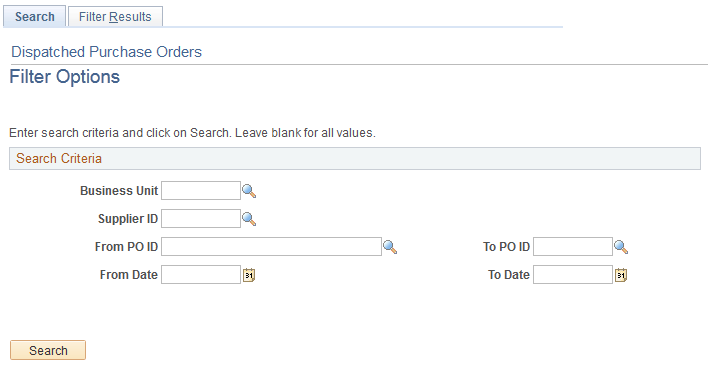
The Search pages that you can access from several SRM Dashboard pagelets all function basically the same. You select search criteria on the page and then click the Search button. The system retrieves and displays the results of the search on the Filter Results page. The only difference in the various search pages is in the data that you can choose to search on. For example, you can search by purchase order on the Search (dispatched purchase orders) page. Whereas you can search by requisition on the Search (requisitions to be sourced) page.
Field or Control |
Description |
|---|---|
Business Unit |
Select a business unit that is associated with the buyers reporting entity. |
Note: For all other search criteria fields (Supplier ID, From PO ID, and so on) the system will make available for selection the full list of values that are associated with the entered business unit and SetID fields in the Search Criteria group box.
Use the Filter Results page (SRM_DB_FLTR_TMPLT) to view the results of the search criteria that was entered on the Search page.
The data that appears on this page is different depending on the search criteria you enter.
Navigation:
Select search criteria and then click the Search button on any of the Search pages accessed from the SRM Dashboard pagelets. The pagelets that access a search page are: Dispatched Purchase Orders, Overdue Purchase Orders, PO Acknowledgement Status, Requisitions to be Sourced, and Review ASN.
This example illustrates the fields and controls on the Filter Results page (dispatched purchase orders).
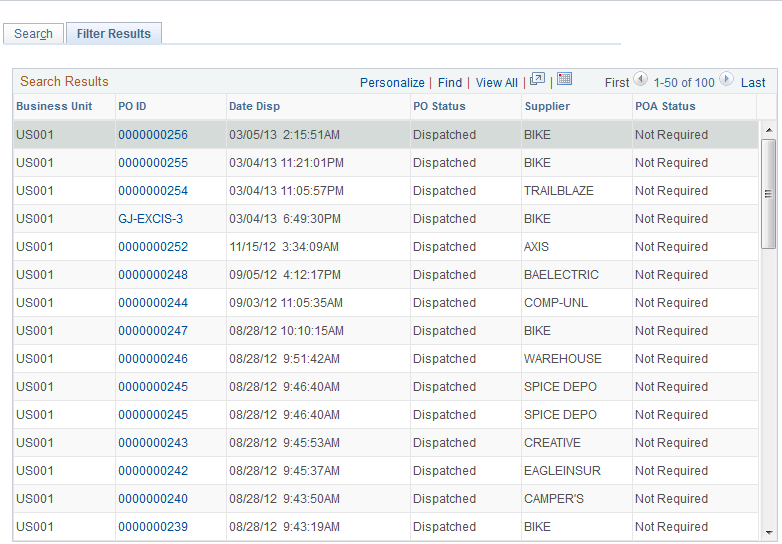
To access the Maintain Purchase Order - Purchase Order Page, click the PO ID link on the Filter Results, Schedule Spend by Period, Spend by PO Date, Contract Spend by Period, View Spend by Category, Category Spend by Supplier, Manager Total Schedule Spend, Manager PO Spend by PO Date, Manager PO Contract Spend, Manager Spend by Category, and the Manager Spend by Supplier pages.
Note: You access this Filter Results page from all the different Search pages. The information that appears on this page will be different depending on the search criteria you selected on any one of the Search pages.
Dispatched Purchase Orders Filter Results
The information that displays on the Filter Results page is similar to that which is displayed on the Dispatched Purchase Order pagelet. Additionally, the Business Unit field for each purchase order is included. The inclusion of this field is helpful when a buyer is responsible for multiple business units purchases.
Overdue Purchase Orders Filter Results
The information that displays on the Filter Results page is similar to that which is displayed on the Overdue Purchase Orders pagelet. Additionally, the Business Unit, Item Name, and Open Qty fields are included.
PO Acknowledgements Filter Results
The information that displays on the Filter Results page is similar to that which is displayed on the PO Acknowledgement Status pagelet. Additionally, the Business Unit field for each purchase order is included. The inclusion of this field is helpful when a buyer is responsible for multiple business units purchases.
Requisitions to be Sourced Filter Results
The information that displays on the Filter Results page is similar to that which is displayed on the Requisitions to be Sourced pagelet. Additionally, the Business Unit field for each purchase order is included. The inclusion of this field is helpful when a buyer is responsible for multiple business units purchases.
Advanced Shipping Receipts Filter Results
The information that displays on the Filter Results page is similar to that which is displayed on the Review ASN pagelet. Additionally, the Business Unit field for each purchase order is included. The inclusion of this field is helpful when a buyer is responsible for multiple business units purchases.
See Review ASN Pagelet.
Use the Schedule Spend by Period page (SRM_DB_SRCH_STPO) to view and analyze the details of the total schedule spend by period.
Navigation:
Click a bar graph on the Total Schedule Spend by Period pagelet.
This example illustrates the fields and controls on the Schedule Spend by Period page. You can find definitions for the fields and controls later on this page.

When you first access this page, data only displays in the Spend by Business Unit section of the page. The Search Criteria, and PO Detail sections are collapsed and no data displays in those sections.
Field or Control |
Description |
|---|---|
Period/Year |
When you access this page, the period/year from the bar graph selected will display. You can select another available period and year. If you select another period and year from the results of the look up, the system will retrieve and display the respective purchase order schedule summary information in the Spend by Business Unit section of the page. |
Spend by Business Unit
In this section of the page, the information used to build the bar graph displays.
Field or Control |
Description |
|---|---|
Business Unit |
Displays the business units that make up the spend amount for this period. |
PO Line/Sched Count (purchase order line/schedule count) |
Displays the number of purchase order schedules for the business unit for this period. |
Total Spending and Currency Code |
Displays the total spend amount and currency for this business unit and purchase order schedules for this period. The currency reported is always in the buyers currency as specified on the buyers reporting entity. |
Search |
Click this link to have the system display the purchase order details in the PO Detail section of the page for this business unit and spend amount. The number of lines that display in the PO Detail section of page is based on the Max Number of Rows in Scrolls field that you define on the Purchasing installation page. The system will select that number of rows to display but will give a warning message to the user if there are more than that number of rows retrieved in the search. Note: To ensure the number of rows selected will fit in the scroll area of the PO Detail section, you can refine the selection criteria. You can either click this Search link or specify search criteria and then click the Search button to populate the PO Detail section of the page. |
Total |
At the bottom of the grid a total line appears that displays the sum of all the columns in the grid. |
Search Criteria
Select one or a multiple of the search criteria fields to refine the purchase order details that appear in the PO Detail section of the page. After you entered your selections in the criteria fields, click the Search button to have the data that matches the search criteria display in the PO Detail section of the page.
Field or Control |
Description |
|---|---|
Business Unit |
Select a purchasing business unit that is associated with the reporting entity for the buyer. If no business unit is entered, all business units for the buyer who's purchase orders match the remaining criteria will be displayed. |
Purchase Order |
Select a purchase order. All purchase orders that are associated with the business unit are available for selection. |
Supplier SetID and Supplier ID |
Select a supplier SetID and supplier ID. All supplier IDs are available for selection. If the supplier you select is not referenced on a purchase order for the time period, no purchase orders will display. |
Supplier Location |
Select a supplier location for the supplier ID selected. This enables you to view only those schedule for a particular supplier and location. If no supplier location is selected, all schedules for the supplier within the period will be displayed. |
Item ID |
Select an item ID. All item IDs are available for selection. If there are no purchase orders for that item within the period selected, no purchase orders will display. |
Schedule Amount |
You can refine your search by selecting a schedule whose amount is greater or less than a certain monetary amount. When this option is selected, you enter an amount in the currency specified on the reporting entity tied to the buyer (which is displayed next to the amount field). Search options are:
|
From Schedule Date and To Schedule Date |
Enter a schedule date range. If a date range is entered that is not within the period range no purchase orders will be displayed. |
Category |
Select a category. All categories are available for selection. If there are no purchase orders for that category within the period selected, no purchase orders will display. |
PO Detail
This section of the page displays the purchase order detail information and the item detail information for the search criteria you select. This scroll area of the grid is sorted by due date in descending order. This information can be all or a portion of the specific details that make up the total schedule spend by a particular period. The Max Number of Rows in Scrolls field setting that you define on the Purchasing installation page determines how many rows will display in the PO Detail grid. The system will select that number of rows to display but will give a warning message to the user if there are more than that number of rows retrieved. For example, the system might retrieve 20 rows of data for the search criteria you entered. But if the Max Number of Rows in Scrolls field is set to 10, then only 10 rows will display in the grid. Even though 20 rows of data are available.
Note: To ensure the number of rows selected will fit in the scroll area of the PO Detail section, you can refine the search criteria.
Field or Control |
Description |
|---|---|
PO Schedule Count |
Displays the purchase order schedule count for the purchase orders that match the search criteria entered. The number of rows that display in the grid may not correspond with the amount of rows retrieved for the search criteria. In this case, the PO Schedule Count is the total count for the search criteria entered not the count of the rows in the grid. |
Total Amount |
Displays the total amount for the purchase order schedules that match the search criteria entered. The number of rows that display in the grid may not correspond with the amount of rows retrieved for the search criteria. In this case, the Total Amount is the total amount for the search criteria entered not the amount of the rows in the grid. |
PO ID (purchase order ID) |
Displays the purchase order ID. Click this link to access Maintain Purchase Order - Purchase Order page. Use this page to view or maintain all of the details of the purchase order. |
Use the Spend by PO Date page (SRM_DB_SRCH_STPO) to view and analyze the details of the total purchase order spend by purchase order date.
Navigation:
Click a bar graph on the Total PO Spend by PO Date pagelet.
This example illustrates the fields and controls on the Spend by PO Date page.
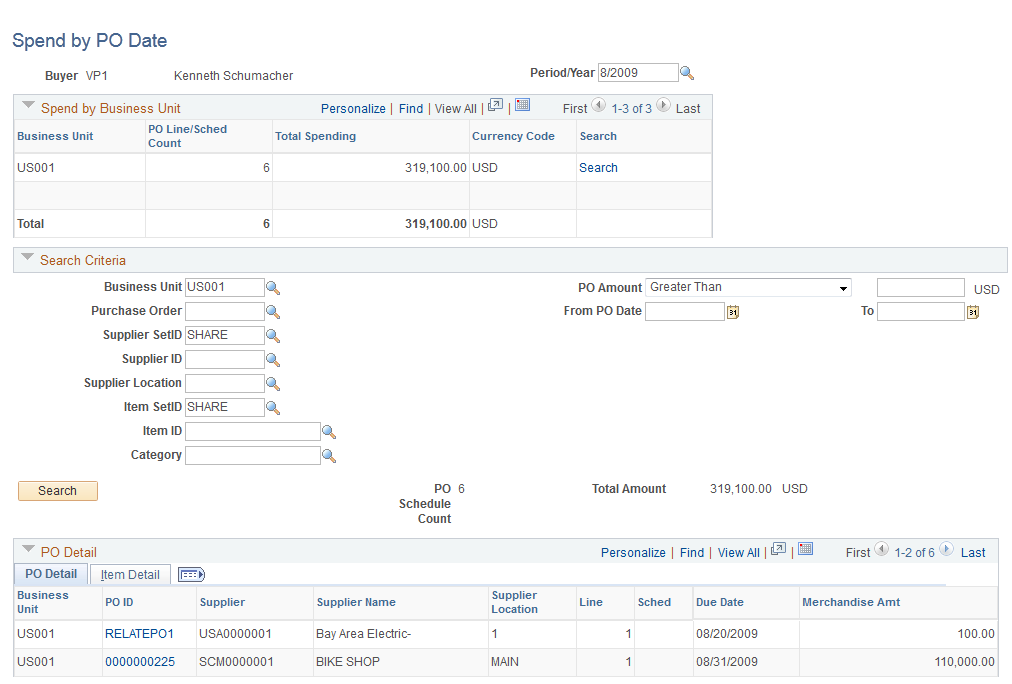
This page functions the same as the Schedule Spend by Period page except for a few differences. This page will display a breakdown by business unit summarizing the number of purchase order schedules and total purchase order amount for the period selected.
The primary difference in the function of this page from the Schedule Spend by Period page is that monetary amounts are summarized based on the PO date rather than the line/schedule date. You can enter a search criteria by purchase order amount rather than schedule amount.
Use the Contract Spend by Period page (SRM_DB_SRCH_STPO) to view and analyze the details of the contract spend by period.
Navigation:
Click a bar graph on the PO Contract Spend by Period pagelet.
This example illustrates the fields and controls on the Contract Spend by Period page.

To access the Add/Update Contracts - Contract Page,
Click the Contract ID link on the Contract Spend by Period page.
Click the Contract ID link on the Manager PO Contract Spend page.
To access the Contract page,
Click the Contract ID link on the Contract Spend by Period page.
Click the Contract ID link on the Manager PO Contract Spend page.
Note: This page functions the same as the Schedule Spend by Period and the Spend by PO Date pages except for a few differences. Those differences are highlighted in this section.
When you first access this page, data only displays in the Spend by Business Unit section of the page. The Search Criteria, and PO Detail sections are collapsed and no data displays in these sections at this time.
Spend by Business Unit
In this section of the page, the information used to build the bar graph displays.
Field or Control |
Description |
|---|---|
Contract Gross Amount |
Displays the amount of the purchase order spend that pertains to contracts. |
Total Percent |
Displays the percentage of the purchase order total spend that pertains to contracts. |
Non-Contract Spend |
Displays the amount of purchase order spend not associated with a contract. |
Total |
At the bottom of the grid a total line appears that displays the sum of all the columns in the grid. |
Search Criteria
Field or Control |
Description |
|---|---|
Schedule |
Select the type of purchase order schedules you want to display. Option are:
Leave this field blank to display lines associated with a contract and those without a contract. |
Contract SetID and Contract ID |
Select a contract SetID and contract ID. All contracts are available for selection. If there are no purchase orders for that contract within the period selected, no purchase orders will display. |
PO Detail
This section of the page is similar to the Schedule Spend by Period and Spend by PO Date pages.
Field or Control |
Description |
|---|---|
Contract ID |
Click this link to access the Add/Update Contracts - Contract page. Use this page to view all the details of the contract definition. If Supplier Contracts Management is installed in your environment, this link will access the Contract page in that application. |
Use the View Spend by Category page (SRM_DB_SRCH_CATSP) to view and analyze the details of the total spend by category.
Navigation:
Click a Category link on the Spend by Category pagelet.
This example illustrates the fields and controls on the View Spend by Category page. You can find definitions for the fields and controls later on this page.
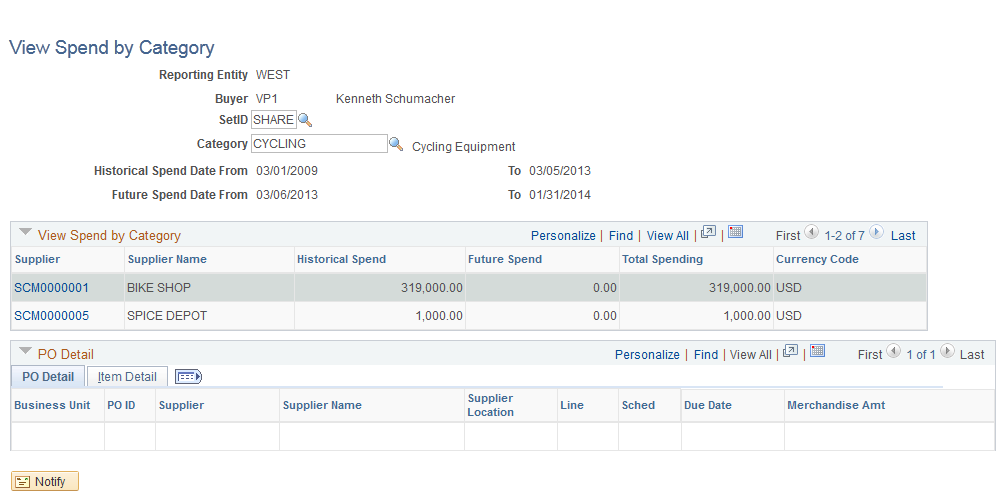
When you access this page, the Search Criteria and View Spend by Category sections of the page display the category information associated with the Category link you selected from the Spend by Category pagelet. The PO Detail section does not display information until you click a Supplier ID link in the View Spend by Category grid.
Search Criteria
Field or Control |
Description |
|---|---|
Category |
The category appears by default from the category link you selected from the Spend by Category pagelet. You can select another category. |
View Spend by Category
Field or Control |
Description |
|---|---|
Historical Spend Date From and To |
Displays the historical spend date range for the buyer. These periods are defined on the Buyer Setup - Dashboard page. |
Future Spend Date From and To |
Displays the future spend date range for the buyer. These periods are defined on the Buyer Setup - Dashboard page. |
Supplier |
Displays the supplier. Click this link to have the system display the purchase order details in the PO Detail section of the page. The number of lines that display in the PO Detail section of page is based on the Max Number of Rows in Scrolls field that you define on the Purchasing installation page. The system will select that number of rows to display but will give a warning message to the user if there are more than that number of rows selected. |
Historical Spend |
Displays the historical spend amount for this category and supplier. |
Future Spend |
Displays the future spend amount for this category and supplier. |
Total Spending |
Displays the total historical and future spend amount for this category and supplier. Total Spending = Historical Spend + Future Spend |
PO Detail
This section of the page displays the purchase order detail and the item detail information for the supplier and category you select.
Field or Control |
Description |
|---|---|
PO Schedule Count |
Displays the total purchase order schedule count for the supplier and category. |
Total Amount and Currency |
Displays the total historical and future spend amount for the purchase orders associated with the supplier and category. |
Use the Category Spend by Supplier page (SRM_DB_SRCH_VNDRSP) to view and analyze the details of the total category spend by supplier.
Navigation:
Click a Supplier ID link on the Spend by Supplier pagelet.
This example illustrates the fields and controls on the Category Spend by Supplier page. You can find definitions for the fields and controls later on this page.
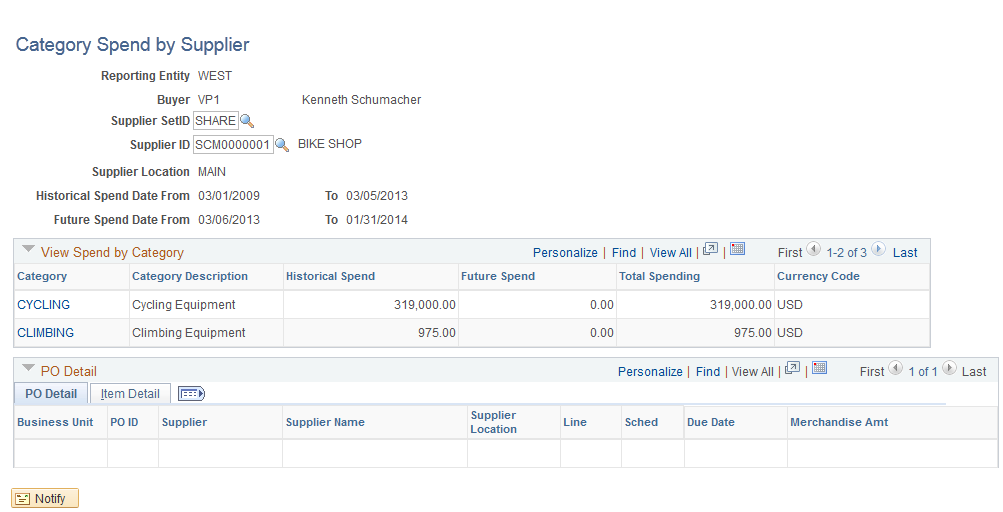
Note: This page functions basically the same as the View Spend by Category page except for a few differences. Those differences are highlighted in this section.
When you access this page, the Search Criteria and View Spend by Category sections of the page display the supplier and category information associated with the Supplier ID link you selected from the Spend by Supplier pagelet. The PO Detail section does not display until you click a Category link in the View Spend by Category grid.
Search Criteria
Field or Control |
Description |
|---|---|
Supplier SetID and Supplier ID |
The supplier appears by default from the supplier link you selected on the Spend by Supplier pagelet. You can select another supplier. |
Use the Manager Total Schedule Spend page (SRM_DB_SRCH_STPO) to view and analyze the details of the total schedule spend by period for all buyers associated with a manager.
Navigation:
Click a bar graph on the Manager Total Schedule Spend pagelet.
Note: This page functions the same as the Schedule Spend by Period page except for a few differences. Those differences are highlighted below.
The schedule spend information that displays on this page pertains to all the buyers that report to this manager. You can enter search criteria for a specific buyer or view the buyer that is associated with a specific purchase order in the PO Detail section of the page.
Use the Manager PO Spend by PO Date page (SRM_DB_SRCH_STPO) to view and analyze the details of the total purchase order spend by purchase order date for all buyers associated with a manager.
Navigation:
Click a bar graph on the Manager PO Spend by PO Date pagelet.
This example illustrates the fields and controls on the Manager PO Spend by PO Date page.
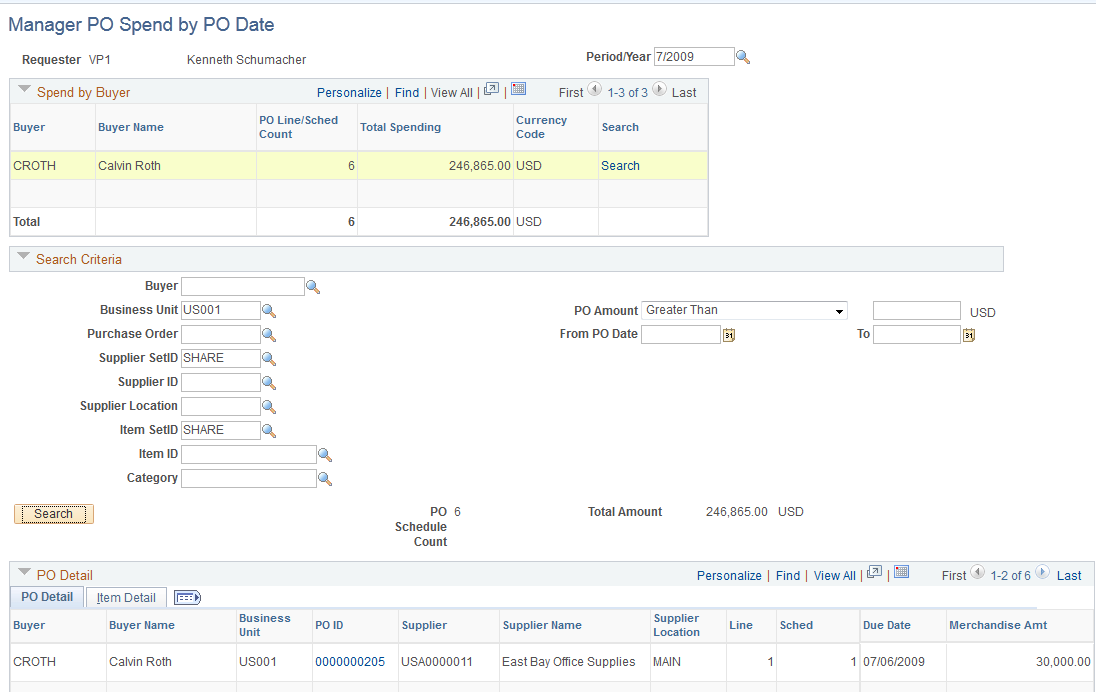
Note: This page functions the same as the Spend by PO Date page except for a few differences. Those differences are highlighted below.
The spend information that displays on this page pertains to all the buyers that report to this manager. You can enter search criteria for a specific buyer or view the buyer that is associated with a specific purchase order in the PO Detail section of the page.
Use the Manager PO Contract Spend page (SRM_DB_SRCH_STPO) to view and analyze the details of the purchase order contract spend for all buyers associated with a manager.
Navigation:
Click a bar graph on the Manager PO Contract Spend pagelet.
Note: This page functions the same as the Contract Spend by Period page except for a few differences. Those differences are highlighted below.
The spend information that displays on this page pertains to all the buyers that report to this manager. You can enter search criteria for a specific buyer or view the buyer that is associated with a specific purchase order in the PO Detail section of the page.
Use the Manager Spend by Category page (SRM_DB_SRCH_CATSP) to view and analyze the details of the total spend by category for all buyers associated with a manager.
Navigation:
Click a Category link on the Manager Spend by Category pagelet.
This example illustrates the fields and controls on the Manager Spend by Category page.
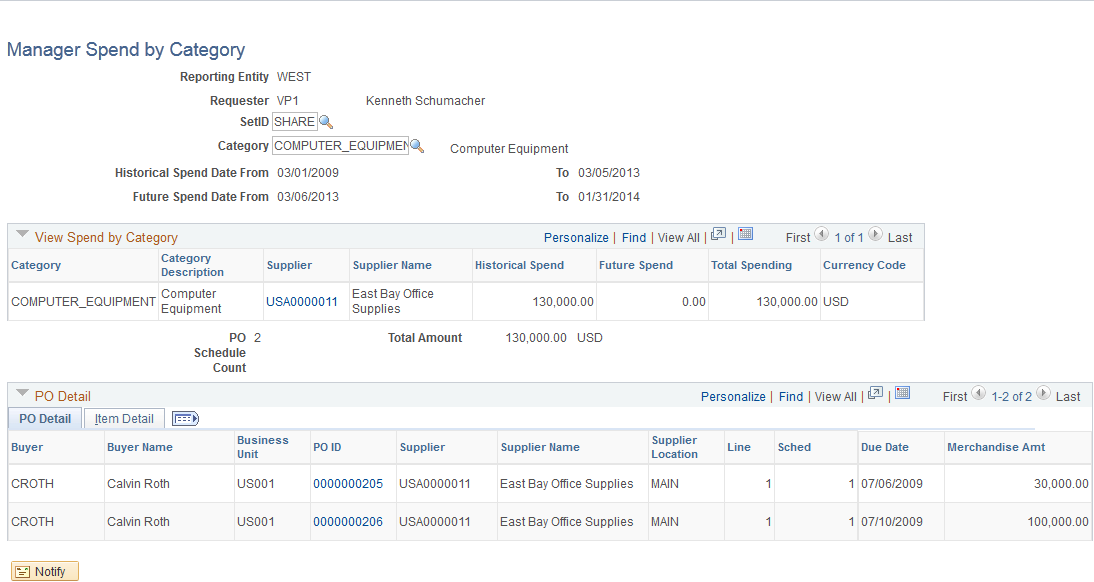
Note: This page functions the same as the Spend by Category page except for a few differences. Those differences are highlighted below.
The spend information that displays on this page pertains to all the buyers that report to this manager.
Use the Manager Spend by Supplier page (SRM_DB_SRCH_VNDRSP) to view and analyze the details of the total spend by supplier for all buyers associated with a manager.
Navigation:
Click a Supplier ID link on the Manager Spend by Supplier pagelet.
This example illustrates the fields and controls on the Manager Spend by Supplier page.
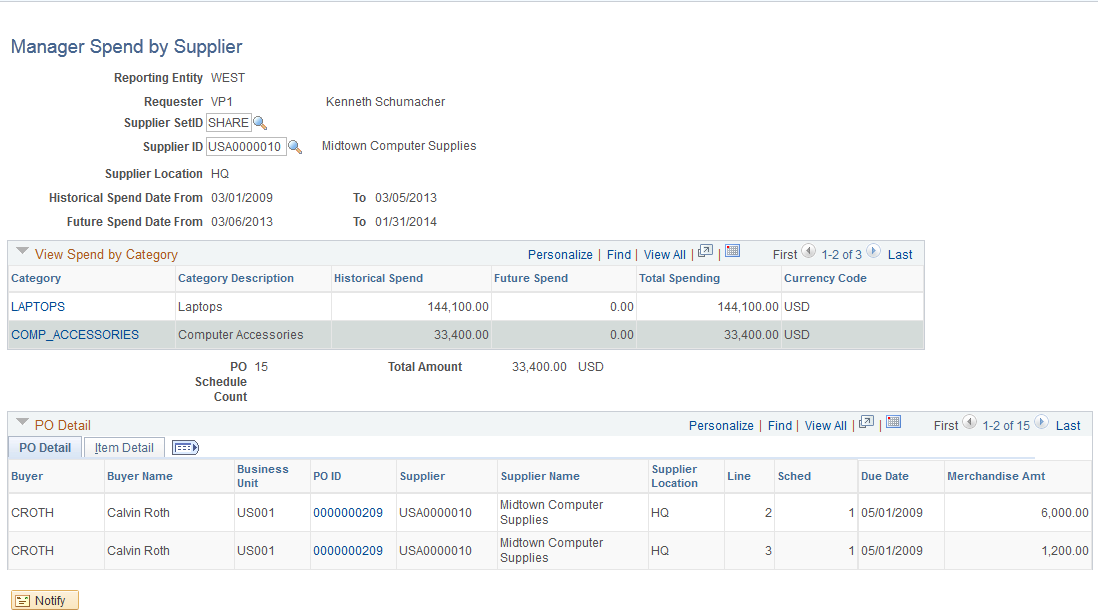
Note: This page functions the same as the Spend by Supplier page except for a few differences. Those differences are highlighted below.
The spend information that displays on this page pertains to all the buyers that report to this manager.