Example: Processing the Sales Order Load EIP
This section discusses how you process inbound sales orders.
|
Page Name |
Definition Name |
Usage |
|---|---|---|
|
PSIBFILERUNCNTL |
Launch this process to load sales order data from a flat file using an EDI X.12 850 format. The data is loaded into PeopleSoft's staging tables. |
|
|
EO_FILETOMSG |
Launch this process to bring sales order data in a non-EDI flat file (EDI X.12 850 format) into PeopleSoft's inbound staging tables. |
|
|
RUN_OM_EC |
Launch this process to load inbound sales order data from the inbound staging tables to the PeopleSoft production tables. |
|
|
EO_EIP_CTL_MAINT |
View data detail or correct errors for inbound sales order transactions. |
|
|
Error Summary Page |
OM_EIP_ORDERS |
View the error queue for inbound sales order data that failed to load into the PeopleSoft production tables. |
|
RUN_OM_BACKGRND |
Run the Order Completion process to complete processing for the request for all inbound sales order data. |
Use the Inbound File Processing page (PSIBFILERUNCNTL) to launch this process to load sales order data from a flat file using an EDI X.
12 850 format. The data is loaded into PeopleSoft's staging tables.
Navigation:
This example illustrates the fields and controls on the Inbound File Processing page. You can find definitions for the fields and controls later on this page.
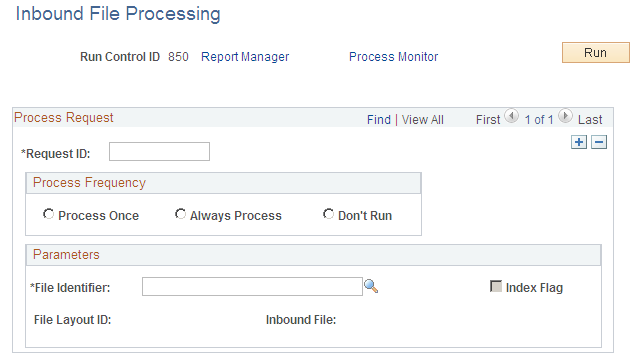
For inbound flat file data using the EDI X.12 850 format, use the Inbound File Processing run control page to launch the Application Engine process PTIB_INFILE that initiates the file-to-message processing. The file-to-message processing function reads the file and publishes it as a message.
Field or Control |
Description |
|---|---|
File Identifier |
Select or enter the name of the file identifier that you set up in the Inbound File Loader Rules page. The file identifier is tied to the publish rules. |
Index Flag |
A read-only field that indicates if the file being processed is an index file or a data file. When checked, the Inbound File Loader utility is processing an index file. |
File Layout ID |
A read-only field that displays the file layout ID associated with the file in the Inbound File Loader Rules page. |
Inbound File |
A read-only field that displays the name of the file being processed. |
PeopleTools: Integration Broker
Use the Inbound File page (EO_FILETOMSG) to launch this process to bring sales order data in a non-EDI flat file (EDI X.
12 850 format) into PeopleSoft's inbound staging tables.
Navigation:
This example illustrates the fields and controls on the Inbound File process page. You can find definitions for the fields and controls later on this page.

For inbound flat file data not using the EDI format, use the Inbound File run control page to launch an Application Engine process that initiates the file-to-message processing. The file-to-message processing function reads the file and publishes it as a message.
Use the Electronic Commerce page (RUN_OM_EC) to launch this process to load inbound sales order data from the inbound staging tables to the PeopleSoft production tables.
Navigation:
This example illustrates the fields and controls on the Electronic Commerce page. You can find definitions for the fields and controls later on this page.
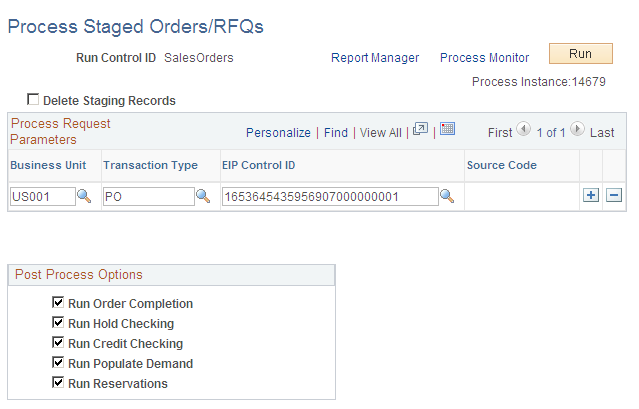
The Electronic Commerce process (OM_EC) is part of the overall inbound electronic commerce flow and is the process that takes sales orders that are loaded in the staging tables and validates the fields that are on the record to insure that the values are correct. The process performs these steps:
Edits the data, such as customer numbers and units of measure, to ensure that they are valid.
Converts the customer's product or item number to a PeopleSoft product identifier, when a PeopleSoft product identifier is not provided.
Assigns PeopleSoft order numbers.
Sets system defaults and status flags.
Validates data changes to ensure that they are valid.
Loads data into the production order tables (order staging data that is found to have errors is not loaded into the production tables until the errors are resolved).
Use the Data Def Maint (Data Definition Maintenance) page (EO_EIP_CTL_MAINT) to view data detail or correct errors for inbound sales order transactions.
Navigation:
This example illustrates the fields and controls on the Data Definition Maintenance page. You can find definitions for the fields and controls later on this page.

Use the Data Definition Maintenance page to view the status of the transaction. Select a Transaction Type of PO. Enter a business Unit. Click the Search button.
Click the Details icon to access the Error Summary page where you can view and correct errors.
This example illustrates the fields and controls on the Error Summary page. You can find definitions for the fields and controls later on this page.

Navigate to the Header, Line, Schedule, Addresses, Notes, or User Defined References to fix errors.
Use the Order Completion page (RUN_OM_BACKGRND ) to run the Order Completion process to complete processing for the request for all inbound sales order data.
Navigation:
This example illustrates the fields and controls on the Order Completion page. You can find definitions for the fields and controls later on this page.

The Order Completion/Repricing process (OM_BACKGRND) completes processing for sales orders that are entered into PeopleSoft Order Management by several methods, including flat file and XML messages. Completing this process enables you to access the orders from the Order Entry Form component.
Enter the selection criteria, and click Run.