Example: Setting Up the Billing Invoice EIP
This section discusses the Billing Invoice EIP.
|
Page Name |
Definition Name |
Usage |
|---|---|---|
|
CONTACT |
Maintain information about each contact. |
|
|
Contact Customer Page |
CONTACT_CUST_PAGE |
Build the relationship between the contact and the different customer IDs the contact serves or is associated with. If the contact is only associated with one customer, enter that customer on this page. If the contact is a broker, for example, use this page to establish the relationships with the multiple customers that the broker serves. Set up security options on the Self Service Security tab. |
|
Contact Additional Info Page |
CONTACT_ADDTL_INFO |
Enter the preferred communication method for the selected document. |
|
IB_SERVICE |
Define and activate a service operation. |
|
|
IB_SERVICEHDLR |
Activate one or more service operation handlers. |
|
|
IB_SERVICERTNGS |
Define and activate routing definitions on the service operation. |
|
|
IB_ROUTINGDEFNDOC |
Verify the external service alias name, nodes, and transform programs used by this routing. |
|
|
IB_QUEUEDEFN |
Activate the queue used by the service operation. |
|
|
IB_NODE |
Activate node used by the service operation. |
|
|
IB_NODECONN |
For an outbound service operation, verify the node is connected to the correct network. |
|
|
EO_MSGPUBATCH |
Activate the batch publish rule for the publication messages you create. This rule includes instructions on message chunking, if necessary. |
|
|
OM_CHUNKCUSTID |
Set up chunking for the batch publish rule. |
The Billing Invoice Notice EIP is an asynchronous outbound service operation to send invoices to your customers. The data from this service operation is passed to an external system. The Billing Invoice Notice EIP meets EDI requirements of the X.12 810 transaction set. The transaction is generated when you run the Finalize Bills process (BIIVC000); this populates the BI_HDR_EC table with the outbound invoice data. Once the data is in BI_HDR_EC, the outbound publish process can create the outbound message or flat file.
Before you can send invoices with the Billing Invoice EIP, you must:
|
Types of Setup |
Steps |
|---|---|
|
Complete application setup |
Associate customers receiving Billing Invoice Notice EIP messages with a preferred communication value of XML Only or XML and Print, and a document code of Invoice. The system provides these values as a default to the Standard Billing - Address Info page when you create a bill for this customer. |
|
Complete Integration Broker setup |
|
|
Complete Enterprise Component setup |
|
You must ensure that the customer you are interacting with has a contact set up to accept EDI transmissions, and that the contact is a ship to contact.
Use the Contact page (CONTACT) to maintain information about each contact.
Navigation:
This example illustrates the fields and controls on the Contact page. You can find definitions for the fields and controls later on this page.

Use the Contact Customer page (CONTACT_CUST_PAGE) to build the relationship between the contact and the different customer IDs the contact serves or is associated with.
If the contact is only associated with one customer, enter that customer on this page. If the contact is a broker, for example, use this page to establish the relationships with the multiple customers that the broker serves. Set up security options on the Self Service Security tab.
Navigation:
Click the Contact Customer Information link on the Contact page.
This example illustrates the fields and controls on the Contact Customer page. You can find definitions for the fields and controls later on this page.

Click the Primary Bill To check box to receive the proper invoice notifications.
Click the Documentation link corresponding to the appropriate customer to access the Documentation page.
This example illustrates the fields and controls on the Documentation page. You can find definitions for the fields and controls later on this page.

Under the Documentation group box, make sure the Document Code is INVC (invoice), and Preferred Communication is XML & Print or XML only.
Use the PeopleSoft Integration Broker to activate the Billing Invoice Notice service operation.
Use the Service Operations-General page (IB_SERVICE) to define and activate a service operation.
Navigation:
PeopleTools, Integration Broker, Integration Setup, Service Operations, General
This example illustrates the fields and controls on the Service Operations-General page (1 of 2). You can find definitions for the fields and controls later on this page.

This example illustrates the fields and controls on the Service Operations-General page (2 of 2). You can find definitions for the fields and controls later on this page.

For the BILLING_INVOICE_NOTICE service operation, select the Active check box for the applicable service operation version. If the desired version is not the default version for the service operation, the default version must also be activated.
On the General tab of the Service Operations component, select the View Queue link at the bottom of the page to access the Queue Definitions page.
Service Operation Versions
The Default Service Operation Version group box displays the most current version of this service operation. If there have been changes to the PeopleSoft application that have required the service operation to change, for example new fields or tables, then the Non-Default Versions group box displays any older versions of the service operation based on the older release of the PeopleSoft application. The default version is always the current version, however you can use a non-default version to communicate with third-party systems that want to receive the data based on an old version. Select the link in the Non-Default Versions box to access the Service Operation Version page. This page contains information about the non-default version, including message and queue. In addition, the Logical Transforms group box contains transforms to convert the data to or from the default version. A transform program is a type of PeopleSoft Application Engine program that can convert data from one format to another. Based on your environment, you will review and possibly change these transforms.
PeopleTools: Integration Broker
Use the Queue Definitions page (IB_QUEUEDEFN) to activate the queue used by the service operation.
Navigation:
PeopleTools, Integration Broker, Integration Setup, Service Operations, General. Select the View Queue link attached to this service operation.
PeopleTools, Integration Broker, Integration Setup, Queues
This example illustrates the fields and controls on the Queue Definitions page. You can find definitions for the fields and controls later on this page.

For the BILLING_INVOICE queue, verify the Queue Status field has a value of Run.
Click the Return button to go back to the Service Operations component.
Use the Service Operations-Handlers page (IB_SERVICEHDLR) to activate one or more service operation handlers.
Navigation:
PeopleTools, Integration Broker, Integration Setup, Service Operations, Handlers
This example illustrates the fields and controls on the Service Operations-Handlers page. You can find definitions for the fields and controls later on this page.

For the BILLING_INVOICE_NOTICE service operation, click the Handlers tab of the Service Operations component. If you want to use chunking, select the value of Active in the Status field for the OnRoute handler.
Use the Service Operations-Routings page (IB_SERVICERTNGS) to define and activate routing definitions on the service operation.
Navigation:
PeopleTools, Integration Broker, Integration Setup, Service Operations, Routings
This example illustrates the fields and controls on the Service Operations-Routings page. You can find definitions for the fields and controls later on this page.
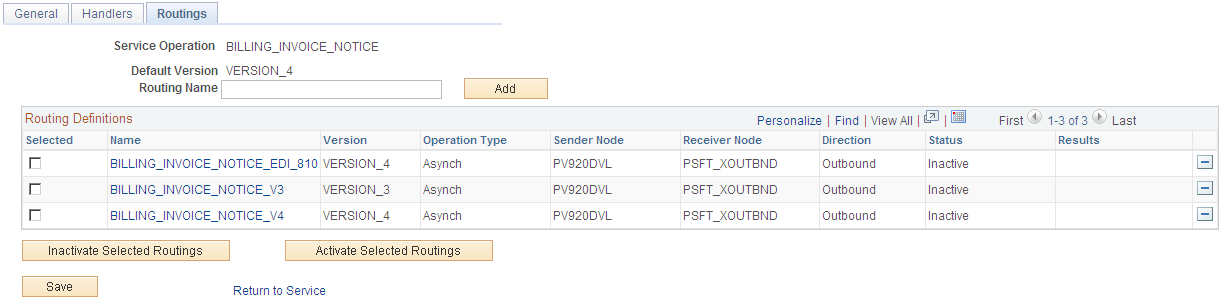
For the BILLING_INVOICE_NOTICE service operation, click the Routings tab of the Service Operations component. Activate an outbound routing definition for each receiver node and external alias name that data will be sent to. To activate a routing, select the check box next to the routing definition and click the Activate Selected Routings button. The following routing definitions are predefined:
The BILLING_INVOICE_NOTICE_EDI_810 routing definition sends outbound invoices using the EDI X.12 810 format as a flat file. The data is converted from the PeopleSoft standard XML format to the EDI X.12 810 transaction format (still in XML) and then from XML to a flat file. If you wish to send the data as an XML file using the EDI X.12 810 format, then alter the routing definition to remove the second transform program.
The BILLING_INVOICE_NOTICE_V3 routing definition sends outbound invoices using the PeopleSoft standard XML format and converts the data from the current service operation version (version 4) to an older version (version 3) of the service operation. This routing definition is used when you are sending data to a third-party system that is still using an older version of the service operation.
The BILLING_INVOICE_NOTICE_V4 routing definition sends outbound invoices using the PeopleSoft standard XML format. This routing definition is used when you are sending data to a third-party system that is using the current version of the service operation.
Note: You do not need to select a routing definition if the batch publish rule is set up to post to a flat file only.
Use the Routings-Parameters page (IB_ROUTINGDEFNDOC) to verify the external service alias name, nodes, and transform programs used by this routing.
Navigation:
PeopleTools, Integration Broker, Integration Setup, Service Operations, Routings. Select the link attached to the routing definition name, then select the Parameters tab.
PeopleTools, Integration Broker, Integration Setup, Routings, Parameters
This example illustrates the fields and controls on the Routings-Parameters page. You can find definitions for the fields and controls later on this page.
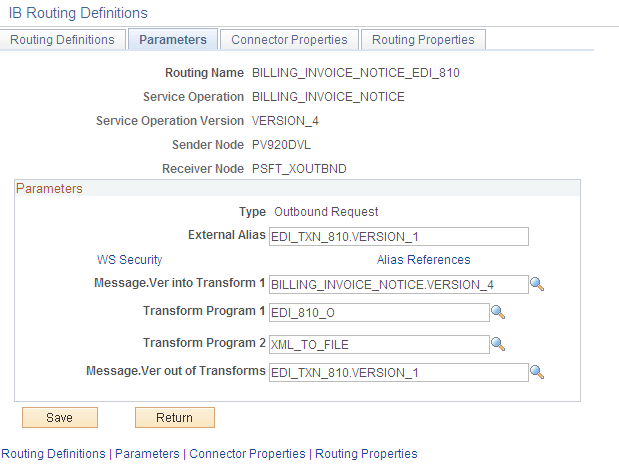
On the Routings tab of the Service Operations component, select the link attached to the routing definition name. This link accesses the Routing Definitions component. Select the Parameters tab and complete the following steps:
Confirm the external alias name in the External Alias field for the routing is correct. When sending or receiving data, the Integration Broker determines which routing to use by referring to the external alias name, not the routing name.
Verify or change the transform programs on this routing definition. A routing definition defines the sending and receiving nodes for a transaction and specifies any inbound and outbound transformations to invoke. A transform program is a type of PeopleSoft Application Engine program that can convert data from one format to another; for example, from XML to a flat file. Use a transform program when one node sends a request or response message with a data structure different from the structure required by the other node. You must decide, based on your environment, to change, remove, or add transform programs. The BILLING_INVOICE_NOTICE_EDI_810 routing definition is delivered with two transform programs. The EDI_810_O transform program converts outbound invoice data from the standard PeopleSoft XML format to the EDI X.12 810 transaction format (still in XML). The XML_TO_FILE transform program converts the EDI X.12 810 formatted data from XML to a flat file format. You can remove the XML_TO_FILE transform program to send your data in the XML EDI X.12 810 format. If you are not using EDI then you will want to use the BILLING_INVOICE_NOTICE_V4 routing definition instead.
The transform program to convert data from the current version of a service operation to an older version is located on the Service Operation Version page of the non-default version. Select the non-default version on the Service Operations-General page to access the Service Operation Version page.
Use the Node Definitions page (IB_NODE) to activate node used by the service operation.
Navigation:
PeopleTools, Integration Broker, Integration Setup, Nodes, Node Definitions
This example illustrates the fields and controls on the Node Definitions page. You can find definitions for the fields and controls later on this page.
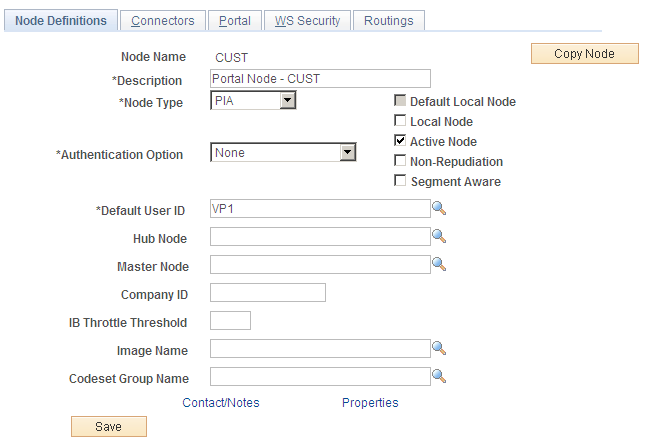
Verify the Active Node check box has been selected for any nodes used in the routings that you activated on the Service Operations-Routings page for BILLING_INVOICE_NOTICE service operation.
Use the Nodes-Connectors page (IB_NODECONN) to for an outbound service operation, verify the node is connected to the correct network.
Navigation:
PeopleTools, Integration Broker, Integration Setup, Nodes, Connectors
This example illustrates the fields and controls on the Nodes-Connectors page. You can find definitions for the fields and controls later on this page.

For an outbound service operation, verify the node or routing is connected to the correct network using the Gateway ID and Connector ID fields. Depending on the file output location, you may need a password. If a password is needed, you should use the password encryption utility on this page.
Note: Your database administrator will need to assist you with this setup.
Use the Batch Publish Rules page (EO_MSGPUBATCH ) to activate the batch publish rule for the publication messages you create.
This rule includes instructions on message chunking, if necessary.
Navigation:
This example illustrates the fields and controls on the Batch Publish Rules page. You can find definitions for the fields and controls later on this page.

For the BILLING_INVOICE_NOTICE message name (service operation):
Select Active Status to activate this publish rule definition for this message.
Select the appropriate Output Format.
The PeopleSoft Application Engine program can create either an Extensible Markup Language (XML) message that flows through PeopleSoft Integration Broker or a flat file generated on the PeopleSoft Process Scheduler server and not published elsewhere.
If you want to use message chunking, configure a chunking rule and then enter it in the Chunking Rule ID field.
Use the Customer ID Chunk page (OM_CHUNKCUSTID) to set up chunking for the batch publish rule.
Navigation:
This example illustrates the fields and controls on the Customer ID Chunk page. You can find definitions for the fields and controls later on this page.

If using chunking for the batch publish rule, set up the chunking rule mapping definitions. You can use a delivered chunking rule or create a new chunking rule.
The BI_CUSTOMER_ID chunking rule ID is delivered as an optional chunking rule for the Billing Invoice Notice batch publish rule. To use this chunking rule, access the Customer ID Chunk page.
Select the node for each customer that receives electronic invoice notifications.
Chunking is only needed if you have requirements to break up the outbound data and send them to different destinations based on attributes in the message such as business unit or customer ID. For example, use chunking to send a single customer's messages to a specific node setup for that trading partner. If you are using a middleware product to actually determine trading partner destinations then a single transaction with all trading partner transactions can usually be sent directly to the middleware product. You would not need to activate message chunking in this situation.