Example: Setting Up the Sales Order Load EIP
This section discusses the Sales Order Load EIP.
|
Page Name |
Definition Name |
Usage |
|---|---|---|
|
IB_SERVICE |
Define and activate a service operation. |
|
|
IB_SERVICEHDLR |
Activate one or more service operation handlers. |
|
|
IB_SERVICERTNGS |
Define and activate routing definitions on the service operation. |
|
|
IB_QUEUEDEFN |
Activate the queue used by the service operation. |
|
|
IB_ROUTINGDEFNDOC |
Verify the external service alias name, nodes, and transform programs used by this routing. |
|
|
IB_NODE |
Activate node used by the service operation. |
|
|
PSIBINFILERULE |
Establish inbound file rules to load sales order data from a flat file using an EDI X.12 850 format. |
|
|
EO_FILE_INBOUND |
Establish inbound file rules to load sales order data from a flat file not using an EDI format. |
The Sales Order Load EIP is an asynchronous inbound service operation used to load sales orders from a third-party into PeopleSoft Order Management. The Sales Order Load EIP meets EDI requirements of the X.12 850 transaction set.
Before you can receive sales orders using with the Sales Order Load EIP, you must:
|
Type of Setup |
Steps |
|---|---|
|
Complete application setup |
None for this message. |
|
Complete Integration Broker setup |
|
|
Complete Enterprise Component setup |
Define rules to load flat files not using an EDI format. |
Use the PeopleSoft Integration Broker to activate the SALES_ORDER_LOAD service operations.
Use the Service Operations-General page (IB_SERVICE) to define and activate a service operation.
Navigation:
PeopleTools, Integration Broker, Integration Setup, Service Operations, General
This example illustrates the fields and controls on the Service Operations-General page. You can find definitions for the fields and controls later on this page.
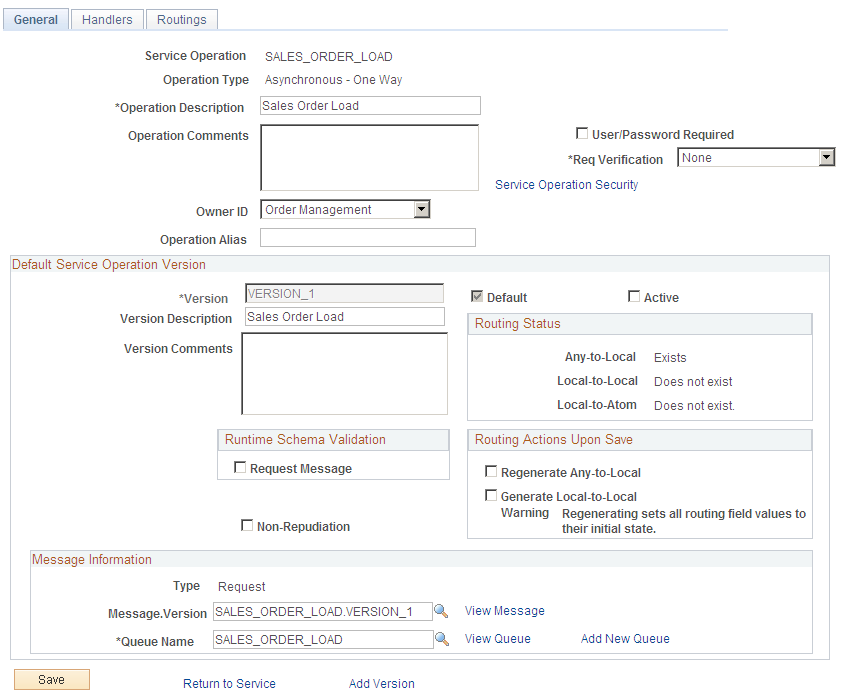
For the SALES_ORDER_LOAD service operation, select the Active check box for the applicable service operation version. If the desired version is not the default version for the service operation, the default version must also be activated.
If the inbound sales order data is a flat file using the EDI format X.12 850, then you must activate the EDI_TXN_850 service operation in addition to the SALES_ORDER_LOAD service operation.
On the General tab of the Service Operations component, select the View Queue link at the bottom of the page to access the Queue Definitions page.
PeopleTools: Integration Broker
Use the Queue Definitions page (IB_QUEUEDEFN) to activate the queue used by the service operation.
Navigation:
PeopleTools, Integration Broker, Integration Setup, Service Operations, General. Select the Queue link attached to this service operation.
PeopleTools, Integration Broker, Integration Setup, Queues
This example illustrates the fields and controls on the Queue Definitions page. You can find definitions for the fields and controls later on this page.

For the SALES_ORDER_LOAD queue, verify the Queue Status field has a value of Run.
Click the Return button to go back to the Service Operations component.
Use the Service Operations-Handlers page (IB_SERVICEHDLR) to activate one or more service operation handlers.
Navigation:
PeopleTools, Integration Broker, Integration Setup, Service Operations, Handlers
This example illustrates the fields and controls on the Service Operations-Handlers page. You can find definitions for the fields and controls later on this page.
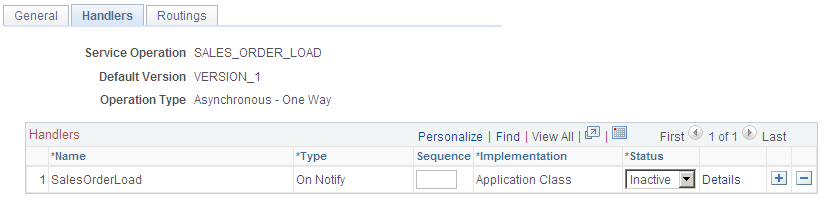
For the SALES_ORDER_LOAD service operation, click the Handlers tab of the Service Operations component. Select the value of Active in the Status field for the SalesOrderLoad handler.
Use the Service Operations-Routings page (IB_SERVICERTNGS) to define and activate routing definitions on the service operation.
Navigation:
PeopleTools, Integration Broker, Integration Setup, Service Operations, Routings
This example illustrates the fields and controls on the Service Operations-Routings page. You can find definitions for the fields and controls later on this page.

For the SALES_ORDER_LOAD service operation, click the Routings tab of the Service Operations component. Activate an inbound routing definition for each sender node and external alias name that will be permitted to send in sales order data. In this example, both delivered routings permit data to be sent from any valid node, but each routing has a unique external alias and purpose. To activate a routing, select the check box next to the routing definition and click the Activate Selected Routings button. There are two delivered routing definitions:
The SALES_ORDER_LOAD routing definition is used to receive inbound sales order data using an XML format.
The SALES_ORDER_LOAD_EDI_850 routing definition is used to receive inbound sales order data using the EDI X.12 850 transaction format and transform the data to the standard PeopleSoft format for sales orders.
Select the link attached to the routing definition name to access the Routings component and confirm the routing definition parameters.
Use the Routings-Parameters page (IB_ROUTINGDEFNDOC) to verify the external service alias name, nodes, and transform programs used by this routing.
Navigation:
PeopleTools, Integration Broker, Integration Setup, Service Operations, Routings. Select the link attached to the routing definition name, then select the Parameters tab.
PeopleTools, Integration Broker, Integration Setup, Routings, Parameters
This example illustrates the fields and controls on the Routings- Parameters page. You can find definitions for the fields and controls later on this page.
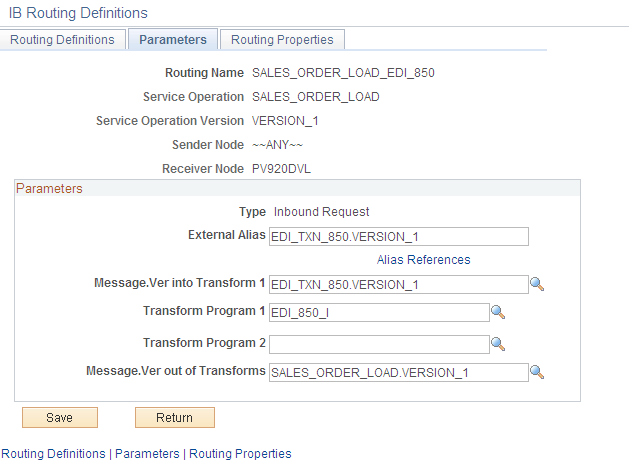
On the Routings tab of the Service Operations component, select the link attached to the routing definition name. This link accesses the Routing Definitions component. Select the Parameters tab and complete the following steps:
Confirm the external alias name in the External Alias field for the routing is correct. When sending or receiving data, the Integration Broker determines which routing to use by referring to the external alias name, not the routing name.
Add or change the transform programs on this routing definition. A routing definition defines the sending and receiving nodes for a transaction and specifies any inbound and outbound transformations to invoke. A transform program is a type of PeopleSoft Application Engine program that can convert data from one format to another; for example, from XML to a flat file. Use a transform program when one node sends a request or response message with a data structure different from the structure required by the other node. You must decide, based on your environment, to change, remove, or add transform programs. The SALES_ORDER_LOAD_EDI_850 routing definition is delivered with the transform program, EDI_850_I, to convert incoming data from the EDI X.12 850 transaction format to the standard PeopleSoft format for sales orders. If you are not using EDI then you will want to use the SALES_ORDER_LOAD routing definition instead.
Use the Node Definitions page (IB_NODE) to activate node used by the service operation.
Navigation:
PeopleTools, Integration Broker, Integration Setup, Nodes, Node Definitions
This example illustrates the fields and controls on the Node Definitions page. You can find definitions for the fields and controls later on this page.
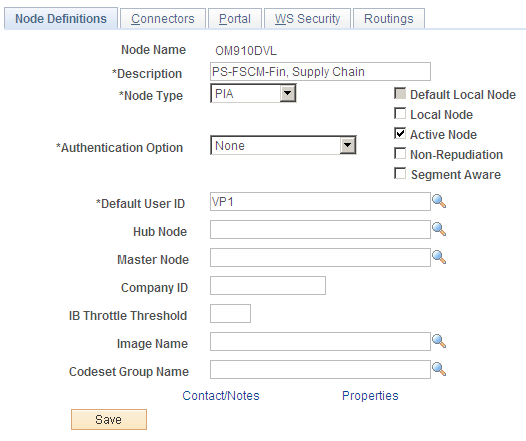
Verify the Active Node check box has been selected for any nodes used in the routings that you activated on the Service Operations-Routings page for SALES_ORDER_LOAD service operation. If the routings are from "ANY" node, verify each node you plan to integrate from is active.
Use the Inbound File Loader Rules page (PSIBINFILERULE) to establish inbound file rules to load sales order data from a flat file using an EDI X.
12 850 format.
Navigation:
This example illustrates the fields and controls on the Inbound File Loader Rules page. You can find definitions for the fields and controls later on this page.
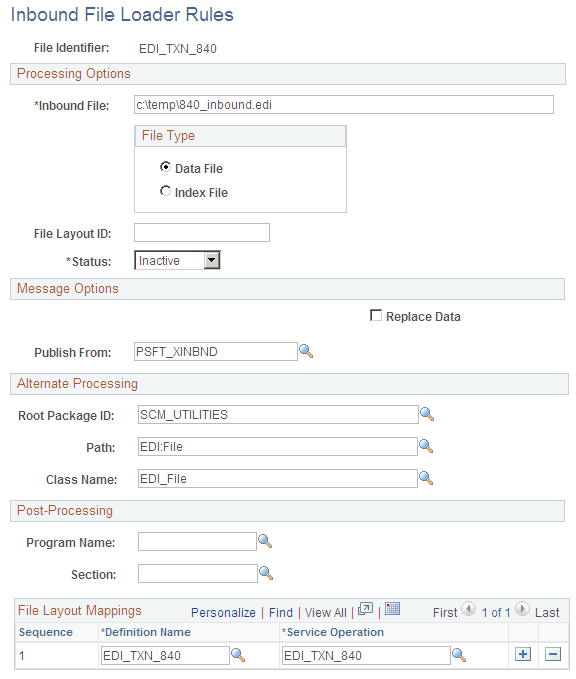
For inbound flat file data using the EDI X.12 850 format, configure and activate the inbound file loader rule within PeopleSoft Integration Broker.
Use the File Inbound page (EO_FILE_INBOUND) to establish inbound file rules to load sales order data from a flat file not using an EDI format.
Navigation:
This example illustrates the fields and controls on the File Inbound page. You can find definitions for the fields and controls later on this page.
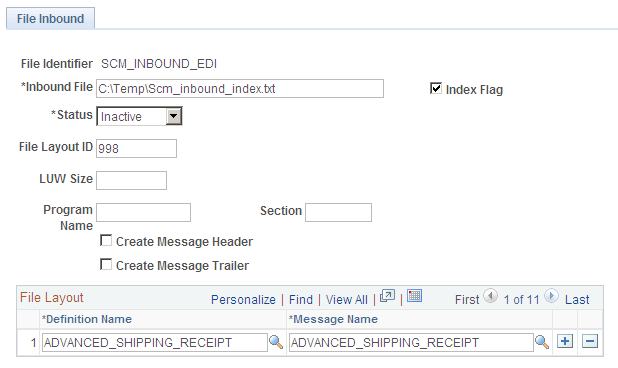
For inbound flat files that are not using the EDI X.12 850 format, configure and activate the inbound file rule within the PeopleSoft Enterprise Components menu.
Adding the Definition Name of SALES_ORDER, and Message Name of SALES_ORDER_LOAD.
Confirming that the Status field is set to Active.
Note: If the file identified in the Inbound File field is an index file, as shown in the page shot above, then the index file lists the names of a set of data files to be processed. Each line of the index file must reference a plain text file using a file name with full directory path information. The wildcards * and ? may be used only in the file name and not in the directory path.