Exporting Data to Supply Chain Business Modeler
This section discusses how to export data to Supply Chain Business Modeler.
|
Page Name |
Definition Name |
Usage |
|---|---|---|
|
APS_OUT_RUN |
Initiate the Export data to SCBM - Single Application Engine process (APS_O_MAIN) or initiate the Export data to SCBM - Multi Application Engine process (APS_OUT). Both of these processes export the XML documents from PeopleSoft Supply Chain Management to the Supply Chain Business Modeler. The Export Data to SCBM - Single process runs the XML documents serially where as the Export Data to SCBM - Multi process allows for the XML documents to be generated in parallel and can take advantage of multiple CPU environments. |
Use the Export data to SCBM page (APS_OUT_RUN) to initiate the Export data to SCBM - Single Application Engine process (APS_O_MAIN) or initiate the Export data to SCBM - Multi Application Engine process (APS_OUT).
Both of these processes export the XML documents from PeopleSoft Supply Chain Management to the Supply Chain Business Modeler. The Export Data to SCBM - Single process runs the XML documents serially where as the Export Data to SCBM - Multi process allows for the XML documents to be generated in parallel and can take advantage of multiple CPU environments.
Navigation:
This example illustrates the fields and controls on the Export data to SCBM page. You can find definitions for the fields and controls later on this page.
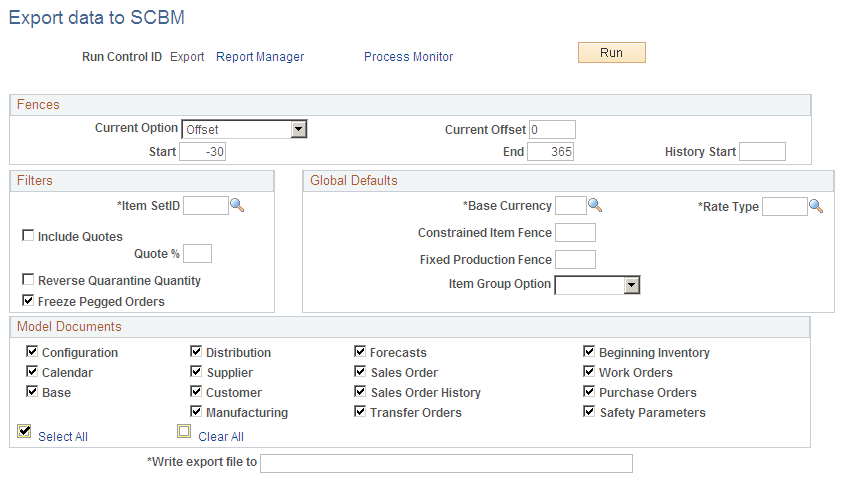
Fences
Field or Control |
Description |
|---|---|
Current Option |
Select how you want to specify the current date. You can enter a specific date or an offset in days from the system date. Values are:
|
Current Date |
Select the current date. This field is available if you select Date as the Current Option. |
Current Offset |
Enter the current offset in days. This field is available if you select Offset as the Current Option. |
Start |
Enter the start fence in days from the current time. This value can be negative and the start fence must be less than or equal to the current time. |
End |
Enter the end fence in days from the current time. This value can be negative and the end fence must be greater than the current time. |
History Start |
Enter the history start fence in days from the current time. This value can be negative and the history start fence must be less than current time. The system will only use the history start fence when selecting data for the Sales Order History XML Document. |
Filters
Field or Control |
Description |
|---|---|
Item SetID |
Select the item SetID for the data that you would like to export to Supply Chain Business Modeler. |
Include Quotes |
Select this check box if you want to include quotes in the data that is passed to the Supply Chain Business Modeler. |
Quote % (quote percentage) |
If you select to include quotes, than enter the quote percentage to include. Quotes with an acceptance percentage equal to or greater than the value entered will be included in the data sent to the Supply Chain Business Modeler. |
Reverse Quarantine Qty (reverse quarantine quantity) |
Select this check box if you want to reverse the quarantine quantity from the quantity on hand that is sent to the Supply Chain Business Modeler using the Base XML document. |
Global Defaults
Field or Control |
Description |
|---|---|
Base Currency |
Select a base currency. This currency and rate are used for formatting costs and prices into a common currency within Supply Chain Business Modeler. |
Rate Type |
Select a rate type. This currency and rate are used for formatting costs and prices into a common currency within Supply Chain Business Modeler. |
Constrained Time Fence |
Enter a constrained time fence in number of days. This value must be greater than or equal to zero. The Base XML Document uses this value to populate the constrained item fence value directly on the Item Branch attribute. |
Fixed Production Fence |
Enter a fixed production fence in number of days. This value must be greater than or equal to zero. The Base XML Document uses this value to populate the fixed production fence attribute on machines, crews, and tools directly. |
Item Group Option |
Select how you want to control formatting of the item group within Supply Chain Business Modeler. Values are:
|
Model Documents
Field or Control |
Description |
|---|---|
Configuration, Calendar, Base, Distribution, Supplier, Customer, Manufacturing, Forecasts, Sales Orders, Sales Order History, Transfer Orders, Beginning Inventory, Work Orders, Purchase Orders, and Safety Parameters |
Select the check box next to each of the different types of XML documents that you want to have created and exported to the Supply Chain Business Modeler. |
|
Click theSelect All button to select all of the XML Documents at once. |
|
Click theClear All button to clear the selection of any XML Documents. |
Write Export Files To |
Enter the output directory, folder, or URL for the exported XML Documents. |

