Troubleshooting Installation Errors
The sections discuss error messages that you may receive and suggestions for resolving the errors. For batch processing, similar error messages are placed in the message log of each failed process.
Two-Tier Testing, Interlink Tester With Plug-in or Supplier DLL Not Accessible
This message appears:
This example illustrates the fields and controls on the Cannot load plug-in error message. You can find definitions for the fields and controls later on this page.

Check the client directories to ensure the plug-in and the Taxware DLLs are in the correct directories. Check the Taxware documentation for a complete list of required DLLs. This error may also be related to changes that you make to the Configuration Manager to change the location of the default interlink directory.
Three-Tier Geocode Look-up With the Interlink Plug-in Not Accessible
Check the directories on the computer running the application server and ensure that the plug-in and the Taxware DLLs are in the correct directories. Check the Taxware documentation for a complete list of required DLLs. This error may also be related to changes that you make to the Configuration Manager to change the location of the default interlink directory. Also check permissions of the plug-in and Supplier DLLs.
Three-Tier Where the Taxware Open Fails on Geocode Look-up
This error message appears when the Taxware software detects invalid database pointers, permissions issues or other open failures:
This example illustrates the fields and controls on the Tax Supplier error message. You can find definitions for the fields and controls later on this page.
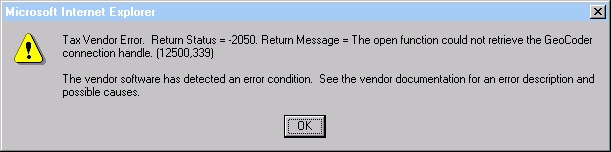
Check the INI files or UNIX psconfig.sh environment variables to ensure that entries are pointing to the correct locations. Additionally, you should check for permissions problems.