Approving Settlements Using the PeopleSoft Fluid User Interface
This topic discusses settlements approvals using Enterprise Components - Fluid Approvals technology. Approvals for settlements using the PeopleSoft Fluid User Interface supports small (SFF) and large (LFF) form factor designs. Approvers can do the following:
Review payment summary, transaction summary, and bank summary.
Approve, deny, push back, or place the settlement on hold.
Add comments for approval actions and view comments from previous reviewers.
View attachments related to the settlement.
View the approval chain.
|
Page Name |
Definition Name |
Usage |
|---|---|---|
|
Approvals Tile |
HMAP_APPR_TILE_FL |
Review pending and historical approval requests that are associated with the user who is logged in. |
|
EOAWMA_MAIN_FL |
View a list of all transactions that apply to the selected transaction category and access the respective transactions that are pending your approval. |
|
|
Filters Page |
EOAWMA_FLTR_SCF |
Refine the results displayed in the Pending Approvals page. |
|
EOAWMA_TXNHDTL_FL |
View payment, transaction, and bank summaries, and perform approval tasks. |
|
|
EOATT_VW4_SCF |
View supporting documentation. |
|
|
EOAWMA_APPC_SCF |
View and add to the approval chain. |
Use the Treasury Settlements - Pending Approvals page (EOAWMA_MAIN_FL) to view a list of all transactions that apply to the selected transaction category and access the respective transactions that are pending your approval.
Navigation:
Select Treasury Settlements in the approval list panel on the left side of the page.
This example illustrates the fields and controls on the Treasury Settlements - Pending Approvals page as displayed on a desktop.
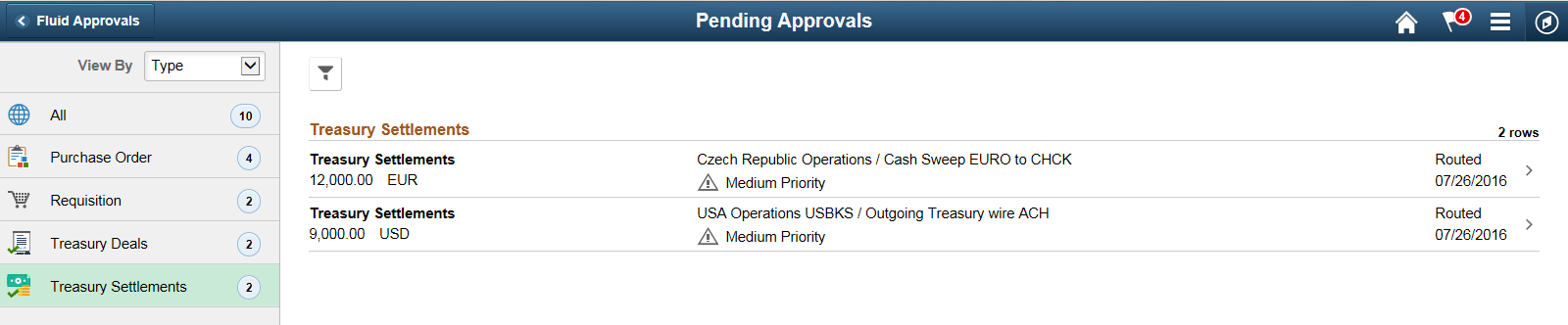
This example illustrates the fields and controls on the Pending Approvals transaction type panel as displayed on a phone. Select Treasury Settlements in the transaction type list to open the list of settlements pending approvals.
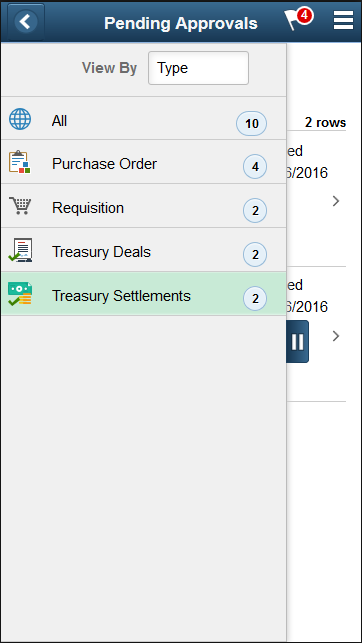
This example illustrates the fields and controls on the Treasury Settlements – Pending Approvals list page as displayed on a phone.
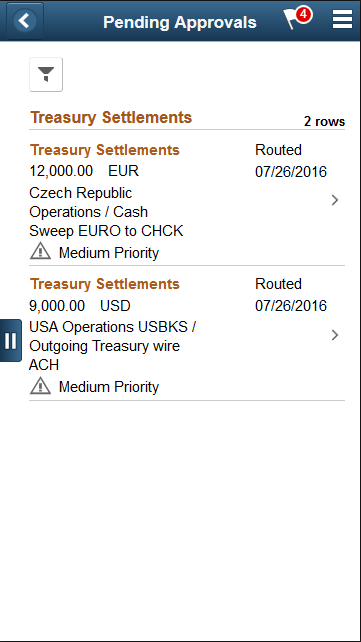
Field or Control |
Description |
|---|---|
|
Select the Filter button to access the Filters page. Use the filter to refine the results displayed in the pending approvals list. |
|
(SFF) Select the Navigation Panel Control button on the phone to hide or unhide the panel that shows available transaction types with pending approvals. Select the Treasury Settlements transaction type to view the pending approvals for settlements. |
Use the Treasury Settlements - Approval Header Detail page (EOAWMA_TXNHDTL_FL) to view payment, transaction, and bank summaries, and perform approval tasks.
Access transaction attachments, if any.
Navigation:
Select a settlement in the Pending Approvals list.
This example illustrates the fields and controls on the Treasury Settlements - Approval Header Detail page as displayed on a desktop.
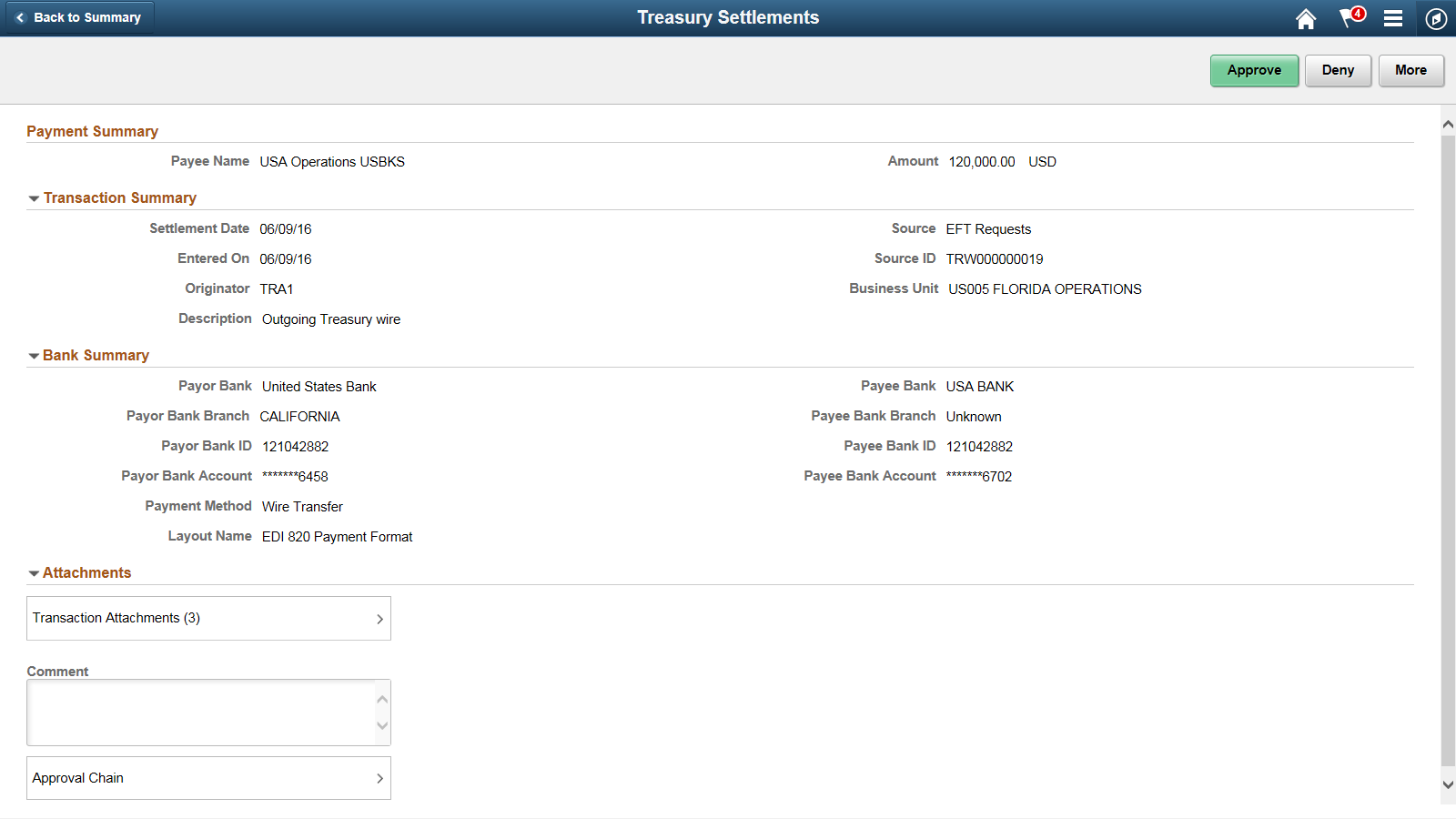
This example illustrates the fields and controls on the Treasury Settlements - Approval Header Detail page as displayed on a phone.
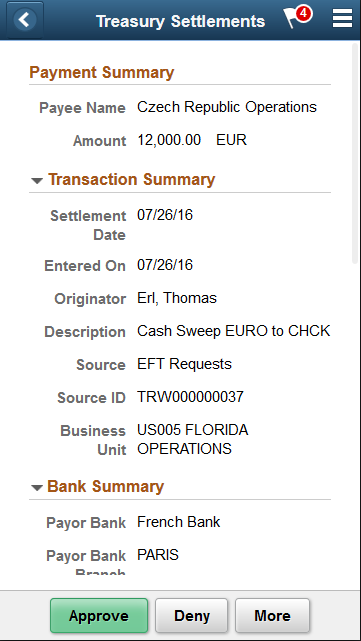
Enter comments in the Comment field. Then select one of the following approval action buttons. The buttons available depend on the approvals setup in the Approval Framework.
Field or Control |
Description |
|---|---|
Approve |
Select this button to approve the transaction. The system prompts you to provide comments and submit the approval. This action routes the approval to the next approver in the chain. |
Deny |
Select this button to deny the transaction. The system prompts you to provide comments and submit the denial. When you deny a transaction, that status changes to Denied and the transaction is removed from the approval queue. |
More |
Select this button to choose another available action. For a settlement approval, you can place the approval on hold or push back to the previous reviewer. |
Pushback |
Select this button to send the request back to the previous approver. This option is only available for second or subsequent approvers in a multiple-approver workflow path. |
Hold |
Select this button to place the settlement on hold. When a transaction is on hold, the approval remains pending until the approver selects further action, such as Approve, Deny, or Pushback. |
Upon selecting an action, you have the option to select Submit to continue the action or Cancel to back out of the action. When you submit the action, the system generates a message that the action is successful.
Field or Control |
Description |
|---|---|
Transaction Attachments |
Select the right arrow to open the Treasury Attachments page, where you can open and view attachments. The number of attachments for the transaction appears on the button. The attachment option appears only when the item has related attachments. |
Comment |
Enter comments in the text entry field. When viewing a settlement approval on a phone, you must scroll down to view the approver comments and approval chain. |
Approval Chain |
Select the right arrow to view the approval chain. |
Use the Treasury Attachments page (EOATT_VW4_SCF) to view supporting documentation.
Attachments are added when the transaction was created.
Navigation:
Select the Transaction Attachments right arrow on the Treasury Settlements – Approval Header Detail page. The number of attachments for the transaction appears on the button.
This example illustrates the fields and controls on the Treasury Settlements - Treasury Attachments page as displayed on a desktop. Functionality for phones using the small form factor design is the same, except for size.
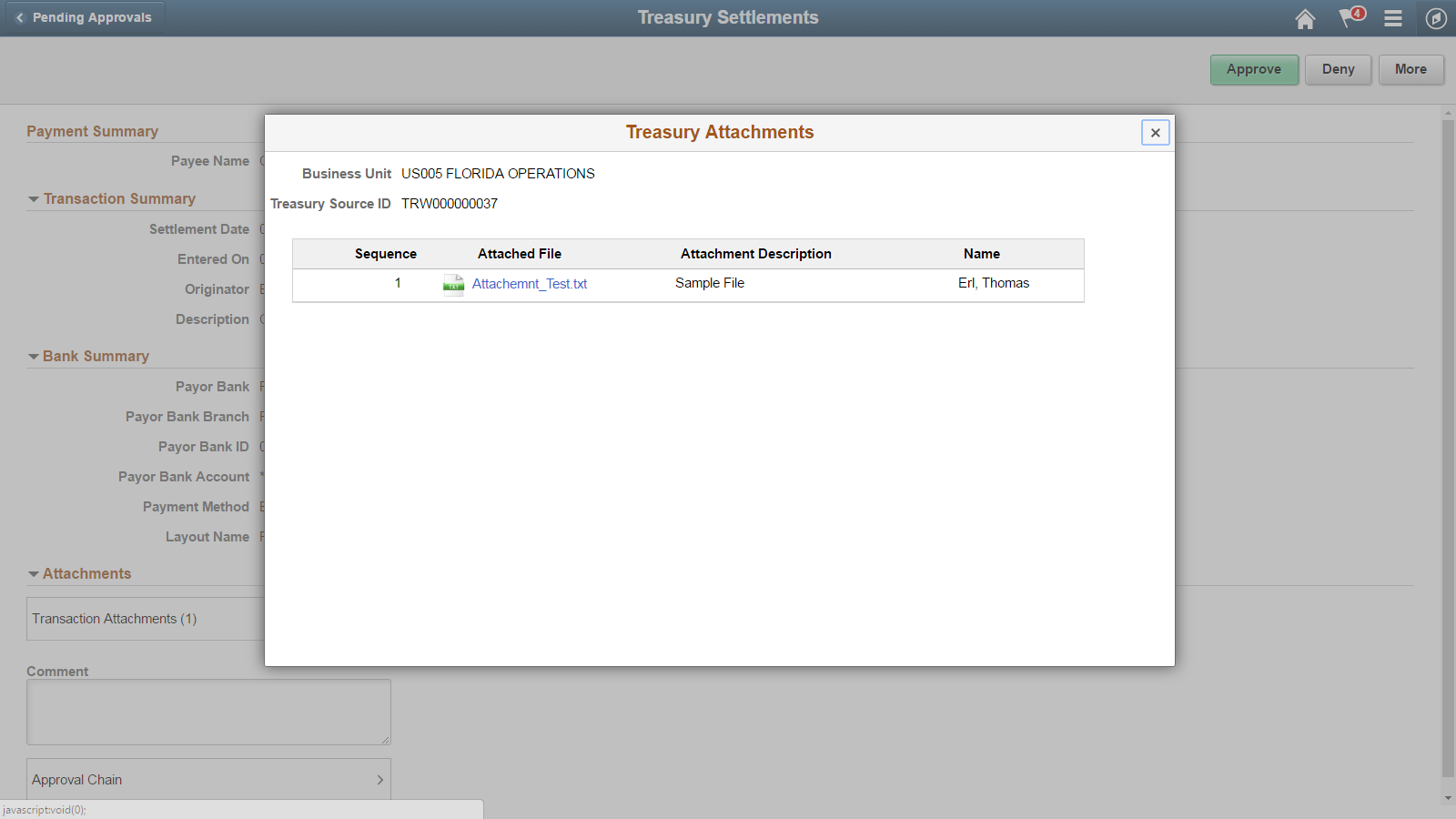
Functionality is the same for phones, using the small form factor design.
Use the Approval Chain page (EOAWMA_APPC_SCF) to view and add to the approval chain. View approval comments.
Navigation:
Select the Approval Chain right arrow on the Treasury Settlements - Approval Header Detail page.
When viewing a settlement approval on a phone, you must scroll down to view the approver comments and approval chain.

