Creating Bank Account Transfers
|
Page Name |
Definition Name |
Usage |
|---|---|---|
|
BAX_TRANSFER_PNL |
Initiate bank transfers for internal or external bank transfers. |
|
|
CAT_PURP_BAX |
Identify the high-level purpose of the payment instruction based on a set of predefined categories as per ISO 20022 external code list or a proprietary scheme name. |
|
|
Bank Transfer ChartFields Page |
BAX_CF_ENTRY |
View associated bank transfer ChartFields. See the Bank Account Transfer Page for more information. |
|
TRA_EVENT_CAL |
View summary accounting event information generated from deals, facility fees, and bank transfers. |
Transferring funds between bank accounts is a common requirement for cash managers. Typical tasks that require fund transfers are:
Adjusting daily cash balances.
Making a trade payment or receipt on behalf of a business unit.
Funding the internal accounts of other business units.
Note: Only corporate treasury-designated banks can initiate fund transfers. However, this rule does not apply when the transfer is between two bank accounts that belong to the same business unit.
The system schedules accounting events and updates bank balances. Bank transfer transactions are also available to the settlements module for all settlement-related processes and eventual payment. You can create templates for transfers that occur frequently; you can then recall the template and enter the amount and the date.
These transfer types are supported by the system:
Internal bank transfers: from one internal account to another internal account.
External bank transfers: from one external account to another external account.
Use pages discussed in this topic to do the following:
Process bank account transfers.
(Optional) View associated bank transfer ChartFields.
(Optional) View accounting events.
Process bank transfers using electronic settlements.
You must set up internal bank accounts for internal transfers. For external transfers, external accounts must be created.
To set up internal bank accounts:
Define a bank with the Type set to Internal on the Bank Information page.
Create an internal bank account between two internal bank types.
Begin the setup of a bank transfer on the Transfer Funds page (TR_TRANSFER_PAGE).
Use the Bank Account Transfer page (BAX_TRANSFER_PNL) to initiate bank transfers for internal or external bank transfers.
Navigation:
This example illustrates the fields and controls on the Bank Account Transfer page.

To create internal bank account transfers:
Select the Add a New Value tab on the Bank Account Transfer search page.
Enter values in the Business Unit and Transfer ID fields, and specify a value of Internal Transfer in the Transfer Type field.
Click Add.
Enter a description.
Create internal bank account transfers from a template or on an ad hoc basis:
Click Use Template to select a defined template on which to base a transfer. This displays a list of templates from which you can select according to the business unit transfer ID and description. The system populates all of the fields except Trans Date (transaction date) and Amount. To create the transfer, complete those fields.
Note: Expired templates are not available for selection.
Create an ad hoc internal bank account transfer by completing fields only in the Transfer From Account and Transfer To Account regions.
If you anticipate that the ad hoc transfer will recur frequently, select the Can be used as Template check box to save it as a template.
Click the Instructions button to review the settlement instructions. The settlement instructions define how the payment or transfer is made—the system uses the deposit instructions from the bank account that is receiving funds (the Transfer To Account bank).
Save the transfer.
If you are creating external bank account transfers, you can specify a transfer template that may also include drawdown wire or repetitive wire information.
To create external bank account transfers:
Select the Add a New Value tab on the Bank Account Transfer search page.
Enter values in the Business Unitand Transfer ID fields, and specify a value of External Transfer in the Transfer Type field.
Click Add.
Enter a description.
Create external bank account transfers from a template or on an ad hoc basis:
Select a transfer template ID to automatically populate the external bank account transfer with information. If you create an external bank account transfer from a template, you can also click the Chartfields link to edit the bank transfer ChartFields.
Leave the Transfer Template ID field blank to create an ad hoc bank account transfer. Complete the remaining fields on the page. If you create an ad hoc external bank account transfer, you cannot modify the bank transfer ChartFields.
Click the Instructions button to review the settlement instructions. The settlement instructions define how the payment or transfer is made—the system uses the deposit instructions from the bank account that is receiving funds (the Transfer To Account bank).
Save the transfer.
Transfer From Account
Describe the bank account that is serving as the fund source.
For an external bank, select the bank and the bank account.
For an internal bank, select the bank, and then specify the account customer and associated bank account. (The customer represents the business unit that is serving as the fund source.) Enter the monetary amount to transfer.
Transfer to Account
Indicate the bank account or internal account that is receiving the funds. Select a bank that is an appropriate match for the transfer from account only.
If the transfer from account bank is an external bank, then the transfer to account bank must also be external. For an external bank, select the bank and bank account.
For an internal bank, select the bank and then specify the customer and the associated bank account. (The customer represents the business unit that is receiving funds.)
For example, suppose that you want to move business unit UBUO3's balance from its account with TBU02 to TBU01's account with TBU02. This table lists the set up:
|
Group box |
Bank |
Customer |
|---|---|---|
|
Transfer From Account |
TBU02 |
OBU03 |
|
Transfer To Account |
TBU02 |
TBU01 |
Note: External transfers must first be selected and approved before being processed through the Financial Gateway or Pay Cycle Manager.
For internal transfers, some restrictions are enforced:
The customer specified as the Transfer From Account cannot be the same as the bank specified as the Transfer To Account for the same transaction.
Similarly, the bank specified as the Transfer From Account cannot be the same as the customer specified as the Transfer To Account for the same transaction.
After you save the transfer, the system updates cash flows and generates an accounting event to create journal entries for this transaction.
Note: When internal accounts are established between two business units, you can specify a default internal account. If more than one account exists between two business units with the same currency, the default account is the one that is processed in bank transfer.
Use the Category Purpose page (CAT_PURP_BAX) to identify the high-level purpose of the payment instruction based on a set of predefined categories as per ISO 20022 external code list or a proprietary scheme name.
Available only for SEPA transactions.
Navigation:
Click the Category Purpose link on the Bank Account Transfer page for a SEPA transaction.
This example illustrates the fields and controls on the Category Purpose page.
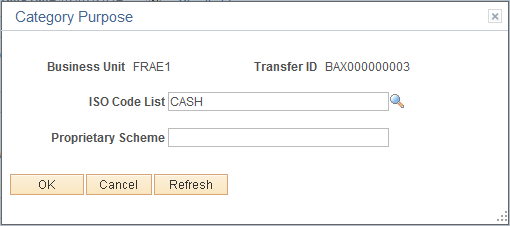
Use the Accounting Events page (TRA_EVENT_CAL) to view summary accounting event information generated from deals, facility fees, and bank transfers.
Navigation:
This example illustrates the fields and controls on the Accounting Events page. You can find definitions for the fields and controls later on this page.
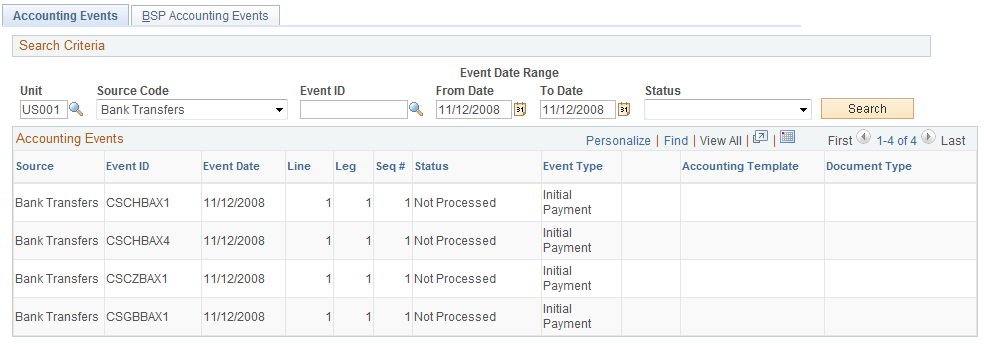
Enter Bank Transfers in the Source Code field to view the scheduled accounting event.