Reviewing Available and Forecast Balances on the PeopleSoft Fluid User Interface
This topic discusses using the PeopleSoft Fluid User Interface to review and compare available balances and forecast balances by bank for the current date. Access available and forecast amount information through the Available vs Forecast Balance tile on the Cash Management homepage.
Click to watch a short video about the PeopleSoft Cash Management Homepage on the PeopleSoft Fluid User Interface.
|
Page Name |
Definition Name |
Usage |
|---|---|---|
|
EP_TR_ACT_VS_PROJ_FL |
View a balances chart with available and forecast amounts by bank for the current date. Access the Available vs Forecast page with bank balance and variance details. |
|
|
TR_USER_PREF_FL |
Set up user preferences for the Available vs Forecast Balance and Cash Forecast tiles and pages. |
|
|
TR_ACT_VS_PROJ_FL |
Review the available balance versus the forecasted balance bar chart for each bank for the current date. View balance and variance details. |
|
|
TR_AVF_DRILL_SCF |
Review details for a bank account including opening balance, transactions by type, and closing balance. |
Use the Available vs Forecast Balance tile (EP_TR_ACT_VS_PROJ_FL) to view a balances chart with available and forecast amounts by bank for the current date.
Access the Available vs Forecast page with bank balance and variance details.
Navigation:
View the tile on the Cash Management homepage.
This example illustrates the fields and controls on the Available vs Forecast Balance tile.

Use the My Preferences - Forecast page (TR_USER_PREF_FL) to set up user preferences for the Available vs Forecast Balance and Cash Forecast tiles and pages.
Navigation:
From any Fluid homepage, select the Actions List button, then select My Preferences. Select Treasury in the left panel and select the Forecast link.
On the Cash Management homepage, select the Available vs Forecast Balance tile. Select the Actions List button, then select My Preferences from the list.
This example illustrates the fields and controls on the Fluid My Preferences - Forecast page. You can find definitions for the fields and controls later on this page.

Field or Control |
Description |
|---|---|
SetID |
Enter a SetID. |
Worksheet |
Enter a worksheet defined during cash forecasting setup. |
Source Set |
Enter a category for grouping position source data that you defined on the Position Source Set page. |
Position Currency |
Enter a reporting currency defined on the Worksheet Definition page during cash forecasting setup. |
Type |
Displays Original Amount. |
Time Set |
Enter the time interval defined to display cash forecasting results on the Define Time Sets page. |
Time Period |
Enter a time period. |
Rounding Type |
Select from Billions, Millions, or Thousands. |
Rate Type |
Enter the market rate type. |
Market Rate Index |
Enter the market rate index. |
Bank Code |
Enter up to four reporting banks. Up to four reporting banks can be set up for a Worksheet. |
Use the Available vs Forecast page (TR_ACT_VS_PROJ_FL) to review the available balance versus the forecasted balance bar chart for each bank for the current date.
View balance and variance details.
Navigation:
Select the Available vs Forecast Balance tile on the Cash Management homepage.
This example illustrates the fields and controls on the Fluid Available vs Forecast page. You can find definitions for the fields and controls later on this page.

Select a Bank and Location listed on the left panel to display the forecast period and amount in a bar graph, and account details in the table on the content pane.
The system displays the available balance from imported bank statements only, and uses statement code 045.
The Available vs Forecast bar chart provides this information:
Field or Control |
Description |
|---|---|
Forecast Period |
View Forecast and Available periods on the x-axis. |
Amount |
View sum amounts on the y-axis, in the currency selected on the My Preferences - Cash Forecast page. The sum may reflect table rows with multiple currencies. |
The Account Details table provides this information:
Field or Control |
Description |
|---|---|
Account |
View the bank account for the bank and location selected on the left panel. The account details appear in remaining columns. The system uses the bank account default currency. Select an account row to drill into bank account details. |
Forecast and Available |
Displays the forecast amount and the available amount for the bank account. |
Variance and % Variance |
Displays the variance between the forecast and available amounts, and a calculation of the percentage variance. |
Use the Available vs Forecast Details page (TR_AVF_DRILL_SCF) to review details for a bank account, including opening balance, transactions by type, and closing balance.
Navigation:
Select an account row on the Available vs Forecast page.
Select the bank account links in the left panel of the details page to review the data for different banks without navigating back to main page.
This example illustrates the fields and controls on the Fluid Available vs Forecast Details page. You can find definitions for the fields and controls later on this page.
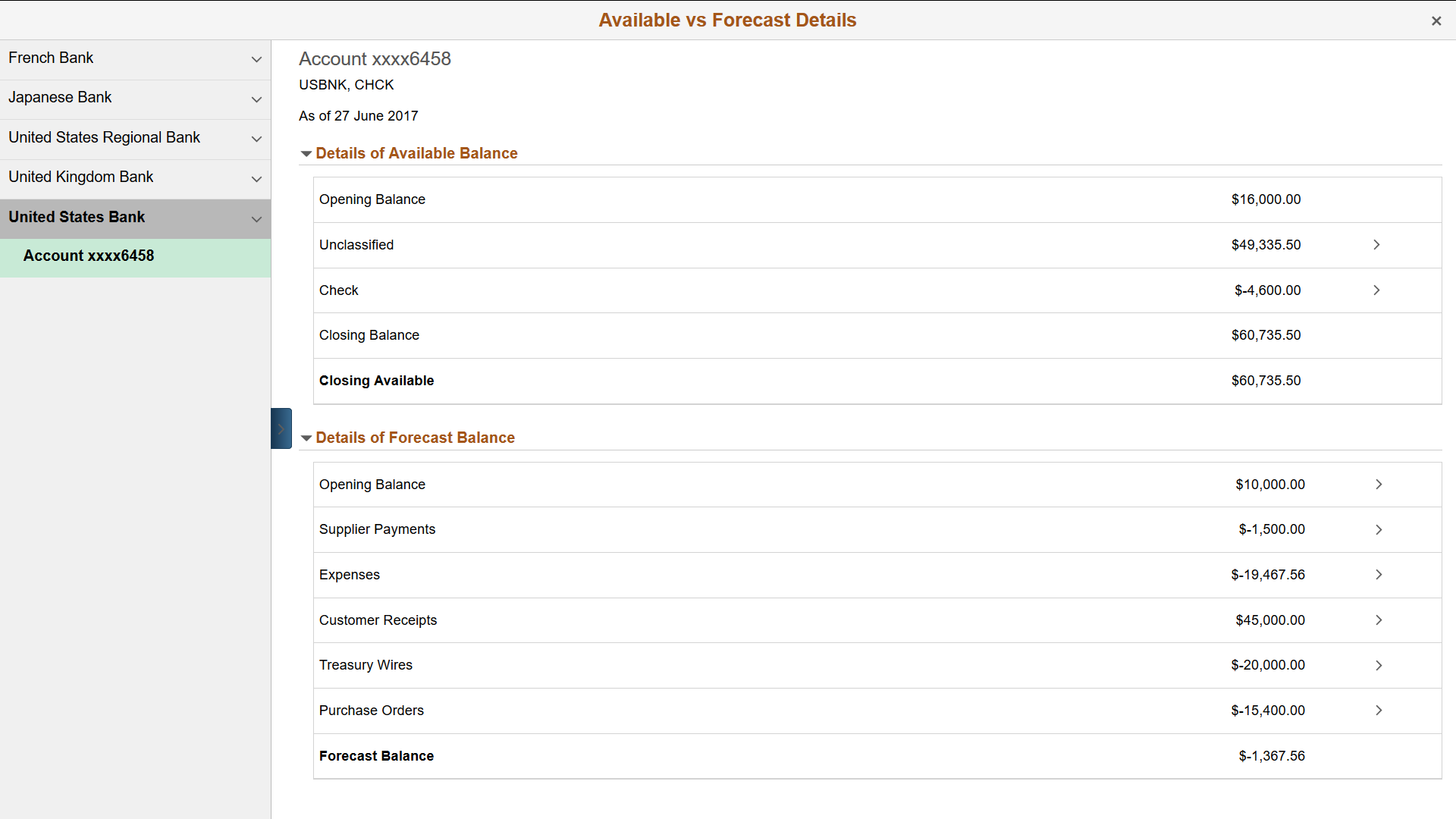
Details of Available Balance
View opening and closing balances as well as the available closing balance. Click the cash inflow and outflow rows to view transaction details, including statement ID, statement code, reference, bank date, transaction amount, and transaction currency. The statement ID represents the transaction BAI code. You can also access addenda details on the transaction details page.
Details of Forecast Balance
View the opening balance and forecast amount based on the listed transactions sources. Click the transaction sources to view details, including business unit, position amount and currency, transaction amount and currency, position source, and reference code. The forecast is driven by the Worksheet Definition page (WORKSHEET_DEFN).