Previewing and Approving Deals
You must select an approval status for all deals prior to using manual or automatic deal confirmation methods.
|
Page Name |
Definition Name |
Usage |
|---|---|---|
|
TRX_SUMMARY_TR |
Select an approval status for a specified deal. |
|
|
TRX_AF_MON |
Review approval routing or confirmation status. |
|
|
TRX_AF_ATTACH |
Add, review, and make deal attachments visible to approvers. |
|
|
Deal Approval Register |
RUN_TRC1003 |
Generate the Deal Approval Register report (TRX1003) to list the approval status for treasury deal transactions. See Deal Management Reports: A to Z for more information. |
Use the Deal Preview/Approval page (TRX_SUMMARY_TR) to select an approval status for a specified deal.
Navigation:
This example illustrates the fields and controls on the Deal Preview/Approval page. You can find definitions for the fields and controls later on this page.
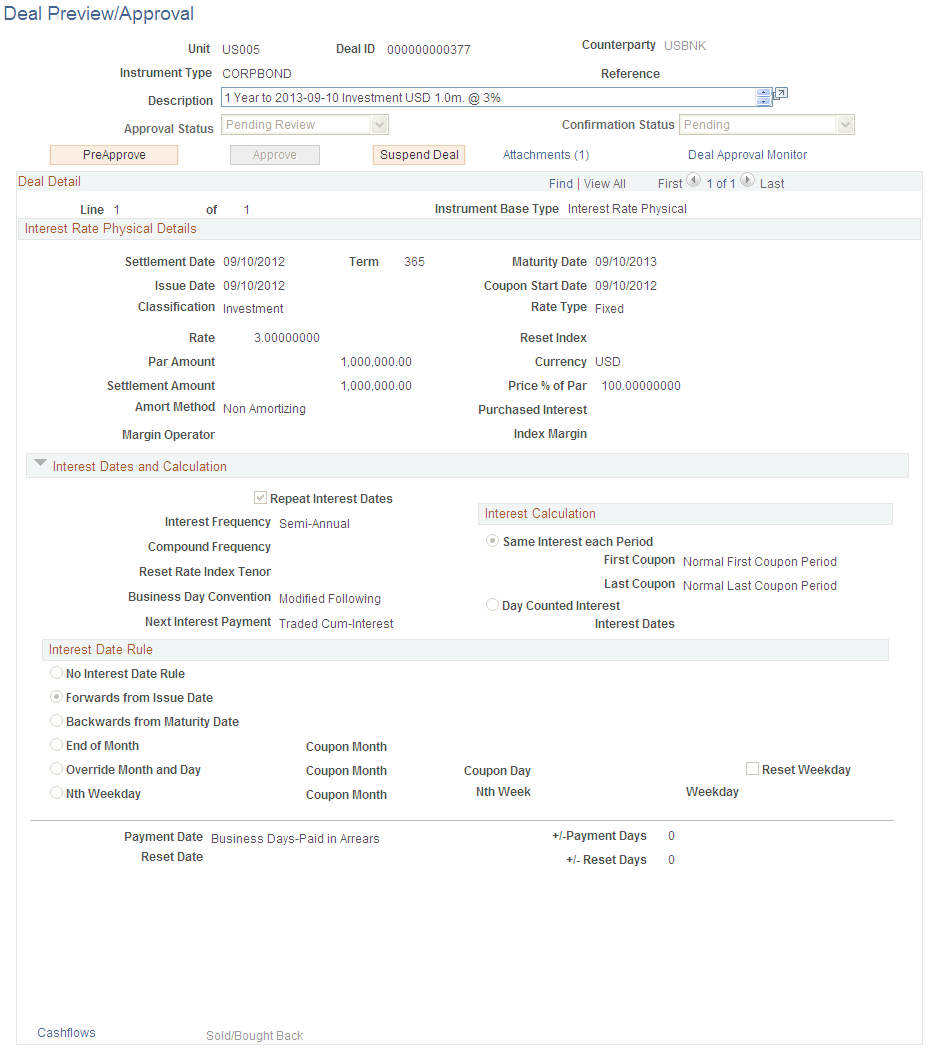
The page display varies depending on the instrument type that is selected. Select the appropriate Approval Status:
Field or Control |
Description |
|---|---|
Approved |
Select if the deal has been reviewed and approved. |
Authorized |
Appears when PeopleSoft Workflow or Approval Framework is not enabled. This is a system default setting. |
Pending |
Select for negotiated deals for preview. |
Previewed |
Select for reviewed deals. |
Submitted |
Select for deals that need manager approval. |
Suspended |
Select for negotiated deals needing management intervention. A deal with this approval status generates electronic mail messages if you selected the Enable Deal Preview/Approve check box on the Treasury Options page. |
Using Approval Framework for Approving the Deal
If the approval method for the Treasury business unit is Approval Framework, Deal Approval Monitor and Attachments links and approval action buttons are available on the Deal Preview/Approval page.
Field or Control |
Description |
|---|---|
Preapprove |
Click this button to preapprove the deal using Approval Framework. This button is unavailable when the deal approval status changes to Previewed. |
Approve |
Click this button to approve the deal using Approval Framework. |
Suspend Deal |
Click this button to suspend the deal and initiate an email notification to the dealing manager. |
Attachments |
Click this link to open the Treasury Deal Attachments page. The system displays a number in parentheses that indicates the quantity of attachments for the deal. |
Deal Approval Monitor |
Click this link to view the approval routing status of the deal on the Deal Approval Monitoring page. |
Using Approval Framework for Confirming the Deal
If the approval method for the Treasury business unit is Approval Framework, Deal Approval Monitor and Attachments links are available on the Deal Confirmation page.
Field or Control |
Description |
|---|---|
Attachments |
Click this link to open the Treasury Deal Attachments page. The system displays a number in parentheses that indicates the quantity of attachments for the deal. |
Deal Approval Monitor |
Click this link to view the approval routing status of the deal on the Deal Approval Monitoring page. |
Use the Deal Approval Monitor page (TRX_AF_MON) to review the approval routing status of the deal.
This example illustrates the fields and controls on the Deal Approval Monitor page.

Use the Treasury Deal Attachments page (TRX_AF_ATTACH) to add, review, and make deal attachments visible to approvers when using Approval Framework.
This example illustrates the fields and controls on the Treasury Deal Attachments page.
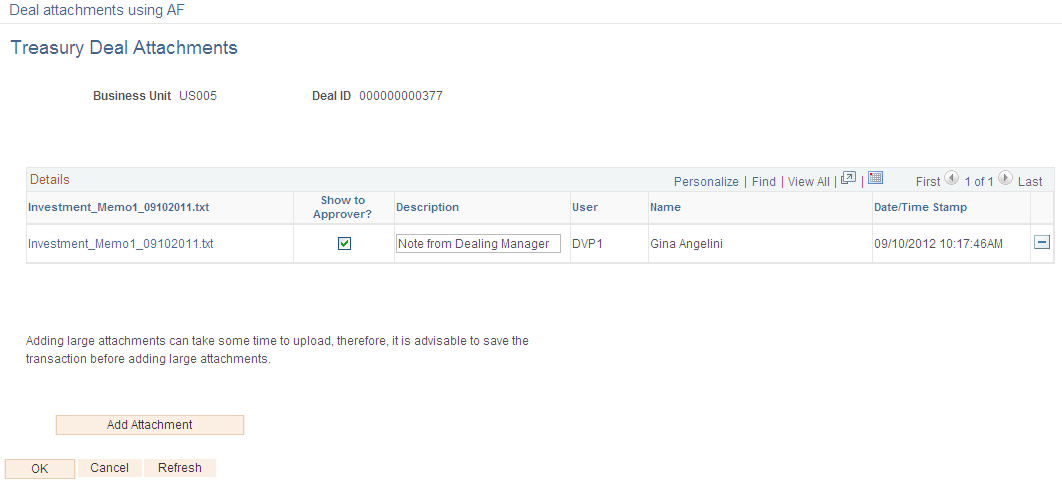
Field or Control |
Description |
|---|---|
Show to Approver? |
Select this check box to make the attachment visible to approvers. |
Add Attachment |
Click this button to add attachments on the Attachments page. |