Approving Work Orders Using PeopleSoft Fluid User Interface
This section discusses approving work orders using the PeopleSoft Fluid User Interface.
|
Page Name |
Definition Name |
Usage |
|---|---|---|
|
EOAWMA_MAIN_FL |
Review and approve multiple work orders. |
|
|
EOAWMA_TXNHDTL_FL |
Review and approve a single work order. |
Use the Pending Approvals - Work Order page (EOAWMA_MAIN_FL) to review and approve multiple work orders.
Navigation:
On the Pending Approvals page, select Work Order in the left pane.
This example illustrates the fields and controls on the Pending Approvals - Work Order list page. You can find definitions for the fields and controls later on this page.
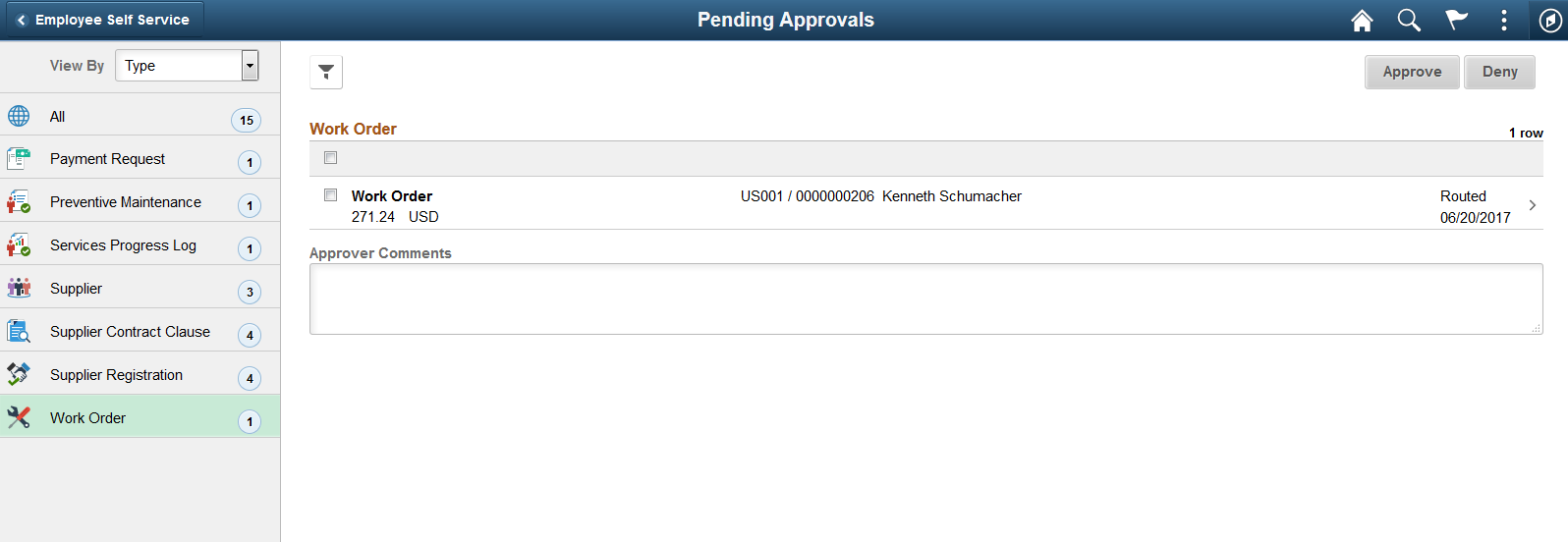
This example illustrates the fields and controls on the Pending Approvals – Work Order list page as displayed on a smartphone. You can find definitions for the fields and controls later on this page.
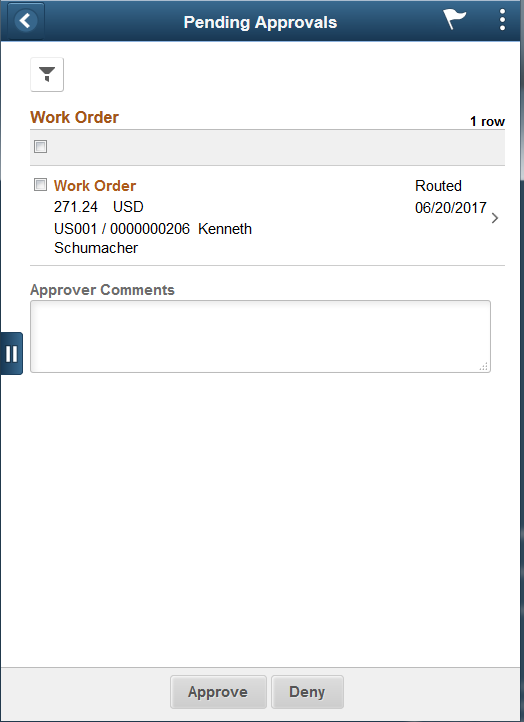
The number in the left pane indicates the total number of work orders pending for approval. You can review the header information for the work orders currently routed for approval. A work order displays the total estimated cost, currency code, business unit, work order ID, requester’s name, and routed date.
You can select one or multiple work orders on this page and perform a mass action (approve or deny) on the selected work orders. To access a work order’s details, select the particular row.
Field or Control |
Description |
|---|---|
Approve or Deny |
Select to approve or deny work orders. These buttons are enabled only if you select one or more work orders. |
Approver Comments |
Enter comments in the text entry field. |
Oracle PeopleSoft delivers Notification Composer Framework to manage the setup and administration of notifications in one central location. Once you have adopted the Notification Composer feature, you must use it to create new notifications and manage your existing notifications.
For more information about Notification Composer Framework, see Understanding Notification Composer.
Use the Work Order page (EOAWMA_TXNHDTL_FL) to review and approve a single work order.
Navigation:
Select a work order from the list of pending work orders on the Work Order list page.
This example illustrates the fields and controls on the Work Order page. You can find definitions for the fields and controls later on this page.
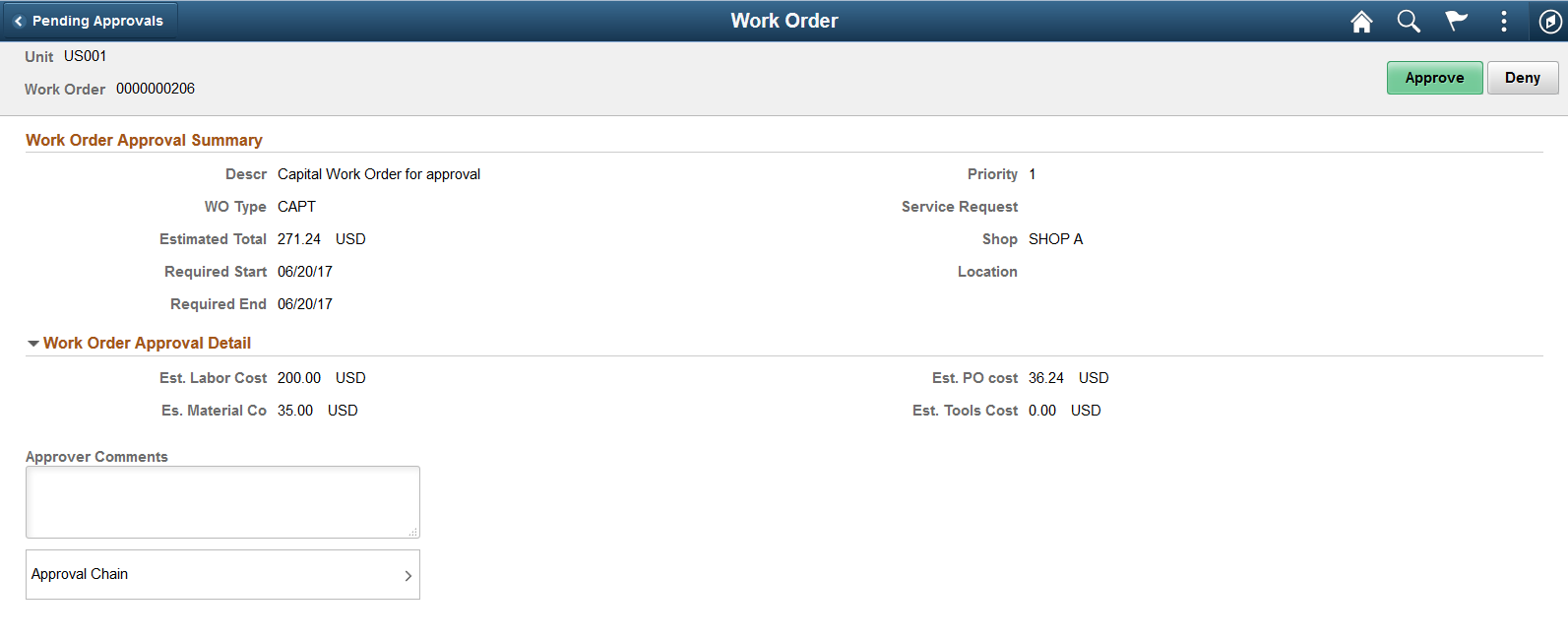
This example illustrates the fields and controls on the Work Order page. You can find definitions for the fields and controls later on this page.
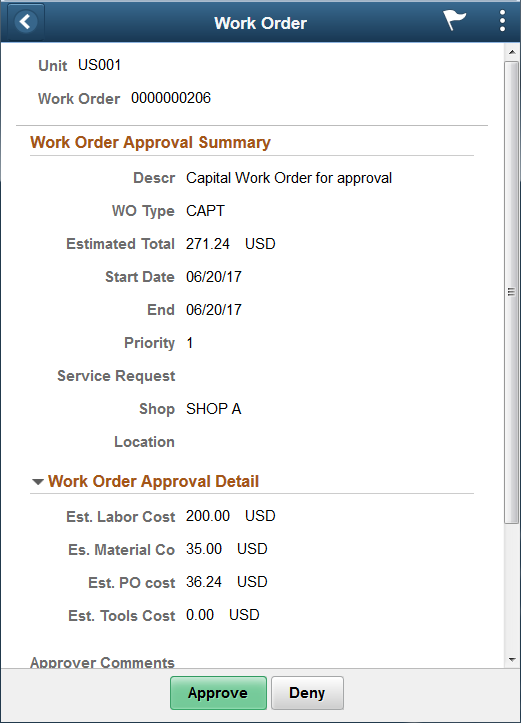
Field or Control |
Description |
|---|---|
Approve or Deny |
Perform an action on the work order by selecting an approval action button. Upon selecting an action, you have the option to select Submit to continue the action, or Cancel to back out of the action. Upon submitting the action, the system generates a message that the action is successful. Select Deny to reject the work order and send it back to the requester. |
Approver Comments |
Enter comments in the text entry field. |
Approval Chain |
Select to review approval chain information. You can expand or collapse approver information for each line by selecting the Expand/Collapse icon. You can also select the approver name to view approver details. The approval chain reflects approval status generated by the Approval Framework. For more information, see the product documentation for the PeopleSoft Approval Framework. See also Understanding Transaction Approval Flows. |