Setting Up CBM Rules
To set up CBM rules use the Condition-Based Maintenance Setup (WM_CBM_RULE) component.
This section provides an overview of CBM rules and discusses how to define CBM rules.
|
Page Name |
Definition Name |
Usage |
|---|---|---|
|
WM_CBM_RULE |
Define CBM rules. |
Use the Condition-Based Maintenance Setup page (WM_CBM_RULE) to define CBM rules.
Navigation:
This example illustrates the fields and controls on the Condition-based Maintenance Rules - Basic. You can find definitions for the fields and controls later on this page.
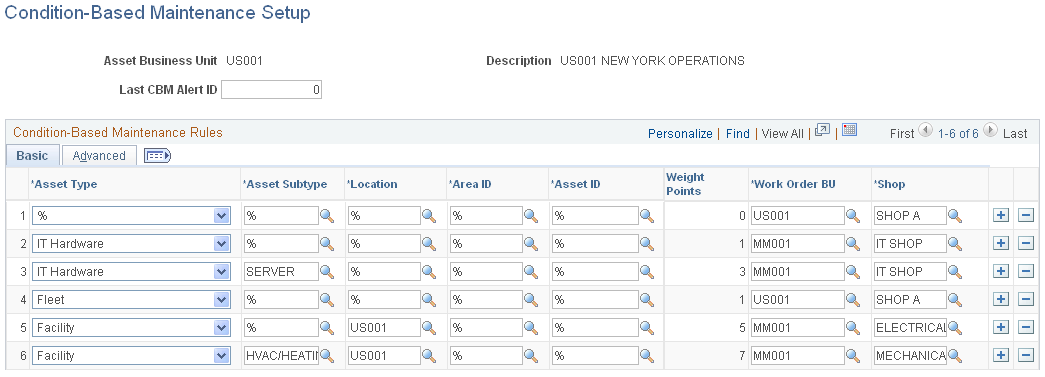
This example illustrates the fields and controls on the Condition-Based Maintenance Rules - Advanced. You can find definitions for the fields and controls later on this page.
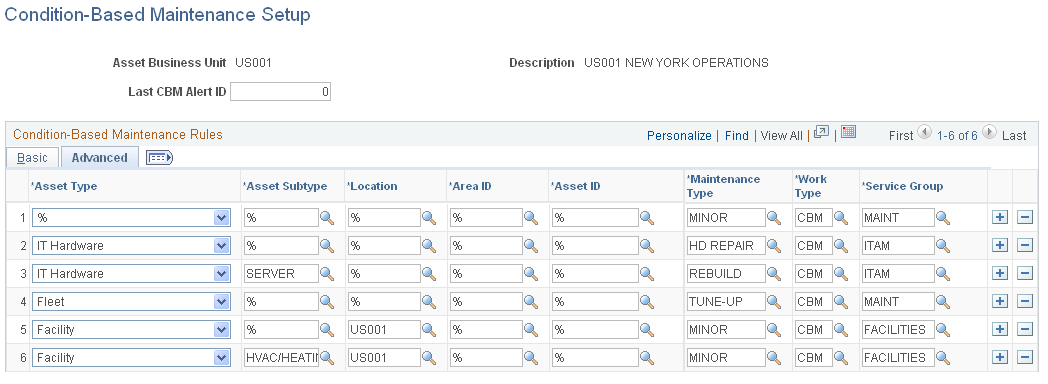
Define the CBM rules and last alert ID for the Asset Management Business Unit.
Field or Control |
Description |
|---|---|
Last CBM Alert ID |
Enter a number. The system uses the number to generate sequential alert IDs starting with the number following your entry. |
Asset Type |
Select a wildcard (%) to represent all asset types or select a specific asset type from your list. |
Asset Subtype |
Select a wildcard (%) to represent all asset subtypes or select a specific asset subtype from your list. |
Location |
Select a wildcard (%) to represent all asset locations or select a specific asset location from your list. |
Area ID |
Select a wildcard (%) to represent all area IDs or select a specific area ID from your list. |
Asset ID |
Select a wildcard (%) to represent all asset IDs or select a specific asset ID from your list. |
Weight Points |
Displays the total weight for the selected values for each row. The values are Asset Type (1), Asset Subtype (2), Asset Location (4), Asset Area (8), and Asset ID (16). Wildcards = 0. |
Business Unit |
Select the work order business unit to serve as the default value in the work order for the selected row. You must specify a default value and cannot use a wildcard in the fields for the Business Unit, Shop, Maintenance Type, Work Type, and Service Group. |
Shop |
Select the shop to serve as the default value in the work order for the selected row. |
Maintenance Type |
Select the maintenance type to serve as the default value in the PM schedule for the selected row. |
Work Type |
Select the work (order) type to serve as the default value in the work order for the selected row. |
Service Group |
Select the service group to serve as the default value in the work order for the selected row. |