Understanding the Maintenance Management WorkCenter
Maintenance Management WorkCenter will help maintenance planners and schedulers organize their work more effectively. Having quick access to various work order and preventive maintenance condition monitoring alerts and exceptions, maintenance planners and schedulers not only gain better visibility into the status of critical work orders and preventive maintenance schedules but also the ability to act quickly.
The Maintenance Management WorkCenter delivers alerts that each maintenance planner or scheduler can configure to highlight new work orders, overdue work order tasks, upcoming preventive maintenance, overdue preventive maintenance, and more. As proper maintenance of assets has a direct effect on an organization’s bottom line and often has serious implications for regulatory reporting and personnel safety, the Maintenance Management WorkCenter is a key tool for helping organizations track and run maintenance in a timely fashion.
For a general understanding of WorkCenter and how to set up WorkCenter as an end user, see Understanding WorkCenters and Dashboards.
This example illustrates the fields and controls on the MM WorkCenter page.
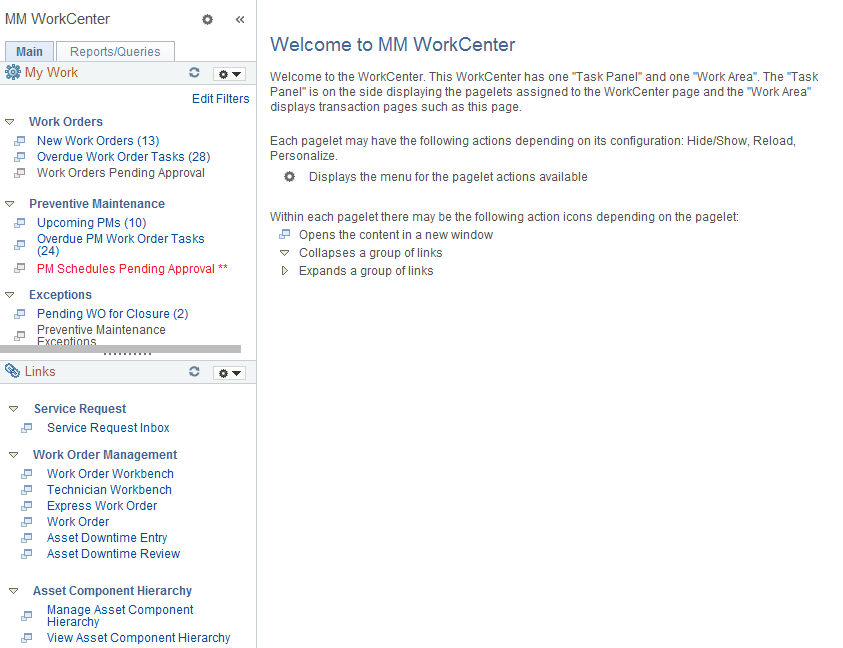
The WorkCenter navigation is located on the left side of the page, which is also known as the Task Panel. It includes two main tabs: Main and Reports/Queries.
Within the two primary tabs in the WorkCenter, the pagelets included are:
Main:
My Work
Links
Reports/Queries:
Queries
Reports/Processes
A central Work Area displays the transactions related to the pagelets in the task panel. When using WorkCenter for the first time, users enter some filter criteria to view results for the pagelets. Users configure the filter values In the Edit Filters page.
This example illustrates the fields and controls on the Configure Filter Values page.

Once the filter values are configured, users can view data in the work area corresponding to the pagelet clicked in the task panel. The number of records matching the filter criteria for every pagelet is indicated in parenthesis next to the pagelet name. A user cannot access a pagelet if no data matches the filter criteria.
This example illustrates the New Work Orders page after a user has configured the filter values.
