Using the Work Order Procurement Inquiry
This section discusses how to review the Pegging and Purchasing Inquiry.
|
Page Name |
Definition Name |
Usage |
|---|---|---|
|
WM_WO_PO_INQ |
Review any quantities pegged for the work order using purchase orders and requisitions. |
Use the Work Order Procurement Inquiry page (WM_WO_PO_INQ) to review any quantities pegged for the work order using purchase orders and requisitions.
Navigation:
This example illustrates the fields and controls on the Work Order Procurement Inquiry page. You can find definitions for the fields and controls later on this page.
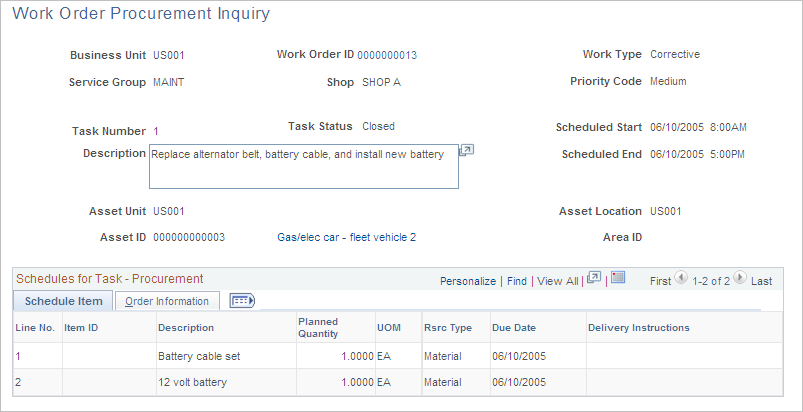
The Work Order Procurement Inquiry provides a view into any requisition and purchase order transactions that are either created using a work order or created in PeopleSoft Purchasing and tied back from the requisition or purchase order to a work order. You can select a specific work order and task on the Work Order Procurement Inquiry search page. The work order header information and the work order task number and description appear at the top of the Work Order Procurement Inquiry page. The Schedules for Task - Procurement grid lists each Scheduled Purchase/On-Hand resource item for the work order task in the first grid tab, and the corresponding Purchasing requisition or purchase order information in the second grid tab.
Field or Control |
Description |
|---|---|
Business Unit |
Identifies the business unit associated with the purchase order created. |
Scheduled Start and Scheduled End |
Displays the scheduled start date and the end date for the work order. |
Schedule Item tab
Field or Control |
Description |
|---|---|
Item ID |
Displays the item ID for each item on the work order task. |
Description |
Displays the description of the item for the work order task. |
Planned Quantity |
Displays the quantity of the item that you want to purchase or is on hand. |
UOM (unit of measure) |
Displays the UOM of the item selected. |
RSRC Type (resource type) |
Displays the type of the resource item. The options are Material, Labor, or Tool. |
Due Date |
Displays the date the quantity is needed for the work order task. |
Delivery Instructions |
Displays the delivery instructions for PeopleSoft Inventory to know where and how you want to obtain the selected item for the work order task. |
Order Information tab
Field or Control |
Description |
|---|---|
Order |
Displays the purchase order ID. |
Line/Sched/Distrib |
Identifies the purchase order line number, the purchase order schedule associated with the line number and the distribution line number for the purchase order respectively. |
Sched Date (schedule date) |
Displays the date of the schedule. |
Peg Status |
Displays the pegging status. The options are: Open, Not Pegged, Completed or Canceled. |
Qty Available (quantity available) |
Indicates the quantity available that is requested for the work order. |
Pegged Qty (pegged quantity) |
Indicates the quantity of the resource that is reserved based on this purchase order for this work order task line. |