Viewing and Editing Work Orders, Work Order Task, and Asset Components Relationships
This section discusses how to use the Hierarchy Chart page to view and edit work order, work order task and asset component relationships.
PeopleSoft Maintenance Management 9.2 utilizes the PeopleSoft Organizational Chart to graphically display the relationships between tasks, work orders and asset components. The Hierarchy Chart icon link displays the task or work order hierarchy.
You can display various related hierarchy charts by clicking on the chart node's related actions link and choosing from the menu, which uses the PeopleSoft Related-Content Framework. The asset component hierarchy chart can be displayed for assets associated to a work order or task. You can apply any desired edits and changes in relationships for any given work order, task, or asset node by opening the appropriate update component. As the node link related-actions menu is generated through the PeopleSoft Related-Content Framework, other related-action menu components can also be user-defined.
The Work Order hierarchy chart’s related-action menu item View Cost Details displays the Child Work Order Cost pivot grid. The Child Work Order Cost pivot grid provides all the cost information for children and parent work orders along with the proper filters, summarizations, and charts. The grid shows the sum of labor, tools, material and procurement actual cost including the parent work order amounts.
|
Page Name |
Definition Name |
Usage |
|---|---|---|
|
WM_ORG_DISPLAY |
Displays the Work Order Tasks hierarchy chart for all tasks on the given work order. |
|
|
WM_ORG_DISPLAY |
Displays the Asset Components for any node with an Asset ID. |
|
|
WM_ORG_DISPLAY |
Displays the Work Orders hierarchy chart for all work orders related to the given work order. |
|
|
PTPG_PGVIEWER |
Displays all the cost information for children and parent work orders along with the proper filters, summarizations, and charts. |
Use the Work Order Tasks hierarchy chart to display all tasks related to the given work order:
Navigation:
icon.
This example illustrates the fields and controls on the Work Order Tasks Hierarchy Chart page. You can find definitions for the fields and controls later on this page.

Field or Control |
Description |
|---|---|
Orientation |
Select the orientation between Horizontal and Vertical depending on your data and personal preference. |
Navigation |
Select Navigator button or Scroll Bars. The Navigator button allows for navigation of the chart using directional buttons or by click-drag of the mouse. Alternatively, you can select the traditional scroll bars, which can be useful for viewing large amounts of data. |
Levels |
Select the number of levels to initially display on the chart. To display additional levels, you can either click on the “expand” [+] icon or increase the Levels field. |
Costs |
Select from Actual, Estimated or Scheduled to display the total costs of an individual work order or task. The rolled-up costs are displayed on the parent node for that node and all its child nodes. This field is available only on the Work Orders and Work Order Tasks charts. The totals include the labor, material, tool and purchase order costs. |
Refresh Chart |
You must click this button after changing any of the options for the chart to be refreshed with any changed options. |
Work Order or Asset link |
Click the link to get to the appropriate update component for the given chart. This allows you to introduce any new tasks or assets to the chart. If you save any changes on the update component, the chart is automatically refreshed to reflect any relationship and data changes, work orders, tasks, or, assets to the chart. |
Related Actions |
Each node has various PeopleSoft Related-Content Framework defined related actions, depending on the node and chart type, as selected by the top link on the node:
|
Use the Asset Components Hierarchy chart page to display all the asset components for any node with an Asset ID
Navigation:
from the related-action linked menu.
This example illustrates the fields and controls on the Asset Components Hierarchy Chart Page

Use the Work Orders Hierarchy chart page to display all work orders related to the given work order
Navigation:
icon.
This example illustrates the fields and controls on the Work Orders Hierarchy Chart Page. You can find definitions for the fields and controls later on this page.

Field or Control |
Description |
|---|---|
Breadcrumbs |
If there are upstream parent nodes to the current top node, those links are displayed as Breadcrumbs. Click the link to refresh the chart with the selected link as the new top parent node on the chart. Note: This is only applicable to the Work Orders and Asset Components charts, not Work Order Tasks. |
Work Order link |
Click to open the Work Order component to allow for additional work orders to be added to the chart by updating the Parent WO field as appropriate. You can also make other appropriate changes to the work order. Click OK or Apply to automatically refresh and reflect any changes. |
Asset Link |
Click to open the Define Asset Operational Information component to allow for additional assets to be added to the chart by updating the Component of field as appropriate. You can also make other appropriate changes to the Asset. Click OK or Apply to automatically refresh and reflect any changes. |
The Child Work Order Cost pivot grid displays the sum of labor, tools, material and procurement actual cost, including the parent work order amounts.
Navigation:
link.
Alternatively, in the Work Order Hierarchy Chart, click on a Work Order node link and select View Cost Details.
This example illustrates the fields and controls on the Child Work Order Cost Page. You can find definitions for the fields and controls later on this page.
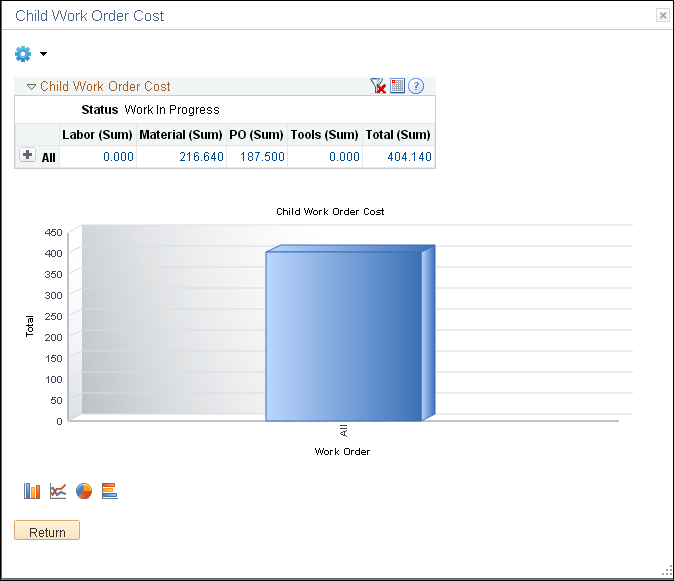
Child Work Orders
Field or Control |
Description |
|---|---|
Child Work Order |
Click on the “+” symbol to expand and view the children and parent work order ids, as well as the cost amounts for each one of them. The parent work order appears with a “P-” prefix. Click on a value in the grid to see the detailed grid data and drilldown to the Work Order Header, Cost and Actual pages. |
Detailed View |
Click to view information on work order id, description, status, cost amounts, currency and last update date and time. |
Actions
Field or Control |
Description |
|---|---|
Child Work Order |
Click the link to open the Work Order header page. |
Child Cost |
Click the Child Cost link to open the Work Order Cost page. |
Child Actuals |
Click the Child Actuals link to open the Work Order Actuals page. |