Setting Up Bidder Categorization Trees
To set up bidder categorization trees, use the Maintain Categorization Trees (AUC_SLF_CAT_CREATE) component.
This topic provides an overview of bidder categorization.
|
Page Name |
Definition Name |
Usage |
|---|---|---|
|
AUC_CAT_CREATE_HP |
Create new and view existing self-categorization trees. |
|
|
AUC_SLF_CAT_CREATE |
Create and modify categorization trees that can be associated with bidders. |
You can set up bidder categorization trees, which bidders can use to register for interest in selected categories. You can use predefined trees or manually add nodes. You can select the number of node levels to display to the bidders; for example, you might display only the top three node levels of a four-node tree to the bidders.
Registered bidders can select bidding categories when they register to personalize the events in which they want to participate. Bidders can also maintain their lists of categories after they register and after becoming a supplier or customer. Event creators can use these categories to target event invitations to the group of bidders who are most interested in those events.
Use the Maintain Categorization Trees page (AUC_CAT_CREATE_HP) to create new and view existing self-categorization trees.
Navigation:
This example illustrates the fields and controls on the Maintain Categorization Trees page. You can find definitions for the fields and controls later on this page.

Field or Control |
Description |
|---|---|
SetID |
Select the SetID for the tree. |
Create Tree |
Click to create a new self-categorization tree. |
Use the Self Categorization Tree page (AUC_SLF_CAT_CREATE) to create and modify categorization trees that can be associated with bidders.
Navigation:
Click the Edit button next to a tree on the Maintain Categorization Trees page to view an existing tree or create a new one.
This example illustrates the fields and controls on the Self Categorization Tree page. You can find definitions for the fields and controls later on this page.
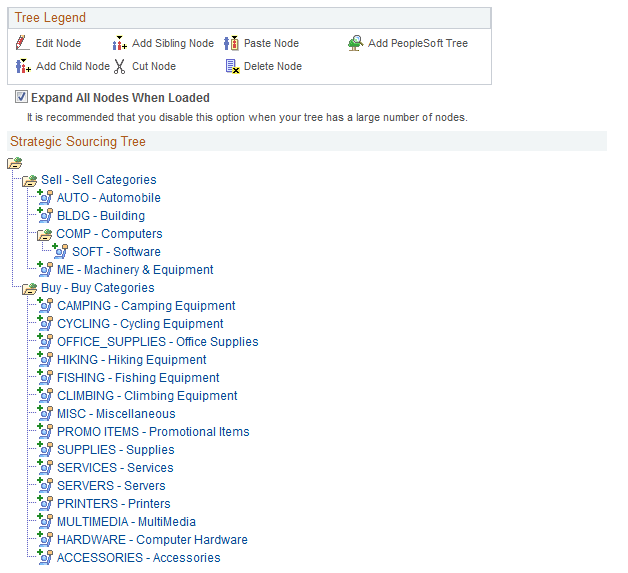
Field or Control |
Description |
|---|---|
Sourcing, Sell, or Buy |
Click to create a tree for sourcing, sell, or buy events. Note: Sell categories appear as purchase categories to bidders. Buy categories appear as sell categories to bidders. |
|
Click to edit the selected tree node. The system displays the group box. Select a category and click the Submit button to add it to the tree. |
|
Click to add a child branch to the node. |
|
Click to add a sibling branch to the node. |
|
Click to cut the selected child. |
|
Click to paste a child. |
|
Click to remove a child. |
|
Click to add an existing PeopleSoft tree as a node to the self-categorization tree. If you have an existing item or asset category tree, copying it into the buy or sell node saves time. |
 (Edit Node icon)
(Edit Node icon) (Add Child Node icon)
(Add Child Node icon) (Add Sibling Node icon)
(Add Sibling Node icon) (Cut Node icon)
(Cut Node icon) (Paste Node icon)
(Paste Node icon) (Delete Node icon)
(Delete Node icon) (Add PeopleSoft Tree icon)
(Add PeopleSoft Tree icon)