Using Global Policies and Constraints with Sourcing Events
This topic provides an overview of global policies and constraints used with sourcing events.
|
Page Name |
Definition Name |
Usage |
|---|---|---|
|
AUC_CONSTRAINTS_PG |
View or add constraints assigned at the event level. |
|
|
AUC_LN_CONST_SEC |
Add or view constraints at the line level. |
PeopleSoft Strategic Sourcing enables you to define award constraints and set up defaulting rules so that the constraints can be supplied by default onto events. During the award process, the constraint rules are included in the optimization process so that the ideal award allocation can be recommended while ensuring adherence to the defined constraints. The constraints are also validated when you post awards.
You must define constraints and global policies before attaching them to sourcing events.
Use the Event Constraints page (AUC_CONSTRAINTS_PG) to view or add constraints assigned at the event level.
Navigation:
Click the Event Constraints link on the Event Summary page.
This example illustrates the fields and controls on the Event Constraints page. You can find definitions for the fields and controls later on this page.
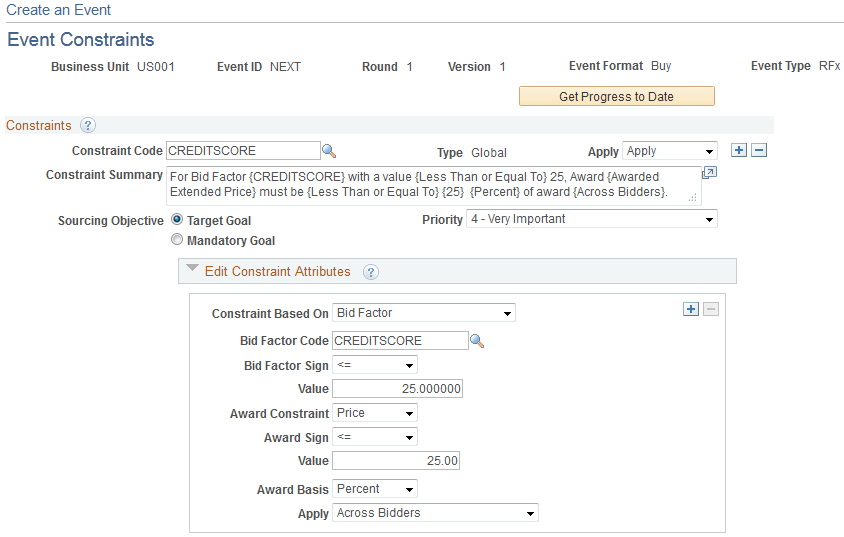
Field or Control |
Description |
|---|---|
Get Progress to Date |
Click to have the system retrieve the progress to date of meeting the constraint. |
Constraints
Field or Control |
Description |
|---|---|
Constraint Code |
Select from a predefined list of constraints or create an ad hoc, event-specific constraint by entering a unique constraint code |
Apply |
Select Apply or Ignore. If you select Ignore, the constraint will not be considered by the optimization engine when determining an ideal award allocation. It will also not be edited against when an award is posted. |
Constraint Summary |
View a description of the constraint. This field is display-only. |
Sourcing Objective |
Select a value to indicate whether the constraint must be met or is a targeted objective:
|
Priority |
Select a priority for the constraint. Higher-priority constraints are met before lower-level objectives if optimization is used to determine an award. |
Edit Constraint Attributes
You can edit any constraints that have been added to the event.
Field or Control |
Description |
|---|---|
Constraint Based On |
Select a value upon which the constraint should be based:
|
Award Constraint |
This field is available only if the Constraint Based On field is set to Bid Factor. Select a value to indicate the basis of the constraint used during the award process:
|
Award Basis |
Select a value to indicate the basis for the award:
|
Constraint Based on Values
This table lists the different fields that are available in the Edit Constraint Attributes group box based upon the constraint based-on value.
|
Constraint Based-On Value |
Available Fields |
|---|---|
|
Awarded Amount: Indicates that the constraint is based on the amount awarded for the event per bidder. |
Award Sign Value Award Basis Apply |
|
Awarded Bidders: Indicates that the number of bidders must be awarded for the event. |
Award Sign Value |
|
Awarded Quantity: Indicates that the constraint is based on the quantity awarded for the event. You should use this option only for line-level constraints, not event-level constraints. |
Award Sign Value Award Basis Apply |
|
Bid Factor: Indicates that the constraint will be associated with a bid factor. |
Bid Factor Code Bid Factor Sign Award Constraint Award Sign Value Award Basis Apply Expression |
Use the Line Constraints page (AUC_LN_CONST_SEC) to add or view constraints at the line level.
Navigation:
Click theLine Items link on the Event Summary page.
Click the Yes or No link in the Constraints column on the Line Items: Advanced Definition page.
This example illustrates the fields and controls on the Line Constraints page. You can find definitions for the fields and controls later on this page.

Add any constraints at the line level.