Processing Billing Worksheets
This topic provides an overview of the billing worksheet component and discusses how to process billing worksheets.
|
Page Name |
Definition Name |
Usage |
|---|---|---|
|
BI_TMP_SEARCH |
Enter search criteria for this search or save search criteria for future searches. |
|
|
BI_TMP_SRCH_HDR |
Query the database for unprocessed worksheets, approve and delete entire worksheets, or mark lines to be approved and deleted later during the Billing Worksheet Batch Update process. |
|
|
BI_TMP_SRCH_DTL |
Modify the bill line options, enter a deferred billing date, and review bill line details for the corresponding temporary bill. |
|
|
BI_VIEW_PCCA |
Review regular bills originating in PeopleSoft Contracts and Project Costing. |
|
|
BI_JOB_OVRRIDE_SEC |
Specify printing parameters. |
|
|
BI_LOC_SUMMARY |
Review the letter of credit draw for an individual letter of credit number by document number. |
|
|
RUN_BI_WKSH_UPD |
Run the Billing Worksheet Batch Update process (BI_WRKSHTUPD) for billing worksheets that are marked to approve later. |
|
|
Delete Billing Worksheet Page |
RUN_BI_WKSH_UPD |
Run the Billing Worksheet Batch Update process (BI_WRKSHTUPD) for worksheet lines that are marked to be deleted later. |
The Billing Worksheet component is a work area where you can review, adjust, approve, and delete lines that are routed from PeopleSoft Contracts through the Billing Interface. These perform these actions on temporary bills before you create an actual bill. Only non-approved transactions go to the billing worksheet after the Billing Interface runs. Preapproved transactions are converted to regular bills after the Billing Interface runs.
The Billing worksheet component enables you to examine temporary bills from PeopleSoft Contracts, Project Costing, Grants, and Pay/Bill Management. You can make changes before the transactions are approved. During approval of the temporary bills, the approved lines become part of regular bills. Lines that are not approved are sent back to the source system.
The Billing Worksheet component enables you to search for any unprocessed billing worksheet. You can use different search criteria to display different groupings of bills, enabling you to segregate the data in a variety of ways. If you adjust data on the Billing Worksheet that will eventually be approved to create an actual bill, the PeopleSoft Billing to Project Costing/Contracts Interface process passes the adjusted data back to PeopleSoft Project Costing or Pay/Bill Management.
Warning! You should not use the Billing Worksheet to make adjustments to amount-based lines with system source CBI, prepaid utilization lines with system source PBI, withholding write-off lines, or progress payment transaction and liquidation lines.
Before you approve or delete a worksheet bill from the system, you can navigate to the Standard Billing component. In the Standard Billing component, you can access some regular billing features that are normally available to real bills. For example, you can calculate taxes or generate a pro forma invoice for the worksheet bills.
Worksheet bills have a status of TMP (temporary) or TMR (temporary ready). You cannot change the status of a temporary bill, except from TMP to TMR and vice versa. TMR bills go through ready logic before you save. When you approve the worksheet, the system copies TMR bills to a real bill and assigns it a status of RDY. The system copies TMP bills to a real bill and assigns it a status of NEW.
Note: You cannot delete rows that originate in PeopleSoft Project Costing or PeopleSoft Contracts in the standard billing pages. To prevent a line that originates in PeopleSoft Project Costing or Contracts from being billed, delete the entire billing worksheet on the Billing Worksheet - Headers page. For PeopleSoft Project Costing lines, tag the line as deferred or write-off prior to approval on the Billing Worksheet - Line Details page.
Chartfield Security is enforced on the Billing Worksheet component because of the Project ID field that is displayed in the worksheet search results. Therefore, if Project ID is a secured chartfield, a user may not see all worksheets that match their search criteria in the search results. This is because the search results will filter out any worksheets that reference a Project that the user is not secured to access.
Billing Worksheet Approval
Two methods are available to approve billing worksheets:
You can approve a billing worksheet in the Billing Worksheet component by selecting the worksheets to approve and clicking the Approve Now button.
You can approve a billing worksheet in the Billing Worksheet component by selecting the worksheets to approve, clicking the Approve Later button, and running the Billing Worksheet Batch Update process (BI_WRKSHTUPD).
Regardless of the method that you use, when you approve a billing worksheet, the system:
Copies the approved worksheet lines to a real bill, and changes the PC_DISTRIB_STATUS on the BI_HDR record of the approved worksheet to I (ignore) to prevent the temporary bill from reappearing on the Billing Worksheet component.
A new real bill is created online if the Add to Bill field is blank.
During the batch process, a new real bill is created for an approved worksheet if Group Billing Worksheets is deselected on the Approve Billing Worksheet page, or if an approved worksheet cannot be added to an existing bill.
Updates the status to ACP (accepted) in the PeopleSoft Contracts Cross-Reference (CA_BP_XREF) table for all of the lines originating in PeopleSoft Contracts.
Updates the PeopleSoft Contracts Prepaid table for all of the deleted UTL rows.
The system adds the line's original amount (prior to any billing worksheet changes) back to the committed amount to correctly reflect the amount that is available for future billing activities.
If Pay/Bill Management is installed, the system updates the PeopleSoft Pay/Bill Management FO_PO_APPL_LOG, FO_PO_HDR and FO_PO_EXTENSTION tables for all non-UTL rows originating from PeopleSoft Project Costing with a purchase order reference (PO_REF) and marked with an analysis type of Defer, Write Off, Delete, or Over the Limit.
The system decrements the committed amounts on the FO_PO_HDR and FO_PO_EXTENSION tables by the billable transaction's encumbered amount on the PO Application Log table (FO_PO_APPL_LOG).
The system removes the corresponding billable transactions (those with a CA_PO_ACTION = C) from the PO Application Log table (FO_PO_APPL_LOG).
Creates entries in the PeopleSoft Project Costing PROJ_RES_TMP_BI table for any non-UTL rows originating from PeopleSoft Project Costing that are marked with analysis types Defer, Write Off, Delete, or Over the Limit.
Creates a cross reference (BI_IVC_TMP_XREF) to help you identify the regular invoice that is created or associated with the temporary invoice when it was approved. The cross reference is available on the Review Billing Information – Details - Header - Info 1 page (BI_HDR_INQ).
For more information about the Worksheet Cross Reference, see Review Billing Information - Details - Header - Info 1 Page.
Note: If the approved billing worksheet is added to an existing bill, or grouped with other worksheets to form a new bill, duplicate line numbers may be on the regular bill if you have used manual line numbering on the worksheet or the regular bill. If you want manual line numbers, your must wait until the worksheet has been approved and changed into a regular bill, and then update the manual line numbers on the regular bill.
Billing Worksheet Deletion
Two methods are available to delete billing worksheets:
You can delete a billing worksheet in the Billing Worksheet component by selecting the worksheet to delete and clicking the Delete Now button.
You can delete a billing worksheet by selecting the worksheet to delete, clicking the Delete Later button, and running the Billing Worksheet Batch Update process (BI_WRKSHTUPD).
Regardless of the method that you use, when you delete a billing worksheet, the system:
Resets the billing distribution status option in PeopleSoft Project Costing for all of the lines that originate in the PeopleSoft Project Costing system with a line type other than UTL, enabling you to send each line to PeopleSoft Billing again at a later time.
Updates the PeopleSoft Contracts Prepaid table for any lines that originate from the PeopleSoft Project Costing system with a line type of UTL.
The system resets the committed amount on the PeopleSoft Contracts Prepaid table to reflect the deleted amount of a utilization bill line and the amount that is available for future billing activities.
Updates the PeopleSoft Contracts Progress Payments table for progress payment liquidation lines (line type of UTL).
The system resets the committed amount on the Progress Payment table to reflect the amount of the deleted liquidation bill line and the liquidation amount that is available for future billing activities.
If Pay/Bill Management is installed, updates the PeopleSoft Pay/Bill Management FO_PO_APPL_LOG, FO_PO_HDR and FO_PO_EXTENSTION tables for all non-UTL rows originating from PeopleSoft Project Costing with a purchase order reference (PO_REF).
The system decrements or resets the committed amounts on the FO_PO_HDR and FO_PO_EXTENSION tables by the billable transaction's encumbered amount on the PO Application Log table (FO_PO_APPL_LOG).
Removes the corresponding billable transactions (with CA_PO_ACTION = C) from the PO Application log table (FO_PO_APPL_LOG).
Note: The encumbered amount on the billable transaction is equal to the sum of the billable amount and the estimated tax amount.
Sets the billing plan event status to Recycled, marks the billing plan line in the Cross-Reference table as Canceled, and updates the Billing Cross Reference History status to Deleted for all of the canceled billing plan lines.
The PeopleSoft Billing bill-by functionality enables you to bill two items on separate invoices from the same billing plan, for example, if the items were associated with different projects. Therefore, the system cannot determine whether a canceled billing worksheet contains all of the bill lines associated with a particular event. To help the Contracts Billing Engine process determine which billable items need rebilling when you cancel a worksheet, the system sets the billing plan event status to Recycled and marks the billing plan line in the Cross-Reference table as Deleted.
To rebill lines associated with a canceled billing worksheet, the Contracts Billing Engine process selects all of the recycled events that have a corresponding canceled Cross-Reference row, and verifies that the canceled Cross-Reference row is the most recent row inserted into the Cross-Reference table for the corresponding bill line and event combination.
Physically deletes the worksheet records from the billing tables.
When you delete temporary bills, only those temporary bills that have been successfully processed by the online or batch Billing Worksheet Update process are deleted.
Note: REV lines receive the following treatment: If, when you delete a billing worksheet, the event occurrence field is set to 0, the system sets the Bill Plan table status to RCL (recycled). If the event occurrence field is not set to 0, the system sets the Events table status to RCL. However, if the Bill Plan status or Bill Plan Event status is RIP (reversal in progress), the system sets the Bill Plan status or Bill Plan Event status to RRP (recycled).
Use the Update Billing Worksheet - Filter Options page (BI_TMP_SEARCH) to enter search criteria for this search or save search criteria for future searches.
Navigation:
Click the Set Filter Options link.
Field or Control |
Description |
|---|---|
Added Within Days |
Enter the number of days for the system to use when selecting transactions. For example, if you enter 30, the system loads transactions that were added to the billing tables within the last 30 days. Note: If you use this field, you do not need to use the Date Added field. |
Date Added |
Enter a specific date, which represents the date that the transaction was added to the billing tables. Note: If you use this field, you do not need to use the Added Within Days field. |
User 1 |
Enter a value that represents the User 1 field, which is a 1-character field. You can also expand the size of this field and ensure that the field is a bill-by field so that it is passed from the source system to the billing worksheet header record. |
Include Approve Later Bills |
Select to include bills that were previously marked to approve later on the Worksheet Headers page. Do not select this field for better performance in loading worksheets in the Update Billing Worksheet component. |
Include Delete Later Bills |
Select to include bills that were previously marked to be deleted later on the Worksheet Headers page. Do not select this field for better performance in loading worksheets in the Update Billing Worksheet component. |
Search |
Click to generate a list of temporary bills that are available and that match your search criteria. The Update Billing Worksheet - Worksheet Headers page appears. |
Save Search |
Click to save your search criteria for future searches that are initiated when you click the Search button from the Update Billing Worksheet - Worksheet Headers page. The search criteria is added to the billing worksheet search (BI_WRKSHT_SRCH) table. |
Note: Use the Filter Options page to narrow the list of unprocessed billing worksheets.
Use the Update Billing Worksheet - Worksheet Headers page (BI_TMP_SRCH_HDR) to query the database for unprocessed worksheets, approve and delete entire worksheets, or mark lines to be approved and deleted later during the Billing Worksheet Batch Update process.
Navigation:
Field or Control |
Description |
|---|---|
Set Filter Options |
Click to access the Filter Options page, which enables you to enter search criteria to use when loading billing worksheets into the grid. Use the Save Search button to save the search criteria so that the next time you click the Search button on the Worksheet Headers page, the system uses the saved search criteria. Only one set of search criteria can be saved for each user ID. |
Search |
After you enter search criteria on the Filter Options page, click the Search button to generate a list of temporary bills that are available and that match your search criteria. |
Worksheet Action |
Displays the status of Approve Later or Delete Later. These values appear when the Include Approve Later Bills or Include Delete Later Bills check box is selected on the Filter Options page and when bills are marked to approve or delete later. |
Contract |
Click any link in this column to access the Contract Entry - Contract General page, where you can review the contract header information. If the identifier does not exist in the PeopleSoft Contracts system, a search dialog box appears so that you can enter additional search criteria. |
Project |
Click any link in this column to access the Project General page, where you can review the details of the corresponding project. If the identifier does not exist in the PeopleSoft Project Costing system, a search dialog box appears so that you can enter additional search criteria. |
Add To Bill |
From the Billing Worksheet, select a PeopleSoft Grants, Project Costing, or Contracts invoice to append the line to. Invoices with the following characteristics appear in the prompt list:
To help identify the correct invoice, the list of invoice attributes that are available for the Add To Bill field includes invoice type, invoice date, from and to date, invoice amount, and currency information. Do not select a value in the Add To Bill field if you want to create a new bill for the approved bill lines, or if you want the system to select the regular bill to which the worksheet lines should be added during the Billing Worksheet Batch Approval process. Note: Although the system allows you to select bills from the list, the bill that you select may have different VAT characteristics than the worksheet bill. An error message appears if the regular bill's VAT characteristics do not match the worksheet bill and you try to save or approve the worksheet bill online. If you select to approve the worksheet bill through the batch process, the worksheet bill is marked with an error status after the batch process runs. |
Billing Worksheet |
The temporary invoice number for the worksheet data. Click any invoice number in this column to access the Billing Worksheet - Line Details: General page, where you can change the bill options and review the invoice details. |
Header Info 1 |
Click to access the Standard Billing - Header - Info 1 page, where you can review the header information for this bill. You can also navigate to the rest of the standard billing component to calculate taxes, change ChartFields, add additional lines, and generate a pro forma. |
Approve Now |
Click to approve the selected billing worksheets and to create a regular invoice. Note: A new regular invoice is not created if the Add to Bill field has a value, and this value is a valid regular invoice that the worksheet lines can be added to. When you approve a worksheet bill, it disappears from the worksheet grid and the system copies the lines to be billed into a real bill. |
Approve Later |
Click to indicate that the selected billing worksheets are to be approved when the Billing Worksheet Batch Update process (BI_WRKSHTUPD) runs in approval mode. Worksheets are added to the billing worksheet staging (BI_WRKSHT_STG) table to be picked up by the batch process. The selected bills may disappear from the worksheet grid, unless the Include Approve Later Bills check box is selected on the Filter Options page. |
Delete Now |
Click to delete the selected billing worksheets. When you delete a worksheet bill, it disappears from the worksheet grid. |
Delete Later |
Click to indicate that the selected billing worksheets are to be deleted when the Billing Worksheet Batch Update (BI_WRKSHTUPD) process runs in deletion mode. Worksheets are added to the billing worksheet staging (BI_WRKSHT_STG) table to be picked up by the batch process. The selected bills may disappear from the worksheet grid, unless the Include Delete Later Bills check box is selected on the Filter Options page. |
Manage Contract/Project Bills |
Click to access the Manage CA/PC Bills page, where you can review regular or approved bills originating in PeopleSoft Contracts and Project Costing. |
LOC Summary (letter of credit summary) |
Click to access the Letter of Credit Summary page, where you can review the letter of credit draw for an individual letter of credit number by document number. |
Use the Update Billing Worksheet - Line Details page (BI_TMP_SRCH_DTL) to modify the bill line options, enter a deferred billing date, and review bill line details for the corresponding temporary bill.
Navigation:
Select the Line Details tab.
Select a worksheet from the Update Billing Worksheet - Worksheet Headers page, and click the Line Details tab.
This example illustrates the fields and controls on the Update Billing Worksheet - Line Details page. You can find definitions for the fields and controls later on this page.

Note: You can see multiple views of this page by selecting the tabs (General, Services, and Contract/Project) in the scroll area. The fields that are common to all of the views appear first.
Header Level Detail and Common Line Level Detail
Field or Control |
Description |
|---|---|
Get First Chunk, Get Previous Chunk, Get Next Chunk, and Get Last Chunk |
Click these buttons to display worksheet lines that are not loaded in memory. These buttons appear when more worksheet lines exist than the memory could load. To approve or delete these worksheet bills, Oracle recommends that you use the Billing Worksheet batch update program. These buttons do not appear if all worksheet lines can be loaded into memory. |
Bill Header |
Click to access the Standard Billing - Header - Info 1 page, where you can review the header information for this worksheet bill. You can also navigate to the rest of the standard billing component to calculate taxes, change ChartFields, add additional lines, and generate a pro forma. |
Analysis Type |
Identifies the type of costs-budgets, commitments, and actuals-assigned to individual resource rows for tracking those costs as they move through different stages of a project. |
Billing Option |
You can change the analysis type for lines that originate from the PeopleSoft Project Costing system. Depending on the PeopleSoft Project Costing line type, you can change the analysis type to Bill, Defer, Delete, Over Limit, or Write Off. The system initially assigns the billing option based on the line's original analysis type. You can change the analysis type for lines originating in PeopleSoft Project Costing with a line type other than UTL (utilization) to Defer, Write Off, or Bill. The Delete value is valid only for lines originating in PeopleSoft Project Costing that have a line type of UTL. The system copies project lines with an analysis type other than DEF (defer), WTO (write off), OLT (over limit), or DEL (delete) to a real bill when you approve a worksheet. The system does not copy lines to a real bill with analysis types of WTO, DEF, OLT, and DEL. At least one billable line must exist for the worksheet to be processed. |
Note: Only lines with an analysis type of BIL can be deferred.
Note: You cannot remove or change lines originating in PeopleSoft Contracts. To change or remove a bill line originating in PeopleSoft Contracts, delete the worksheet and return to the source system to make corrections.
Field or Control |
Description |
|---|---|
View Details |
Click to navigate to the Standard Billing - Line Worksheet page, where you can review the bill line information, make changes, and generate a pro forma. |
Note: Oracle recommends that you not change the bill line amount in bill entry for bill lines with SYSTEM_SOURCE = CBI because doing so can produce inconsistencies in data that is maintained within PeopleSoft Contracts, Project Costing, and Billing.
Services
Field or Control |
Description |
|---|---|
Activity |
Activities are the individual tasks or events that make up a project. You can add resources to a project at the activity level only. Resources are the transactions that are tracked and reported in PeopleSoft Project Costing. |
Source Type, Category, and SubCategory |
These fields provide additional levels for defining and tracking resources. For example, you may have a general resource type of Labor but want to track that labor more specifically. By creating resource categories, you could track different types of labor, such as architect labor, carpenter labor, plumber labor, and electrician labor. You could then create resource subcategories of standard labor and overtime labor. Using the resource types, resource categories, and resource subcategories in this example, you could easily calculate total labor costs for a project, total overtime hours, architect overtime hours, or carpenter standard hours. |
Contract/Project
Field or Control |
Description |
|---|---|
Project |
Click any link in this column to access the Defining a Project - Project General page to view specific information about the project associated with this temporary bill line. |
Contract |
Click any link in this column to access the Contract Entry - Contract General page, where you can review the contract information for the corresponding bill line. |
Bill Plan ID |
Click any link in this column to access the Billing Plan - Billing Plan General page, where you can review the billing information for the corresponding billing plan. The system associates the information that you define on this page to all of the billing lines that you create under the corresponding billing plan. |
Summarization Template ID |
Click any link in this column to access the Summarization Template page, where you can preview how the line appears on an invoice when summarized. |
Use the Manage CA/PC Bills page (BI_VIEW_PCCA) to review regular bills originating in PeopleSoft Contracts and Project Costing.
Navigation:
Field or Control |
Description |
|---|---|
Job Overrides |
Select this option if you want to change or review the job printing options before generating a pro forma or invoice. If this option is not selected, the Billing Job Overrides page is skipped when you click the Pro Forma or Invoice buttons and the default settings are used. |
Include Invoiced Bills |
Select to include invoiced bills in the search bills with a status of FNL and INV. |
Pro Forma |
Click to save the current component and run the pro forma job. If the invoice format is an SQR report, the list file for the bill appears on the server. |
Invoice |
Click to save the current component and run the invoice job. If the invoice format is an SQR report, the list file for the bill appears on the server. |
Note: If any lines on an invoice contain a summarization template, only a summarized pro forma or invoice is generated. A detail pro forma or invoice is generated when no lines on the invoice contain a summarization template.
The system produces a Pro Forma or Finalized Letter of Credit report only when you click the Generate Pro Forma or Generate Draw button on the LOC Summary page. Letters of Credit are not printed because they use the invoice form (GM_LOC), which, by default, does not have the Print Form option selected on the Invoice Formatting Options - General page.
Field or Control |
Description |
|---|---|
Search |
Click the Search button to display all of the bills that meet the search criteria. |
Select All |
Click to select all of the bills that appear in the Contract/Project Bills scroll area. |
Deselect all Invoices |
Click to deselect all of the previously selected bills that appear in the Contract/Project Bills scroll area. |
Worksheet |
Click to return to the Billing Worksheet - Worksheet Search page. |
LOC Summary (letter of credit summary) |
Click to access the Letter of Credit Summary page, where you can review the letter of credit draw for an individual letter of credit number by document number. |
Contract/Project Bills |
If you access this page from the Billing Worksheet, this scroll area displays the bills that are associated with Contracts and Project Costing transactions. When you navigate from the Billing Worksheet to the Manage PC/CA page, the system uses the same search criteria to search for bills on the Manage PC/CA page as it used on the Billing Worksheet page. You can specify different criteria in this scroll area to display additional PeopleSoft Contracts and Project Costing bills. Note: When you navigate to this page from the Update Billing Worksheet - Worksheet Headers page and use the From and Through search fields on the Filter Options page, the system takes the value specified in the From fields. Click any link in this scroll area to access that bill in either bill entry or bill inquiry. If you elected to include invoiced bills in the search, bills with a status of FNL and INV appear. You can review information for these bills on the bill inquiry pages. You can review or make changes to bills in bill entry that have not been finalized. |
Use the Billing Job Overrides page (BI_JOB_OVRRIDE_SEC) to specify printing parameters.
Navigation:
From the Manage CA/PC Bills or the Letter of Credit Summary page, select the Job Overrides option and click the Generate Invoice or Generate Pro Forma Invoice button.
Field or Control |
Description |
|---|---|
Server Name |
Select the server to use for the current job. Set the default server to use on the User Preferences - Billing page. |
Job Run Opt (job run option) |
Select whether to run the Currency Conversion, Preload, Load AR Pending, and Load GL Interface processes. (Set the default for this option on the User Preferences - Billing page). To include these processes in the job, select Print/Load; to exclude these processes, select No Load. |
Print Listing |
Select to enable the printing of reports produced by the PeopleSoft Billing Load AR, Load GL, and Generate AP Voucher processes. Deselect this check box if you do not want these processes to generate a report. |
File |
Select this output destination option to send invoices to a file. |
Printer |
Select this output destination option if you want to send invoices to a printer. |
Output Destination |
Identify the path to the file where you are to send invoices or to the printer where invoices are to be printed. |
OK |
Click to save edits and return to the previous page. |
Cancel |
Click to cancel edits and return to the previous page. |
Use the Letter of Credit Summary page (BI_LOC_SUMMARY) to review the letter of credit draw for an individual letter of credit number by document number.
Navigation:
This example illustrates the fields and controls on the Letter of Credit Summary page (1 of 2). You can find definitions for the fields and controls later on this page.
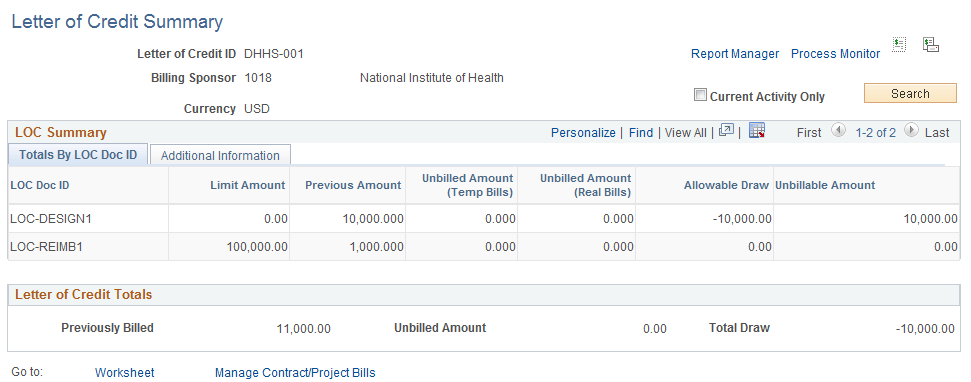
This example illustrates the fields and controls on the Letter of Credit Summary page (2 of 2). You can find definitions for the fields and controls later on this page.

Field or Control |
Description |
|---|---|
Letter of Credit ID |
Indicates the unique identifier code of the letter of credit that an organization has with the federal government. |
Generate Pro Forma |
Click to generate a PeopleSoft Grants Pro Forma Letter of Credit BI Publisher report. The report includes the amounts for all bills (in the unbilled amount column) with a status of: TMR: (temporary ready) TMP: (temporary) NEW: (new) RDY: (ready) HLD: (hold) PND: (pending) Pro Forma Letter of Credit is rendered online if the Enable Online Rendering check box is selected on the Billing – General Options page. |
Generate Draw |
Click to generate a PeopleSoft Grants Finalized Letter of Credit BI Publisher report. The report includes only the amounts (in the unbilled amount column) for bills with a status of RDY. Note: If Business Process Weaver (BPW) is set up for Billing process, then clicking the Generate Draw icon will initiate the BPW process in a new window. |
Current Activity Only |
The Current Activity Only check box is selected as default. If the check box is selected, only the LOC Doc IDs that are yet to be finalized on the billing invoices are displayed. Clear the check box to display all the LOC Doc IDs. |
Manage Contract/Project Bills |
Click to access the Manage CA/PC Bills page, where you can review bills originating in PeopleSoft Contracts and Project Costing. |
Worksheet |
Click to return to the Update Billing Worksheet - Worksheet Search page. |
LOC Doc ID (letter of credit document identifier) |
A code that uniquely identifies a funding amount provided under a letter of credit. New awards are given a unique document number. The system populates this field only when CA_CONTR_HDR.GM_METHOD_PAYMENT is LOC (letter of credit). |
Limit Amount |
The funding limit amount provided by the sponsor from the contract bill line. |
Previous Amount |
The sum of the pretax invoice amount for bills with the same LOC reference number and LOC document number. This amount includes invoiced bills. |
Unbilled Amount (Temp Bills) |
The current proposed billing. This column displays all the pending temporary bills: those bills with a status of TMP (temporary) and TMR (temporary ready). |
Unbilled Amount (Real Bills) |
The current proposed billing. This column displays all the bills approved for billing: those with a bill status of NEW, PND (pending), RDY (ready), and HLD (hold). |
Allowable Draw |
The maximum that you can bill and draw. If the funding limit, less the previously billed and unbilled amounts, is greater than or equal to zero, the allowable draw is equal to the unbilled amount. Otherwise, the allowable draw is equal to the funding limit less the previously billed amount. |
Unbillable Amount |
The amount that exceeds the allowable amount. The unbillable amount is equal to the unbilled amount less the allowable amount. |
Subaccount ID |
Display the unique Subaccount ID entered on the Contract line. |
Letter of Credit Totals
The fields in this group box track overall monetary amounts for the corresponding letter of credit number.
Use the Process Worksheet Approval page (RUN_BI_WKSH_UPD) to run the Billing Worksheet Batch Update process (BI_WRKSHTUPD) for billing worksheets that are marked to approve later.
Navigation:
Field or Control |
Description |
|---|---|
Group Billing Worksheets |
Select to indicate that the process should add worksheets to existing bills if the bill-by criteria is the same. If no bills exist to which the process can add worksheets, it will group the worksheets with the same bill-by criteria to create one new bill. The range selection ID must not be part of bill-by criteria if you want to combine worksheets into one regular bill. If this option is not selected, then the process creates one new bill for every billing worksheet. This option is available only on the Approve Billing Worksheet run control page. Note: Regardless of whether this option is selected, if you specified a value in the Add to Bill field in the online worksheet component, then the system adds the worksheet lines to the regular bill that is specified in the Add to Bill field. The bill that is specified in the Add to Bill field must have a NEW or HLD status. See Using the Bill-By Identifier with the Billing Interface. |
Use Saved Search |
Click to use the search criteria that you saved on the Update Billing Worksheet component - Filter Options page as the selection criteria for the Worksheet Update process. This button is available only if you saved your search criteria on the Filter Options page. |
Canceling the Billing Worksheet Update Process
If you cancel the Billing Worksheet Batch Update process, then you should rerun the process again using the same run control ID. If you do not do this, the billing worksheets that were being processed when the batch update was canceled can remain in limbo and may not be picked up by future process runs that use different run control IDs. A message appears indicating that you can rerun the process using different run control criteria, or that you must rerun the process using the same run control criteria.
Locking Records
During the Billing Worksheet Batch Update process, the system checks certain records from the source application to determine whether the record is locked by another process. If the record is locked, an error message is generated. If the record is not locked, the Billing Worksheet Batch Update process continues.
This table shows which records are checked when the Billing Worksheet Batch Update process is processing approved billing worksheets, and provides error information and additional processing information:
|
Record Checked for Lock |
Error Status Code |
Error Level |
Additional Processing |
|---|---|---|---|
|
CA_BILL_PLAN |
4520 |
Header |
The process does not create a new bill or add the approved worksheet lines to an existing regular bill. |
|
Staffing Tables - FO_PO_HDR |
4540 4500 |
Line Header |
The regular bill has been created; however, the billing worksheet is in a partially processed state. |
|
CA_PREPAID_TBL |
4530 4500 |
Line Header |
The regular bill has been created; however, the billing worksheet is in a partially processed state. |
|
CA_BILL_PLAN |
4520 4500 |
Line Header |
This is the last step in the approval process. The regular bill has been created; however, the billing worksheet is in a partially processed state. Note: This row is the same as the first row in this table. However, the first row updates CA_BILL_PLAN for those approved lines, whereas this row updates CA_BILL_PLAN for deferred, deleted, write-off, and over-the-limit lines. |
This table shows which records are checked when the Billing Worksheet Batch Update process is processing deleted billing worksheets, and provides error information and additional processing information:
|
Record Checked for Lock |
Error Status Code |
Error Level |
Additional Processing |
|---|---|---|---|
|
Staffing tables - FO_PO_HDR |
4540 |
Header |
No further processing occurs. The billing worksheet is not physically deleted from the system. |
|
CA_PREPAID_TBL |
4530 |
Header |
No further processing occurs. The billing worksheet is not physically deleted from the system. |
|
CA_BILL_PLAN |
4520 |
Header |
No further processing occurs. The billing worksheet is not physically deleted from the system. |
Reviewing the Message Log
You should review the message log when this process finishes.
Worksheets can be partially processed if another process is using a related Contracts or Staffing record and that record needs to be updated by the process. For example, if a contracts bill plan record is being used by the PeopleSoft Contracts application, then the related worksheet line cannot be processed. If this occurs, the Billing Worksheet Update process marks the billing worksheet as partially processed.
When the Billing Worksheet Batch Update process runs again, the worksheet will be completely processed if the records that were previously locked are no longer locked. The process picks up all unprocessed worksheets as well as those that are partially processed and match the run control criteria.
You can view by using the Review Invoice Errors component, which you can access by selecting
Note: You should schedule the Billing Worksheet Update batch process to run on a regular basis so that you can verify that billing worksheets are not partially processed.