Understanding the PeopleSoft Fluid Billing WorkCenter
The PeopleSoft Fluid Billing WorkCenter is similar to the PeopleSoft Classic Billing WorkCenter, but has all the advantages of PeopleSoft Fluid technology.
Billing managers and operational leads can get an overview of the scope of work for their organization, review exceptions, and scan for anomalies, using a mobile device.
For Update Image 18, the Billing WorkCenter was designed for the small form factor (SFF), which can be accessed from a smart-phone.
For Update Image 19, the PeopleSoft Fluid Billing WorkCenter is updated for the large form factor (LFF).
Prerequisite
PeopleTools 8.55 is required for the PeopleSoft Fluid WorkCenters.
Use the Billing WorkCenter Tile (BI_WORKCENTER_FL) to access the Billing WorkCenter page in PeopleSoft Fluid.
Navigation:
This tile can be placed on any PeopleSoft Fluid Home page. For additional information about how to add a tile to a PeopleSoft Fluid Home page, see PeopleTools: Application User’s Guide, “Working With PeopleSoft Fluid User Interface”, Working With Fluid Homepages, Managing Tiles, Adding Tiles to a Fluid Homepage.
This example illustrates the Billing WorkCenter Tile.
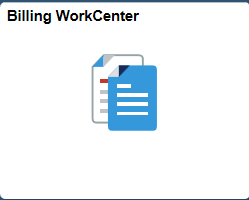
The number (or count) to the right of black text displays how many transactions fall into that category. This is a setup option and can be turned on or off for each link using the Personalize Page (Fluid).
There are some differences when using large form factor pages (desktop or tablet) versus small form factor pages (smartphone).
Small Form Factor Group Boxes
The PeopleSoft Fluid Billing WorkCenter for Small Form Factor (SFF) My Work pagelets has two collapsible sections: Current Work and Exceptions, which are determined by your system administrator. For more information about creating collapsible sections for the My Work pagelet, see Configure Pagelets – WorkCenter/Dashboard Page.
Only active links are displayed. Inactive links are hidden.
Small Form Factor versus Large Form Factor
This table provides differences between SFF and LFF for PeopleSoft Fluid Billing WorkCenter:
|
Feature |
Small Form Factor |
Large Form Factor |
|---|---|---|
|
Links group box |
Not available |
Available |
|
Non-consolidated Invoices |
The system takes you to the Bill Summary page. From the Bill Summary page, the system takes you to the Bill Details page unless the bill is consolidated or finalized. |
If an invoice has a TMR or TMP status, the system takes you to the Search for Temporary Bills page in PeopleSoft Classic. If an invoice is finalized, the system takes you to the Billing Inquiry page in PeopleSoft Classic. If an invoice is any other status and the Bill Entry Hyperlink options on the Billing Installation page is “E”, the system takes you to the Express Bill Entry page in PeopleSoft Classic. Otherwise, the system takes you to the Standard Bill Entry page in PeopleSoft Classic. |
|
Consolidated Invoices |
The system takes you to the Bill Summary page. |
If an invoice is finalized, the system takes you to the Consolidate header page in read-only mode If an invoice is not finalized, the system takes you to the Consolidated page |
Page Flow for Small Form Factor
This diagram illustrates the page flow for the Billing WorkCenter when using the small form factor:
Page flow of the Billing WorkCenter (SFF)
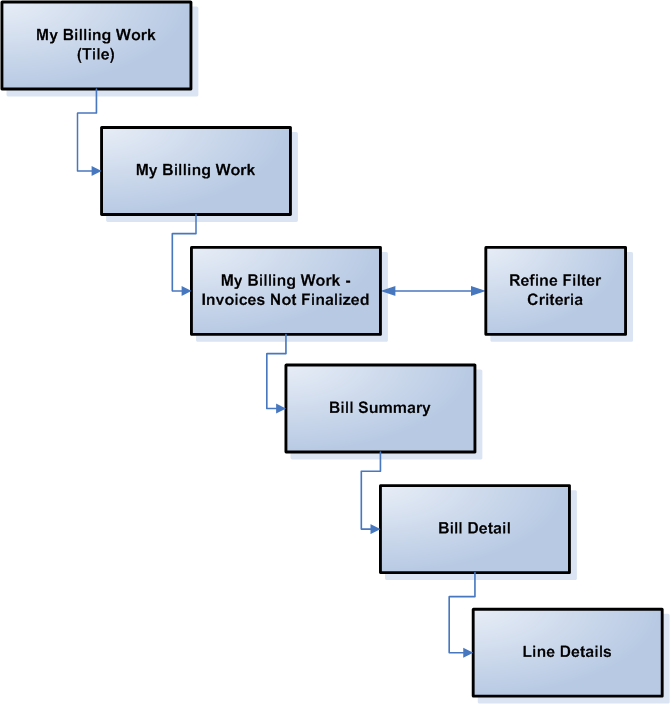
To personalize the PeopleSoft Fluid Billing WorkCenter, see Setting Up and Personalizing PeopleSoft Fluid WorkCenters