Using the PeopleSoft Fluid Billing WorkCenter (SFF)
Click to watch a short video about the PeopleSoft Fluid Billing Workcenter VFO
|
Page Name |
Definition Name |
Usage |
|---|---|---|
|
BI_WORKCENTER_FL |
Access the Billing WorkCenter page. |
|
|
EOWC_GPLT_S_FL |
Access groupings of invoices or transactions |
|
|
BI_HDR_APP_GRID_FL |
View a summary of invoices that yet to be finalized. |
|
|
EOWC_FILTER_VAL_FL |
Select filter values for a pagelet. |
|
|
BI_HDR_SUMMARY_FL |
View general bill header information, amounts, and status. |
|
|
BI_HDR_X_TRNSF_FL |
View header-detail and line-summary information for the bill. |
|
|
BI_LINE_DTLS_SCF |
View line details. |
Use the Billing WorkCenter Tile (BI_WORKCENTER_FL) to access the Billing WorkCenter(WorkCenter) page.
Navigation:
This tile can be placed on any PeopleSoft Fluid Home page. For additional information about how to add a tile to a PeopleSoft Fluid Home page, see PeopleTools: Application User’s Guide, “Working With PeopleSoft Fluid User Interface”, Working With Fluid Homepages, Managing Tiles, Adding Tiles to a Fluid Homepage.
This example illustrates the Billing WorkCenter Tile.
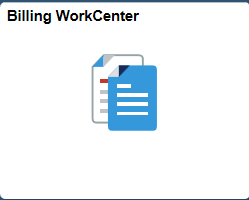
Use the Billing WorkCenter page (Fluid SFF) (EOWC_GPLT_S_FL) to view a list of links that represent groupings of invoices or transactions.
Navigation:
Select the Billing WorkCenter tile.
This example illustrates the fields and controls on the Billing WorkCenter Page (Fluid SFF).
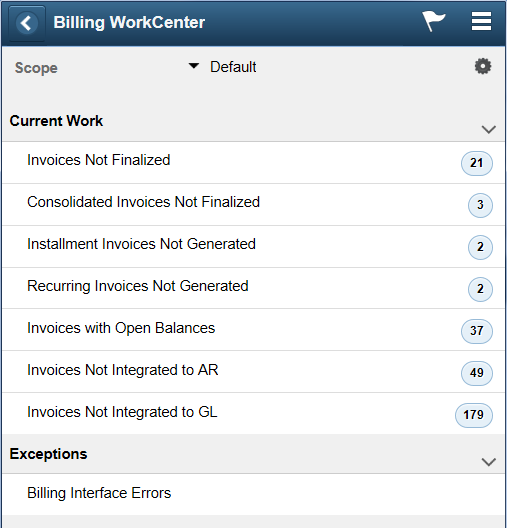
The Current Work and Exceptions group boxes, are determined by your system administrator. For more information about creating these groupings, see the Configure Pagelets – WorkCenter/Dashboard Page.
Only active links are displayed. Inactive links are hidden.
The number (or count) to the right of each link displays how many transactions fall into that category. This is a setup option and can be turned on or off for each link using the Configure Pagelets - My Work Page.
A definition of each Billing link can be found in the Understanding the PeopleSoft Classic Billing WorkCenter - My Work Pagelet topic, System-Defined My Work Links.
Use the Invoices Not Finalized page (Fluid SFF) (BI_HDR_APP_GRID_FL) to view a summarized list of invoices that need to be finalized.
Navigation:
This example illustrates the fields and controls on the Invoice Not Finalized page (Fluid SFF).
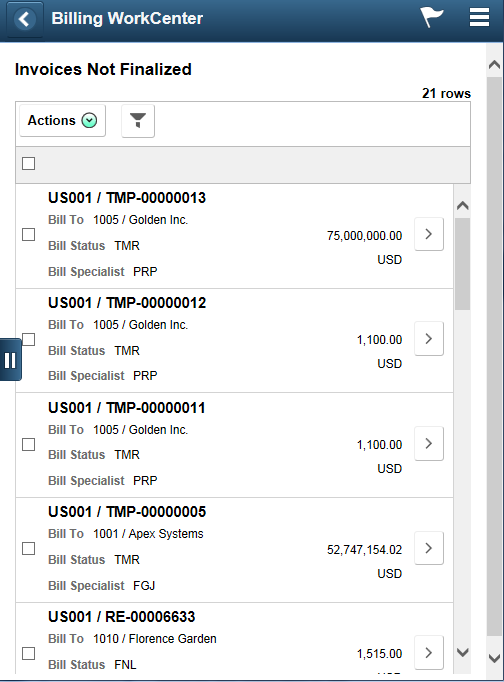
Use this page to select an invoice and access various pages. The page accessed is determined by the form factor being used and the status of the invoice.
Field or Control |
Description |
|---|---|
|
Select to return to the My Billing Work page. |
(check box) |
Select one or more check boxes to take a selected action on one or more transactions. |
|
Select to indicate that you want to perform the action selected in the Action drop-down field for one or more selected rows. Options include:
|
|
Select to access the Refine Filter Criteria Page (SFF), where you can filter the results of this page. |
|
Select to access the Bill Summary Page (SFF). |
Use the Refine Filter Criteria page (SFF) (EOWC_FILTER_VAL_FL) to select filter values for the transaction list.
Navigation:
. Select an invoice. Select the Refine Filter Criteria button.
This example illustrates the fields and controls on the Refine Filter Criteria page (SFF) (1 of 2).
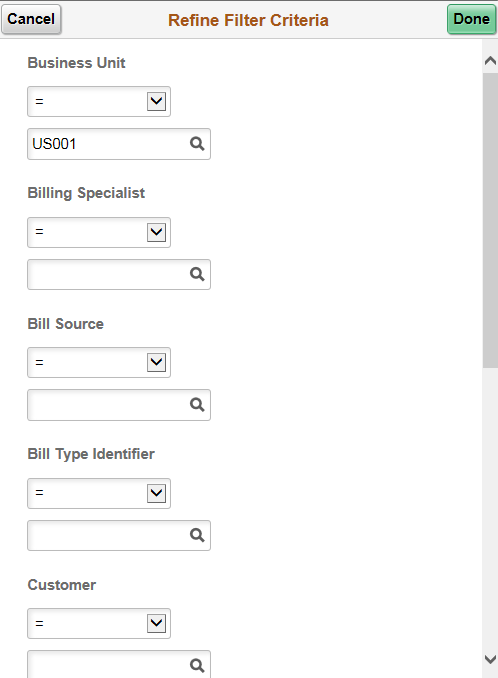
This example illustrates the fields and controls on the Refine Filter Criteria page (SFF) (2 of 2).
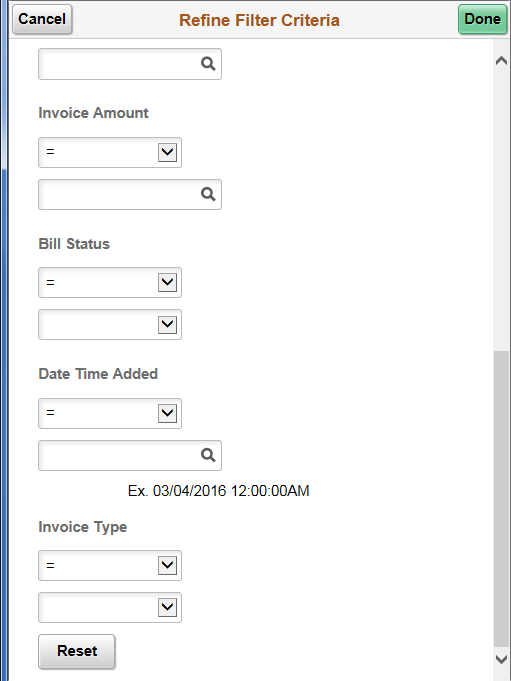
Use this page to filter the transaction list that is accessed from the Billing WorkCenter.
Field or Control |
Description |
|---|---|
Done |
Select to return to the list where your filter changes have been applied. |
Reset |
Select to restore saved filter values and disregard any changes. |
Use the Bill Summary page (SFF) (BI_HDR_SUMMARY_FL) to view general bill header information, amounts, and status.
Navigation:
. Select the right arrow.
This example illustrates the fields and controls on the Bill Summary Page (SFF) 1 of 2.
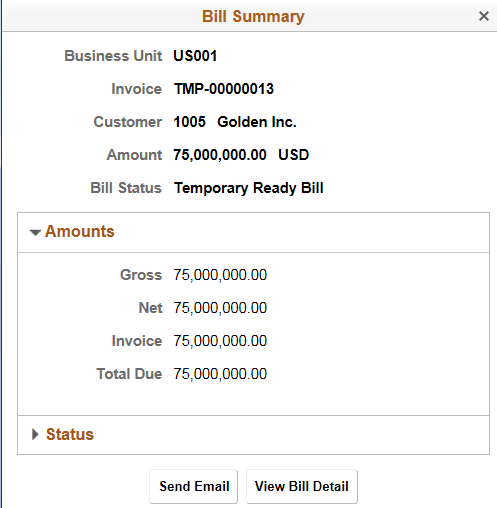
This example illustrates the fields and controls on the Bill Summary Page (SFF) 2 of 2.
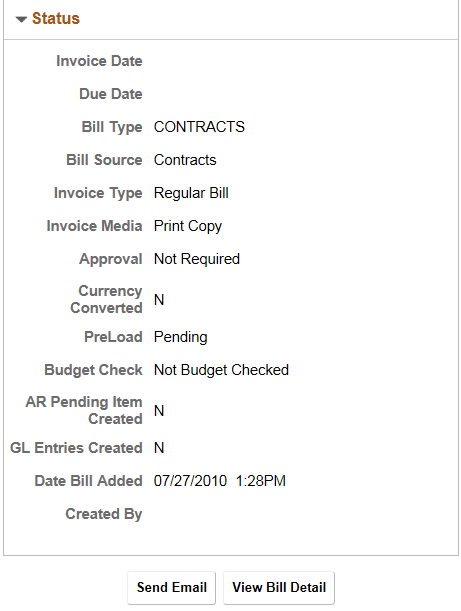
Field or Control |
Description |
|---|---|
Send Email |
Click this button to access the Email Notification page. |
View Bill Detail |
Select to access the Bill Detail Page (SFF). This button is not available for consolidated bills and invoices that have a FNL or INV status. |
Use the Bill Detail page (SFF) (BI_HDR_X_TRNSF_FL) to view header-detail and line-summary information for the bill.
Navigation:
. Select the right arrow. Select the View Bill Detail button.
This example illustrates the fields and controls on the Bill Detail page (SFF).
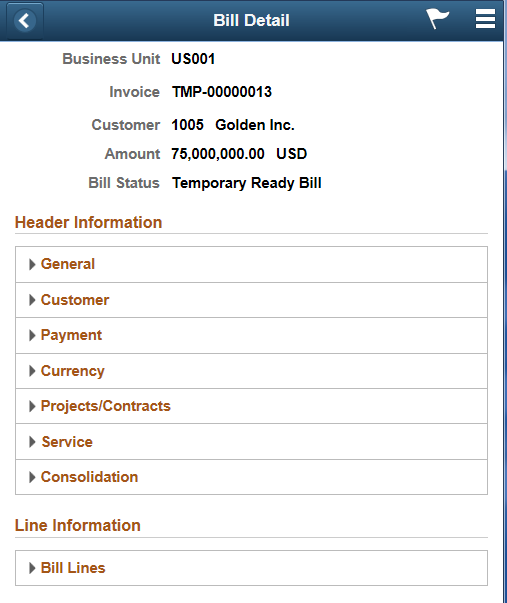
Expand and collapse each section to view bill details at the header level.
Expand the Bill Lines section and select a line to view the Line Details Page (SFF).
Click the Back button to return to the My Billing Work page.
Use the Line Details page (SFF) (BI_LINE_DTLS_SCF) to view line details.
Navigation:
. Select the right arrow. Select the View Bill Detail button.
This example illustrates the fields and controls on the Line Details page (SFF).
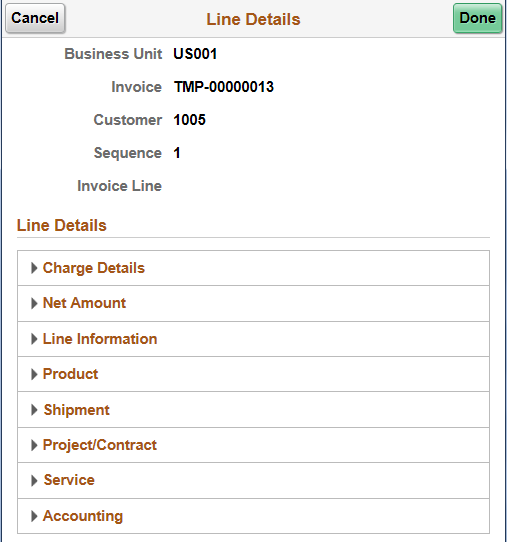
Use this page to view bill details at the line level. Expand and collapse each section.
 (Master)
(Master) (Actions)
(Actions) (refine filter criteria)
(refine filter criteria) (more)
(more)