Reviewing Calculated Costs
Before updating the production records with the new costs calculated by the Cost Rollup process, you can review the new cost using several inquiry pages.
This section discusses how to review BOM costs for manufacturing and engineering.
|
Page Name |
Definition Name |
Usage |
|---|---|---|
|
Costs by Cost Version Page |
CE_ITEMCOST |
Displays item costs by type and version. |
|
Cost Element Details Page |
CE_ITEMCOST_DET |
Displays the detailed costs maintained by component ID and operation sequence. |
|
Items without Cost by Version Page |
CE_NOCSTVER_INQ |
Displays all items that do not have a calculated cost. Use after running the Cost Rollup process to verify that new standard costs were created for the cost type and version. |
|
Cost Rollup Audit Page |
CE_ROLLUP_STAT |
Use to determine what items were not costed for a specific Cost Rollup process and to view the related error message text. |
|
EN_BOM_INQ_COSTED |
Displays component costs based on the item's manufacturing BOM or engineering BOM. You must run the Cost Rollup process for the BOM code and routing code combination to display the costs on this page. |
|
|
Output Costs Page |
EN_BOMCOST_OUT_SP |
Displays the costs details for the output items from this BOM. This inquiry compares previously rolled up costs for a cost type and cost version (the Cost Version Item Cost column) to the current cost of assembly (the Inquiry Item Cost column) to determine the costing impact of BOM changes to an assembly. |
|
Detailed Item Costs Page |
EN_ITEMCOST_OUT_SP |
Displays the detailed item costs by cost element for the output item, including materials, labor, machine, and overhead costs. |
|
Component Detailed Costs Page |
EN_ITEMCOST_SP |
Displays the detailed item costs by cost element for the component item. |
|
Output List Page |
EN_BOM_LIST_OUT_SP |
Lists products from this BOM including primary and co-products. Displays details about each product including resource percentage and cost percentage. |
|
Review Costed Routings - Operations Page Review Costed Eng Routings - Operations Page |
CE_COST_INQ_SUM |
Displays costs by item routing, including conversion and overheard conversion costs attached to the item routing by task or work center. Material costs can also appear if you enter a BOM code. Enter unit, item ID, cost type, cost version, routing code, and BOM code (optional). Select the Cost as Batch check box to view the costs and quantities for the entire batch instead of a single unit of the item. Then click the Search button to retrieve costs by operation sequence. All routing codes and BOM codes are available. You do not have to run the Cost Rollup process to retrieve the costs. This inquiry is designed for a single assembly and only at the highest level. |
|
Operation Sequence Detail Costs Page |
CE_COST_OPSQDTL_SP |
Displays the extended costs of one operation sequence by cost element for each conversion code and conversion overhead code. Displays summarized cost of yield loss from prior operations (Previous OpSeq Cost Applied). |
|
Review Costed Routings - Component/Output Page |
CE_COST_INQ_DTL |
Displays the components added to each operation sequence and the output from each operation sequence. |
|
Review Costed Routings - Additional Costs Page |
CE_COST_INQ_ADDL |
Displays the additional calculated costs added to this combination of business unit, item ID, cost type, and cost version. These costs are entered on the Additional Item Costs page. They are applied after all labor, machine, material, and overhead costs have been added. |
|
Message Log-Search Page |
MESSAGE_LOG |
Review the status of any background process and view messages for any errors that occurred during the Cost Rollup or Update Production processes. |
Use the Costed BOM page (EN_BOM_INQ_COSTED) to displays component costs based on the item's manufacturing BOM or engineering BOM.
You must run the Cost Rollup process for the BOM code and routing code combination to display the costs on this page.
Navigation:
This example illustrates the fields and controls on the Costed BOM inquiry page. You can find definitions for the fields and controls later on this page.
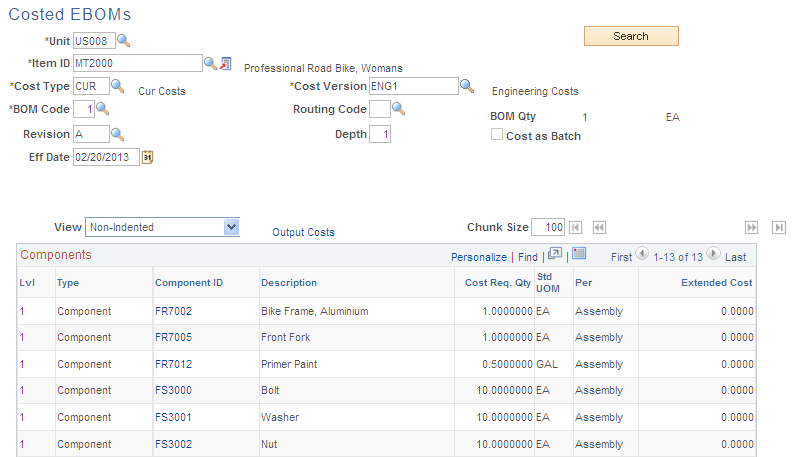
Another method of viewing a manufactured or engineering item's cost is to use the Costed BOM page or the Costed EBOM page. You can display the costs of an assembly, its components, and outputs according to cost type and cost version. This is especially useful for determining the costing impact of manufacturing BOM changes on an assembly. Use cost types for costing simulations, to perform what-if analyses, or to calculate new standard costs prior to updating. Cost versions are iterations of a particular cost calculation for a cost type. You can have multiple versions for each type. You cannot use these inquiry pages for configured items.
Field or Control |
Description |
|---|---|
Cost as Batch |
If the output is one single item ID, then select this check box to view the costs and quantities for the entire batch instead of a single unit of the item. If the item has co-products, then the costs and quantities of the batch appear. In addition, for each of the components, the check box controls whether the per unit costs are multiplied by the BOM quantity to get a batch cost instead of a per unit cost. |
Depth |
Enter the number of levels of the BOM to include. To ensure the costs include all changes at the lower levels and choose the maximum depth of a BOM. This is important for revision-controlled BOMs. |
Output Costs |
Click this link to access the Output Costs page, where you can view all lower-level costing details for each output product based on the costing percentage split. Also, the Output Items link on the Output Costs page enables you to view these costs by cost element. |
Co-Products |
Click this link to access the Output List page, where you can view any co-products associated with the component. This link is only available if co-products are present. |
Component ID |
Click this link to access the Component Detailed Costs page, where you can view the detailed costs of the component according to cost element. |
Note: Due to rounding differences, it is possible you could see a small variance (+ or − 0.0003) between the cost version costs and the inquiry costs in this inquiry. This occurs when the system displays the costed BOM results for an item that is either a batch item or has batch assembly items at lower levels.