Accessing PeopleSoft Classic eBill Payment Transactions
When your customers access the PeopleSoft CUSTOMER registry, the system displays a link to the eBill Payment functional area navigation page, also known as the home page. From the home page, your customers can access all PeopleSoft Classic eBill Payment transactions.
This example illustrates the fields and controls on the PeopleSoft Classic eBill Payment Home page.
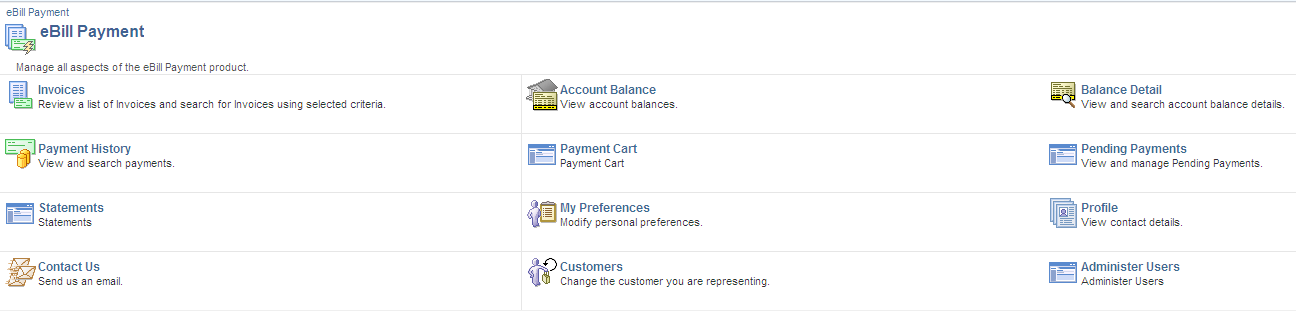
Customers can click these links on the PeopleSoft Classic eBill Payment Home page:
|
Links |
Usage |
|---|---|
|
Invoices |
Access the Invoices - Invoices List page. After selecting an invoice, customers can view summary information pertaining to the invoice and add this invoice to the payment cart. This link appears only if PeopleSoft Billing is installed. |
|
Account Balance |
Access the Account Balance page. Customers can view account balance information. |
|
Balance Detail |
Access the Balance Detail page. Customers can search and view any invoice in Accounts Receivable. |
|
Payment History |
Access the Payment History page. Customers can view this payment information once Receivables Update has processed the worksheet created by credit card or direct debit processing. |
|
Payment Cart |
Access the Payment Cart page. Customers can view the invoices that were added to the Payment Cart for payment. Also, customers can initiate the Make Payment process from here. |
|
Pending Payments |
Access the Pending Payments page. Customers can search for and view invoices that have been sent for payment by eBill Payment. The system removes the payment from the Pending Payments page upon processing in Receivables. |
|
Statements |
Access the Statements page. This page displays a printable image of the most recent statements. This allows the user to print the statement from the browser. The statements will be displayed only for Customer defined with the Invoice To option and View Statement selected on the Self Service Security tab. Open Balance Statements and Balance Forward Statements will be displayed as a printable image. The Statement page displays the Statement ID, Statement date and an icon to display the Statement rendered image. The user is allowed to select a statement from the Statement page and add all the invoices listed in this statement to the Payment Cart. If the invoice is already in the payment cart, it will not be added again. If the invoice belongs to multiple statements that have been selected to be added, there will be only one line for this invoice in the Payment Cart. If the user wants to have only invoices from that specific statement in the Cart, the user should go the Cart and press Empty button first, and then go the Statement page to add the desired statement. Only the invoices of the customer logged will be listed in the Statement image. The invoices of customers that have the logged customer as their Correspondence Customer will not be displayed. |
|
My Preferences |
Access the Preferences page. Customers can modify their preferences to personalize their user experiences with the PeopleSoft eBill Payment transactions. |
|
Profile |
Access the Profile - Contact Information page. Customers can review or update information about themselves, update Billing address information, and modify their credit card profiles. |
|
Contact Us |
Access the Send us an Email page. Customers can initiate two-way conversations with customer service representatives. If prior conversations were initiated through the Contact Us page, then a Review Messages link appears. |
|
Customers |
Access the Customers page. Users who represent more than one customer can conduct business on behalf of only one customer at a time in eBill Payment. Representatives can select the active customer on the Customers page. |
|
Administer Users |
Access the Administer Users page. External administrator can add or modify/update user profiles. |