Reviewing Pending Payments (Fluid)
This topic discusses the payment information you can review in Fluid eBill Payment when you select the Pending Payments tile. This tile and related pages are only available in the large form factor (LFF) design.
This example illustrates the Pending Payments tile.
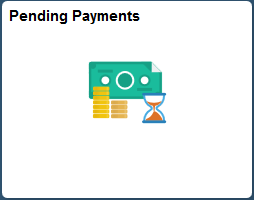
Using the Pending Payments pages, you can do the following:
View pending and scheduled payments.
Filter pending payments to narrow the results in the list of pending payments.
View messages associated with payments.
Remove scheduled payments (direct debit payment method only).
|
Page Name |
Definition Name |
Usage |
|---|---|---|
|
EB_PND_PAY_FL |
Review invoices submitted for payment through eBill Payment and pending processing in Receivables. |
|
|
EB_PND_PAY_FIL_SCF |
Narrow the results in the pending payments list by the available parameters, including invoice due date, ID, type, payment method, balance, status, and others. |
|
|
EB_PNDPYMT_DET_SCF |
Review payment detail information. |
Use the Pending Payments page to review invoices submitted for payment through eBill Payment and pending processing in Receivables.
Navigation:
Select the Pending Payments tile on My Homepage.
This example illustrates the fields and controls on the Pending Payments page (LFF). You can find definitions for the fields and controls later on this page.
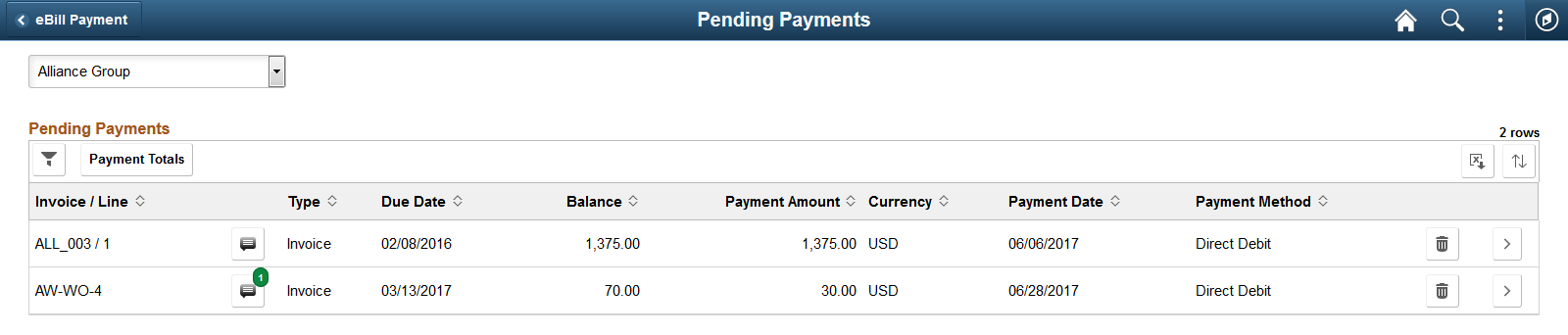
The Pending Payments page lists invoices, including the invoice type, due date, remaining balance, payment amount and currency, payment date, and payment method.
Field or Control |
Description |
|---|---|
|
Select the Filter Items button to open the Filter page, where you can narrow the results you see on the Pending Payments list page, as you would using a search page. |
Payment Totals (Show Payments) |
Click this button to open the Payment Amounts by Currency page (EB_PNDPYMT_TOT_SCF) where you can view the pending invoice totals for each currency and date combination. |
|
Select the Messages button to open the Message Center, where you can view messages regarding this invoice. The number of messages appears on the button when messages exist. |
|
Select the Delete button to remove a scheduled payment. This button is available only when the payment method is Direct Debit. If an invoice is removed from the pending page, it becomes available again to pay. |
|
Select the Detail button to view payment detail for the selected payment. |
Use the Pending Payments – Filters Page to narrow the results in the pending payments list by the available parameters, including invoice due date, ID, type, payment method, balance, status, and others.
Filter fields are the same on both large and small form factor designs.
Navigation:
Select the Filter Items button on the Pending Payments page.
This example illustrates the fields and controls on the Pending Payments - Filters page (LFF). You can find definitions for the fields and controls later on this page.
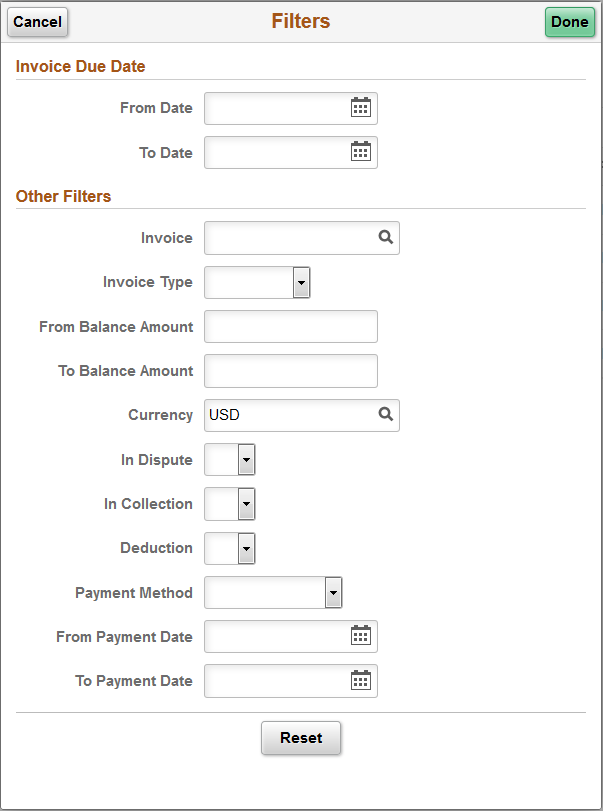
Invoice Due Date
Field or Control |
Description |
|---|---|
From Date |
Enter a date or select a date from the calendar to display all invoice due dates that are on or after the specified date. |
To Date |
Enter a date or select a date from the calendar to display all invoice due dates that are on or before the date specified. |
Other Filters
Field or Control |
Description |
|---|---|
Invoice |
Filter to display a specific invoice or enter a partial invoice number to display all possible values. |
Invoice Type |
Show only the selected invoice type. Select from these options:
|
From Balance Amount |
Enter a minimum balance amount. The system displays all pending payments with total amounts that are greater than or equal to the amount that the customer specifies. |
To Balance Amount |
Enter a maximum balance amount. The system displays all pending payments with total amounts that are less than or equal to the amount that a customer specifies. |
Currency |
Filter by invoice currency. |
In Dispute |
Select Yes to include or No to exclude pending payments for invoices in dispute. |
In Collection |
Select Yes to include or No to exclude pending payments for invoices in collection. |
Deduction |
Select Yes to include or No to exclude pending payments for invoices that are designated as deductions. |
Payment Method |
Show only pending payments with the selected payment method. Select from the options set up by the biller:
|
Use the Pending Payment Detail page to review payment detail information.
Navigation:
Select the Detail button for an invoice or line.
This example illustrates the fields and controls on the Pending Payment Detail page (LFF). You can find definitions for the fields and controls later on this page.
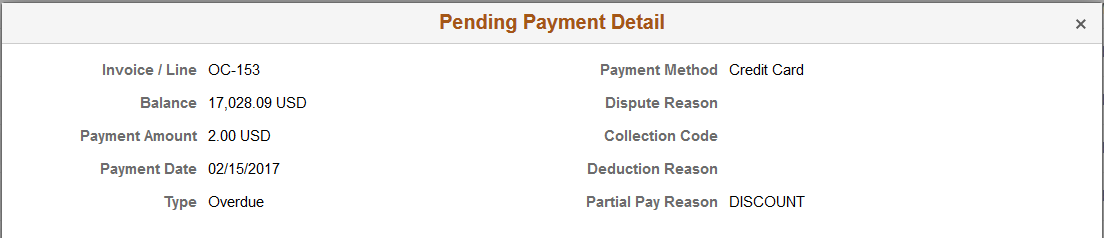
The detail shown for a pending payment includes the following:
Invoice or line ID
Balance amount of the invoice or line
Amount of the pending payment
Payment date
Invoice type
Payment method
Values for these details are shown if applicable:
Dispute reason
Collection code
Deduction reason
Partial Pay Reason
 (Filter Items)
(Filter Items) (Messages)
(Messages)
