Setting Up Payment Accounts (Fluid)
This topic discusses the payment account information you can set up in Fluid eBill Payment when you select the Account Settings tile.
This example illustrates the fields and controls on the Account Settings Tile.
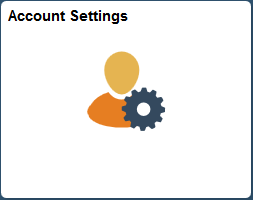
The Account Settings pages in the large form factor (LFF) and small form factor (SFF) designs display the same information, including the following:
Billing addresses.
Contact information, such as phone numbers.
Credit card profiles on file.
|
Page Name |
Definition Name |
Usage |
|---|---|---|
|
Pages in the Large Form Factor Design |
||
|
EB_ACCTG_DET_FL |
View contact information and manage phone information for the customer. |
|
|
Add a Phone Number Page Edit Phone Number Page |
EB_ACDET_CNT_SCF |
Add and edit phone numbers. |
|
EB_ACCTG_DET_FL |
Manage a customer’s billing addresses. |
|
|
Add a Billing Address Page Edit Billing Address Page |
EB_ACDET_ADDR_SCF |
Add and edit billing addresses. |
|
EB_ACCTG_DET_FL |
Manage a customer’s credit card profiles. Access third-party credit card hosting site to add and edit credit card information. |
|
|
Pages in the Small Form Factor Design |
||
|
EB_SACCTG_DET_FL |
View contact information and access billing, phone, and credit card profile information. |
|
|
Account Settings - Billing Address Page (SFF) Add a Billing Address Page Edit Billing Address Page |
EB_SACCTG_ADD_SCF |
Manage a customer’s billing addresses. Add and edit billing addresses. |
|
Account Settings - Phone Numbers Page (SFF) Add a Phone Number Page Edit Phone Number Page |
EB_SACCTG_PHN_SCF |
Manage a customer’s phone numbers. Add and edit phone numbers. |
|
EB_SACCTG_CRD_SCF |
Manage a customer’s credit card profiles. Access third-party credit card hosting site to add and edit credit card information. |
|
Field or Control |
Description |
|---|---|
|
Select the Add button to add a credit card profile, billing address, or phone number on an Account Settings page. |
Delete |
Click the Delete button on the Edit Phone Number page or Edit Billing Address page to remove the entry. |
Use the Account Settings - Contact Information page (LFF) to view contact information and manage phone information for the customer.
Navigation:
Select the Account Settings tile on My Homepage. Select the Contact Information button in the left panel.
This example illustrates the fields and controls on the Account Settings - Contact Information page (LFF). You can find definitions for the fields and controls later on this page.
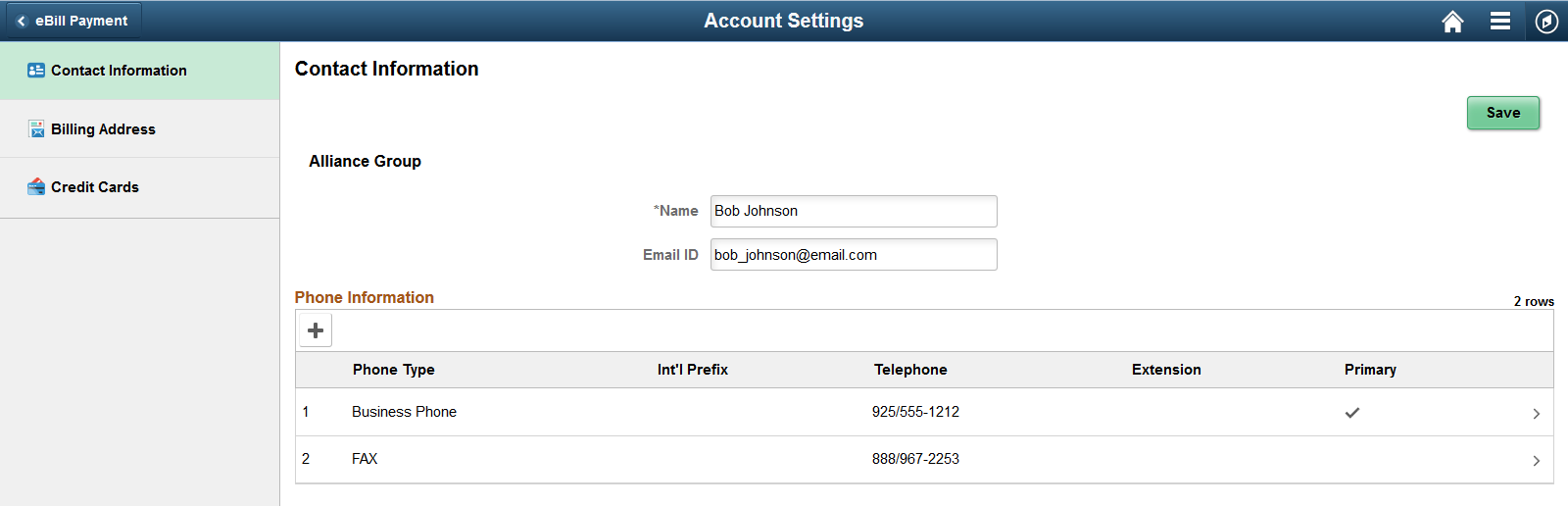
Field or Control |
Description |
|---|---|
Name and Email ID |
Displays available customer contact name and email address. |
Phone Information |
In the Phone Information grid, you can do the following:
|
Primary |
Displays a check mark in the Primary column if the number is designated as the preferred contact number. |
Use the Account Settings - Billing Address page (LFF) to manage a customer’s billing address.
Navigation:
Select the Account Settings tile on My Homepage. Select the Billing Address button in the left panel.
This example illustrates the fields and controls on the Account Settings - Billing Address page (LFF). You can find definitions for the fields and controls later on this page.
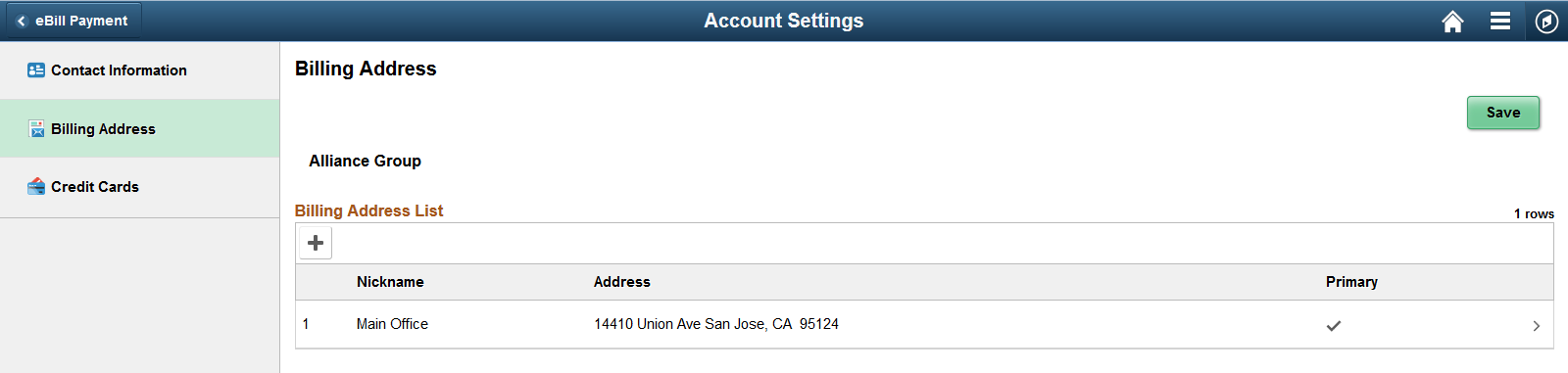
Field or Control |
Description |
|---|---|
Billing Address List |
In the Billing Address List grid, you can do the following:
|
Primary |
Displays a check mark in the Primary column if the address is designated as the preferred billing address. |
Use the Account Settings - Credit Cards page (LFF) to manage a customer’s credit card profiles.
Access third-party credit card hosting site to add and edit credit card information.
Navigation:
Select the Account Settings tile on My Homepage. Select the Credit Cards button in the left panel.
This example illustrates the fields and controls on the Account Settings - Credit Cards page (LFF). You can find definitions for the fields and controls later on this page.
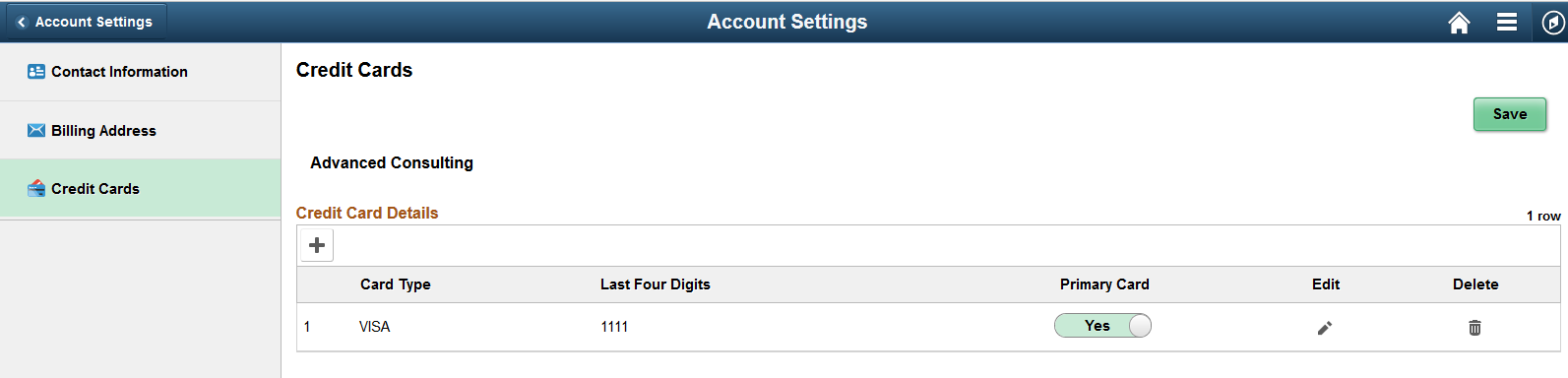
Use the Account Settings page to view contact information and access billing, phone, and credit card profile information.
Navigation:
Select the Account Settings tile on My Homepage.
This example illustrates the fields and controls on the Account Settings page. You can find definitions for the fields and controls later on this page.
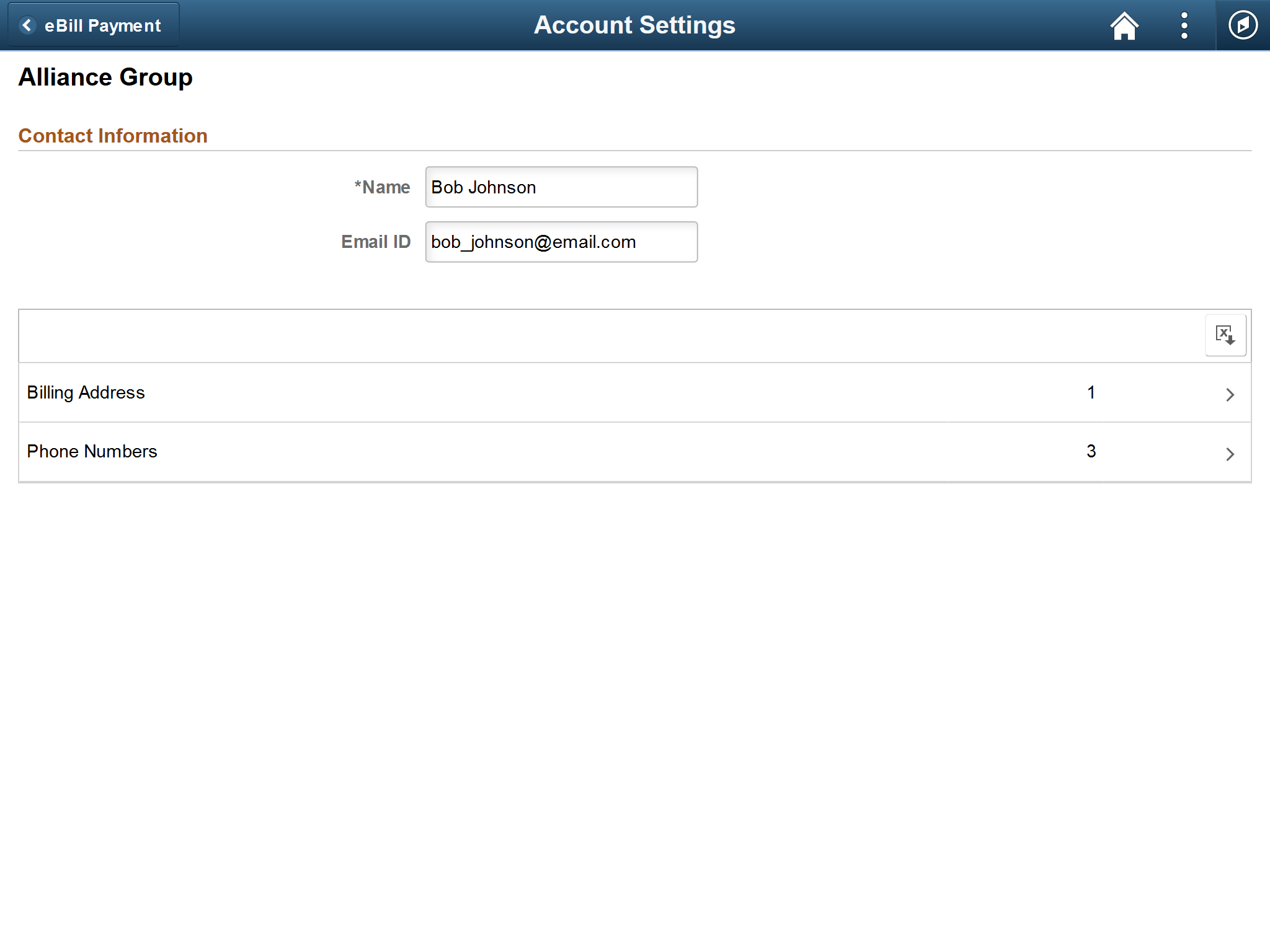
Field or Control |
Description |
|---|---|
Name and Email ID |
Displays available customer contact name and email address. |
Access the billing addresses, phone numbers, and credit cards by selecting the respective rows in the Details grid. The number of billing addresses, phone numbers, and credit card profiles on file is shown on each row.
Use the Account Settings - Billing Address page (SFF) to manage a customer’s billing addresses.
Navigation:
Select the Billing Address row on the Account Settings page (SFF).
This example illustrates the fields and controls on the Account Settings - Billing Address page (SFF). You can find definitions for the fields and controls later on this page.
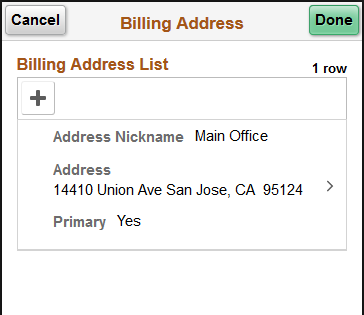
Select an address row in the list to edit or delete the address, or select the Add button to enter a new address.
The address fields are the same on the large form factor design; only the formatting is different.
Use the Account Settings - Phone Numbers page (SFF) to manage a customer’s phone information.
Navigation:
Select the Phone Numbers row on the Account Settings page (SFF).
This example illustrates the fields and controls on the Account Settings - Phone Numbers page (SFF). You can find definitions for the fields and controls later on this page.
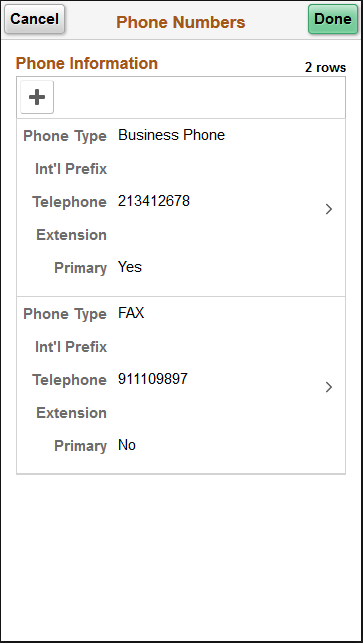
Select a row in the list to edit or delete the number, or select the Add button to enter a new number.
The Phone Information fields are the same on the large form factor design; only the formatting is different.
Use the Account Settings - Credit Cards page (SFF) to manage a customer’s credit card profiles. Access third-party credit card hosting site to add and edit credit card information.
Navigation:
Select the Credit Cards row on the Account Settings page (SFF).
This example illustrates the fields and controls on the Account Settings - Credit Cards page (SFF). You can find definitions for the fields and controls later on this page.
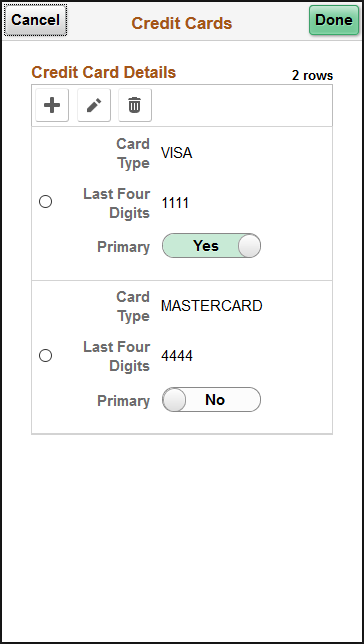
Field or Control |
Description |
|---|---|
|
Click to access the third-party credit card hosting site, where you can add credit card information and update the profile in Fluid eBill Payment. |
|
Click to access the third-party credit card hosting site, where you can edit information for the selected credit card and update the profile in Fluid eBill Payment. |
|
Click to delete the selected credit card profile in Fluid eBill Payment. |
Primary |
Select Yes to indicate the preferred credit card to use for payments. You must select one credit card to be the primary credit card. |
The credit card details are the same on the large form factor design; only the formatting is different.


