Viewing Account Information (Classic)
This topic discusses how to review account summary, recent activity, and aging information and view open invoice balance detail.
|
Page Name |
Definition Name |
Usage |
|---|---|---|
|
AR_SUMBAL_SS |
Review account summary, recent activity, and aging information. |
|
|
AR_ACCBAL_DET |
Review open invoices that make up the balance. |
Use the Account Balance page (AR_SUMBAL_SS) to review account summary, recent activity, and aging information.
Navigation:
Click the Account Balance link from the home page or the side navigation menu.
This example illustrates the fields and controls on the Account Balance page.
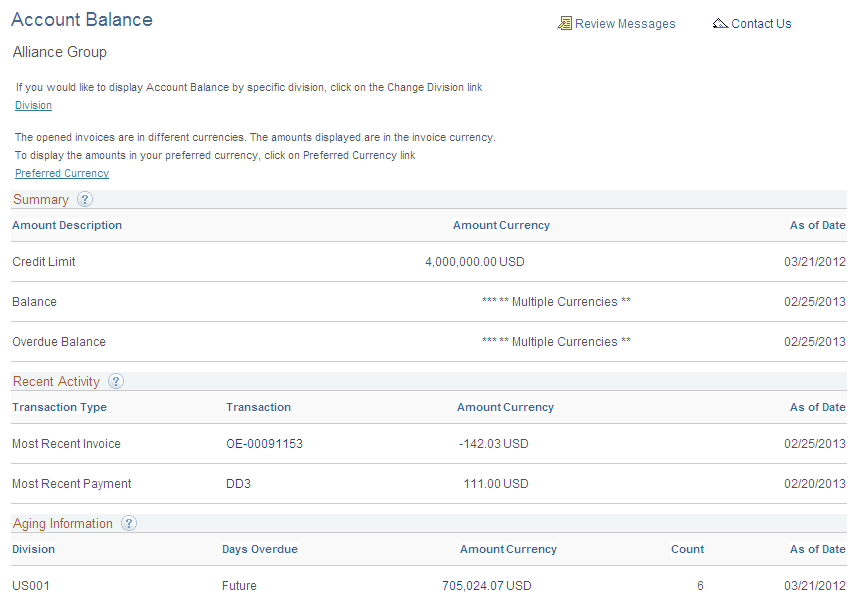
Field or Control |
Description |
|---|---|
Division |
Click this link to access the Division Selection page and select a division, if you have account balance information that is separated by division. |
Preferred Currency |
Click this link to display the preferred currency that is selected on the My Preferences page in the Amount field. The preferred currency appears instead of **Multiple Currencies**, and the Preferred Currency link is replaced by an Invoice Currency link. The customer can click the Invoice Currency link to display the multiple currencies again. |
Summary
The Summary group box summarizes the account balance and overdue balance totals. It will display a customer's credit limit if it has been set up.
Field or Control |
Description |
|---|---|
Amount Description |
Displays the type of amount in the Amount field. |
Amount |
Displays the total balance or overdue balance amount. This field can display multiple currencies. Use the Amount link to view open invoices that make up the balance on the Account Balance Detail page. The As of Date is the effective date of the amount. |
Note: Total Balance and Past Due Balance amounts displayed in PeopleSoft eBill Payment include pending payments (payments submitted but not yet processed by Receivables Update), and therefore may not equal the same amounts as shown in PeopleSoft Receivables.
Recent Activity
The Recent Activity group box displays the most recently posted payments or most recent invoice, as well as any credit card payments in progress.
Field or Control |
Description |
|---|---|
Transaction Type |
Describes the most recent transactions. |
Transaction ID |
Identifies the transaction, which can be either an Invoice ID or Payment ID, depending on the transaction type. The Amount column displays the most recent transaction amount, and the Accounting Date column displays the date of the most recent transaction. |
Aging Information
Field or Control |
Description |
|---|---|
Days Overdue |
Displays overdue categories, such as Future, Current, 31-60, 61-90, 91-120, and 121+ days. These categories may be different, depending on what you define for the aging ID during setup. |
Aging Amount |
Displays overdue amounts for each overdue aging category; Aging Count lists the number of invoices in each aging category. The As of Date is the date that AR_AGING was last run. |
Use the Account Balance Detail page (AR_ACCBAL_DET) to review open invoices that make up the balance.
Navigation:
Click the links in the Amount column in the grids on the Account Balance page.
Field or Control |
Description |
|---|---|
Division |
Appears if the detail is for a specific division. |
Days Overdue |
Indicates the category if this detail is for an aging category. |
Payment Terms |
Displays the time increment for calculating the invoice due date. For example, Net30. |
In Dispute |
Select if the invoice is in dispute. |
In Collection |
Select if the invoices are in collection. |
Add to Cart |
Click the Add to Cart link to add all eligible invoices on the page to the Payment Cart. |
Return to Account Balance |
Click to return to the Account Balance page. |