Viewing Payment Information (Classic)
This topic discusses how to review pending payments, view payment history information, and view payment history invoice details in PeopleSoft Classic eBill Payment.
|
Page Name |
Definition Name |
Usage |
|---|---|---|
|
AR_EBP_SCHEDULE |
Review payments that have been sent for payment through eBill Payment. |
|
|
Pending Payment Search Page |
AR_EBP_SCHED_SRCH |
Search for scheduled payments. See the Pending Payments Page for more information. |
|
AR_SSREV_PAYMENTS |
Review payments that have been processed in Receivables. |
|
|
Payment History Search Page |
AR_SSSRCH_PAYMENTS |
Search for payments that are not listed on the Payment List page. See the Payment History Page for more information. |
|
AR_EBP_PAY_SEC |
Review payment history information. |
|
|
AR_EBP_ITEM_SEC |
Review payment history details of each invoice. |
Use the Pending Payments page (AR_EBP_SCHEDULE) to review payments that are pending processing in Receivables.
Customers can view payments that have been received and determine to which invoices the payment was applied. For example, credit, customer service, and sales people can review payment information with a customer while they are on the telephone, essentially looking at the same page for all balance and payment information.
Navigation:
This example illustrates the fields and controls on the Pending Payments page.
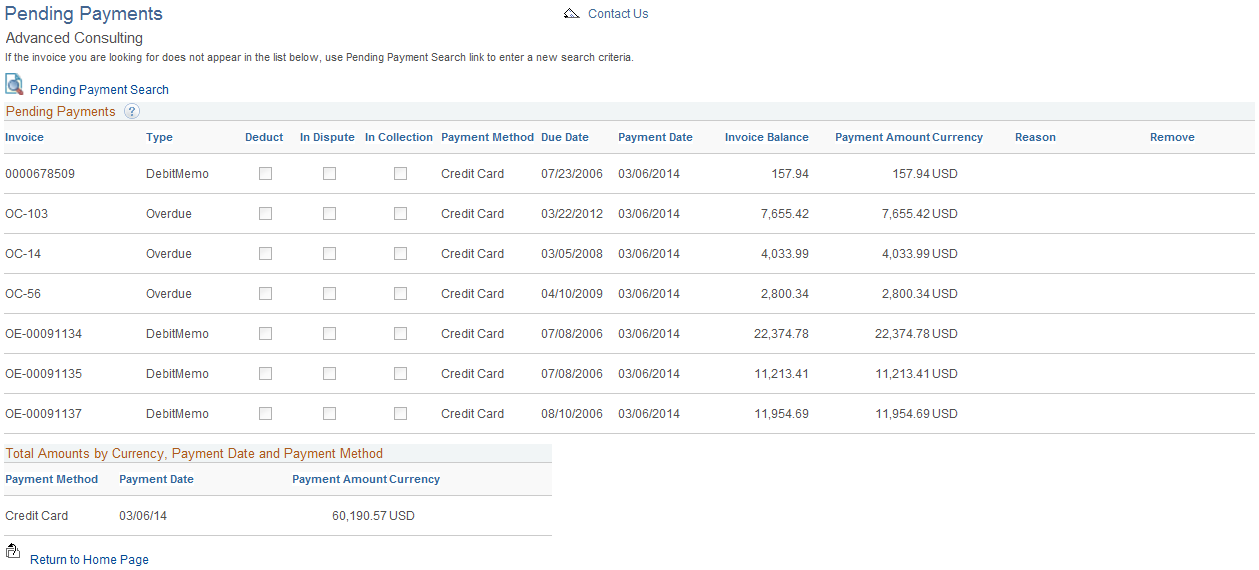
Pending payments appear on the Pending Payments page until they have been processed by credit card or direct debit processing within Receivables. The system performs validations before removing a pending or scheduled payment to make sure that the totals by payment method, currency, and payment date are positive. No longer a scheduled payment, this invoice becomes available again on the Balance Detail page () and the Account Balance page (). From those pages, you can add the invoice to the Payment Cart again. If you delete a scheduled payment, the invoice is added to the Payment Cart.
Field or Control |
Description |
|---|---|
|
Click this icon to remove a scheduled payment from the Pending Payments page. When you submit an invoice for payment using the Credit Card payment method, and the Payment Date is the current date, an authorization is received from the credit card provider and the credit card is billed. In this case, the garbage bin icon is hidden because this scheduled invoice cannot be deleted after authorization. |
Pending Payment Search |
Click this link to open the Pending Payment Search page (AR_EBP_SCHED_SRCH), where you can search for payments that are not listed on the page and sort results. |
Note: If a pending short payment is deleted, the system does not delete the corresponding conversation for the short payment.
Use the Payment History page (AR_SSREV_PAYMENTS) to review payments.
Navigation:
Click the Payment History link from the home page or the side navigation menu.
This example illustrates the fields and controls on the Payment History page.
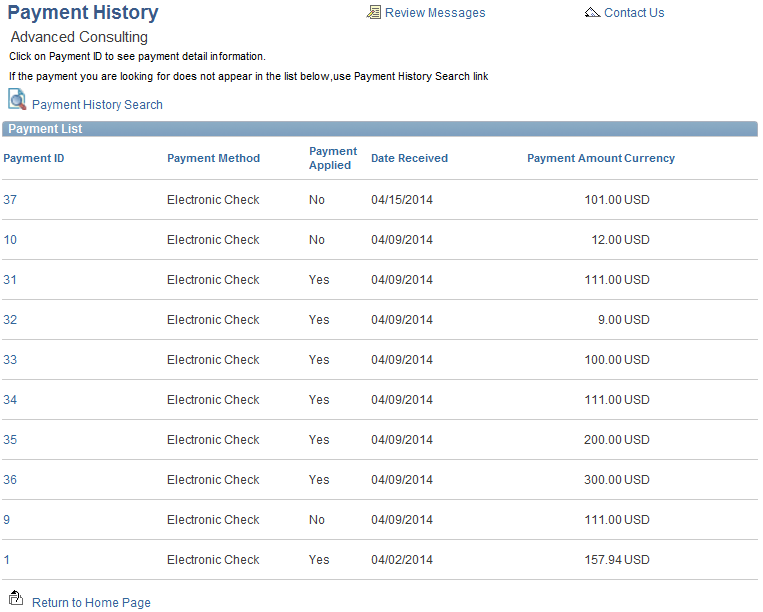
Payment List
Field or Control |
Description |
|---|---|
Payment History Search |
Click this link to open the Payment History Search page (AR_SSSRCH_PAYMENTS), where you can search for payments that are not listed on the page and sort results. |
Payment ID |
Click a Payment ID link to view the payment detail on the Payment Detail page. Identifies the payment that is received. The Payment Applied field indicates whether the payment has been applied. The date received is the date that the payment is received from the payee, and payment amount indicates the amount that is received. |
Use the Payment History - Payment Detail page (AR_EBP_PAY_SEC) to review payment detail information.
Navigation:
Click a Payment ID link on the Payment History List page or click the Transaction ID link on the Account Balance page.
Payment Detail
Field or Control |
Description |
|---|---|
Payment ID |
Identifies the payment. For example, this field may display a check number. |
Date Received |
Displays the date that the payment is received from the payee. |
Payment Applied |
Indicates whether the payment is applied. |
Date Applied |
Displays the date that the payment is posted to the account. |
Return to Payment List |
Click to return to the Payment List or Account Balance page. |
Payment Activity
The Payment Activity grid lists the invoices to which the payment is applied.
Field or Control |
Description |
|---|---|
Invoice ID |
Click to access the Payment History - Payment Detail page to view payment history details. |
Use the Payment History - Invoice Detail page (AR_EBP_ITEM_SEC) to review details of each invoice.
Navigation:
Click an Invoice link on the Payment History - Payment Detail page, or anywhere an invoice ID appears as a link in PeopleSoft eBill Payment pages, to view payment history details.
Field or Control |
Description |
|---|---|
Invoice |
Displays the invoice ID. If the invoice is loaded from PeopleSoft Billing, this link appears to enable customers to access the Invoice Summary page. |
Division |
Displays the division, or a cross-section of a business. |
Customer |
Displays the customer to which the invoice belongs. |
Payment Terms |
Displays the time increment for calculating the invoice due date and discount terms. |
Payment Method |
Displays the Payment Method, which can be CC (credit card), DD (direct debit), or Check. |
Dispute Reason |
Displays the dispute status code that was defined on the Dispute Status page. |
Collection Code |
Displays the collection status for the invoice that you define on the Invoice Maintenance page. |
 Remove
Remove