Viewing Statements (Fluid)
This topic discusses how to view your statements in Fluid eBill Payment when you select the Statements tile. This tile and Statements page are only available in the large form factor (LFF) design.
This example illustrates the Statements tile.
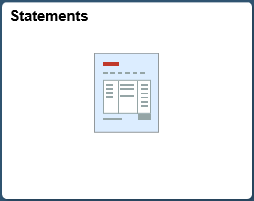
Using the Statements page, you can do the following:
View a list of statements.
View a printable statement image.
|
Page Name |
Definition Name |
Usage |
|---|---|---|
|
EB_STMT_FL |
View a list of statements and access a printable statement image. |
Use the Statements page to view a list of statements and access a statement image.
Navigation:
Select the Statements tile on My Homepage.
This example illustrates the fields and controls on the Statements page. This page displays a list of statements and shows the statement date, statement number, and a link to the statement image. The Statements page is available in the large form factor design only.

Field or Control |
Description |
|---|---|
Statement Date |
Displays the statement date. |
Statement Number |
Displays the statement number. |
|
Select the attachments icon in the Statement Image column to open a PDF image of the statement in your browser. You can print the statement from the browser. |
Statements are displayed only for the customer defined with the Invoice To option in customer setup and View Statement selected on the Self Service Security tab.
