Maintaining PeopleSoft Engineering Routings
To define engineering routings (ERTGs), use the Engineering Routing Definition (EN_EROUTING) component.
This topic provides an overview of engineering routing maintenance, lists common elements, and discusses how to maintain engineering routings.
|
Page Name |
Definition Name |
Usage |
|---|---|---|
|
EN_RTG_SUMMARY |
Assign item operations and attach tasks and work centers to an engineering routing. |
|
|
EN_RTG_HEADER |
Define information such as priority and whether you want to copy routings to production and planning. |
|
|
Define Engineering Routings - Header: Documents |
EN_RTG_HEADER_DC |
Associate, access, and manage engineering routing header documents in the embedded document management system. |
|
EN_RTG_HEADER_ATT |
Attach files to the engineering routing header information. |
|
|
EN_RTG_RESOURCE |
Define engineering routing resources. |
|
|
EN_RTG_SCHED |
Select from alternative operation scheduling options for engineering routings, including simultaneous setup and queue, planning intensity, and operation overlap. |
|
|
EN_RTG_TIME |
Use as part of planning and costing considerations to define engineering routing operation times and rates for an operation. |
|
|
Define Engineering Routings - Operations: Conv Cost Codes Page |
EN_RTG_CONCOST |
Associate conversion cost codes with an operation. Conversion rates or costs are associated with each code. The system uses these rates or costs to determine the labor, machine, and overhead cost of the operation. |
|
Define Engineering Routings - Operations: Text |
EN_RTG_OP_TXT |
Attach text to an operation. |
|
Define Engineering Routings - Operations: Documents |
EN_RTG_OP_DC |
Associate, access, and manage engineering routing operation documents in the embedded document management system. |
|
EN_RTG_OP_ATT |
Specify engineering routing operation attachments. |
|
|
Engineering Routing Report |
RUN_ENS1001 |
Generate a routing report (ENS1001) of engineering or manufacturing routings. |
By using the Define Engineering Routings component, you can create and maintain ERTGs. This includes defining engineering routing code, operations, scheduling options, routing times, conversion costs, routing text, documents, and attachments, and associated tasks, count points, work centers, and resources. You can specify an engineering routing by business unit for any manufactured or purchased item.
Note: You can view, but not modify or add, production routings (MRTGs) from this component. Introduce new changes to production routings by either transferring or copying ERTGs to MRTGs or by maintaining MRTGs directly within PeopleSoft Manufacturing.
When you modify an engineering routing that is a master routing, the impact on other items sharing the routing is reflected within PeopleSoft Engineering; for example, in engineering cost roll-ups. No changes are reflected for items sharing the routing within manufacturing until the engineering routing is transferred back to manufacturing.
Note: Planning and production references in this section are pertinent only after the engineering routing has been copied or transferred to manufacturing. PeopleSoft Engineering has no direct interface with PeopleSoft Supply Planning.
Field or Control |
Description |
|---|---|
|
If there are any outstanding engineering change orders (ECOs) pending for the item, and you have selected the ECO Pending Alert check box on the ECO Item Status page, the system displays this button next to the assembly item ID. Click this button to view information about the pending ECOs associated with this item. |
|
If the item's routing is a master (or reference) routing currently used by another item, the system displays this button. If you click this button, the system displays the Master Routing Where Used inquiry page. You can use this page to determine whether the changes made to a routing are applicable to all items for which the routing is a reference routing. |
Use the Define Engineering Routings - Summary page (EN_RTG_SUMMARY) to assign item operations and attach tasks and work centers to an engineering routing.
Navigation:
Note: You can add engineering routings only for assembly items that are both owned and approved. Additionally, you can maintain routings only for items where the Used in Mfg (used in manufacturing) option is selected for the business unit item attributes.
You cannot add a routing for floor stock, planning, expensed, or configured items.
Field or Control |
Description |
|---|---|
Routing Code |
Enter a routing code to give the engineering routing a unique numeric identifier. The system reserves a routing code of 1 for an item's primary routing and uses this value as the default routing for planning and costing (in PeopleSoft Supply Planning, PeopleSoft Cost Management, and PeopleSoft Manufacturing), including production conversion cost calculations. You can specify up to 98 alternate engineering routings for production, rework, or teardown routing types by entering additional routing codes (greater than 1) for the same routing type. |
Routing Type |
Select a type depending on the kind of operations that you are tracking. |
Note: When adding a routing for an item with item status of Hold or Discontinue, you receive a warning message.
Note: You receive a warning if you modify an item's routing that is used by another item.
Field or Control |
Description |
|---|---|
Op Seq (operation sequence) |
Enter the operation sequence. Increment operation sequence numbers by a set amount (5 or 10) to enable insertion of additional operations at a later date. The operation sequences defined here correspond to the operation sequences that you specified for components on the item's BOM. If you have not assigned operation sequences to the item's BOM, and you want to issue a component to the operation's WIP location, return to the EBOM Maintenance component and associate an operation sequence to each component. If you maintaining a manufacturing BOM, the operation sequences should correspond to the components on the manufacturing BOM. When you assign operation sequences to a component (within either engineering or manufacturing BOM maintenance), the system displays the valid operations when you select an operation sequence from the available options in the EBOM Maintenance component. Note: If the assembly has a reference or master routing different from itself, then the Op Seq fields reflect master routing operations on the EBOM and MBOM maintenance pages. |
If you enter a task code for the operation sequence, the system copies all related task and resource data, including subcontract information, work center, queue, setup, run, and post-production time information to the operation.
If you do not enter a task code, you'll need to enter data manually, including work center, routing time, resource, scheduling options, text attachments, and conversion rate code data, on the subsequent pages. If you haven't predefined tasks, you should examine all succeeding pages to ensure that you set up the correct data for the designated item operation.
If you change the task code on this page, the system deletes the old task information and copies the associated new task information into the item's engineering routing. Once you specify the task on the engineering routing, the system doesn't reflect the changes you make to the task information on the Define Task page and the Task Time page in the Task Definition component.
If you enter a task, the system displays whether the task is subcontracted and displays the work center associated with the task. If you haven't entered a task, you must enter a work center for the operation. You can change whether the task is subcontracted and the work center for this task on this engineering routing without affecting the default task information. If you change the work center, the system automatically deletes the resources defined for the old work center and then adds the resources associated with the new work center. Additionally, if you are maintaining conversion costs by work center, the system adds the new conversion rates and deletes the old rates.
Field or Control |
Description |
|---|---|
Count Point |
(Optional) Select this check box to define an operation step as an operation count point. A count point indicates where in the operation process you want to record completions and scrap. Count points can be used only on production IDs. The default setting comes from the Task Definition page. Important! If you are using count points, the last operation step and any subcontracted operations must be defined as count points. |
Use the Define Engineering Routings - Header: Description page (EN_RTG_HEADER) to define information such as priority and whether you want to copy routings to production and planning.
Navigation:
Field or Control |
Description |
|---|---|
Copy Routing to Production |
Select this check box to copy the routing to the operation lists within PeopleSoft Manufacturing. This enables you to track operation details and record production completions at specific operations. If you do not copy the routing to production, the system still uses the routing to calculate costs and calculate planning order and schedule dates. If a rework routing is specified, this field is automatically selected and cannot be deselected. |
Copy Routing to Planning |
If you are using PeopleSoft Supply Planning, select this check box to schedule, at the operation level, while optimizing resources. The system doesn't copy rework or teardown routings to PeopleSoft Supply Planning as possible production options, so the check box is unavailable for rework or teardown routings. However, if a rework or teardown routing has been copied to production for a specific production ID, that routing becomes the operation list that is used as the production option for that specific production ID. This applies to teardown routings as well. |
Priority |
Enter a routing priority. Priority specifies the order that PeopleSoft Supply Planning should use to consider alternate routings when planning production. The lower the priority number, the higher the priority. Rework and teardown routings have no priority. |
Note: Planning and production references in this section are pertinent only after the engineering routing has been copied or transferred to manufacturing. PeopleSoft Engineering has no direct interface with PeopleSoft Supply Planning.
Use the Define Engineering Routings - Header: Attachments page (EN_RTG_HEADER_ATT) to attach files to the engineering routing header information.
Navigation:
Field or Control |
Description |
|---|---|
File Ext (file extension) |
Select the type of media to attach. |
Document ID and Description |
Enter the file name and description of the multimedia item that you're attaching |
|
Click the Attachments button to launch the multimedia object attached to the engineering routing header. |
Note: You must set up file extensions in advance on the File Locations page (select ).
Use the Define Engineering Routings - Operations: Resources page (EN_RTG_RESOURCE) to define engineering routing resources.
Navigation:
This example illustrates the fields and controls on the Define Engineering Routings - Operations: Resources page. You can find definitions for the fields and controls later on this page.

Default values for the Op Seq (operation sequence), Task Code, and Work Center fields come from the Define Engineering Routings - Summary page, but they can be changed here.
Field or Control |
Description |
|---|---|
Continuous Scheduling |
Select this check box to complete the corresponding operation in a single run of continuous valid calendar time, with no gaps allowed between shifts. |
Ignore Capacity |
Select this check box to prevent the PeopleSoft Supply Planning solvers from analyzing and resolving capacity issues that affect the work center. When selected, capacity issues, although not recognized by the solvers, appear in the Supply Planning Violations Workbench if they are before the capacity fence defined for the planning instance. By selecting the Ignore Violations check box on noncritical work centers, you enable the solvers to ignore these work centers and focus on critical work centers for capacity repair. Deselect this check box to generate what-if scenarios. |
Crew Size and Machine Resources |
You can change crew size and machine resources if you have specified a task. Default values come from the specified task. If you haven't specified a task, the default values come from the work center. Crew size is the number of people at the work center. Machine resources are the number of machines at the work center. |
Resources
Default values for operation resources associated with the engineering routing operation are populated by the specified task. If no task is specified, the default values are from the work center. Specifying resources on the engineering routing operation is optional. You can delete existing resources if they aren't appropriate for use with the manufactured item.
Field or Control |
Description |
|---|---|
Resource Type and Crew/Machine/Tool |
To change a primary resource or add additional resources, select the resource type (Primary Crew, Primary Machine, Primary Tool, Alternate Crews, Alternate Machines, and Alternate Tools) and resource (use the Crew/Machine/Tool field) to associate with the operation. The resource must have been previously associated with the work center. You can have only one each of these resource types on a routing:
|
Qty Used (quantity used) |
If the resource changed or a tool is added, enter the quantity used. |
Note: You cannot associate crew and machine resources with subcontracted tasks or operations.
Use the Define Engineering Routings - Operations: Scheduling page (EN_RTG_SCHED) to select from alternative operation scheduling options for engineering routings, including simultaneous setup and queue, planning intensity, and operation overlap.
Navigation:
This example illustrates the fields and controls on the Define Engineering Routings - Operations: Scheduling page. You can find definitions for the fields and controls later on this page.
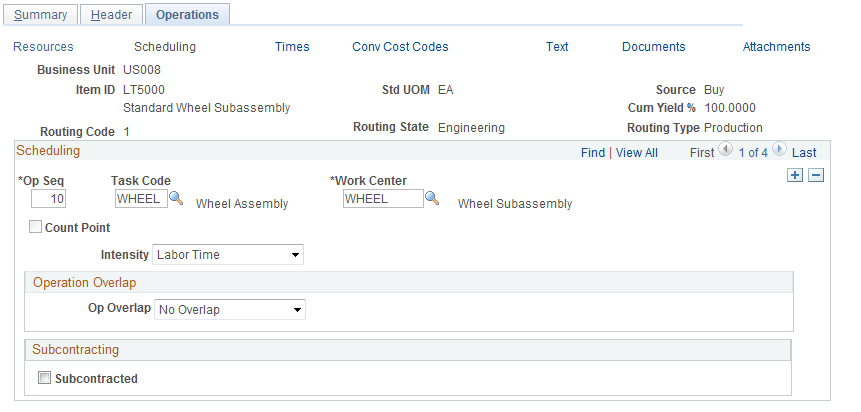
Default values for the Op Seq (operation sequence), Task Code, and Work Center fields come from the Define Engineering Routings - Summary page, but can be changed here.
If the operation sequence is a count point, the Count Point check box is selected. This field is display-only; the value is populated from the Define Engineering Routings - Summary page.
Field or Control |
Description |
|---|---|
Simultaneous Setup and Queue |
Select this check box if setup can occur during the queue time of an operation. If selected, the system considers the longer of the two times when determining production start or end dates. Note: You cannot select Simultaneous Setup and Queue for the first operation in an engineering routing. You also cannot select it if you are using PeopleSoft Supply Planning. |
Intensity |
Determine the basis of your scheduling. You can base the start and end dates of the operation on the operation's Labor Time (labor intensive) or Machine Time (machine intensive). Alternately, you can base the start and end dates on the Longest time (longest of the two times, evaluated for each time type within the operation) or on the Cumulative time (the sum of the Machine Time and Labor Time). |
Op Overlap (operation overlap) |
Indicate that a subsequent operation can begin prior to the completion of the prior operation. Options include:
|
Note: For multiple output batch items, the send-ahead quantity or percentage overlap is specified in terms of the BOM quantity, as defined on the primary item's BOM.
Subcontracting
Field or Control |
Description |
|---|---|
Subcontracted |
This option is selected if the operation is being performed by a supplier. You cannot deselect this check box if purchase orders have been created for this outside supplier. |
Supplier ID |
If the subcontracted supplier was defined at the task level, then the name of the supplier appears in this field. Otherwise, you can select the appropriate supplier for this subcontracted operation. |
Subcontracted Item |
If this value was defined at the task level, then the item appears in this field. You can change the value in this field. Note: The UOM for the subcontracted item and the end item must be identical. |
Use the Define Engineering Routings - Operations: Times page (EN_RTG_TIME) to use as part of planning and costing considerations to define engineering routing operation times and rates for an operation.
Navigation:
This example illustrates the fields and controls on the Define Engineering Routings - Operations: Times page. You can find definitions for the fields and controls later on this page.
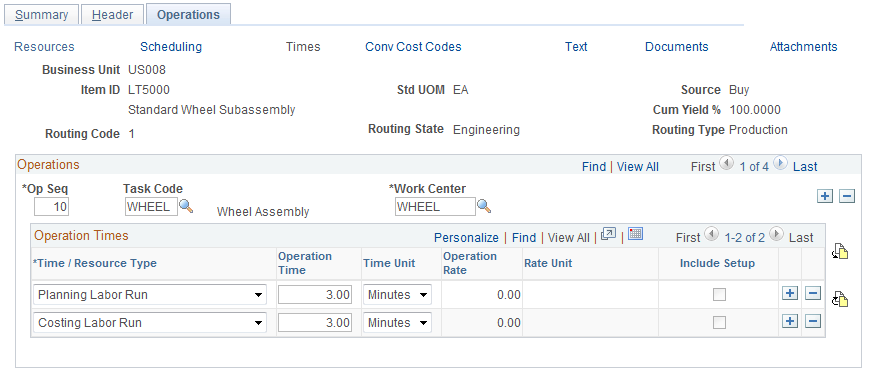
Operations
Default values for the Op Seq (operation sequence), Task Code, and Work Center fields come from the Define Engineering Routings - Summary page, but can be changed here.
If you have already associated a task code with an operation, and you change the task, the system deletes the existing task information, including work center, resources, task times, and scheduling options, and adds the new task information for the specific operation. Additionally, if you define conversion rates at the task level, the system deletes the old task rates and adds the new rates.
You can insert a new operation in the same manner as on the Define Engineering Routings - Summary page.
You can change the work center for this task as it applies to this engineering routing sequence. If you change the work center, the system deletes the resources associated with the old work center and adds the new work center's resources. If you maintain conversion rates at the work center level, the system deletes the old rates and adds the new rates.
If the task is subcontracted, the Sub (subcontracted) check box is selected, and the Supplier ID field appears.
Note: You can specify only labor times for a subcontracted operation.
Operation Times
Default times or run rates are populated using the specified task information. You can modify the manufacturing times or rates for fixed run, post production, run, and setup for the task. Changing the times and run rates here has no effect on the default master task information. If you didn't specify a task, you can enter the times necessary to complete this operation.
If you are changing the operation costing times and run rates after the item's cost has been calculated and updated, the modification results in-process change variances for the item during any production subsequent to the change. These variances continue until the item's cost is recalculated and updated. If you are changing the operation from a regular task to a subcontracted one, you cannot select machine times or rates for the operation.
Select an operation time type and then enter an operation time or operation rate. You can specify operation rates only for planning or costing run time.
If you enter an operation time, then Time/Rate Unitfield values include Days, Hours, or Minutes. For example, if you enter 5 in the Op Time field and Days in the Time/Rate Unit field, one unit is completed every five days for the operation. The system determines the number of hours in a day by the work center's average daily hours, as defined in the Work Center Definition page.
If you enter an operation rate, then the Time/Rate Unit field values include Units/Day, Units/Hour, or Units/Minute. For example, if you enter 3 in the Op Rate field and Units/Day in the Time/Rate Unit field, three units are completed every day for the operation.
Note: If you are defining routing times for a multiple output batch item (at least one co-product on the item's BOM), then both the routing times and rates for costing and planning must be in terms of the in-process batch item's quantity (BOM quantity) and not in terms of a primary or co-product. For example, if the BOM quantity for item ID 10001 is 1000, and the BOM's primary output quantity for 10001 is 500 (for every batch of 1000 you anticipate getting 500), the routing times and rates must be defined in terms of the 1000, and not 500.
You can change any production times or rates for the task, for the specific item engineering routing, without affecting the master task information. If you make a change here, and you want to make the task data identical, you also need to make the change on the Task Time page. The converse is also true. Once you have associated times or rates with an operation, changing the task master data won't affect the data on this page.
Field or Control |
Description |
|---|---|
Inc. Setup (include setup) |
Select this check box for operation lead time calculation, but only for the Planning Labor Setup and Planning Machine Setup operation types. This check box is unavailable for selection in all other cases. Setup, if specified for the first operation, is always included in the lead time calculation. If you don't select Inc. Setup, setup can begin prior to any production units arriving at the work center. The system assumes that setup can occur at any time after the start of production and won't include setup as part of the item's lead time, except at the first operation. |
The system allows only queue and in-transit as well as planning and costing labor setup, run, fixed run, and post production times for subcontracted tasks and operations. You cannot specify machine times. If you are using PeopleSoft Supply Planning, you cannot use queue times.
Costing Considerations
To calculate costs for a specific item, operation, or time type, you must have a corresponding costing rate type defined for a particular engineering cost version. For example, if you had a costing fixed run time of five hours defined on the task here, you should also have defined, within PeopleSoft Cost Management, an engineering cost version and conversion code combination.
If you intend to cost the operation using a fixed amount per unit (as opposed to a rate per hour) you must include a corresponding costing operation time type. The costing operation time can represent the amount of time to complete the task, and the system uses the value to calculate earned hours. However, the system uses the amount per unit in calculating the cost, regardless of the time specified. If you don't specify a costing time, the system won't include the per-unit cost, even if there's a rate defined for the code assigned to the task.
Note: You can use the costing information (codes and rates) specified on engineering routings within engineering cost versions, as long as the routing remains in PeopleSoft Engineering. Once the routing is transferred to PeopleSoft Manufacturing, item costs must be generated and updated using a non-engineering cost version.
PeopleSoft Supply Planning Considerations
If you are using PeopleSoft Supply Planning, you need to be aware that:
If, in the item planning attributes, you've elected to maintain rates based on routings (as opposed to a lead time), you must define labor or machine planning times (setup, run, or fixed run) in order for PeopleSoft Supply Planning to schedule operations and determine work center capacity.
PeopleSoft Supply Planning doesn't consider queue times, even if they are specified for the task.
If you have indicated that setup isn't included for scheduling purposes (setup can begin at any time after the start of production), the system won't consider setup for capacity planning purposes.
Note: PeopleSoft Engineering has no direct interface with PeopleSoft Supply Planning, but these PeopleSoft Supply Planning considerations apply once you transfer the engineering routing to PeopleSoft Manufacturing.
Use the Define Engineering Routings - Operations: Conv Cost Codes (conversion cost codes) page (EN_RTG_CONCOST) to associate conversion cost codes with an operation.
Conversion rates or costs are associated with each code. The system uses these rates or costs to determine the labor, machine, and overhead cost of the operation.
Navigation:
This example illustrates the fields and controls on the Define Engineering Routings - Operations: Conv Cost Codes page. You can find definitions for the fields and controls later on this page.
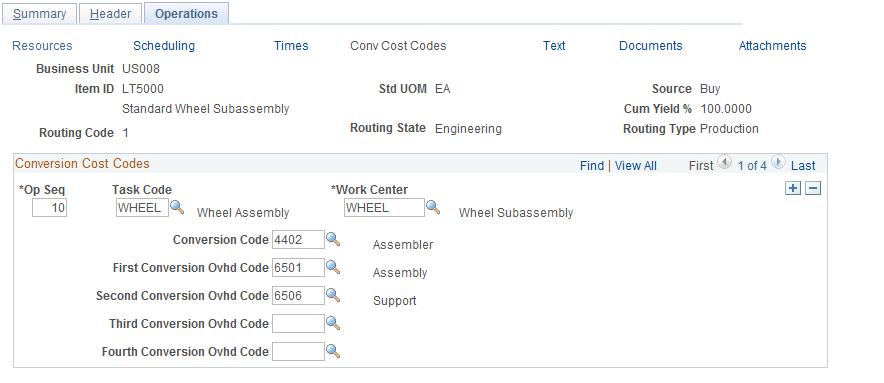
Default values for the Op Seq (operation sequence), Task Code, and Work Centerfields come from the Define Engineering Routings - Summary page, but can be changed here. If you are maintaining conversion rates at the work center level, the system displays the conversion codes associated with the operation's work center. If you are maintaining conversion rates at the task level, and you entered a task code, the system displays the conversion codes associated with the operation's task.
Field or Control |
Description |
|---|---|
Conversion Code |
To change the labor, machine, or overhead cost for a specific operation on an engineering routing, select the conversion code that the system uses to determine the new labor and machine costs. |
First Conversion Ovhd Code (first overhead conversion code) Second Conversion Ovhd Code (second overhead conversion code) Third Conversion Ovhd Code (third overhead conversion code), and Fourth Conversion Ovhd Code (fourth overhead conversion code) |
Select up to four conversion overhead codes. The system uses these codes to calculate the overhead costs associated with the operation. |
Note: If your labor or machine rate is in cost per unit, and you want to include the cost in the cost roll-up calculation, you must have selected a corresponding costing rate type. For example, if the labor run rate (cost) is 0.50 USD per unit, the routing operation must have an entry for costing labor run time in order for the 0.50 USD to be included in the operation's cost.
The rates displayed are the current rates that are used in production to calculate earned labor, machine, and overhead costs. These costs are copied into a frozen production rate record during the production cost update and inventory revaluation process and are based on the rates associated with the cost type and version used to calculate the new production costs.
Use the Define Engineering Routings - Operations: Attachments page (EN_RTG_OP_ATT) to specify engineering routing operation attachments.
Navigation:
Default values for the Op Seq (operation sequence), Task Code, and Work Center fields come from the Define Engineering Routings - Summary page, but can be changed here. Specify the operation sequence that requires the attachment.
Field or Control |
Description |
|---|---|
File Ext (file extension) |
Select the type of media to attach. |
Document ID and Description |
Enter the file name and description of the multimedia item that you're attaching. |
Note: You must set up file extensions in advance on the File Locations page (select


