Making BOM Mass Changes and Creating Automatic Revisions
This topic provides an overview of BOM mass changes and automatic revisions.
|
Page Name |
Definition Name |
Usage |
|---|---|---|
|
EN_MASSMNT_REQ |
Define the ECO options for the BOM Mass Maintenance COBOL SQL process (ENPMMAIN). |
|
|
EN_MASSMNT_REQ2 |
Define MMC options for the BOM Mass Maintenance COBOL SQL process. |
|
|
EN_MASSMNT_REQ3 |
Choose the items to which the BOM Mass Maintenance process will be applied. |
|
|
EG_BOM_WHEREUSE_SP |
Quickly populate affected assemblies into the primary page. |
|
|
Select Assemblies by Items Where Used: Enter Dimensions Page |
EN_BOM_DIM_SP |
Specify the dimensions of the component. |
|
Select Assemblies by Items Where Used: Reference Designators Page |
EG_BOM_WU_REF_SP |
Specify the reference designator of the component. |
|
EN_MMC_TRN_STAT |
View the reasons why BOMs weren't changed by the BOM Mass Maintenance process. |
You can make BOM mass changes, as well as create automatic revisions, in two ways: by ECO or by MMC. While the processing in each case is similar, the way in which you determine the assemblies to change differs.
Both mass maintenance processes can generate automatic revisions.
To create automatic revisions (no BOM changes) using mass maintenance by ECO:
Create the ECO.
Include items (make or buy) that you want to automatically revise and select the Auto Rev check box.
Run the mass maintenance by ECO process (an MMC isn't required).
The system creates a new revision effective on the ECO schedule date.
To update BOMs and create automatic revisions using the mass maintenance by MMC process:
Define the MMC using the BOM Mass Maintenance component.
Create the ECO.
Attach the MMC to one or more items on the ECO. (If the MMC is defined with the Auto Rev check box selected, and the ECO item is revision-controlled and defined to allow automatic revisions, the Auto Rev check box on the ECO is selected and cannot be deselected.)
Run the mass maintenance by MMC process.
The system creates a new revision, effective on the ECO schedule date.
Note: You can also include additional items on the ECO that aren't affected by the MMC but that are to be automatically revisioned. List them and select the Auto Rev check box on the ECO. When the mass maintenance process by ECO runs, it creates new revisions for these items as well.
To create automatic revisions using the mass maintenance by MMC process:
Define the MMC using the BOM Mass Maintenance component.
Run the mass maintenance by MMC process.
The system creates a new revision effective on the mass maintenance by MMC process run date.
Field or Control |
Description |
|---|---|
Update Options |
Select from:
|
Staged BOM Data Options |
Select an option to determine what should be done with the data that was used during the Mass Maintenance process: Delete Stage Results: The system doesn't save the results of the Mass Maintenance process, and you cannot use the Mass Maintenance Staged BOMs component to view the changed BOMs or correct errors.
Stage Results: You can use the Mass Maintenance Staged BOMs component to:
If you stage results, select whether to run the Mass Maintenance process in report only mode. If you select this option, you can only view the results of the Mass Maintenance process using the Mass Maintenance Staged BOMs component. If you don't select this option, you can use the Mass Maintenance Staged BOMs component to view the staged BOMs, update errors, and submit corrected BOMs for reprocessing. |
Engineering validation |
Use the validation options to determine how the BOM should be validated. This option allows placeholders to be added to BOMs. |
Manufacturing validation |
This option is stricter than engineering validation, requiring that components both exist in the business unit and be approved. If you update manufacturing BOMs (by setting the BOM state to Manufacturing), then manufacturing validation is required. If you are updating engineering BOMs (by setting the BOM state to Engineering), the stricter manufacturing validation is optional. |
Use the Apply Mass Changes by ECO (apply mass changes by engineering change order) page (EN_MASSMNT_REQ) to define the ECO options for the BOM Mass Maintenance COBOL SQL process (ENPMMAIN).
Navigation:
This example illustrates the fields and controls on the Apply Mass Changes by ECO page. You can find definitions for the fields and controls later on this page.

You have two ECO options: you can enter only an ECO number range or both a number range and an ECO schedule date range.
The system uses the BOM MMCs that you specify on an ECO to make the mass changes and to create automatic revisions.
If the MMC on the ECO has been set to include automatic revisions, then the system also automatically creates revisions. Revisions are effective as of the ECO schedule date.
Note: Only items that have been defined as revision-controlled with automatic revisions (on the Define Business Unit Item - Manufacturing: General page) and that are also set up to use automatic revisions (on the BOM Mass Maintenance - Search page) are automatically incremented.
The system also uses the BOM code and BOM type that you specified on the ECO Maintenance - Items Affected page to determine the BOMs to change. If you left the BOM Code field blank, the MMC applies to all BOM codes. There can be one MMC for all BOM changes on an ECO, or there can be a different MMC for each BOM change on the ECO.
Note: When running the BOM Mass Maintenance process to create new revisions only, you must run the process with the update option of Validate and Update to create new revision numbers. Validate, in this context, means that all BOMs are valid for update (including no duplicate components and overlapping effectivity dates); it doesn't mean that the system checks for loops. To check for looping BOMs, you must run the BOM verification process after you have run the BOM Mass Maintenance process.
Field or Control |
Description |
|---|---|
Error if BOM does not exist |
If you select this check box, and the ECO includes assemblies for which no BOM exists, an error is generated. |
For any manufacturing BOM or engineering BOM that is updated by the BOM Mass Maintenance process, the ECO Number field on the BOM and engineering BOM maintenance component details pages is updated with the ECO number used in this process. The ECO number shown on the component details is the last ECO number that updated the component on the assembly. The ECO button on the same page reflects any pending ECOs.
This process also updates the MMC status on the ECO Mass Maintenance page. For BOMs with errors, the system sets the status to Error. For BOMs that were updated, the status is set to Success. Finally, for BOMs that weren't affected by the MMC (that is, they didn't meet the search criteria), the system sets the status to No Affect.
If you resubmit this process against the same ECOs, the system processes only the BOMs whose mass maintenance status is either Pending, Error, or No Affect.
Any ECO items that were both successfully changed and were flagged with only a BOM change (no routing change) on the ECO Header or Items Affected page are released. If all items on the ECO are released, then the ECO itself is also released.
Use the Mass Maint Code Options (mass maintenance code options) page (EN_MASSMNT_REQ2) to define MMC options for the BOM Mass Maintenance COBOL SQL process.
Navigation:
This example illustrates the fields and controls on the Mass Maint Code Options page. You can find definitions for the fields and controls later on this page.
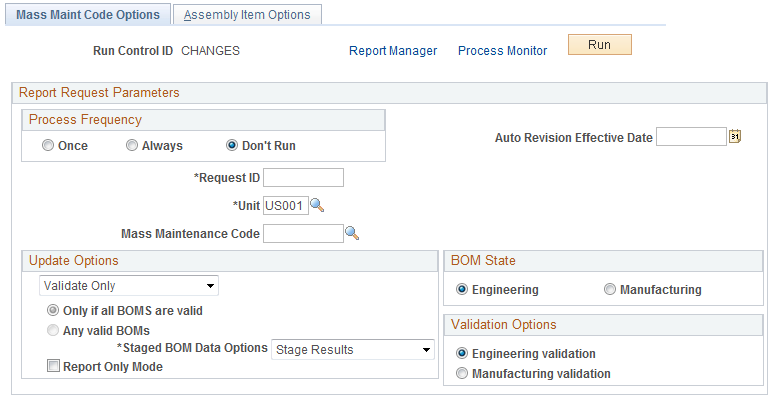
Field or Control |
Description |
|---|---|
Unit and Mass Maintenance Code |
Enter values to apply to a range or list of assemblies. If the MMC has been set to include automatic revisions, the system also automatically creates revisions. Revisions are effective as of the run date of this process. Note: Only items that have been defined as revision-controlled with automatic revisions and also set up to use automatic revisions (with the BOM Mass Maintenance - Search page) are incremented. |
Auto Revision Effective Date |
Enter the effective date to be used by all new auto-revisions that are created in this process run. If this field is left blank, then today's date is used as the new revision effective date. Keep in mind that all revisions within one process run will use the same date. If the date entered in this field provides a date that is earlier than an existing revision, then the revision will be given an obsolete date. Obsolete dates are based on the effectivity of the next revision. However, the most effective way to tie component obsolescence and new component effectivity to auto-revisions is to take advantage of the Schedule Date or Prior Date options offered on the BOM Mass Maintenance Codes - Change page or the BOM Mass Maintenance Codes - Add page. This will eliminate possible errors caused by user-entered dates that do not correspond with the effective date selected for the new revisions. |
Use the Assembly Item Options page (EN_MASSMNT_REQ3) to choose the items to which the BOM Mass Maintenance process will be applied.
Navigation:
Field or Control |
Description |
|---|---|
Item Options |
Select one of these options:
|
|
Click the Search button to populate the List of Assembly Items field. |
Run |
Click to run this request. PeopleSoft Process Scheduler runs the ENPMMAIN process at user-defined intervals. |
Use the Select Assemblies by Items Where Used page (EG_BOM_WHEREUSE_SP) to quickly populate affected assemblies into the primary page.
Navigation:
Click the Where Used link on the Assembly Item Options page.
Click the Where Used link.
Click the Where Used link.
Click the Where Used link.
This example illustrates the fields and controls on the Select Assemblies by Items Where Used page. You can find definitions for the fields and controls later on this page.

Field or Control |
Description |
|---|---|
Search |
If you select Components Only, the system displays basic component information. If you select Outputs Only, the system displays basic output information, including output type, BOM code, output quantity, and effectivity dates. |
Sel (select) |
Select the check box for all the outputs to transfer to the main page. |
Search |
Click this button to populate the page. |
View |
Select either Indented or No-Indent. |
Comp Rev (component revision) |
This field appears if the component is revision-controlled. If you enter a component revision, the Select Assemblies by Items Where Used page returns all assemblies where that component is an exact match or where the current revision is used. If you leave the field blank, the system returns assemblies that use any revision of the component. |
ECO or ECR Maintenance Pages
If you have accessed this page from either the ECO or ECR maintenance pages, you can:
Change the BOM state to either Engineering or Manufacturing.
Select default ECO values.
These values include the ECO item type and whether the item requires a BOM change (BOM check box) or routing change (Rtg check box). When accessed from ECO maintenance pages, there is an additional default value called Rev Up. This check box is available only if you have selected a type of IMP and if you have selected the BOM check box.
Note: These are only default value; therefore, when the selected items are returned to the ECO, the Rev Up check box is selected only for the items that are auto-revision controlled.
Engineering Transfer or Process BOM Mass Maintenance by MMC Pages
If you have accessed this page from either the Engineering Transfer or Process BOM Mass Maintenance by MMC pages, then BOM state is unavailable for selection. BOM state reflects the selection that you made in the From/To field on the Transfer Selection page or the on the BOM Mass Maintenance Codes pages.
Field or Control |
Description |
|---|---|
Search |
Values are:
|
Sel (select) |
If you selected Outputs Only in the Search field, select this check box for all components to transfer to the main page. If the component is revision-controlled, the Comp Rev field appears, and you can use it as part of the search. If you enter a component revision, the Select Assemblies by Items Where Used page returns all assemblies where that component is an exact match or where the current revision is used. If you leave revision blank on a revision-controlled component, this page returns assemblies that use any revision of the component Outputs Only: If you select this option, the system will display basic output information, including output type, BOM code, output quantity, and effectivity dates. You can then select the Sel check box for all the outputs that you want to have transferred to the main page. Then click OK. |
Use the Mass Maintenance Exceptions page (EN_MMC_TRN_STAT) to view the reasons why BOMs weren't changed by the BOM Mass Maintenance process.
Navigation:
This example illustrates the fields and controls on the Mass Maintenance Exceptions page. You can find definitions for the fields and controls later on this page.
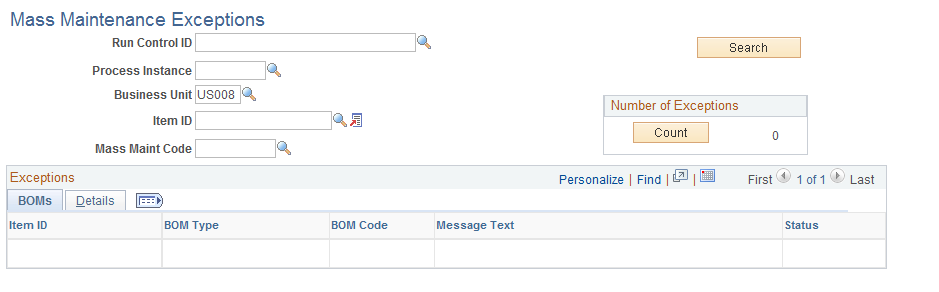
Click the Count button to view the number of errors.
After you have reviewed the exceptions and made any needed changes to the BOMs or mass maintenance data, you can rerun the mass maintenance process.
If you ran mass maintenance in update mode by ECO, any ECO items that had errors are noted on the Maintain ECO Mass Maintenance page for each ECO BOM that had an error. If you rerun the mass maintenance process by ECO, the mass maintenance process attempts to apply changes to only those BOMs in error, as well as to any BOMs with a status of No Affect or any new BOMs added to the ECO with a mass maintenance status of Pending.
You can view the reasons why BOMs (displayed by item ID, BOM type, and BOM code) weren't changed by the BOM Mass Maintenance process.
Validation Checks
All requested changes made with either of the Process EBOM Mass Maintenance pages are validated before any engineering or manufacturing BOM changes are made. The system checks the interaction of all components and outputs on the product structure: these same checks are made within the BOM maintenance pages.
See the troubleshooting documentation on the My Oracle Support website.
