Transferring BOMs and Routings
While the BOM and routing copy functionality enables you to copy a single BOM or routing, you can also transfer multiple BOMs or routings at the same time. You can transfer them by assembly items, either a list or range of items, but transferring BOMs and routings as part of the workflow approval/ECO release to manufacturing process is more powerful. In either case, all BOM and routing data, including multiple outputs, is transferred.
This topic discusses how to transfer BOMs and Routings.
|
Page Name |
Definition Name |
Usage |
|---|---|---|
|
EG_ENGTRNS_REQ |
Define BOM and routing transfer criteria for the Engineering Transfer COBOL SQL process (ENPBTRNS). |
|
|
EG_ENGTRNS_REQ2 |
Define the ranges of ECOs by which you want to transfer BOMs and routings. All BOM and routing data, including all BOM outputs, is transferred. |
|
|
EG_ENGTRNS_REQ3 |
Make engineering transfers by assembly item. |
|
|
EN_BOM_TRN_STAT |
View BOM exceptions that were not valid or transferred, as well as the reason why the BOM was not valid or transferred. |
|
|
EN_RTG_TRN_STAT |
View routing exceptions that were not valid or transferred, as well as the reason why the routing was not valid or transferred. |
|
|
BOM Transfer/Copy Audit |
EG_BOM_AUDIT |
View all items whose engineering bill of materials (EBOM) or manufacturing bill of materials (MBOM) you have copied or transferred. The system makes a BOM Transfer/Copy Audit page entry for each EBOM transferred or copied to production. |
|
Routing Transfer/Copy Audit |
EG_RTG_AUDIT |
View all items whose manufacturing or engineering routings you have copied or transferred. The system also makes a Routing Transfer/Copy Audit page entry for each engineering routing transferred or copied to production. You can view all items whose engineering routings or manufacturing routings you have copied or transferred. |
Use the Transfer Selection page (EG_ENGTRNS_REQ) to define BOM and routing transfer criteria for the Engineering Transfer COBOL SQL process (ENPBTRNS).
Navigation:
This example illustrates the fields and controls on the Transfer Selection page. You can find definitions for the fields and controls later on this page.
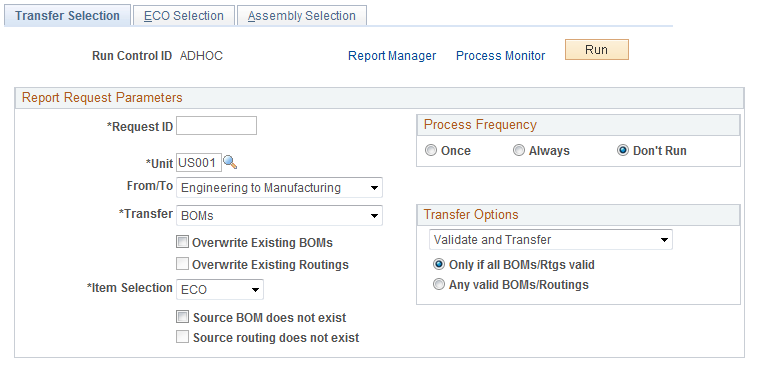
Field or Control |
Description |
|---|---|
From/To |
Select the direction of the transfer: Engineering to Manufacturing or Manufacturing to Engineering. |
Transfer |
Select what you want to transfer: BOMs, Routings, or BOMs and Routings. If you are transferring BOMs and routings by ECOs, then this transfer option is used in conjunction with the BOM and Rtg check boxes on the ECO to determine whether the BOM, routing, or both are transferred. |
Transfer Options |
Select the transfer option. Values are:
Note: Validate, in this context, means that all BOMs and routings are valid for transfer (no placeholders, all items are approved in PeopleSoft Inventory, items are not staged date-controlled); it does not mean that the system checks for loops. You should run the BOM Verification process after you have transferred an EBOM to manufacturing. |
Only if all BOMs/Rtgs valid |
Select to enable the system to transfer all BOMs and routings, but only if they are all valid; that is, they have no exceptions. When transferring BOMs, if even one BOM has an error, the system will not transfer any BOMs. When transferring routings, if even one routing has an error, the system will not transfer any routings. Finally, if you are transferring both BOMs and routings, if either one BOM or routing has an error, the system will not transfer any BOMs or routings. |
Any valid BOMs/Routings |
Select to enable the system to transfer any valid BOMs and routings; that is, those with errors will not be transferred. In either case, you can view the invalid BOMs and routings by using the Transfer Exceptions pages. |
Overwrite Existing BOMs |
Select to enable the system to completely replace the existing BOMs. If you do not select this option and the system finds an existing BOM for an item, then the system will not transfer the BOM, and it will display a message in the Transfer Exceptions pages and treat it as an error. |
Overwrite Existing Routings |
Select to enable the system to completely replace the existing routings. If you do not select this option and the system finds an existing routing for an item, then the system will not transfer the routing, and it will display a message in the Transfer Exceptions pages and treat it as an error. |
Item Selection |
Select one of these options:
|
Source BOM does not exist |
If you are transferring BOMs by ECOs, select if you want an exception to appear on the BOM Exceptions pages. If you do not select this option, the system displays a warning if the source BOM does not exist. By selecting this option, you can prevent the transfer of all BOMs on an ECO if, for example, an item on the ECO is flagged as requiring a BOM change when no BOM exists for the item. |
Source routing does not exist |
If you are transferring routings by ECOs, select if you want an exception to appear on the Routing Exceptions pages. If you do not select this option, the system displays a warning if the source routing does not exist. |
Note: The Source BOM does not exist and Source routing does not exist check boxes apply only to transfers by ECO. If you choose assembly Item as your item selection, then these check boxes are unavailable for selection.
Use the ECO Selection page (EG_ENGTRNS_REQ2) to define the ranges of ECOs by which you want to transfer BOMs and routings.
All BOM and routing data, including all BOM outputs, is transferred.
Navigation:
You can enter an ECO number range with or without the ECO schedule date range.
Transferring from PeopleSoft Engineering to PeopleSoft Manufacturing
If you are transferring from PeopleSoft Engineering to PeopleSoft Manufacturing, only approved ECOs appear as possible choices in the ECO Number Range From and To fields.
Note: The BOMs and routings for items are validated and transferred on approved ECOs if they have the appropriate BOM Chg (BOM change) or Rtg Chg (routing change) check boxes selected on the Maintain ECOs - Header: BOM/Rtg Information page or on the Maintain ECOs - Items Affected - Detail: BOM/Rtg Information page; these BOMs and routings must also have an item release status of Pending. When you are transferring BOMs, BOM validations occur only for items that have the BOM Chg check box selected; when you are transferring routings, the routing validations occur only for items that have the Rtg Chg check box selected. Transfers are also based on the BOM type/BOM code and routing type/routing code selected. If you leave the BOM code blank, then all BOMs for the item are transferred. Similarly, if you leave the routing code blank, all routings for the item are transferred. After the transfer is successfully made, the system updates the assembly item status to Released. If all BOM codes or all routing codes for the item are being transferred, all BOMs and routings must be transferred successfully before the item status can be updated to Released.
After you transfer BOMs from PeopleSoft Engineering to PeopleSoft Manufacturing by ECO, the system automatically updates the related ECO's header status to Released, if all the BOMs and routings related to the ECO are released. The system also updates the individual ECO assembly items to Released, if it was transferred successfully. This status is reflected on the Maintain ECOs- Items Affected: Status page.
This table lists the check boxes you need to select in the Items Affected group box on the ECO Header page or the Items Affected page, for individual ECO assembly items to be released on approved ECOs when you successfully transfer BOMs and routings:
|
When Transferring |
Use These Check Boxes |
Sets Release Status To |
|---|---|---|
|
Only BOMs |
BOM Chg check box must be selected; Rtg Chg check box must be deselected. |
Released |
|
Only routings |
Rtg Chg check box must be selected; BOM Chg check box must be deselected. |
Released |
|
Both BOMs and routings |
Both BOM Chg and Rtg Chg check boxes must be selected if both BOM codes and routing codes are being transferred. The BOM Chg check box must be selected if only BOM codes are being transferred. The Rtg Chg check box must be selected if only routing codes are being transferred. |
Released |
Note: If, for an individual ECO assembly item, you are transferring only BOMs or only routings, but you selected both the BOM Chg and Rtg Chg check boxes on the Maintain ECOs - Header: BOM/Rtg Information page or on the Maintain ECOs - Items Affected - Detail: BOM/Rtg pages, then that item will not be set to Released on the Maintain ECOs - Items Affected: Status page. If you only have the BOM Chg check box selected or the Rtg Chg check box selected, and you transfer both BOMs and routing, then the ECO assembly item is released after a successful transfer of the BOM or routing.
BOM Transfer Errors
These BOM transfer errors prevent the release of an ECO:
Assembly/Component/Output/Substitute item does not exist in target business unit.
Assembly/Component/Output/Substitute item has a status other than Active, Hold, or Discontinue before it is transferred to manufacturing.
You have not selected Existing BOMs as an overwrite option, and the BOM exists in the target.
The quantity per value contains a decimal value when the quantity code is per order and the component/output item is serial-controlled.
PeopleSoft Inventory items can have decimal and whole number quantity precisions for each unit of measure (UOM). This validation applies not only to serial-controlled items, which are a subset of whole number items, but also to all items whose standard UOM has a quantity precision of Whole Number.
The calculated quantity per assembly (QPA) for a component is less than the allowed precision as specified in the manufacturing installation page (Qty per assembly / BOM qty).
If, for example, the allowed precision is 4, then the calculated QPA cannot be less than .0001 for the component/operation sequence.
Component ID or Output ID is a configured item.
The source BOM does not exist, and you have selected the Source BOM does not exist check box (error option), when transferring by ECOs, on the Transfer Selection page.
BOM Transfer Warnings
The five BOM transfer warnings are:
An operation sequence does not exist on the primary routing of the to be transferred item (routing code 1).
The source BOM does not exist and you have not selected the Source BOM does not exist check box, when transferring by ECOs, on the Transfer Selection page.
Assembly/Component/Output/Substitute items have a status of Hold or Discontinue before it is copied to manufacturing.
The quantity per value contains a decimal value when the quantity code is per assembly, and the component/output item is serial-controlled or its standard UOM has a quantity precision of Whole Number.
Routing Transfer Errors
These routing transfer errors prevent the release of an ECO:
The source routing does not exist and you have selected the Source routing does not exist check box, when transferring by ECOs, on the Transfer Selection page.
You have not selected Overwrite Existing Routings, and the routing exists in the target.
The assembly item of the routing is not approved.
Routing Transfer Warnings
The two routing transfer warnings are:
An operation sequence does not exist on the to be transferred primary item routing (routing code 1).
The source routing does not exist, and you have not selected the Source routing does not exist check box, when transferring by ECOs, on the Transfer Selection page.
Note: The existence of BOM and routing transfer warning messages does not prevent the release of an ECO.
Transferring from PeopleSoft Manufacturing to PeopleSoft Engineering
If you are transferring from PeopleSoft Manufacturing to PeopleSoft Engineering, only pending ECOs appear as possible choices in the ECO Range From and To fields.
Note: The BOMs and routings for items are validated and transferred on pending ECOs if they have the appropriate BOM Chg or Rtg Chg check boxes selected on the Maintain ECOs - Header: BOM/Rtg Information page or on the Maintain ECOs - Items Affected - Detail: BOM/Rtg page; these BOMs and routings must have an item release status of Pending.
Use the Assembly Selection page (EG_ENGTRNS_REQ3) to make engineering transfers by assembly item.
Navigation:
This example illustrates the fields and controls on the Assembly Selection page. You can find definitions for the fields and controls later on this page.

Item Options
You can select a range of items, and then select the from and to range of items, as well as the BOM type, BOM code, routing type, and routing code. If you enter a specific value in the BOM Code or Routing Code fields, then you are indicating that those specific codes associated with the range of items are to be transferred. If either of these fields is left blank, then you are indicating that all BOM and routing codes are to be transferred. In either case, all BOM outputs are transferred.
You can also select a list of assembly items, which enables you to select individual items.
Field or Control |
Description |
|---|---|
|
If you select List of Assembly Items and click the Search button, the system displays the Select Assemblies by Items Where Used page. |
Note: If you are transferring by list of assembly items, the items should have BOMs or routings associated with them.
For both item options:
If you are transferring from PeopleSoft Engineering to PeopleSoft Manufacturing, the system displays EBOMs if you are transferring BOMs and engineering routings (ERTGs), if you are transferring routings.
If you are transferring from PeopleSoft Manufacturing to PeopleSoft Engineering, the system displays MBOMs if you are transferring BOMs and manufacturing routings if you are transferring routings.
If, however, you are transferring both BOMs and routings, the system displays all approved or pending inventory items that are not staged-dated.
Field or Control |
Description |
|---|---|
|
Click the Item Search/Mst Rtg Where Used button to access either of these links:
|
Mst Rtg (master routing) |
If the routing of the item is a master (or reference) routing that is currently used by another item, then this check box is selected. This is a display-only field. |
Note: When you transfer a BOM, it fully replaces the target BOM and all associated reference designators, text, document associations, and attachments. Similarly, when you transfer a routing, it fully replaces the target routing.
If you have selected the Delete EBOMs upon Transfer option on the Engineering Options page, the system automatically deletes the EBOM from PeopleSoft Engineering after making the transfer to PeopleSoft Manufacturing. This option does not apply when transferring from PeopleSoft Manufacturing to PeopleSoft Engineering. A similar process occurs for routings if you selected the Delete ERTGs upon Transfer option on the Engineering Options page.
When you run the engineering transfer process, the system logs the number of BOMs and routings processed and transferred, as well as the number of exceptions and warnings. You can view this information by using the message log from the Maintain EBOMs and Revs or Process Change Orders navigation. To create a Background Process report, use the Background Process page on the Maintain EBOMs and Revs or Process Change Orders navigation.
Use the BOM Exception page (EN_BOM_TRN_STAT) to view BOM exceptions that were not valid or transferred, as well as the reason why the BOM was not valid or transferred.
Navigation:
Field or Control |
Description |
|---|---|
Count |
If you are not sure how many messages you have, click this button before you populate the page. When you click this button, the system displays the number of BOM exceptions and routing exceptions that will appear using the entered search criteria. |
Use the Routing Exception page (EN_RTG_TRN_STAT) to view routing exceptions that were not valid or transferred, as well as the reason why the routing was not valid or transferred.
Navigation:
Field or Control |
Description |
|---|---|
Count |
If you are not sure how many messages you have, click this button before you populate the page. When you click this button, the system displays the number of BOM exceptions and routing exceptions that will appear using the entered search criteria. |

