Understanding Arbitration Plans
This section discusses:
Arbitration plans in PeopleSoft Supply Chain Management (PeopleSoft SCM).
Basic arbitration plans.
Complex arbitration plans.
Special price action types.
The arbitration plan is the arbiter when multiple price rules match the transaction. It determines the order in which the price rules are applied to the transaction base price. For price rules that match on the same criteria, you can define the arbitration plan to break those ties and tell the system which rule to apply first.
You can create price rules without an arbitration plan, but the system does not apply the price rules unless you create an arbitration plan.
Note: In PeopleSoft SCM, the system assigns the arbitration plan to the sold to customer and customer group. The arbitration plan appears by default on the sales order in this sequence: sold to customer, customer group, and default that is defined for the transaction.
The options that are available in the arbitration plan are established by each transaction.
The arbitration plan is used for filtering and sorting of adjustments and formulas, it is not used for selecting price lists.
You can use the arbitration plan to filter the price rules that are applied to the transaction. The definition of the arbitration plan nodes and the placement of the decision nodes determine the filtering power of the arbitration plan. To verify that the arbitration plan is performing as you expect, use the pricing simulator to test the arbitration plan and price rules.
Arbitration Plans That Address Discounts Only
A basic arbitration plan tells the system how to sort all price rules with conditions that match the transaction. There are numerous decision arbitration types. The following example uses the "Highest Discount First" decision:
This example illustrates the fields and controls on the Example of the Arbitration Tree section of the Arbitration page showing Highest Discount First.
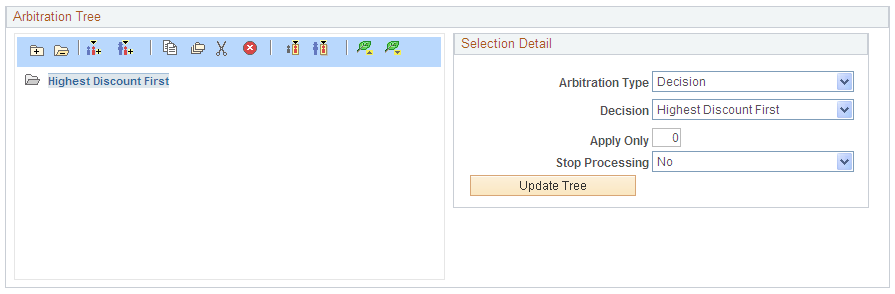
If you are certain that price rules are defined only for discounts and not for price overrides or giveaways, then you can define the arbitration plan this simply. However, if your price rules are more complex, then you will need a more complex arbitration plan.
Arbitration Plans That Apply Highest/Lowest Discount Only and Then Stop
If you have more complex price rules but you only want to apply the highest/lowest discount and stop processing price rule sorting and filtering after that, then set the stop processing option.
To define an Arbitration Plan that limits the applied adjustments and then stops the arbitration process:
Add a Highest Discount First or Lowest Discount First decision to the arbitration plan.
Set the Number of Adjustments to Apply field to 1.
Select Yes in the Stop Processing field to ensure that the arbitration plan does not apply any more adjustments beyond the highest/lowest discount.
The following example defines an Arbitration Plan that limits the applied adjustments and then stops the arbitration process:
This example illustrates the fields and controls on the Example of the Arbitration Tree section of the Arbitration page showing Highest Discount First and Stop.

If you use a price action type other than the Discount/Surcharge price action type, the pricing results using the basic arbitration plan are inconsistent. You must refine the plan based on how you use the pricing features.
Surcharge and Discount Arbitration Plan Criteria
The following diagram shows an example in which the system selects all price rules with conditions that match the transaction and sorts them first by surcharges and then by discounts. If there are multiple surcharges, the lowest surcharge is applied first. Discounts are applied after all the surcharges are applied (highest discount first).
This example illustrates the fields and controls on the Example of the Arbitration Tree section of the Arbitration page sorted by Surcharges and then Discounts.

The arbitration plan also can act as a filter to apply certain price rules and not others to a transaction. Although some price rules might match the transaction according to the conditions of the price rule, you can define the arbitration plan to bypass some price rules. This example is also a filter because it applies only surcharges and discounts to the transaction. If giveaway or price override price rules are defined that match the transaction, they are not applied when using this arbitration plan.
Arbitration Plans That Apply Giveaway and Price Override Rules
This example defines an arbitration plan with giveaway and price override rules:
This example illustrates the fields and controls on the Example of the Arbitration Tree section of the Arbitration page showing Product Adds.

Any arbitration plan that does not have a decision point at the top level of the tree is a filter. Wherever you place the decision node in the tree is where you tell the pricing engine you do not want to further differentiate the price rules, but just apply whatever rules match the transaction at that point in the order of the decision.
For example, you want to define an arbitration plan that selects only discount price rules that match certain fields in a transaction. In this case, you define the order in which the matching price rules are applied to the transaction. In the following example, you want to match price rules defined only by sold-to customer, product, and region code. After the system finds the matching price rules, it first applies those rules that match all three criteria, then it applies the rules that match only the product, and then it applies any discounts defined for favorite customers.
This example shows a filter arbitration plan. A filter arbitration plan does not have a decision point at the top level of the tree.
This example illustrates the fields and controls on the Example of the Arbitration Tree section of the Arbitration page showing Filtering.

This arbitration plan considers only discount price rules that are defined by sold-to customer, product, and region; product; or sold-to customer only. It applies the formulas for those price rules in that order. If there is a tie within a node, that is, if two price rules are defined for the product ID, then the system sorts those two rules and applies the higher discount first.
In the event of two rules that match the same node in the tree, the system finds the next node that is used for each rule until a different node is used by each rule or a decision point is reached. When searching for the node, if the rule does not match a top-level node, it skips any child node and evaluates the next node that is at the same level or a level higher as the node that was evaluated last. If the rule does not match any node in the tree and no final decision point is defined at the top level of the tree, then the rule is ignored. Every node that is used to break a tie ends in a decision.
Note: The tree node is similar to a sequence used in previous releases. The node is represented as a sequence in the tree.
Rounding Rule Arbitration Plan Criteria
The arbitration plan, by default, rounds adjustments and prices to a decimal point of 4 or by currency. However, you might want the arbitration plan to round the net price only or the net price and each adjustment before the adjustment is applied, using specific rounding criteria that you define. Enterprise Pricer enables you to define rounding rules that are referenced in the arbitration plan. These rules define how Enterprise Pricer rounds the net price and adjustments during the arbitration process.
Many companies use a break structure for rounding rules, which allows them to get significant additional margin. For example:
If the unit price is less than 0.10 USD, round to three decimal points.
If the unit price is less than 1.00 USD, round to two decimal points.
If the unit price is less than 100 USD, round to one decimal point.
If the unit price is greater than 100 USD, round to zero decimal points.
You can specify whether to round each adjustment before it is applied, only round the net price after all the adjustments are applied, or both, or none.
Note: The rounding rule and rounding flag in the price rule always override the rounding rule and rounding flag specified in the arbitration plan. For example, if the arbitration plan rounding flag is set to use rounding rule 3, which rounds everything to three decimal points, but the price rule rounding flag is set to None, then the price and adjustments are not rounded when the price rule is used. The rounding rule and flag defined in the arbitration plan are ignored and the rounding rule specified in the price rule is used. If neither the arbitration plan or the price rule specifies a rounding rule, then the application default rounding is applied. In the case of PeopleSoft Order Management, default rounding rounds the amount to four decimal places.
The Rounding Rule and Rounding Flag fields appear on the Arbitration page only if they are defined.
Different Pricing Base Arbitration Plan Criteria
Enterprise Pricer enables you to define the base for pricing calculations. The options are list price, cost, and alternate cost. You can build the arbitration plan to select the base from these criteria:
Use Highest Base.
Use Lowest Base.
Use List Price as Base.
Use Cost as Base.
Use Alternate Cost as Base.
Under this option, Enterprise Pricer sorts the based pricing base price rules to determine the base to use.
This example shows the first top-level node in the arbitration plan indicating that the system should use the highest base for pricing calculations:
This example illustrates the fields and controls on the Example of the Arbitration Tree section of the Arbitration page showing Base for Pricing Calculations.

During the order arbitration process, the system locates the cost plus price for the product, the list price, and the alternate cost for the product; the highest of the three is used as the basis for all pricing calculations.
Mutually Exclusive Price Rules Arbitration Plan Criteria
Enterprise Pricer enables you to create price rules that are mutually exclusive in nature. This means that the mutually exclusive price rule wins out over all other promotional discounts and is the only price rule applied to the order line. If, during arbitration, there are multiple mutually exclusive price rules matching the arbitration plan only the first mutually exclusive price rule is applied. All other price rules are ignored, including the normal price rule that is sorted before the applied mutually exclusive rule.
Note: Since mutually exclusive price rules exclude other regular rules; the Stop flags on those price rules do not stop the mutually exclusive price rules from being applied. At most, one mutually exclusive price rule per order and one per schedule is present.
You use the Price Rule Type arbitration type to set up a branch to sort only the mutually exclusive price rules. You set up a separate branch to sort the non-mutually exclusive price rules.
For example, you use mutually exclusive price rules to define exceptional promotions aimed at increasing the total units purchased and the total order value. You create a price rule that specifies orders more than 50,000 USD and 1000 units combined receive a discount of 25 percent. When you define the arbitration plan, you set up a separate branch, ideally at the same level as the pricing base node, to sort the mutually exclusive price rules.
When Enterprise Pricer sorts and filters the price rules, it locates the matching mutually exclusive rule, goes to the branch containing the mutually exclusive price rule, and applies only that first mutually exclusive rule to the order. This example shows a mutually exclusive price rule:
This example illustrates the fields and controls on the Example of the Arbitration Tree section of the Arbitration page showing Mutually Exclusive Branching.
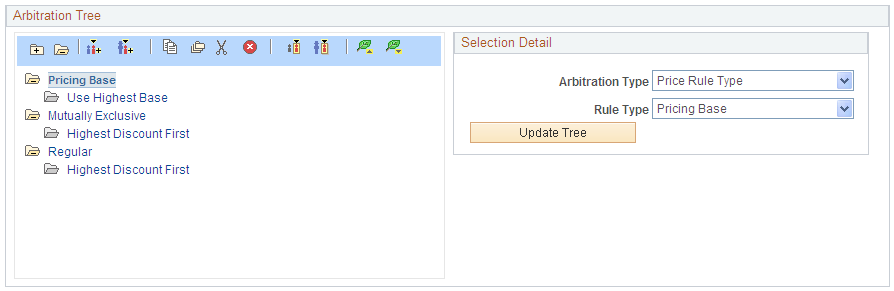
Apply Only "X" Number of Discounts Arbitration Plan Criteria
Numerous discounts might apply to a given order line. However, business needs can dictate that you only want to apply a specific number of discounts rather than every applicable discount located by the arbitration plan.
Note: This option is only available for the Decision arbitration type.
For example, you decide not to allow customers to receive more than three discounts on a decision point:
Select the Decision arbitration type.
Select the decision sorting order; for our example, select Highest Discount First.
Set the Apply Only field to 3.
Set the Stop Processing field to Yes.
Click Update Tree.
The following example shows an arbitration tree for which the number of discounts to be applied is specified rather than allowing the system to apply all the discounts found by the arbitration plan:
This example illustrates the fields and controls on the Example of the Arbitration Tree section of the Arbitration page showing X Number of Discounts.

Best Discount/Price Arbitration Plan Criteria
Enterprise Pricer enables you to build arbitration plans that enable you to select the best price for the customer at the point of the calculation, which combines the lowest surcharge, lowest price, and highest adjustments into a single decision point called Lowest Price First.
This is the process for building arbitration plans:
Select the Decision arbitration type.
Select the decision sorting order; for this example, select Lowest Price First.
Set the Apply Only field to 1.
Set the Stop Processing field to Yes.
Click Update Tree.
The following example shows an arbitration tree for which the best price for the customer at the point of calculation is selected using a decision point called Lowest Price First:
This example illustrates the fields and controls on the Example of the Arbitration Tree section of the Arbitration page showing Lowest Price.

Trade Promotion Only Arbitration Plan Criteria
Enterprise Pricer enables you to build arbitration plans to ensure that, if trade promotions exist, those promotions are the only ones considered during arbitration.
For example, you have both trade promotions and company funded promotions. You want the system to apply the trade promotions only if matches are found during arbitration.
This is the process for building arbitration plans:
On the first branch of the arbitration plan, select the Price Rule Source arbitration type.
Select Promotion from the Source drop-down list box.
For the second node of the arbitration plan, select the arbitration type and the Highest Discount First decision.
Set the Apply Only field to 1.
Set the Stop Processing field to Yes.
Click Update Tree.
The following example shows an arbitration tree for which matching promotional price rules are used and all regular price rules are ignored:
This example illustrates the fields and controls on the Example of the Arbitration Tree section of the Arbitration page showing Promotions Only.

Placement of certain price action types in the arbitration tree will not affect the order in which the adjustment is applied to the transaction, but it might affect the Stop Processing Here option selected in the price rule. These price action types are:
Summed
Adjustments are always summed and applied after all other adjustments are made.
Total Order Discounts/Surcharges
Adjustments are always summed and applied to the total order value after all other line level adjustments are made.
At the end of the arbitration process, any matched product adds are stored. Subsequently, the matching product adds are available for selection by the CSR to add to the order, for example, in PeopleSoft Order Management online order entry.
Note: During batch sales order processing in PeopleSoft Order Management, product adds are added to the order automatically.