Configuring the Administration and Maintenance Pages
This section provides an overview of how you can modify the administration and maintenance pages to reflect the implementation approach and discusses how to configure the Administer Procurement Main page and change the setup guide and second-level links for the Administer Procurement Main page.
|
Page Name |
Definition Name |
Usage |
|---|---|---|
|
PV_ADM_PAGE_TBL |
Configure the Administer Procurement Main page: change titles, change descriptions, and reorder steps. |
|
|
PV_ADM_ITEM_TBL |
Change the second level of links (or steps) for the System Administration region on the Administer Procurement Main page. |
You can change the administration and maintenance pages to reflect the organization's approach to implementation. To do this, PeopleSoft enables you to:
Reorder the administrative steps.
Remove some administrative steps.
Display different page links.
Rename the titles and links.
Use the Maintain the Administration page (PV_ADM_PAGE_TBL) to configure the Administer Procurement Main page: change titles, change descriptions, and reorder steps.
Access is limited to users with the SYSTEM_ADMIN eProcurement role action.
Navigation:
This example illustrates the fields and controls on the Maintain the Administration Page. You can find definitions for the fields and controls later on this page.

Use the administration group values, System and Procurement, to configure the System Administration and Maintain Procurement regions on the Administer Procurement Main page.
Field or Control |
Description |
|---|---|
Main Item |
Displays the title for each option (group of steps) on the Administer Procurement Main page. |
SeqNum (sequence number) |
Displays the order in which the steps appear on the Administer Procurement Main page. |
Msg Set (message set) |
Displays the message catalog that was delivered with PeopleSoft eProcurement. |
Msg # (message number) |
Displays the message that contains the title and description for each step. You can change the message numbers to use messages that you create. |
Menu, Component, and Market |
Select the component to which you want the user to transfer. |
Use the Administer Procurement Menu Items Table page (PV_ADM_ITEM_TBL) to change the second level of links (or steps) for the System Administration region on the Administer Procurement Main page.
Access is limited to users with the SYSTEM_ADMIN action role.
Navigation:
This example illustrates the fields and controls on the Administer Procurement Menu Items Table page. You can find definitions for the fields and controls later on this page.
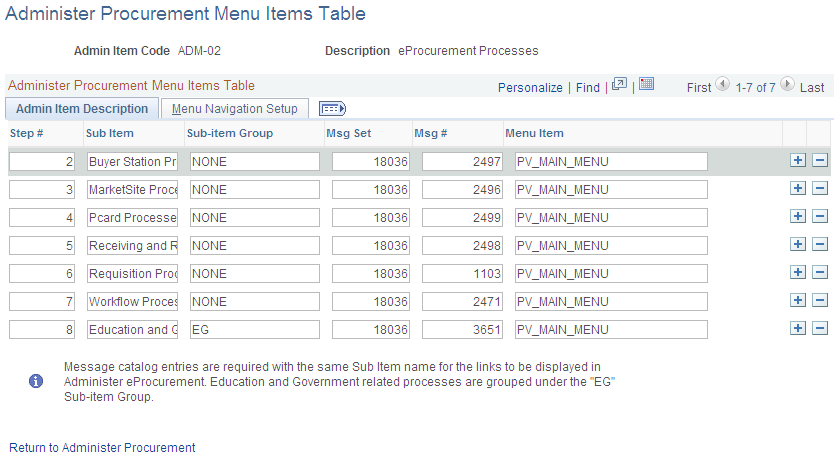
After you configure the Administer Procurement Main page, you can define the links that appear on the page.
Field or Control |
Description |
|---|---|
Admin Item Code (administration item code) |
Define a section for the Administer Procurement Main page. Values are: ADM-01: Accounting. ADM-02: eProcurement processes. ADM-03: Backbone Interlink ADM-04: Business units. ADM-05: Codes. ADM-06: Items. ADM-07: Merchants integration. ADM-08: Overall system options. ADM-09: Procurement options. ADM-10: Publishing rules. ADM-11: System users and roles. ADM-12: Suppliers. ADM-13: Workflow. ADM-14: Procurement users. ADM-15: Maintain catalogs. |
Admin Item Description Tab
Select the Admin Item Description (administration item description) tab.
Field or Control |
Description |
|---|---|
Step # (step number) |
Designates the order in which the steps appear on the Procurement Setup Guide page, which contains this information: business unit, codes, accounting, procurement options, suppliers, items, and procurement users. |
Sub Item |
Assigns a reference name to the steps for this administration item code. For example, ADM-05 lists sub-item 1 names, such as units of measure, tax codes, and location codes. |
Sub-item Group |
Lists predefined groups (or subheadings) on the established page. For example, the Maintain Business Units page has two groups (subheadings): General Setup and Setup Purchasing Business Units. The sub-item groups are SetID and BU (business unit). You can restrict a sub item by using the Maintain group, which removes it from the admin setup guide but not from the Maintain Business Units page. |
Msg Set (message set) |
Displays the message catalog that was delivered with PeopleSoft eProcurement. |
Msg # (message number) |
Displays the message that contains the title and description for each step. You can change the message numbers to use messages that you write. |
Menu Items |
Defines the location for the step item. |
Menu Navigation Setup Tab
Select the Menu Navigation Setup tab.
The fields on this tab link the step to a PeopleSoft table. The bar name establishes a connection to the step table location.
PeopleTools: Applications User's Guide