Dispatching Purchase Orders
This section discusses how to use the Dispatch Purchase Orders page, select POs manually for dispatch, use batch processing to dispatch POs, send dispatched POs to suppliers, dispatch POs to the marketplace, view PO statuses and messages, and view messages entered on PO lines.
|
Page Name |
Definition Name |
Usage |
|---|---|---|
|
PV_PO_MAIN2 |
Select from a range of tasks for sending purchase orders to suppliers. |
|
|
PV_PO_DISPATCH |
Select purchase orders for manual online dispatch using this page. The system launches PeopleSoft processes in the background to dispatch and, if needed, email and publish XML messages. If you are formatting your purchase orders using SQR, then this page only dispatches purchase orders using the EDX dispatch method with a linked supplier. If you are formatting your purchase orders using Oracle BI Publisher (select the Enable XML Publisher check box on the Purchasing page of the Installation Options component), then use this page to dispatch purchase orders with any dispatch method: print, fax, email, phone, or EDX. |
|
|
PO Dispatch Batch Process |
RUN_DISP_POPO005 |
Run the process to dispatch your purchase orders. When needed, this page also publishes the EDX message or runs the Email (PO_PO_EMAIL) process. If you are formatting your purchase orders using SQR, then this run control page only dispatches purchase orders using the EDX dispatch method with a linked supplier. If you are formatting your purchase orders using Oracle BI Publisher (select the Enable XML Publisher check box on the Purchasing page of the Installation Options component), then use this run control page to dispatch purchase orders with any dispatch method: print, fax, email, phone, or EDX. |
|
RUN_DISP_POPO005 |
Run a process to dispatch your purchase orders. For some dispatch methods, this page also publishes the EDX message or runs the Email (PO_PO_EMAIL) process. You can dispatch orders using any dispatch method: print, fax, email, phone, EDX with linked suppliers, and EDX without linked suppliers. This page only displays when you are using SQR to format your purchase orders (the Enable XML Publisher check box has not been selected on the Purchasing page of the Installation Options component). This page enables you to dispatch using any dispatch method within PeopleSoft eProcurement. |
|
|
PV_IN_RUN_PUB_MSG |
Use this process page to electronically transmit the dispatched POs to suppliers using the Publish Outbound Message process. This page only applies to dispatched purchase orders using the EDX method without a linked supplier. |
|
|
PV_MS_PO_SEL_RUN |
Run the Process Marketplace Orders (PV_MS_PO_SEL) process to dispatch and publish purchase orders to a marketplace. This process only applies to purchase orders with a marketplace supplier. |
|
|
PV_MS_PO_DISP_ERR |
View PO statuses and messages after running the dispatch process. |
|
|
PV_MS_PO_DISP_ERR |
View messages entered on PO lines. |
|
|
Publish Monitor Page |
IB_MONITOR_OVRVIEW |
Use the Service Operations Monitor component to monitor the electronic transmission of your purchase orders to a supplier, marketplace, or supplier's website. The PeopleSoft Integration Broker uses service operations to transmit these messages. You can monitor system service operation queues, review the delivery status of individual service operation messages, and identify any processing errors that need resolution. The Service Operations Monitor is generally used by system administrators. |
|
Process Monitor Page |
PMN_PRCSLIST |
Review the status of scheduled or running PeopleSoft processes. You can view all processes to see the status of any job in the queue and control processes that you initiated. |
Use the Dispatch Purchase Orders page (PV_PO_MAIN2) to select from a range of tasks for sending purchase orders to suppliers.
Navigation:
This example illustrates the fields and controls on the Dispatch Purchase Orders page with BI Publisher enabled to format purchase orders.

This example illustrates the fields and controls on the Dispatch Purchase Orders page with SQR used to format purchase orders.
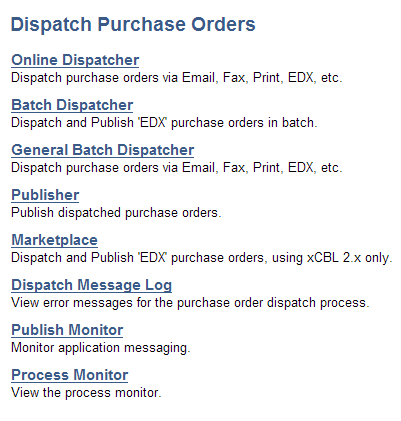
Using the Dispatch Purchase Orders page, you can select from a range of tasks for sending purchase orders to suppliers. The Dispatch Purchase Orders page displays different options based on your selection of the Enable XML Publisher check box on the Purchasing page of the Installation Options component. When this check box is selected, the Oracle BI Publisher is used to format and print purchase orders in PeopleSoft eProcurement and PeopleSoft Purchasing. When this check box is not selected, the SQR programming language is used to format purchase orders. Choosing the Oracle BI Publisher gives you the flexibility of changing the purchase order formats by choosing different report template IDs for different types of purchase orders. The template ID for dispatched purchase order can be defined at the system-level, business unit level, or on the run control for the dispatch process.
Using the Dispatch Purchase Orders page, you can select the following links:
|
Link on Dispatch Purchase Orders page |
Action With BI Publisher |
Action With SQR |
|---|---|---|
|
Online Dispatcher |
Access the Online Dispatcher page (PV_PO_DISPATCH) where you can dispatch purchase orders using any dispatch method: print, fax, email, phone, EDX with linked suppliers, and EDX without linked suppliers. The PeopleSoft Job POXMLP is used to dispatch purchase orders. |
Access the Online Dispatcher page (PV_PO_DISPATCH) where you can dispatch purchase orders using only the EDX dispatch method with linked suppliers. The PeopleSoft Job POXMLP is used to dispatch purchase orders. |
|
Batch Dispatcher |
Access the Dispatch POs run control page where you can select criteria to dispatch purchase orders. You can dispatch orders using any dispatch method: print, fax, email, phone, EDX with linked suppliers, and EDX without linked suppliers. The PeopleSoft Job POXMLP is used to dispatch purchase orders. In addition, you can use this run control to change the report template ID used by the BI Publisher to generate purchase orders. |
Access the PO Dispatch Batch Process run control page where you can select criteria to run the dispatch process. You can only dispatch purchase orders using the EDX dispatch method with linked suppliers. The PeopleSoft Job POXMLP is used to dispatch purchase orders. |
|
General Batch Dispatcher |
(Does not display when BI Publisher is enabled) |
Access the Dispatch Purchase Orders run control page where you can select criteria to dispatch purchase orders. You can dispatch orders using any dispatch method: print, fax, email, phone, EDX with linked suppliers, and EDX without linked suppliers. The SQR process PO Dispatch/Print (POPO005) or the PeopleSoft Job POXMLP can be used to dispatch purchase orders. |
|
Publisher |
This page only applies to dispatched purchase orders using the EDX method without a linked supplier. Access this run control page to define selection criteria to publish dispatched purchase orders that are in the outbound staging tables and that use the batch publish design pattern. You can specify whether to send purchase orders based on business unit or supplier. This Publish Outbound Message process generates a Purchase Order Dispatch EIP transaction. |
(same as previous column) |
|
Marketplace |
Dispatch and publish purchase orders with Marketplace suppliers. |
(same as previous column) |
|
Dispatch Message Log |
Access the PO Dispatch Message Log page to view the outbound purchase order messages. |
(same as previous column) |
|
Publish Monitor |
Use the Publish Monitor to review information about the delivery status of individual service operation messages and to help resolve processing errors. |
(same as previous column) |
|
Process Monitor |
Use the Process Monitor to review the status of scheduled or running PeopleSoft processes. You can view all processes to see the status of any job in the queue and control processes that you initiated. |
(same as previous column) |
Note: To prevent end-user error, it is recommended that you use PeopleTools to remove from view on the run control's Process Scheduler Request page the dispatch process that is not used by your organization. For example, if you choose to enable the BI Publisher for formatting purchase orders, then it is recommended that you remove the POPO005 SQR process from viewing on the dispatch run controls because this SQR process is never used.
PeopleTools: BI Publisher for PeopleSoft
Use the Online Dispatcher page (PV_PO_DISPATCH) to select purchase orders for manual online dispatch using this page.
The system launches PeopleSoft processes in the background to dispatch and, if needed, email and publish XML messages. If you are formatting your purchase orders using SQR, then this page only dispatches purchase orders using the EDX dispatch method with a linked supplier. If you are formatting your purchase orders using Oracle BI Publisher (select the Enable XML Publisher check box on the Purchasing page of the Installation Options component), then use this page to dispatch purchase orders with any dispatch method: print, fax, email, phone, or EDX.
Navigation:
Click the Online Dispatcher link on the Dispatch Purchase Orders page.
This example illustrates the fields and controls on the Online Dispatcher page with Oracle BI Publisher enabled. You can find definitions for the fields and controls later on this page.
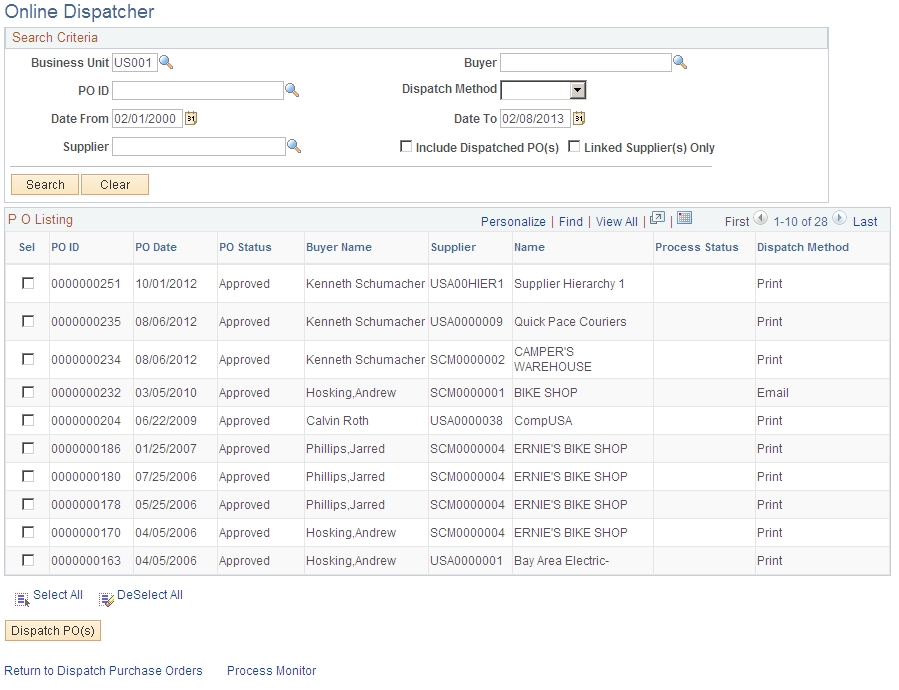
This example illustrates the fields and controls on the Online Dispatcher page with SQR enabled. You can find definitions for the fields and controls later on this page.
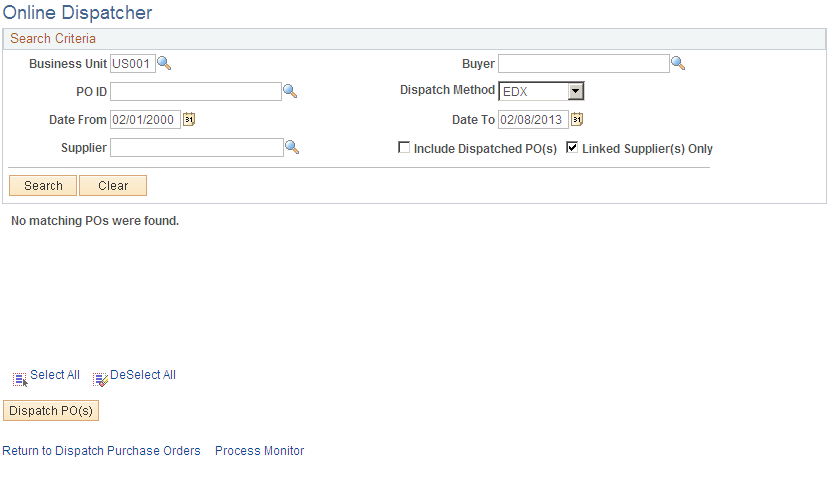
Use the Online Dispatcher page to select purchase orders for manual online dispatch. The system launches PeopleSoft processes in the background to dispatch and, if needed, email and publish XML messages. If you are formatting your purchase orders using SQR, then this page only dispatches purchase orders using the EDX dispatch method with a linked supplier (Oracle Supplier Network, marketplace or Direct Connect). If you are formatting your purchase orders using Oracle BI Publisher (select the Enable XML Publisher check box on the Purchasing page of the Installation Options component), then use this page to dispatch purchase orders with any dispatch method: print, fax, email, phone, or EDX. If this PO is being sent to a direct connect supplier, this page sends the PO directly to the vendor's website.
Field or Control |
Description |
|---|---|
Business Unit |
Select the Purchasing business unit containing the purchase orders that you want to dispatch. |
Buyer |
Select a buyer to narrow the selection of purchase orders displayed in the PO Listing group box. |
Dispatch Method |
Select a dispatch method to narrow the selection of purchase orders displayed in the PO Listing group box. If the Oracle BI Publisher has been enabled, you can choose any dispatch method: print, fax, email, phone, or EDX. If SQR is used to format your purchase orders (that is, the Oracle BI Publisher has not been enabled), then this page is limited to purchase orders using the EDX dispatch method with a linked supplier. |
Date From and Date To |
Enter a date range to narrow the selection of purchase orders displayed in the PO Listing group box. |
Supplier |
Enter a supplier ID to display only purchase orders for this supplier. |
Include Dispatched PO(s) |
Select this check box to include purchase orders that have already been dispatched. This enables you to re-dispatch them if needed. Deselect this check box to display only Approved purchase orders. |
Linked Supplier(s) Only |
Select to limit the purchase orders displayed to orders with linked suppliers. Linked suppliers are marketplace suppliers and direct connect suppliers (Punchout, Transparent Punchout, and Roundtrip). If SQR is used to format your purchase orders (that is, the Oracle BI Publisher has not been enabled), then this page is limited to purchase orders using the EDX dispatch method with a linked supplier. |
Search |
Click this button to initiate your search and display purchase orders in the PO Listing group box that meet your search criteria. The system only selects purchase orders with a PO Status of Approved, Dispatched, or Pending Cancel. |
Clear |
Click this button to erase your search criteria. |
Sel |
Select this check box for each individual purchase order that you want to dispatch using this page. |
Dispatch PO(s) |
Click this button to automatically dispatch the purchase orders selected above. |
Use the Dispatch POs page (RUN_DISP_POPO005) to run the process to dispatch your purchase orders.
When needed, this page also publishes the EDX message or runs the Email (PO_PO_EMAIL) process. If you are formatting your purchase orders using SQR, then this run control page only dispatches purchase orders using the EDX dispatch method with a linked supplier. If you are formatting your purchase orders using Oracle BI Publisher (select the Enable XML Publisher check box on the Purchasing page of the Installation Options component), then use this run control page to dispatch purchase orders with any dispatch method: print, fax, email, phone, or EDX.
Navigation:
Click the Batch Dispatcher link on the Dispatch Purchase Orders page.
This example illustrates the fields and controls on the Batch Dispatcher (Dispatch POs page) with Oracle BI Publisher enabled. You can find definitions for the fields and controls later on this page.

The Batch Dispatcher page with Oracle BI Publisher enabled runs the PeopleSoft Job POXMLP to dispatch your purchase orders. This process can dispatch orders using any dispatch method: print, fax, email, phone, EDX with linked suppliers, and EDX without linked suppliers.
For field definitions on this run control page, see Dispatching Purchase Orders .
See Dispatch POs Page.
This example illustrates the fields and controls on the Batch Dispatcher page with SQR enabled. You can find definitions for the fields and controls later on this page.

The Batch Dispatcher (PO Dispatch Batch Process page) with SQR enabled runs the PeopleSoft Job POXMLP. This process only dispatches purchase orders using the EDX dispatch method with link suppliers. The field definitions are:
Field or Control |
Description |
|---|---|
Business Unit |
Select a specific business unit from which to dispatch POs using batch processing. |
Buyer Name |
Select a specific buyer from whom to dispatch POs using batch processing. |
Supplier ID |
Select a specific supplier to which you want to dispatch POs using batch processing. If you leave the field empty, POs for all suppliers that meet other criteria that you enter are included in the batch processing. |
From Date and Through Date |
Enter a date range to narrow the selection of purchase orders to be dispatched by this process. |
Use the General Batch Dispatcher page (RUN_DISP_POPO005) to run a process to dispatch your purchase orders.
For some dispatch methods, this page also publishes the EDX message or runs the Email (PO_PO_EMAIL) process. You can dispatch orders using any dispatch method: print, fax, email, phone, EDX with linked suppliers, and EDX without linked suppliers.
Navigation:
Click the General Batch Dispatcher link on the Dispatch Purchase Orders page.
This example illustrates the fields and controls on the The General Batch Dispatcher process page with SQR enabled.

You can dispatch orders using any dispatch method: print, fax, email, phone, EDX with linked suppliers, and EDX without linked suppliers.
Note: This page only displays when you are using the SQR Reports to format your purchase orders (the Enable XML Publisher check box has not been selected on the Purchasing page of the Installation Options component). This page enables you to dispatch within PeopleSoft eProcurement using any dispatch method.
For field definitions on this run control page, see Dispatching Purchase Orders.
See Dispatch POs Page.
Use the Publish Dispatched POs page (PV_IN_RUN_PUB_MSG) to use this process page to electronically transmit the dispatched POs to suppliers using the Publish Outbound Message process.
This page only applies to dispatched purchase orders using the EDX method without a linked supplier.
Navigation:
Click the Publisher link on the Dispatch Purchase Orders page.
This example illustrates the fields and controls on the Publish Dispatched PO page. You can find definitions for the fields and controls later on this page.
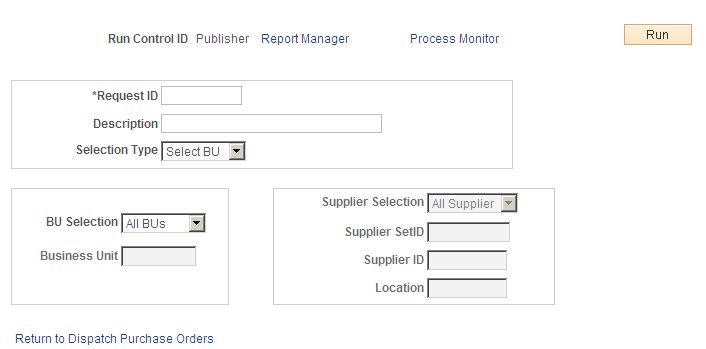
Use this page to launch the Publisher (IN_PUB_MSGIN_PUB_MSG) process. This is a PeopleSoft Application Engine process that electronically transmits the purchase orders using the EDX dispatch method without a linked supplier.
Field or Control |
Description |
|---|---|
Request ID |
Enter an identifier for this process run. |
Selection Type |
Select a criteria for selecting POs to publish. The selection determines the access to other fields on this page. Values are: Select BU (select business unit): Select by business unit. Select Ven (select supplier): Select by supplier ID. |
If you select the selection type, Select BU, define these settings:
Field or Control |
Description |
|---|---|
BU Selection |
1 Bus Unit (one business unit): Select to publish POs to suppliers that are associated with a specific business unit. All BUs: Select to publish POs to suppliers that are associated with all business units. |
Business Unit |
Enter the business unit that is associated with the suppliers to which you want to publish POs. |
If you select the selection type Select Ven, define these settings:
Field or Control |
Description |
|---|---|
Supplier Selection |
Values are: 1 Supplier: Select to publish POs to a specific supplier. All Supplier: Select to publish POs to all suppliers associated with a specified SetID. |
Supplier SetID |
Select the SetID that is associated with the suppliers to which you want to publish POs. |
Supplier ID |
If you selected the Supplier selection type 1 Supplier, select the supplier to which you want to publish POs. |
Location |
If you selected the supplier selection type 1 Supplier, select the supplier location where you want to publish POs. |
Use the Process Marketplace Orders page (PV_MS_PO_SEL_RUN) to run the Process Marketplace Orders (PV_MS_PO_SEL) process to dispatch and publish purchase orders to a marketplace.
This process only applies to purchase orders with a marketplace supplier.
Navigation:
Click the Marketplace link on the Dispatch Purchase Orders page.
This example illustrates the fields and controls on the Process Marketplace Orders page.
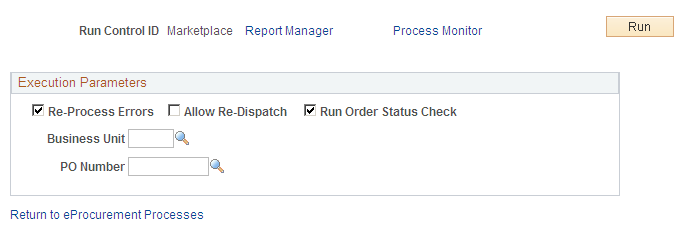
Run the Process Marketplace Orders (PV_MS_PO_SEL) process to dispatch and publish purchase orders to a marketplace. This process only applies to purchase orders with a marketplace supplier.
Use the PO Dispatch Message Log page (PV_MS_PO_DISP_ERR) to view PO statuses and messages after running the dispatch process.
Navigation:
Click the Dispatch Message Log link on the Dispatch Purchase Orders page.
This example illustrates the fields and controls on the PO Dispatch Message Log page. You can find definitions for the fields and controls later on this page.

All POs appear for these dispatch methods:
Dispatched to the marketplace.
Electronically transmitted to the supplier by using the dispatch and publish processes.
Field or Control |
Description |
|---|---|
Search |
Click the Search button to retrieve POs based on the criteria you entered in the upper half of the page. The Status column is updated with the results. If the marketplace has received the order, the PO Status column changes to Dispatched. |
This information appears for each PO the search locates:
Field or Control |
Description |
|---|---|
Date |
Displays the PO date from the PO header. |
PO Status |
Displays the current status of the PO within PeopleSoft eProcurement. This status is from the PO header in PeopleSoft eProcurement. |
Status |
Reflects the stage of the PO within the dispatch process. The status that appears could reflect the stage of the PO when electronically transmitted to the supplier or when dispatched to the marketplace. When the PO is electronically transmitted to the supplier, the values include: Error: PO has not been dispatched nor published. Dispatched: PO has been dispatched. Published: PO has been dispatched and published. When the PO is dispatched to the marketplace, values include: Received: PO has been sent by PeopleSoft eProcurement and received by the marketplace. The system has not yet received a response from the marketplace. Accepted: The marketplace has received the PO, and the supplier has responded and accepted it. Comments attached to the PO header or line might also appear. Completed: The PO has been sent to the marketplace, accepted by the supplier, the goods or services have been received, and the supplier has been paid. No Accept: The marketplace has received the PO and the supplier has responded and rejected it. Comments that were attached by the supplier appear in the Message column. Cancelled: Supplier has accepted the PO, but has canceled the order for a later time. Pre-Pymt Required: Supplier has accepted the PO and has assigned this status to indicate that a prepayment is required to fulfill the order. Other: Supplier has accepted the PO and later assigned this status to indicate that there is a problem with the order. The supplier's messages at the PO header or line level should detail this problem. Completed: PO has been sent to the marketplace, accepted by the supplier, the goods or services have been received, and the supplier has been paid. |
|
Click the PO Lines Error Messages button to review comments from the marketplace supplier about a PO line. This button is only available for POs sent to the marketplace. |
Message |
For POs that are electronically transmitted to the supplier, this column displays a message indicating whether the system encountered errors when dispatching or publishing POs. For POs sent to the marketplace, this column displays messages entered by the marketplace supplier on the PO header. |
Use the PO Lines Dispatch Message Log page (PV_MS_PO_DISP_ERR) to view messages entered on PO lines.
Navigation:
Click the Dispatch Message Log link on the PO Dispatch Message Log page.
Field or Control |
Description |
|---|---|
Line Number |
Displays the line number of the PO. Only lines that contain supplier messages appear. The PO could contain additional lines that do not appear. |
Message Text |
Displays any message entered by the marketplace supplier on this PO line. |
