Viewing Supplier Performance Metrics
Your employees and your suppliers can access the supplier performance detail pages.
This topic provides an overview of viewing supplier performance metrics.
|
Page Name |
Definition Name |
Usage |
|---|---|---|
|
View Supplier Shipment Performance - On-Time Performance Page |
WV_PE_METRIC_DTL |
Track the percentage and actual number of shipments that are on time, early, and late for all items within the period. |
|
View Supplier Shipment Performance - Quantity Performance Page |
WV_PE_METRIC_DTL |
Track the percentage and actual number of supplier shipments with correct quantities, over-shipment quantities, and under-shipment quantities by period. |
|
View Supplier Shipment Performance - Quality Performance page |
WV_PE_METRIC_DTL |
Track the percentage and actual number of supplier shipment quantities that are inspected, accepted, rejected, and returned by period. |
|
View Supplier Shipment Performance - PO/Receipt Quantity Performance Page |
WV_PE_METRIC_DTL |
Track the percentage and actual number of supplier shipment quantities that are inspected, accepted, rejected, and returned by period. |
|
View Supplier Shipment Performance - Ship To Details Page |
IN_SSQBALBUNIT_DET |
View ship to details. |
|
Email Message Page |
WV_PE_EMAIL |
Send an email from within the detail page about the data that you or the supplier are reviewing. |
The internal-facing versions of the supplier performance detail pages are identical to the external-facing versions, with one exception: internal-facing pages include a SetID field with which internal users can access all suppliers that are associated with the SetID. However, suppliers who use the external-facing pages can access only the suppliers to whom you have granted them access. Suppliers don't have access to the internal-facing detail pages.
Field or Control |
Description |
|---|---|
Metric |
Select On-Time Performance, Quality Performance, Quantity Over/Under Performance, or PO/Receipt Qty Performance (purchase order/receipt quality performance). Available options depend on whether the user has security for the pages. |
Supplier |
This field appears when the user is associated with more than one supplier. Internal users can select a supplier that is associated with the SetID. The system displays only SetID-supplier combinations for which there is data in the PRCR_ITEM_HST table. |
Period/Year |
Click a value to append complete procurement analysis data to the page that you are viewing. This summarizes the metrics for the item ID during the period. See Viewing On-Time Performance Details for an example. The periods that appear are based on the date ranges that the calendar ID that is associated with the report ID in PeopleSoft Purchasing defines. When you select a period or year on a performance page, the system appends performance detail information and redisplays the page with the following information, which you can filter using several criteria. From Percentage/To Percentage displays all items where the on-time, quantity, or quality percentage falls in a specific percentage range. Initially, From Percentage is set to 0, and To Percentage is set to the target percentage for the metric. If the from and to criteria don't return any data, the system changes the To Percentage to 100, and the system displays the selection again so that at least one row is returned in the grid. If the from and to criteria return more rows than the Max Rows setting allows, the system displays an error message prompting the user to modify the from and to percentages to reduce the number of returned rows. |
Performance Detail |
Once you refresh a performance detail page, the system redisplays the page and adds further detail for the selected period. In particular: |
Item ID and Supplier Item ID |
Click a value to access the Review Receipts - Receipt Lines page, which displays individual receipt line details. Note: For the PO/Receipt metric, this link takes you to the Review Purchase Orders - Purchase Order List page; you can access the Receipt pages by drilling into the associated PO pages. See Reviewing Receipts. |
Ship To |
The ship to business unit. Click a value to access the Ship To Details page. |
Send Email |
Click to send an email that includes links that external and internal users can click to return to the specific pages that they were viewing. Note: The web server must be configured for email. |
Use the View Supplier Shipment Performance - On-Time Performance page (WV_PE_METRIC_DTL) to track the percentage and actual number of shipments that are on time, early, and late for all items within the period.
Navigation:
Internal users:
Select a SetID, the appropriate metric, and supplier.
External users: Click the Detail link on the appropriate pagelet.
This example illustrates the fields and controls on the Example of the View Supplier Shipment Performance - On-Time Performance page before clicking the Period/Year link. You can find definitions for the fields and controls later on this page.
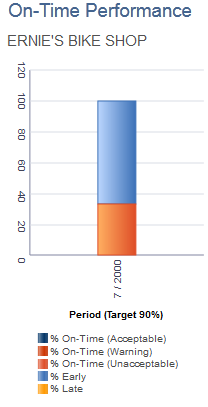
This example illustrates the fields and controls on the Example of the appended Detail Information section after clicking the Period/Year link. You can find definitions for the fields and controls later on this page.
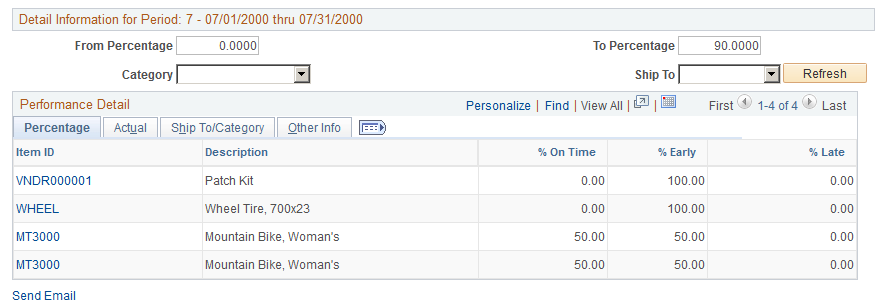
The system displays on-time performance summary information. This table displays the equations that the system uses to derive this page's metric fields:
|
Metric Name |
Equation Used to Derive Metric |
|---|---|
|
% On Time |
Depending on the early/late metric display setting that you select, the number of receipts minus early ships minus late ships divided by: The total number of receipts. The total receipt quantity. |
|
% Early |
Depending on the early/late metric display setting that you select, the early ships divided by: The total number of receipts. The total receipt quantity. |
|
% Late |
Depending on the early/late metric display setting that you select, the late ships divided by: The total number of receipts. The total receipt quantity. |
|
These columns appear when you select Early/Late Metrics by Receipts when setting system-wide or supplier-specific targets and tolerances. |
|
|
Number of Receipts |
Total number of receipts for a specific item and supplier for a period (includes all items). |
|
Early Ships |
Number of receipts (by period) that are marked as received early. Note: A receipt is marked early when the receipt date from the receipt header is less than the due date from the PO schedule, minus the reject days from PURCH_ITEM_ATTRIB. Technically the system updates the PS_RECV_LN_SHIP.SHIP_DATE_STATUS field with the value 2. |
|
Late Ships |
Number of receipts (by period) that are marked as received late. Note: A receipt is marked late when the receipt date from the receipt header is greater than the due date from the PO schedule, plus the reject days from PURCH_ITEM_ATTRIB. Technically the system updates the PS_RECV_LN_SHIP.SHIP_DATE_STATUS field with the value 3. |
|
These columns appear when you select Early/Late Metrics by Quantity when setting system-wide or supplier-specific targets and tolerances: |
|
|
Receipt Quantity |
Total quantity received for a specific item and supplier for a period (includes all items). |
|
Qty Early |
Quantity received (by period) that is marked as received early. Note: A receipt is marked early when the receipt date from the receipt header is less than the due date from the PO schedule, minus the reject days from PURCH_ITEM_ATTRIB. Technically the system updates the PS_RECV_LN_SHIP.SHIP_DATE_STATUS field with the value 2. |
|
Qty Late |
Quantity received (by period) that is marked as received late. Note: A receipt is marked late when the receipt date from the receipt header is greater than the due date from the PO schedule, plus the reject days from PURCH_ITEM_ATTRIB. Technically the system updates the PS_RECV_LN_SHIP.SHIP_DATE_STATUS field with the value 3. |
Use the View Supplier Shipment Performance - Quantity Performance detail page (WV_PE_METRIC_DTL) to track the percentage and actual number of supplier shipments with correct quantities, over-shipment quantities, and under-shipment quantities by period.
Navigation:
Internal users:
External users: Click the Detail link on the appropriate pagelet.
The system displays quantity performance summary information. This table displays the equations that the system uses to derive this page's metric fields:
|
Metric Name |
Equation Used to Derive Metric |
|---|---|
|
% Correct |
Number of receipts minus overships minus underships divided by number of receipts. |
|
% Over |
Overships divided by number of receipts. |
|
% Under |
Underships divided by number of receipts. |
|
Number of Receipts |
Total number of receipts for a specific item and supplier for a period (includes all items). |
|
Over Ships |
Number of receipts (by period) that are marked as over-received. Note: A receipt is marked over-received when the total quantity that is received for the PO schedule is greater than the PO quantity plus the receipt tolerance percent from PO_LINE_SHIP (obtained by default from PURCH_ITEM_BU or PURCH_ITEM_ATTRIB). Technically the system updates the PS_RECV_LN_SHIP.SHIP_QTY_STATUS field with the value 2. |
|
Under Ships |
Number of receipts (by period) marked as under-received. Note: A receipt is marked as under-received when the total quantity that is received for the PO schedule is less than the PO quantity minus the receipt tolerance percent from PO_LINE_SHIP (obtained by default from PURCH_ITEM_BU or PURCH_ITEM_ATTRIB.) Technically the system updates the PS_RECV_LN_SHIP.SHIP_QTY_STATUS field with the value 3. |
Use the View Supplier Shipment Performance - Quality Performance page (WV_PE_METRIC_DTL) to track the percentage and actual number of supplier shipment quantities that are inspected, accepted, rejected, and returned by period.
Navigation:
Internal users:
External users: Click the Detail link on the appropriate pagelet.
The system displays quality performance summary information. This table displays the equations that the system uses to derive this page's metric fields:
|
Metric Name |
Equation Used to Derive Metric |
|---|---|
|
% Reject |
Rejected quantity divided by receipt quantity. |
|
% Return |
Returned quantity divided by receipt quantity. |
|
% Net Received |
Receipt quantity minus rejected quantity minus returned quantity divided by receipt quantity. |
|
% Defective |
Rejected and returned quantities that you tag to be included in the quality metric (on the Return/Reject Reasons page in the Procurement Options menu). |
|
Receipt Quantity |
Sum of quantity that is received for all receipts for a specific item and supplier combination within a period. |
|
Rejected Quantity |
Sum of quantity that is rejected for all receipts for a specific item and supplier combination within a period. |
|
Returned Quantity |
Sum of quantity that is returned for all receipts for a specific item and supplier combination within a period. |
|
Net Received Quantity |
Receipt quantity minus rejected quantity minus returned quantity. This is a derived field and is not stored on any table within the system: it is available through the WV_PRCR_AAA_VW view. |
|
Quantity Defective |
Sum of rejected and returned quantities that you tag to be included in the quality metric (on the Return/Reject Reasons page in the Procurement Options menu). |
Note: You can control at the SetID level which return or reject reason codes are included in these equations.
Use the View Supplier Shipment Performance - PO/Receipt Qty Performance page (WV_PE_METRIC_DTL) to track the percentage and actual number of supplier shipment quantities that are inspected, accepted, rejected, and returned by period.
Navigation:
Internal users:
External users: Click the Detail link on the appropriate pagelet.
The system displays quantity performance summary information based on the difference between the PO schedule quantities and the actual receipt quantities. This table displays the equations that the system uses to derive this page's metric fields:
|
Metric Name |
Equation Used to Derive Metric |
|---|---|
|
% Received |
QTY_PO (quantity ordered) minus QTY_OPEN (quantity open), divided by QTY_PO-derived from the PRCR_ITEM_HST table. |
|
PO Quantity |
Quantity ordered (as shown on the PO schedules) for x period in the graph and x item (on PRCR_ITEM_HST). The particular period that shows the ordered quantity is based on the PO schedule due date. |
|
Open Quantity |
This is the nonreceived quantity of the ordered quantity that is stored on PRCR_ITEM_HST and is determined regardless of when the receipts were made. In other words, it was the quantity received or not. Therefore a PO schedule for 100 could be due in June, and there are receipts in July for 25 and August for 25. The PRCR_ITEM_HST table should show a line for June with a QTY_PO of 100 and QTY_OPEN of 50. |