Managing Loads
Use the Manage Loads component to create shipment loads for orders. You can assign order lines to the newly created loads here, or you can define the load parameters and then make the actual assignments at other points in the fulfillment process.
|
Page Name |
Definition Name |
Usage |
|---|---|---|
|
LOAD_CONS_INV |
Combine order lines into a load for shipping and view actual load weight and volume against the ship via maximum weight and volume capacity. |
|
|
LOAD_CONS_SP |
Search for orders that you want to retrieve for load management. |
Use the Manage Loads page (LOAD_CONS_INV) to combine order lines into a load for shipping and view actual load weight and volume against the ship via maximum weight and volume capacity.
Navigation:
This example illustrates the fields and controls on the Manage Loads page (1 or 2). You can find definitions for the fields and controls later on this page.

This example illustrates the fields and controls on the Manage Loads page (2 or 2). You can find definitions for the fields and controls later on this page.
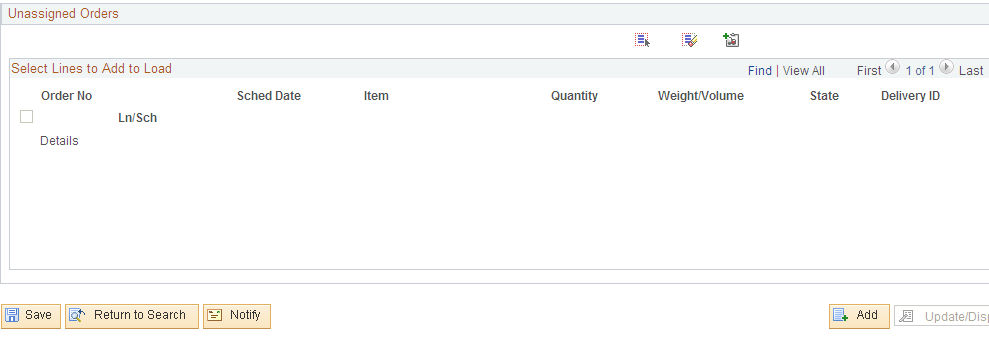
When you assign an order to an existing load ID in the Create/Update Stock Request component, the carrier and ship via defined here become the default values for the order. You can modify a load using the Manage Loads page.
Orders that appear in the Assigned Orders group box are considered part of the load. Orders that match the search criteria appear in the Unassigned Orders group box.
Field or Control |
Description |
|---|---|
Load Status |
Defines whether you can modify an existing load ID on other pages in PeopleSoft Inventory. Values include: Closed: You cannot add or delete orders to the load. Once the page is saved with this status, no changes can be made. However, unassigned orders can still be viewed. Open: You can add orders to the load. Shipped: The load has shipped. Only orders that also have a load status of Shipped can be added. |
Validate |
Click to remove any unshipped orders from the load automatically. For example, suppose that you assign five orders to the load and the load ships with only three of the orders, you can remove the remaining two orders from the shipped load. |
Add to Load |
To add orders to a load, select the check box next to the order and click this button. The order then appears in the Assigned Orders group box. |
Select All |
To assign all of the orders that match the selection criteria, click this button and then click the Add to Load button. |
Remove from Load |
If you have assigned an order in error, remove the order from the load by selecting the check box next to the order and then click this button. The order returns to the Unassigned Orders group box. |
Deselect |
Click to remove all selected orders from the Assigned Orders group box. |
Deselect All |
Click to remove all selected orders from the Unassigned Orders group box. |
Details |
Click to transfer to the Stock Requests Inquiry page, where you can view information about a particular order. |
Delivery ID |
Displays the delivery ID if this order line is part of a delivery. Deliveries are logical groupings of order lines that can be shipped together. PeopleSoft Inventory and Order Management can use these groupings for pricing sales orders, adding freight charges, and packing shipping containers. Each delivery is assigned a unique delivery ID. See Understanding PeopleSoft Delivery Management and Freight Calculations. |
To cancel all order assignments, click the Select All button and then the Remove from Load button to move the orders back to the Unassigned Order group box.
If you want to create a load ID to be used later, you can save the page without assigning any orders to the load.
If you have defined maximum weight and volume information for the ship via, PeopleSoft Inventory displays the running total for the orders assigned to the load. If you define shipping weight and volume information for the item in the business unit in the Define Business Unit Item component, the page displays the shipping weight and volume in the ordering unit of measure for all order lines that have not yet shipped, as well as in the shipping unit of measure for order lines that have shipped.
If you have not defined this information in the Define Business Unit Item component, any weight and volume information defined in the Define Item component appears for the ordering and shipping units of measure. If you define shipping weight and volume information for the ship via, the line unit of measure is converted to the ship via unit of measure and the page displays the total for the load. If the ship via does not have shipping weight and volume information defined, the page does not display a total, but the line weight and volume information appear in the appropriate unit of measure.
Note: After you ship the load, change the load status to Shipped and modify the load to include orders that were added at the time of shipment.
Use the Load Selection Criteria page (LOAD_CONS_SP) to search for orders that you want to retrieve for load management.
Navigation:
Click the Search link on the Manage Loads page.
This example illustrates the fields and controls on the Load Selection Criteria page for Manage Loads. You can find definitions for the fields and controls later on this page.

If you do not enter search criteria, the system retrieves all orders with a status of Unfulfilled, Releasable, Released, Confirmed, Shipped, or Depleted that have not been assigned to a load ID.
Important! PeopleSoft Inventory does not perform cross-validation between routes and loads. Assigning a load ID to an order that already has a route assignment may invalidate the route.
Field or Control |
Description |
|---|---|
Shipment Aged Days |
Enter a value to select orders with a shipment date greater than the specified number of days. For example, if you enter 7, PeopleSoft Inventory selects any orders that shipped seven days ago or later. |
Delivery Range |
Enter a range of delivery IDs to select loads. Deliveries are logical groupings of order lines that can be shipped together. PeopleSoft Inventory and Order Management can use these groupings for pricing sales orders, adding freight charges, and packing shipping containers. Each delivery is assigned a unique delivery ID. See Understanding PeopleSoft Delivery Management and Freight Calculations. |