Setting Up and Viewing Mass Changes to the Supply / Demand WorkCenter
Several alerts allow users to update related information in bulk. You need to consider any impact on all business unit before making mass changes in the Supply/Demand WorkCenter.
For the following alerts and analytics mass change functionality is enabled:
Alerts:
Demand Past Ship Date
Backlog Due to Ship
Demand Not Invoiced
Demand Not Depleted
On Hold Orders Past Ship Date
Purchase Orders Past Scheduled Due Date
Production Past Due
Overdue PAR Orders
Production Pending Shortages
Intransit Lines Past Due
Putaway Not Completed
Analytic:
INV-Inventory Demand
INV-PPAR Location MSRs
PO-Expected Receipts
PO-PAR Location Orders
|
Page Name |
Definition Name |
Usage |
|---|---|---|
|
IN_SDMC_EMAIL_TMPL |
Define roles, user ids, or e-mail addresses that need to be notified for a particular mass update |
|
|
IN_SDMC_CONFIG |
Setup Mass Change Notifications in the Supply/Demand WorkCenter |
|
|
IN_SD_MC_HIST_INQ |
View or purge mass change history .when no longer needed. |
Use the Setup Mass Change Templates page (IN_SDMC_EMAIL_TMPL) to define roles, user ids, or e-mail addresses that need to be notified for a particular mass update
Navigation:
This example illustrates the fields and controls on the Setup Mass Change Template page.
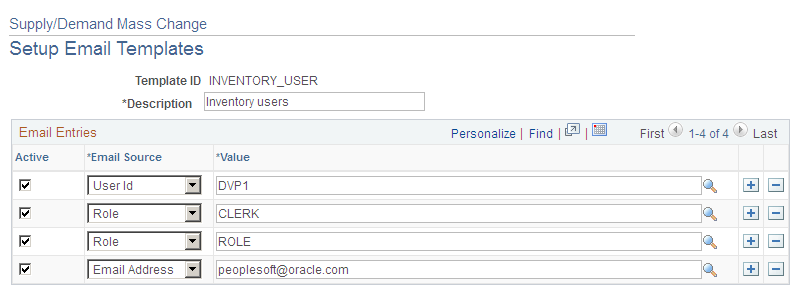
Use the Setup Mass Change Notification page (IN_SDMC_CONFIG) to setup Mass Change Notifications in the Supply/Demand WorkCenter
Navigation:
This example illustrates the fields and controls on the Setup Mass Change Notification page .

Use the View/Purge Mass Change History page to view or purge mass change history when no longer needed.
Navigation:
This example illustrates the fields and controls on the View/Purge Mass Change History page. You can find definitions for the fields and controls later on this page.
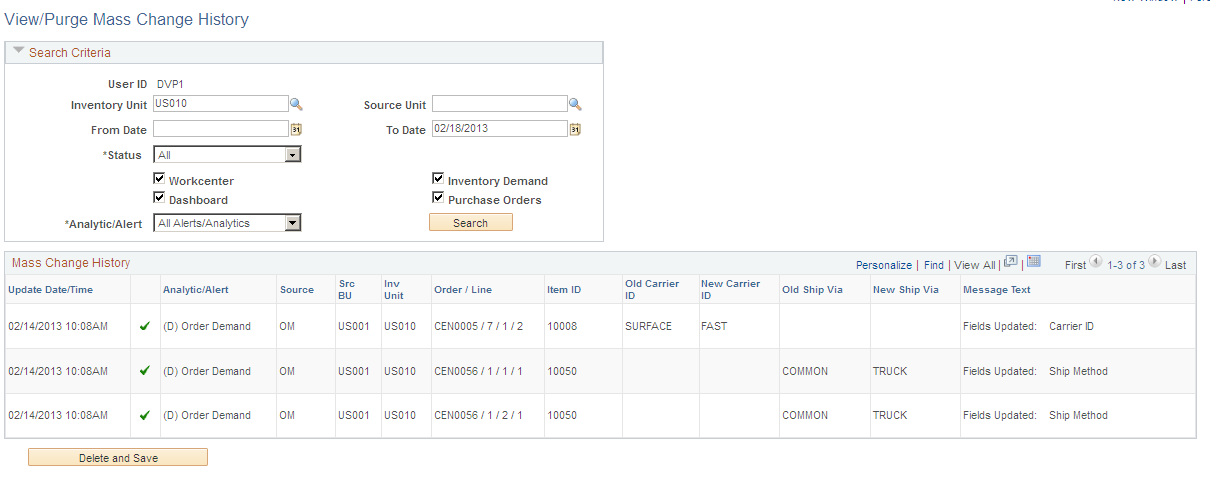
Field or Control |
Description |
|---|---|
Status |
Displays the outcome of a mass change request for an order line. The available options are :
|
WorkCenter |
Select the WorkCenter check box to view updates generated within the Supply/Demand WorkCenter. |
Dashboard |
Select the Dashboard check box to view updates generated within the Supply/Demand Dashboard. |
Inventory Demand |
Select Inventory Demand check box to view changes to Inventory Orders (Sales Orders and MSRs). |
Purchase Orders |
Select Purchase Orders check box to view lines for which a change requested was created. |
Analytic/Alert |
Select an option to display analytic alerts for:
|
Delete and Save |
Click this button to delete the mass change history that is currently displayed in the grid from the database. |