Viewing Transaction History
|
Page Name |
Definition Name |
Usage |
|---|---|---|
|
INQ_TRANS_INV |
View inventory item transaction history sorted by date, transaction group, or user. |
|
|
INQ_TRANS_INV_SEC |
Define search parameters for transactions. |
Use the Review Transaction History page (INQ_TRANS_INV) to view inventory item transaction history sorted by date, transaction group, or user.
Navigation:
This example illustrates the fields and controls on the Review Transaction History page. You can find definitions for the fields and controls later on this page.

The Record field and arrow buttons on the right side of the page provide navigation controls for your selected record set. First, create subsets of data by entering the number of records with which you want to work. The default is 22. If you change the default, click the Search link to refresh the data in the scroll area.
Note: For optimal performance, you should work with fewer than 50 records at a time.
Field or Control |
Description |
|---|---|
Search |
Click to access the Transaction History Search Criteria page, where you can enter parameters to define the transactions with which you want to work. |
|
Click Use the First Set button to navigate from one data subset to another. Click this button to access the first subset of rows (the first record of the first n rows). |
|
Click the Previous Set button to access the first record of the previous set of n rows. |
|
Click the Next Set of Data button to access the first record of the next set of n rows. |
|
Click the Last Set button to access the last subset of rows (the first record of the last n rows). |
Date Timestamp |
Indicates when transactions occurred. |
|
Click the Save User Preferences button to save the dynamic column settings for your user ID. |
In the five dynamic column headings available in the scroll area, you can choose the transaction attributes that you want to display and the order in which you want them arranged. For example, you might want to see the base quantity of the transaction first, then the transaction group. In this case, select Base Qty (base quantity) in the first list box and Tran Group in the second. PeopleSoft Inventory changes the page display to display your selections. You can change all of the columns using this method to create a custom view of the transactions that have occurred for this item in this business unit.
The Onhand Qty (onhand quantity) column displays a running total of how the transactions affected the item's on-hand quantity balance. The running total appears only if the search parameters include business unit, item ID, area, or date. If you enter the container, lot ID, serial ID, user, or transaction group, the running total does not appear.
Use the Transaction History Search Criteria page (INQ_TRANS_INV_SEC) to define search parameters for transactions.
Navigation:
Click the Search link on the Review Transaction History page.
This example illustrates the fields and controls on the Transaction History Search Criteria page. You can find definitions for the fields and controls later on this page.
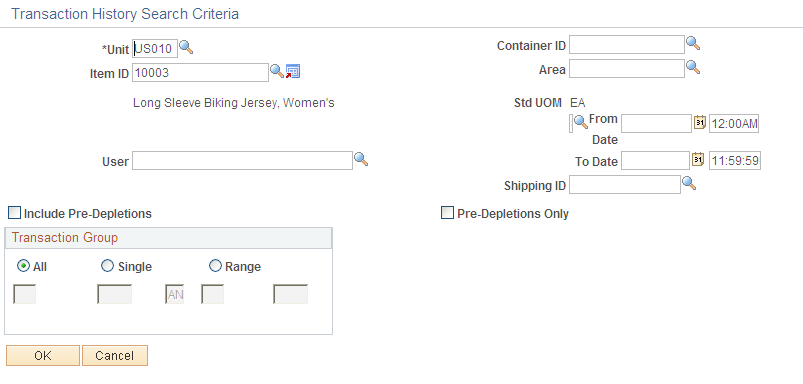
Only items with a status of Active, Hold, Discontinue, and Inactive are valid and only these values appear in the list of values. To restrict the search, you can enter any combination of the criteria.




