Bills of Material
PeopleSoft Manufacturing provides features such as revision control, component yield, alternate BOMs, multiple outputs, and operation overlap to maintain complex BOMs, resources, work centers, tasks, and routings dynamically. You can use PeopleSoft Workflow to automate approvals and controls between PeopleSoft Engineering and PeopleSoft Manufacturing. In addition, multimedia attachments, such as detailed work documents, drawings, and videos clarify and expand instructions for complex operations.
If you have PeopleSoft Engineering installed, you can integrate between PeopleSoft Manufacturing and PeopleSoft Engineering to maintain engineering change orders (ECOs), BOMs, and routings—both manufacturing and engineering versions—and document management. You can even make mass BOM changes.
You can make changes to BOMs and routings within PeopleSoft Engineering, and then release those changes to PeopleSoft Manufacturing under ECO control. You can also take advantage of a complete document management solution that enables you to manage and approve document changes within PeopleSoft Engineering and then deploy them within PeopleSoft Manufacturing.
You also have the option to define planning BOMs.
Example: BOM Structure
BOMs are design structures that you can use to define how to assemble or produce your end items or products. In a tree-like structure, BOMs list all the assemblies, intermediate items, and raw materials that go into a parent assembly, displaying the quantity of each that is required to make an assembly or end item.
This diagram illustrates a BOM for a road bike, showing the components of bike frame, front fork, gear assembly, seat, and standard wheel. The standard wheel is a subassembly consisting of wheel spokes, tire, and rim:
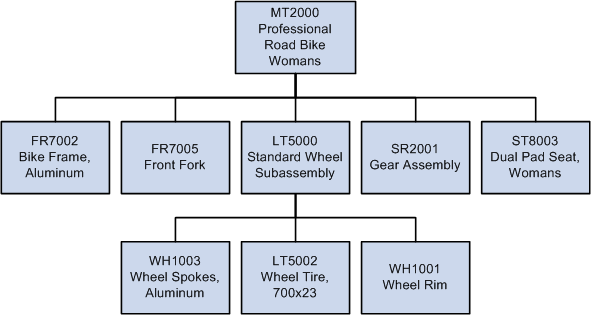
PeopleSoft Manufacturing enables you to maintain all your complex product structures. You can also alter BOMs, create alternate BOMs, gather where-used data, display indented inquiries, designate multiple outputs, make mass BOM changes, and phase out one item while adding another.
By creating alternate BOMs, PeopleSoft Manufacturing enables you to prototype and assign components to different operations using different BOMs. In addition, this gives you the ability to run multiple configurations without using PeopleSoft Product Configurator.
The multiple outputs functionality enables you to define co-products, recycle and waste by-products on the BOM. An example of this could be the orange juice process, which can have orange juice and orange concentrate as primary and co-products, respectively, and orange pulp and orange pits as recycle and waste by-products.
In addition to using basic, required BOM functionality, you can associate engineering drawings, text, documents, or multimedia representations to a BOM at the assembly or component level.
Within PeopleSoft Manufacturing, there are three types of BOMs:
Manufacturing BOMs (MBOMs)
Engineering BOMs (EBOMs)
Planning BOMs
Manufacturing bills of material (MBOMs) are the bills actually used within PeopleSoft Manufacturing to manufacture assemblies and in PeopleSoft Cost Management to determine product costs. While they reside in PeopleSoft Manufacturing, they can originate in either PeopleSoft Manufacturing or in PeopleSoft Engineering.
Using the PeopleSoft Bill of Material EIP, you can also import new and changed BOMs into PeopleSoft Engineering or PeopleSoft Manufacturing.
Manufacturing BOMs can have either a production or rework BOM type. Rework BOMs are used when you need to do additional or repair work on a completed assembly. This is useful if you have a standard rework process that requires additional components.
As stated previously, manufacturing engineers typically create engineering bills of material (EBOMs) as part of the design process. As existing products are modified and new products are introduced, you need the ability to isolate BOM changes from the production environment. With PeopleSoft Engineering, you can manage and develop EBOMs without impacting the MBOMs. When EBOMs are approved, you can copy or transfer them to production for use in manufacturing. You can also apply mass changes to EBOMs (or MBOMs) using the mass maintenance functionality.
Here is how EBOMs differ from MBOMs:
EBOMs are isolated from manufacturing and aren't visible within PeopleSoft Supply Planning or PeopleSoft Manufacturing.
EBOMs have relaxed edit checks.
For example, you can use pending items as components or define component placeholders on EBOMs when you don't yet know the actual item number.
You can add EBOMs for assemblies and components that were added in PeopleSoft Inventory in a pending state.
A planning BOM is an artificial grouping of items in a bill of material format. PeopleSoft Supply Planning uses planning BOMs for aggregate forecasting or aggregate reporting purposes. With planning BOMs, you can explode forecasting and facilitate both your master scheduling and material planning. You can create and maintain, on a summary level, all components that comprise a planning BOM for a group of assembly items or product families in a specific business unit.
For planning bills, the item ID (the parent item in the bill) is always a nonstockable item that represents a group or family of items. It must be defined in the business unit item attributes with Planning as the source code. It also represents an item that, while forecasted, cannot be ordered. Because planning items can be components of other planning items, you can create multiple levels of planning bills.
Planning BOMs are defined and maintained with the Planning BOMs page in PeopleSoft Supply Planning.
With the PeopleSoft Bill of Material EIP (BOM_SYNC) and Item Master EIP (ITEM_FULLSYNC), you can:
Import new and changed items and item revisions into PeopleSoft.
Import new and changed BOMs into PeopleSoft Manufacturing.
Validate and correct errors on imported BOMs in separate BOM staging pages.