Copying Production Options
You can copy production options from one item to another and across business units, if needed. This section lists common elements and discusses how to copy production options.
|
Page Name |
Definition Name |
Usage |
|---|---|---|
|
EN_PDO_COPY |
Copy production options from one item to another. |
Field or Control |
Description |
|---|---|
|
Click the View Related Links button to access any of these pages:
|
Use the Copy Production Options page (EN_PDO_COPY) to copy production options from one item to another.
Navigation:
This example illustrates the fields and controls on the Copy Production Options page. You can find definitions for the fields and controls later on this page.
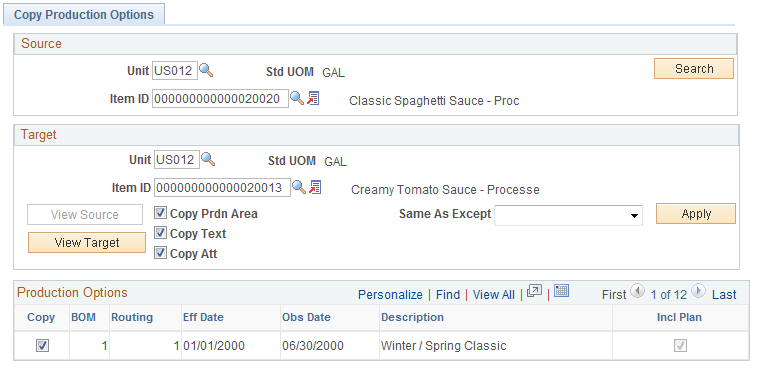
Source
Field or Control |
Description |
|---|---|
Unit and Item ID |
Select the business unit and item ID whose production option you want to copy. Note: If the source item has been identified as using production options, but has no actual production options defined, then the system displays an error message, because there are no options to copy. |
Search |
Click to display the production options for the source item. |
Target
Field or Control |
Description |
|---|---|
Unit and Item ID |
Select the business unit and item ID. The target item ID cannot be identical to the source item ID. If the target item already has production options defined, the system provides the option either to not continue or to overwrite the existing production options on the target; you cannot overwrite any production option that is already in use on a production order. |
Copy Prdn Area (copy production area), Copy Text and Copy Att (copy attachment) |
Select to copy production areas, text, and attachments to the target item. |
Same As Except |
Select the production options to be copied by using this field. Values are:
|
View Source and View Target |
Click to view the production options for the respective items. |
Copy |
Select the rows that you want to copy to the target item. Note: You must select at least one production option to copy or the system displays an error message. |
Save |
Click and the system completes the copy. |
