Copying Work Centers
Rather than entering new work centers from scratch, you can copy a work center and then make changes. Additionally, if another business unit's work centers have similar attributes, you can copy data from one business unit to another and then change the information for the specified business unit.
This section discusses about Copy Work Centers:
|
Page Name |
Definition Name |
Usage |
|---|---|---|
|
EN_WC_COPY |
Copy a range of work centers, optionally including associated resources and text. |
|
|
EN_WC_COPY_LOC |
Copy both owned and non-owned work center WIP locations. |
Use the Copy Work Centers - Work Centers page (EN_WC_COPY) to copy a range of work centers, optionally including associated resources and text.
Navigation:
This example illustrates the fields and controls on the Copy Work Centers - Work Centers page. You can find definitions for the fields and controls later on this page.
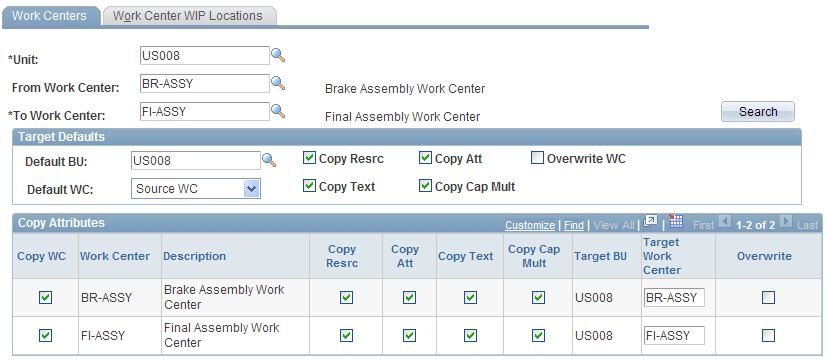
Target Defaults
Field or Control |
Description |
|---|---|
Default BU (default business unit) |
Select the default business unit. If you are copying work centers within the same business unit, you can accept the default business unit. If you are copying to another business unit, select the business unit to which you want to copy as the default business unit. |
Default WC (default work center) |
Select Source WC (source work center) or Leave Blank. You can copy a single work center or a range of work centers. If you select Source WC, the system displays the source work center codes in the Target Work Center field under Copy Attributes. If you select Leave Blank, the Target Work Center field is blank. You can enter a different work center code in this field. |
Search |
Click to retrieve the selected information. |
Copy Attributes
You can copy the resources, text, and associated attachments from the source work center to the target work center. You can make the default that you want to overwrite an existing target work center overwrite work center with information from the source work center.
Field or Control |
Description |
|---|---|
Copy Cap Mult (copy capacity multiplier) |
When you select this check box, the system creates a default record with an effective date of 01/01/1900 and a capacity multiplier of 1.0 for the new target work center. |
Copy Resrc (copy resources) |
If you select this check box, the system copies all of the resources in the source work center to the target work center, along with the resource priorities. |
You can change the selections on an individual basis, including deselecting the Copy WC check box, if you decide not to copy the original work center.
If you select Leave Blank as the default work center in the page header, enter the work center codes for the target business unit. If the target work center already exists in the target business unit, and you select the Overwrite check box, the system deletes all existing target work center data and replaces it with the source work center data.
If the WIP inventory locations specified on the source work center do not exist in the target business unit—or if you are using different levels of locations in the two business units—enter the WIP locations for the target work centers on the Work Center WIP Locations page.
Note: If you copy the resource information along with the work center, the resources must already exist in the target business unit. If they do not exist, the system displays an error message and does not copy the work center.
Use the Copy Work Centers - Work Center WIP Locations page (EN_WC_COPY_LOC) to copy both owned and non-owned work center WIP locations.
Navigation:
This example illustrates the fields and controls on the Copy Work Centers - Work Center WIP Locations page. You can find definitions for the fields and controls later on this page.
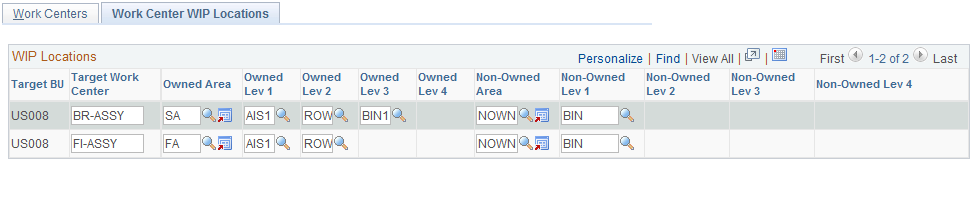
Field or Control |
Description |
|---|---|
Owned Area and Non-Owned Area |
Enter both the owned and the non-owned inventory storage areas. Specify all inventory locations if the target business unit is different from the source business unit. The system displays the number of storage levels, such as Lev 1 (level 1), Lev 2 (level 2), Lev 3 (level 3), and Lev 4 (level 4), defined for each storage area. |
Save |
The copy is completed when you click Save. |