Setting Up PeopleSoft Manufacturing for Use with a Product Life Cycle Management Application
These are the high-level steps that you must follow to set up the PeopleSoft system:
On the PeopleSoft Installation Options - Manufacturing page, define the general mappings for PDX data to be sent to PeopleSoft.
Set up the PeopleSoft messaging gateway to receive PDX service operations.
The PeopleSoft connectivity is accomplished by using inbound XML (PDX 1.0 standard) messaging which requires the set up of a gateway.
While areas that pertain to the service operations are contained in this document, basic understanding of setting up and using PeopleSoft gateway and service configuration is assumed.
Define a Daemon group for the PeopleSoft Process Scheduler to manage the processing of inbound items, revisions, and BOMs received by using PDX service operations.
The table in the next section contains a general list of the pages used to set up PeopleSoft Manufacturing to integrate with a life cycle management application. Many of these pages are delivered with the correct default information, and you are not be required to change them. These are included for informational purposes only. However, any additional setup related to these pages is included in this document, and is also noted within the Usage column.
|
Page Name |
Definition Name |
Usage |
|---|---|---|
|
INSTALLATION_MG |
Setup required Set up PDX defaults by defining the Business Unit, Unit of Measure, and the Item Status Mapping fields. Also map the PeopleSoft Field to the third-party application user-defined field name. |
|
|
IB_SERVICE |
Review and edit service operations for the PDX integration. |
|
|
Service Operation References Page |
IB_MESSAGE_SO_SEC |
View associated service operations. |
|
Service Operations - Routings Page |
IB_ROUTINGDEFN IB_SERVICERTNGS |
Activate the routing. You must activate the BOM_SYNC_PDX and ITEM_SYNC_PDX routings. |
|
Gateway Page |
IB_GATEWAY |
Setup required. Set up the PeopleSoft messaging gateway. |
|
Daemon Group Page |
AE_DAEMON |
Setup required. Create a Daemon group with the program name PDX_DMON, which is a delivered application engine program. This page controls the sequential processing of imported items and BOMs. |
|
Servers Page |
SERVERDEFN |
Setup required. Dedicate a PeopleSoft Process Scheduler server to PDX processing and add the Daemon group created in Daemon Group Definition page within the server definition. Do this for one server only. |
|
Job Definition Page |
PRCSJOBDEFN |
Default setup is delivered. A job definition called PDXJOB is delivered and it contains the programs needed to process new service operations for items, revisions, and BOMs in the Data Maintenance component. |
|
Item Loader Page |
RUN_IN_ITMLOAD |
The required PDX run control is set up automatically at runtime. Use this page to define a run control to process for staged items. The PDX_CONTROL program (the first program in the PDXJOB) requires the use of a run control ID to be named PDX. |
|
BOM Loader Page |
EN_RUN_BOMSTAGE |
The required PDX run control is set up automatically for you at runtime. Use this page to define a run control for BOM Loader (EN_BOM_MSG) process to load BOM information. The PDX_CONTROL program requires the use of a run control ID to be named PDX. |
|
Data Maint Setup1 Page |
EO_EIP_CTL_SETUP1 |
Default setup is delivered, but minor changes are required. Deselect the Flag 1 check box to ensure that items and BOMs are not automatically processed. Run the PDX job, so that it can be processed independently from the item and BOM loading processes. |
Use the Installation Options - Manufacturing page (INSTALLATION_MG) to set up PDX defaults by defining the Business Unit, Unit of Measure, and the Item Status Mapping fields.
Also map the PeopleSoft Field to the third-party application user-defined field name.
Navigation:
This example illustrates the fields and controls on the Installation Options - Manufacturing page. You can find definitions for the fields and controls later on this page.

PDX Setup
Field or Control |
Description |
|---|---|
Business Unit |
Select the value for the Manufacturing business unit that is to be assigned for changes received. |
Standard Unit of Measure |
Define a value for all inbound items being added. This is useful if all inbound items are to share the same UOM (such as EA). |
Item Status Mapping |
Define the item life cycle status mapping for items with a status of:
This value is used when change orders are released to PeopleSoft. The PeopleSoft item status (setID and business unit) is based on the Affected Item Life Cycle value for each item on a change order. Therefore, any valid life cycle status that can be included on a change order sent to PeopleSoft must be mapped in this group box. The LifeCycle Phase field on this page can contain commas to define a one-to-many mapping between PeopleSoft and the PLM. For example, the previous screenshot shows how the life cycle status of Production and Preliminary are to be considered an active item status for the PeopleSoft item status. Note: When a new item with an active status is added from Agile™ with an effective date greater than today's date, the effective date of the affected item is ignored in PeopleSoft and the current date (today) is used at the item level (setID and business unit). This allows revisions and manufacturing BOMs to be created for the item in PeopleSoft. However, future effective dates are used for the start date of the item or revision, and also for future effective dates associated with a future item status. For example, if an item is currently active in PeopleSoft, you can send a change order to specify future obsolescence of the item by having an affected item with a future date and a future status intended to obsolete the item. In this case, the current PeopleSoft status remains active and a future status is to be specified as Discontinue. |
User Defined Fields Mappings
PDX 1.0 supports user-defined fields within it. In version 1.0 of PDX, the Item Source Code and Unit of Measure are not standard fields. Some life cycle management systems (such as Agile™) will automatically populate custom attributes of the XML when you define these fields within the PLM system. If this is the case, you can use this group box to define additional mappings for the integration to reduce configuration. Item Source Code and Unit of Measure are required fields for PeopleSoft.
Field or Control |
Description |
|---|---|
PeopleSoft Field and Agile™ Field Name |
PeopleSoft standard values include:
For example if you are using Agile™ to enable these mappings, create a Page Two user-defined field using Agile Administrator™ for the appropriate Agile™ class. All classes are associated with the item in Agile™, except for the operation sequence, which is defined for the BOM component. Important! The Page Two user-defined field names that you enter here must be defined on the Installation Options - Manufacturing page exactly (including the case) as you have defined them in Agile Administrator™. This is required because specific PeopleSoft Adapter translation code expects XML tags to be defined correctly or no mapping occurs for the value. |
Note: These several pages describe the node and service operations required to enable inbound messaging for PDX 1.0.
Use the Service Operations - General page (IB_SERVICE) to review and edit service operations for the PDX integration.
Navigation:
This example illustrates the fields and controls on the Service Operations - General page. You can find definitions for the fields and controls later on this page.

Review or edit general information such as service and operation type, handlers, and routings associated with the BOM_SYNC and ITEM_SYNC service operations.
Use the Routing Definitions page (IB_ROUTINGDEFN) to activate the routing.
Navigation:
Select the BOM_SYNC_PDX value for the routing name.
Select the BOM_SYNC value for the service operation, and click the Routings tab.
Click the Selected check box for the BOM_SYNC_PDX routing.
This example illustrates the fields and controls on the Routing Definitions page. You can find definitions for the fields and controls later on this page.

Field or Control |
Description |
|---|---|
Active |
Select this check box. |
Save |
Click this button to save your changes and activate the routing. |
Important! You must activate the BOM_SYNC_PDX and ITEM_SYNC_PDX routings.
If you are activating the routings by using the Service Operations - Routings page:
Select the check box for the BOM_SYNC_PDX routing definition.
Click the Activate Selected Routings button.
The routing Status changes to Active.
Click the Save button.
Perform these same steps for the ITEM_SYNC service operation and ITEM_SYNC_PDX routing.
This section discusses how to set up and run a Daemon group to process the transformed BOM_SYNC and ITEM_SYNC service operations into PeopleSoft master tables (after the change has been sent).
The Daemon application engine program checks the stage table to determine whether there is any inbound set of change orders, which would result in items or BOMs being processed. It processes the changes for items, revisions, and BOMs received from the PLM by initiating the PDXJOB when necessary. The PDXJOB then drives the processes to ensure that one inbound transaction (from a PDX service operation) is treated collectively and processed sequentially through the Item Loader (IN_ITMLOAD) and BOM Loader (EN_BOM_MSG) processes as part of the PDXJOB.
In addition, the PDXJOB includes an Alert process (PDXALERT) which notifies you of any processing errors.
Use the Job Definition page (PRCSJOBDEFN) to a job definition called PDXJOB is delivered and it contains the programs needed to process new service operations for items, revisions, and BOMs in the Data Maintenance component.
Navigation:
This job should already exist and should be defined exactly as indicated in this screenshot:
This example illustrates the fields and controls on the Job Definition page. You can find definitions for the fields and controls later on this page.
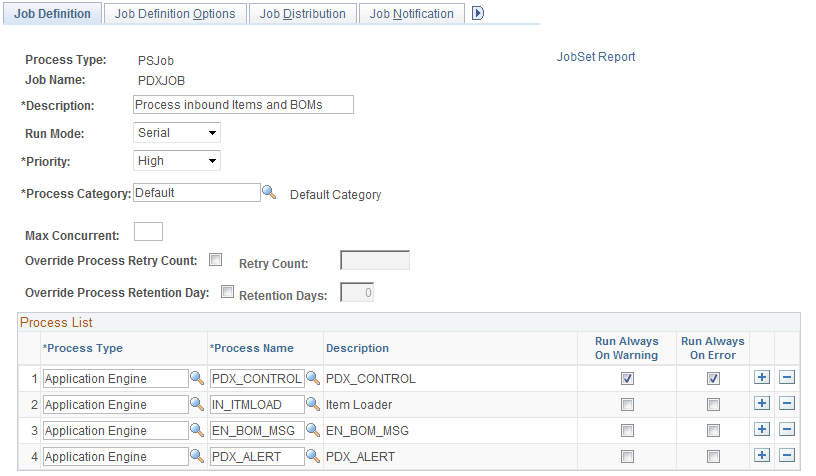
See Step 2.
The processing sequence is very important when items, revisions, and BOM changes are sent to PeopleSoft. For example, item and revision information must be processed for a given change order prior to any BOM updates.
To set up item and BOM processing so that they do not automatically attempt to load when the service operation is processed:
Use the Data Maint Setup1 page (EO_EIP_CTL_SETUP1) to deselect the Flag 1 check box to ensure that items and BOMs are not automatically processed. Run the PDX job, so that it can be processed independently from the item and BOM loading processes
Navigation — Enterprise Components Integration Definitions Data Management Utility Data Maintenance Setup
Deselect the Flag 1 check box to prevent items and BOMs from being processed automatically.
Deselect this check box for both the item and BOM transaction type. This prevents item and BOM data from being processed immediately and allows the PDX information to be properly staged for processing in PeopleSoft
Deselecting this check box provides greater reliability of the integration, because PeopleSoft items must exist or the BOM processing fails.
Save the page after you have deselected the Flag 1 check box for both the Item and BOM transaction types.
Important! This setup is done because it is highly recommended that you schedule the Item Load process and BOM Load process independent of the send process to ensure the reliability of back end processing. This is because the Item and BOM Loader programs are designed to process large sets of changes at once, but not multiple sets of the same items or BOMs.
Note: If you have other ongoing uses of the ITEM_SYNC service operation outside of the integration, the setting of this flag may have an impact on those non-PLM areas. When the Daemon is enabled, it creates instances of the Item Loader process that process any inbound set of items staged for processing. Therefore, take this into consideration during the implementation.
Access the PeopleTools Job Definition page and review the job named PDXJOB.
This PDXJOB job controls the processing of individual change order packages sent to PeopleSoft by incoming transaction. The PDX_CONTROL controls the flow of these change orders by picking up item and BOM changes (IN_ITMLOAD and EN_BOM_MSG) from data maintenance in a FIFO (first in, first out) manner based on PDX transactions that are ready to be processed. This ensures that all items for the same transaction are ready to be processed with the BOMs being sent.
The PDXJOB job includes the PDX_ALERT program designed to search for any processing errors and send an alert to the appropriate users. To facilitate exception processing, this email notification job is provided, which is included as the last process in the PDXJOB initiated by the PeopleSoft Daemon. Each time a package is processed, this job searches for any recent processing errors found in the PDX Change Order Exceptions page. If any errors are found, an email notification can be sent to users associated with the specified role. This email also includes a URL link back to the PDX Change Order Exceptions component where users can view the details of the errors. The email also includes a list of change orders that are in error, as well as the date and time that they were staged within PeopleSoft.
Important! The run control ID for this process must be manually created with the name of PDX to run as part of the PDXJOB process.
Note: The PDX_CONTROL job automatically creates a run control and sets the appropriate values for processing for both the Item and BOM Loader processes with the run control ID of PDX. The PDX alert run control must be created manually and is used to establish parameters for the alert.
Do not enter a value in the Recurrence Name field on the Job Definition Options page.
Access the Role Definition page
Create a new role that can be associated with all users who want to receive this email alert.
This role does not need to contain any permission lists.
Associate this role with appropriate user profiles that should be included in the email notification.
Important! Make sure that each user has a valid default email address in the user profile. The mail is sent to the email entry that is marked as primary in the user profile.
See PeopleTools: Security Administration Documentation
Access the PDX Alerts page
Create a run control ID that is to be used for each run of this utility.
Enter the role name created in step 3a.
All users associated with this role are included on the email distribution.
The Show errors occurring within the last 'n' Minutes value is used to determine how far back to look for change order errors on the PDX Change Order Exceptions page.
This setting can help determine how many times you are notified if there are errors. Because this program (by default) is set up to run any time a service operation is processed, you may want to set this value to a minimum number of minutes to include only the latest change order errors and to send an email only once.
If you want to be reminded of all errors in the PDX Change Order Exceptions page from the last day and receive notification each time the adapter is run, set this value to 480 minutes, assuming that the adapter is running 8 hours a day.
The URL field automatically changes to the current machine (web server) being accessed at this time, combined with the PDX Change Order Exceptions page; this URL is included in the exception emails to be sent.
To direct the user to log into a different machine or web server, change the beginning part of the string, but leave the latter portion untouched as this directs the user to the correct component.
Use the Daemon Group page (AE_DAEMON) to create a Daemon group with the program name PDX_DMON, which is a delivered application engine program. This page controls the sequential processing of imported items and BOMs.
Navigation — PeopleToolsProcess SchedulerDaemon Group
Create a Daemon group named PDXDMON.
Add the program name PDX_DMON to the Daemon group.
PDX_DMON is a PeopleSoft Application Engine program that determines whether there is anything to be processed by the Item Loader and BOM Loader processes respectively. This Daemon is linked to PeopleSoft Process Scheduler and allows the inbound service operations to be monitored without the overhead of starting a job to check each time.
Use the Servers page (SERVERDEFN) to dedicate a PeopleSoft Process Scheduler server to PDX processing and add the Daemon group created in Daemon Group Definition page within the server definition.
Navigation — PeopleToolsProcess SchedulerServers
Define the Daemon servers page as indicated for an appropriate server and use the Daemon group created in the previous step.
Field or Control
Description
Daemon Enabled
Select this check box.
Daemon Group
Select the PDXDMON value.
Daemon Sleep Time
Enter a value of 2.
Recycle Count
Enter a value of 10.
Note: After the Daemon group is assigned to a server, the Process Scheduler for that server must be restarted or rebooted.
Important! You should set up only one server with this Daemon. It requires a single instance per PeopleSoft database.
See the product documentation for PeopleTools: Application Engine