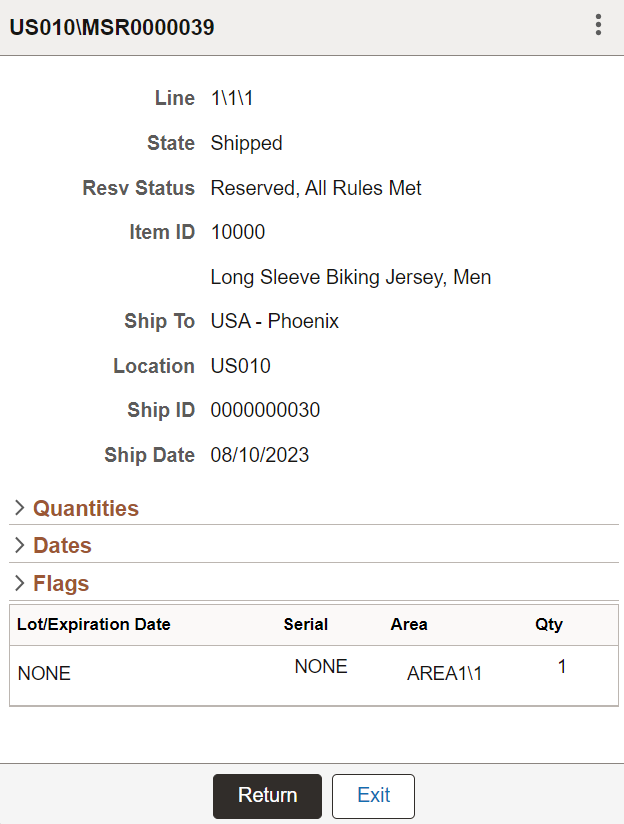Performing Fulfillment Inquiries Using the PeopleSoft Fluid User Interface
This topic discusses how to perform Fulfillment Inquiries.
This topic discusses how to perform Fulfillment Inquiries.
|
Page Name |
Usage |
|---|---|
|
Search for items to Fulfill. |
|
|
View the fulfillment status of available demand lines. |
|
|
View available order lines. |
|
|
View order line details. |
Use the Fulfillment Inquiry - Fluid Search Page to search for items to fulfill.
Navigation:
This example illustrates the fields and controls on the Fulfillment Inquiry - Fluid Search page. You can find definitions for the fields and controls later on this page.
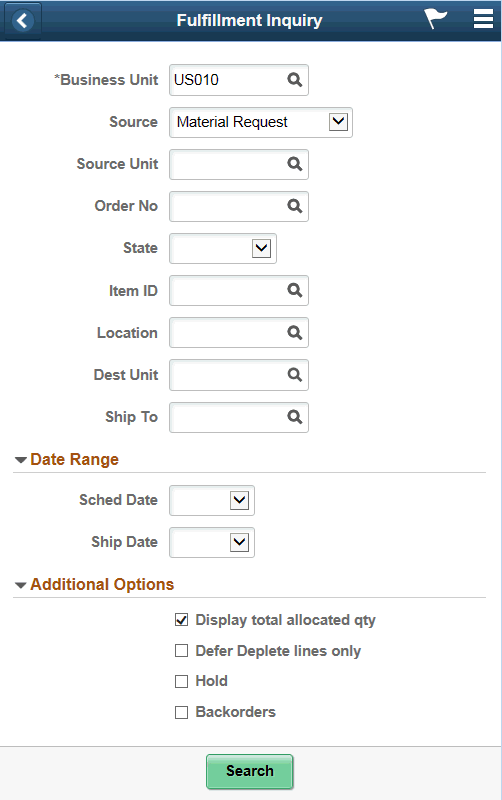
Enter item search information for a particular fulfillment inquiry from the following:
Field or Control |
Description |
|---|---|
Business Unit |
Displays the user's default business unit. You can change the business unit. The field is required. |
Source |
Select a source from the drop-down list. |
Source Unit |
Enter a source business unit. |
Order No |
Enter the order number. |
State |
Select an available fulfillment state. |
Item ID |
Select a PeopleSoft system item ID on which to base the search. You can use the lookup icon to locate and select an item ID. |
Location |
Enter location information. |
Dest Unit |
Enter destination unit information. |
Ship To |
Enter the associated ship-to customer information. |
Sched Date |
Select a scheduled date option. The available values are Range, Specific and Today. An additional option allows you to enter relative date values. |
Ship Date |
Select a ship date option. The available values are Range, Specific and Today. |
Additional Options |
Expand to use additional filters needed to find orders. The available options include Display total allocated quantity, Defer Deplete lines only, Hold and Backorders. |
Use the Fulfillment Inquiry - Fluid Fulfillment Status Summary page to view the fulfillment status of available demand lines.
Navigation:
This example illustrates the fields and controls on the Fulfillment Inquiry - Fluid Grid Mode page. You can find definitions for the fields and controls later on this page.
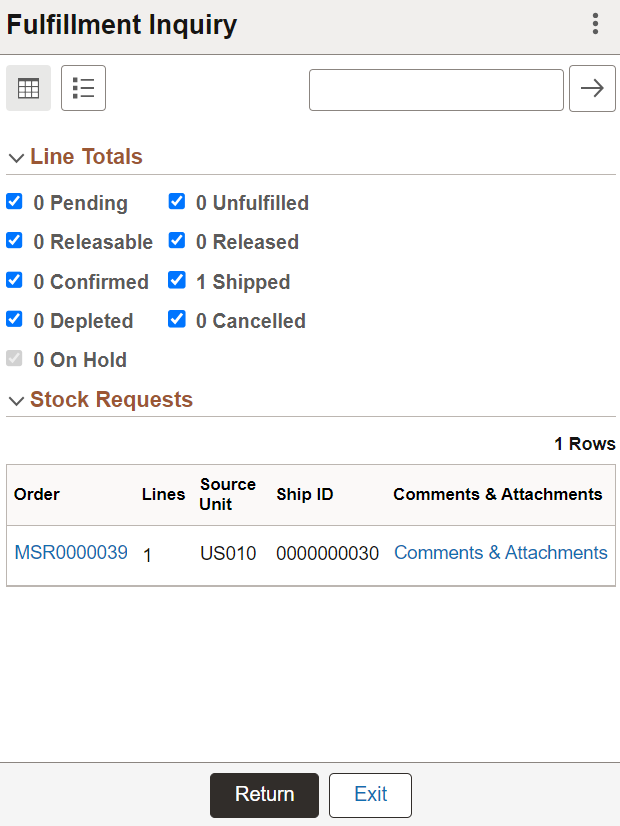
Note: You can filter stock requests using keywords in the filter field on top of the page and selecting appropriate Line Totals check boxes.
This example illustrates the fields and controls on the Fulfillment Inquiry - Fluid List Mode page. You can find definitions for the fields and controls later on this page.
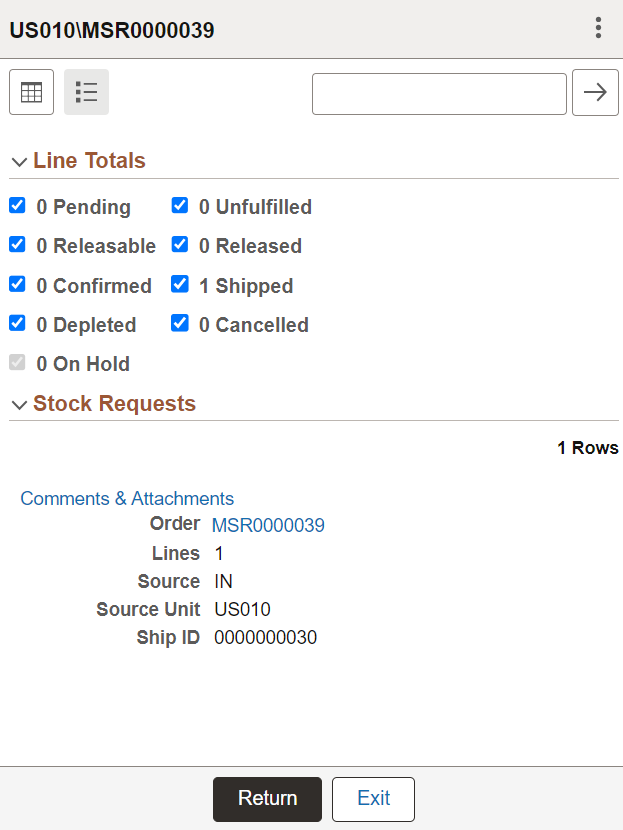
Field or Control |
Description |
|---|---|
Return |
Click to navigate to the previous page. |
Exit |
Click to navigate to the Fulfillment Inquiry — Fluid Search page. |
|
Comments & Attachments |
Click to view the comments and list of available attachments. On the Comments & Attachments page, click any attachment file name link to view or download it. |
Use the Fulfillment Inquiry - Fluid Specific Order Lines page to view available order lines.
Navigation:
This example illustrates the fields and controls on the Fulfillment Inquiry - Fluid Specific Order lines page. You can find definitions for the fields and controls later on this page.
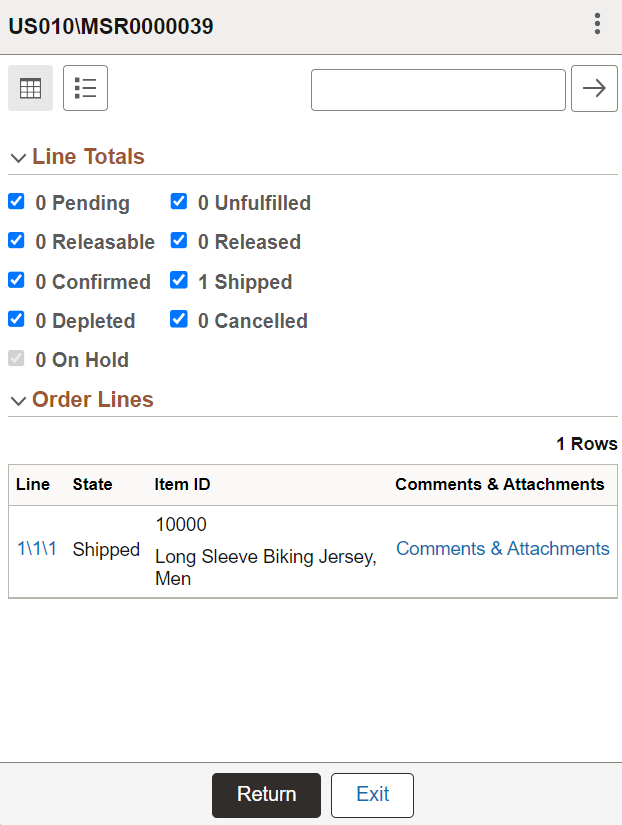
Use the Fulfillment Inquiry - Fluid Order Lines Details page to view order line details .
Navigation:
This example illustrates the fields and controls on the Fulfillment Inquiry - Fluid Order Line Details page. You can find definitions for the fields and controls later on this page.