Performing Mobile Inventory Adjustments Using the PeopleSoft Fluid User Interface
This topic discusses how to perform Mobile Inventory adjustments.
|
Page Name |
Usage |
|---|---|
|
Define adjustments search criteria. |
|
|
Perform Inventory adjustments. |
Use the Adjustments - Fluid Search page to define adjustments search criteria.
Navigation:
This example illustrates the fields and controls on the Adjustments - Fluid Search Page. You can find definitions for the fields and controls later on this page.
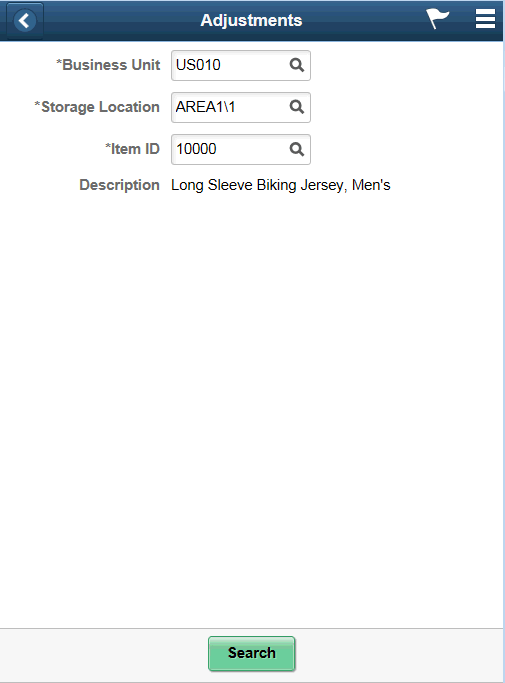
Field or Control |
Description |
|---|---|
Business Unit |
Enter the business unit to which the item belongs. The system automatically displays the default business unit from the operator ID, but it can be changed. |
Storage Location (storage location) |
Enter or search for a valid storage location for the item. |
Item ID |
Scan or enter the PeopleSoft inventory item ID for the stock you want to adjust for the business unit. |
Description |
Displays the item description below the Item ID. |
Use the Adjustments - Fluid page to perform inventory adjustments.
Navigation:
This example illustrates the fields and controls on the Adjustments - Fluid Page. You can find definitions for the fields and controls later on this page.
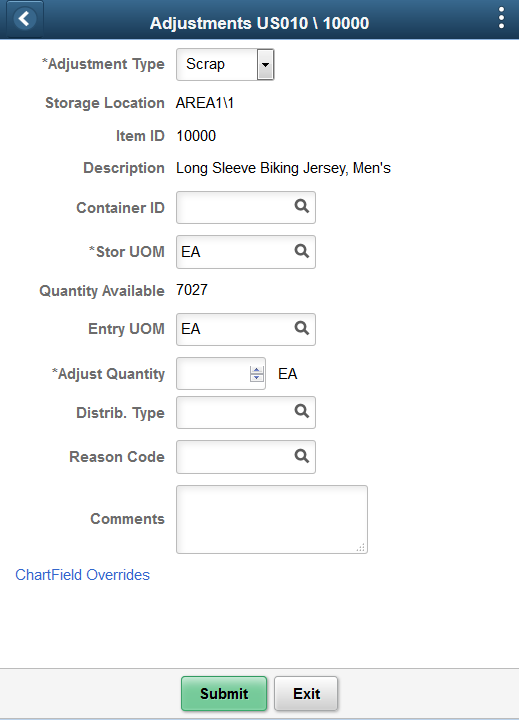
Note: If you select the Allow ChartField Overrides check box for the Adjustment Task Flow on the Installation Options-Mobile Inventory Fluid page the ChartField Overrides link becomes available on the Adjustment-Fluid page.
This example illustrates the fields and controls on the Adjustments - ChartField Overrides Fluid Page.
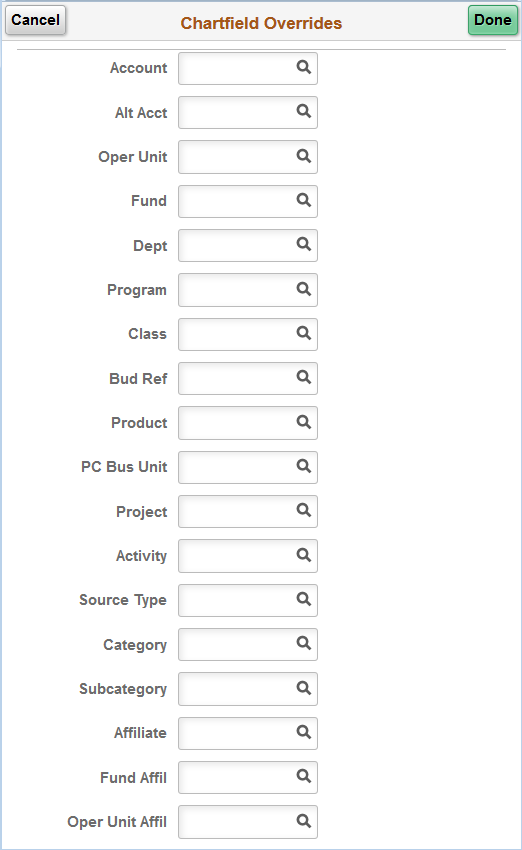
Note: You can override ChartField values on the ChartField Overrides page and pass them on to the Accounting Line.
Field or Control |
Description |
|---|---|
Adjustment Type |
Enter or select an adjustment type. Valid values include:
|
Storage Location |
Enter or search for a valid storage location for the item. |
Item ID |
Displays the PeopleSoft Inventory item ID and item description. The Item Information table displays item stock information at the PeopleSoft Inventory business unit level. |
Description |
Displays a description of the item below the Item ID. |
Container ID |
Display the PeopleSoft Inventory container ID. |
Lot ID |
Select or enter a lot ID. Note: This field is available only for lot, or serial and lot controlled items. When you enter an item, the lot ID or the serial ID option is displayed. |
Expiration Date |
Displays expiration date of the Lot ID. This field is displayed when you enter the Lot ID which exists in the system. |
Stor UOM |
Change or search for the UOM for which the item is stored in the business unit. This is the transaction unit of measure or the unit of measure for the physical storage location. The system displays the default stocking UOM if the Default Stocking UOM check box is selected on the Installation Options - Mobile Inventory page (or the User Preferences - Mobile Inventory page) for the adjustments task flow. The unit of measure that appears to the right of the Qty (quantity) field holds this value unless you enter a value in the Entry UOM field. |
Quantity Available |
View the available quantity within the storage location selected. This field is display only. |
Entry UOM |
Displays the value of the entry unit of measure. You can modify this value. |
Adjust Quantity |
Enter the quantity you want to adjust. |
Distrib Type |
Enter or search for a valid distribution type. The selected distribution type is validated when you save. If you leave this field blank, the system uses the default distribution type that is defined for the business unit when the Mobile Adjustment page is saved. |
Reason Code |
Enter or select a valid reason code. This field defines the need for the adjustment. Reason codes are defined on the Reason Code page. |
Comments |
Enter a comment using up to 254 characters for the adjustment transaction. Comments are written to the TRANSACTION_INV table. |
Submit |
Click to confirm values and save. |
Exit |
Click to discard changes and exit to the Adjustments Search page. |